Add LinkedIn Ad Accounts
Updated
To add a LinkedIn Ads account to the Sprinklr platform
Click the New Tab icon. Under Governance Console, click Social Accounts within Listen.
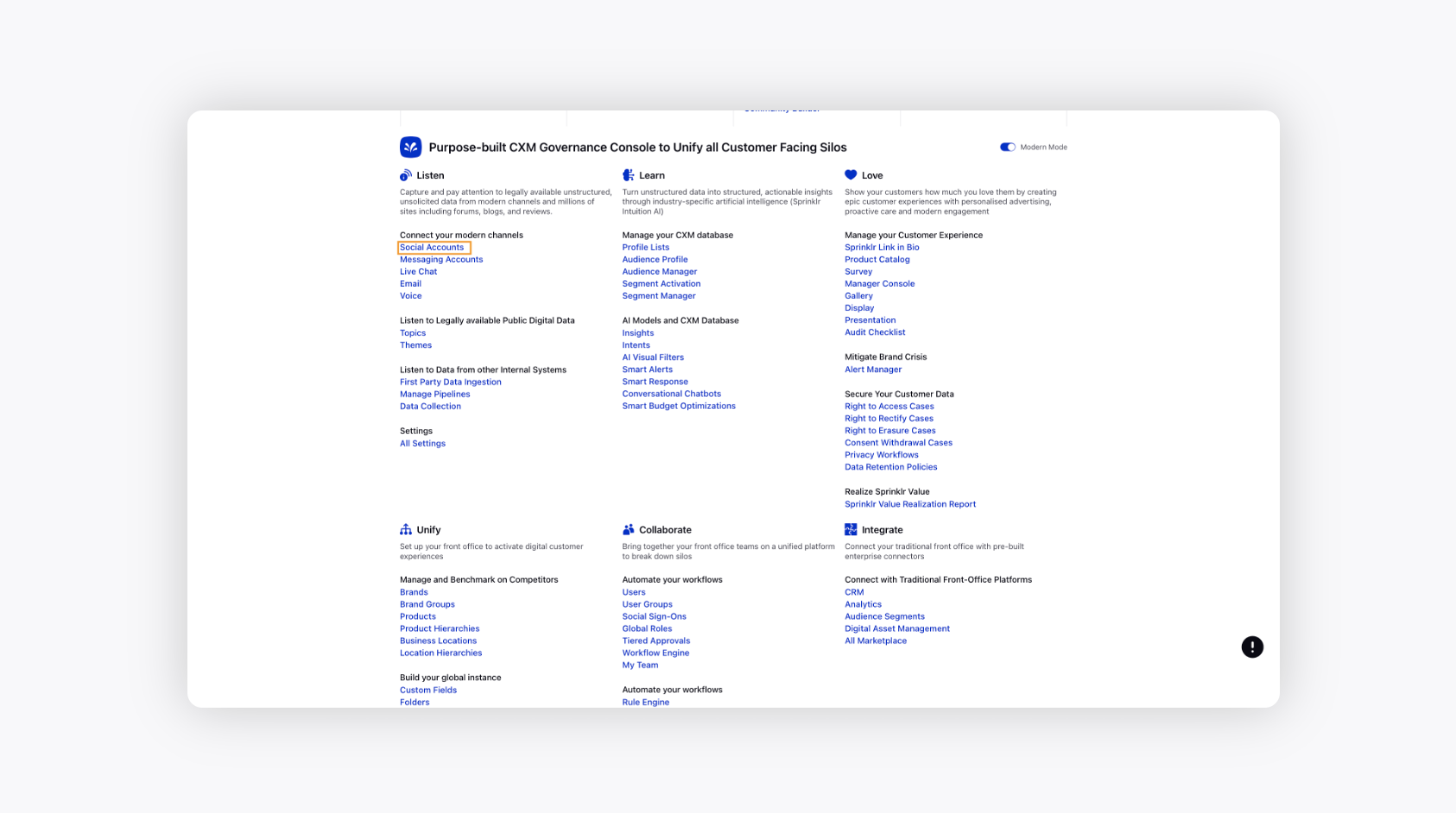
Click Add Account in the top right corner of the Accounts window.
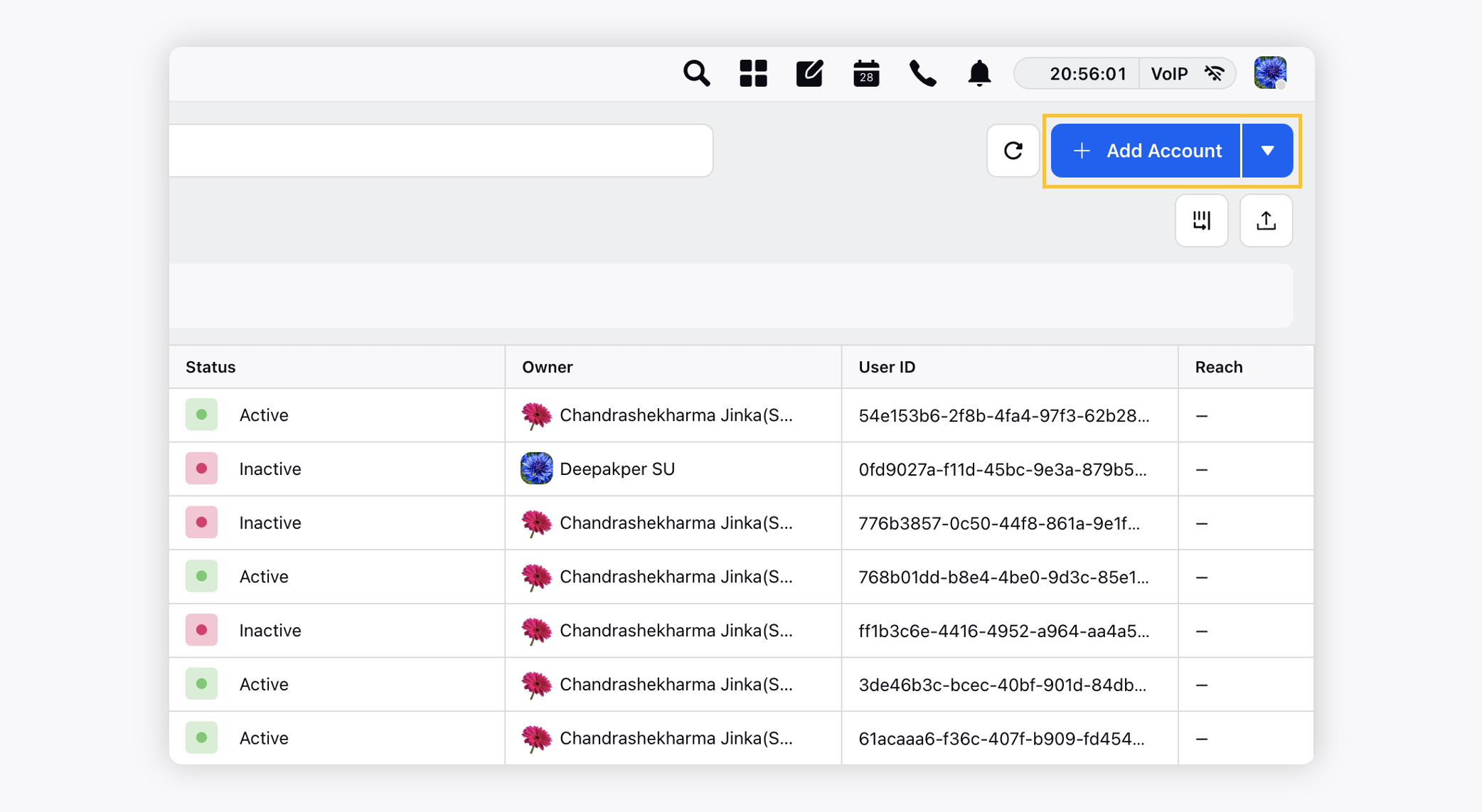
On the Add Account window, search and select LinkedIn Ads from the list of channels
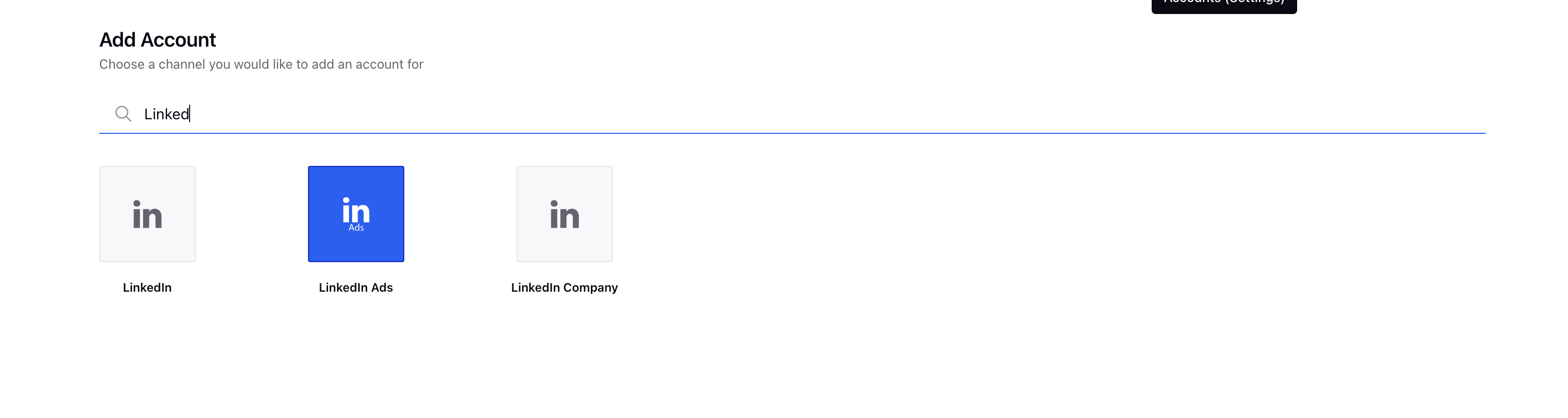
4. You will be prompted to login natively using the credentials for your LinkedIn account and perform the authentication.
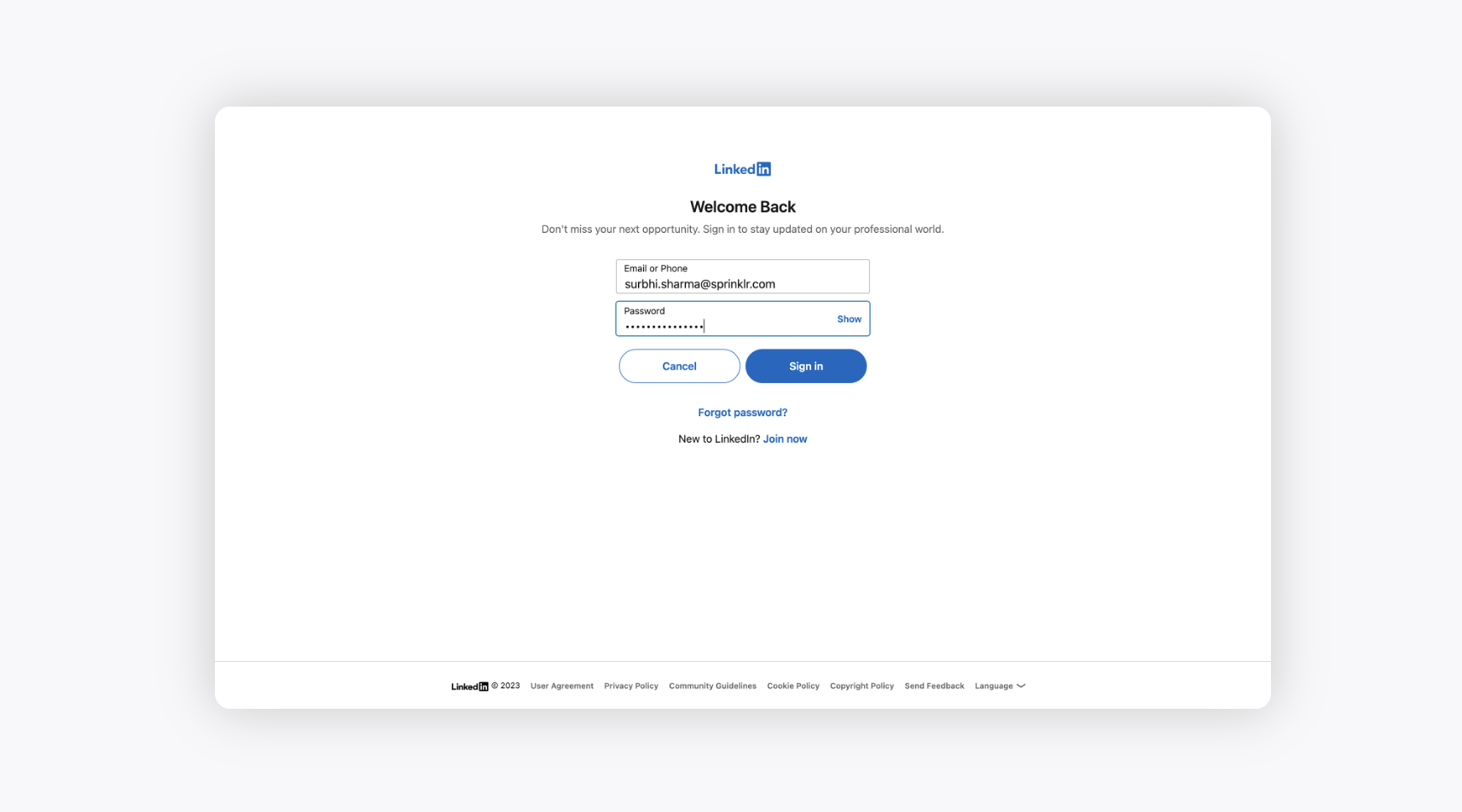
5. After signing in, you'll need to select the ads account which you want to add.
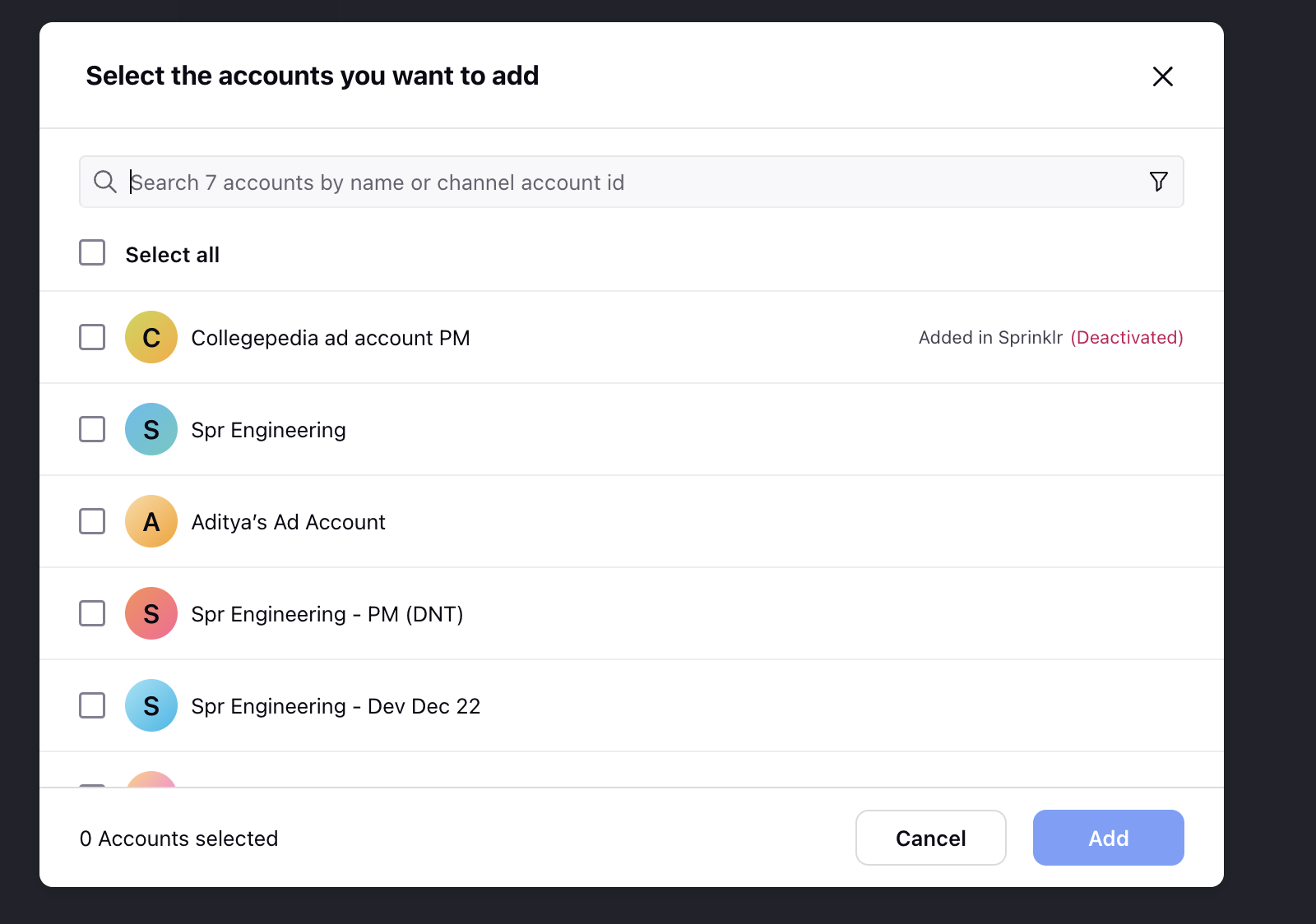
6. Once you have added an ad account in Sprinklr, you will be redirected to the Update Account window where you can update the details of your account such as Account Name, User Id, Custom Character Count, and the desired Groups to include your Account in
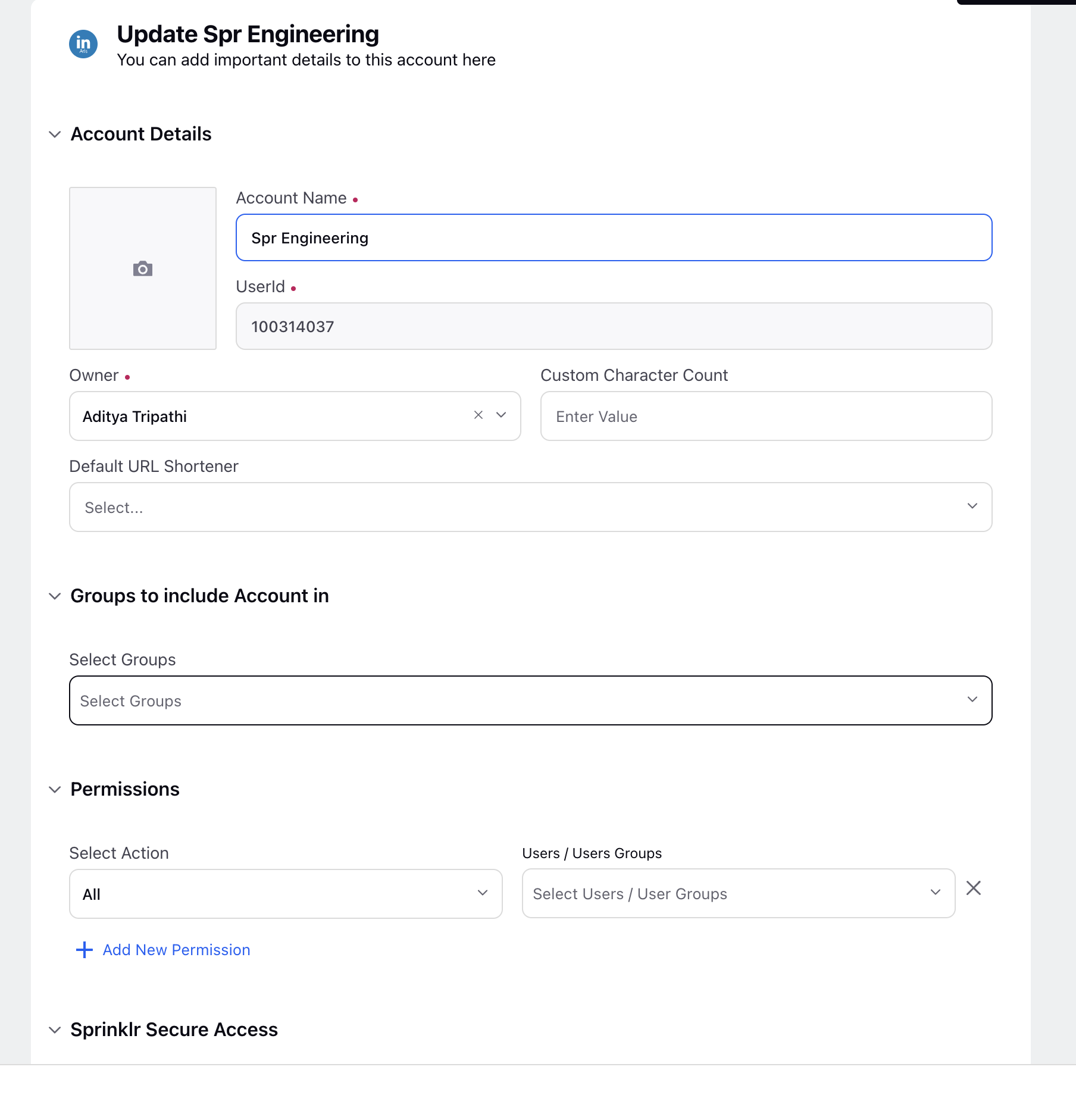
7. Under Share this account across workspaces, choose the Workspaces that you would like the account to be visible in or share across all workspaces to make the account visible globally.
Under Subscribers, select Users or User Groups to subscribe them to receive account notifications.
Under Timezone, select a country and time zone to associate to the account if desired.
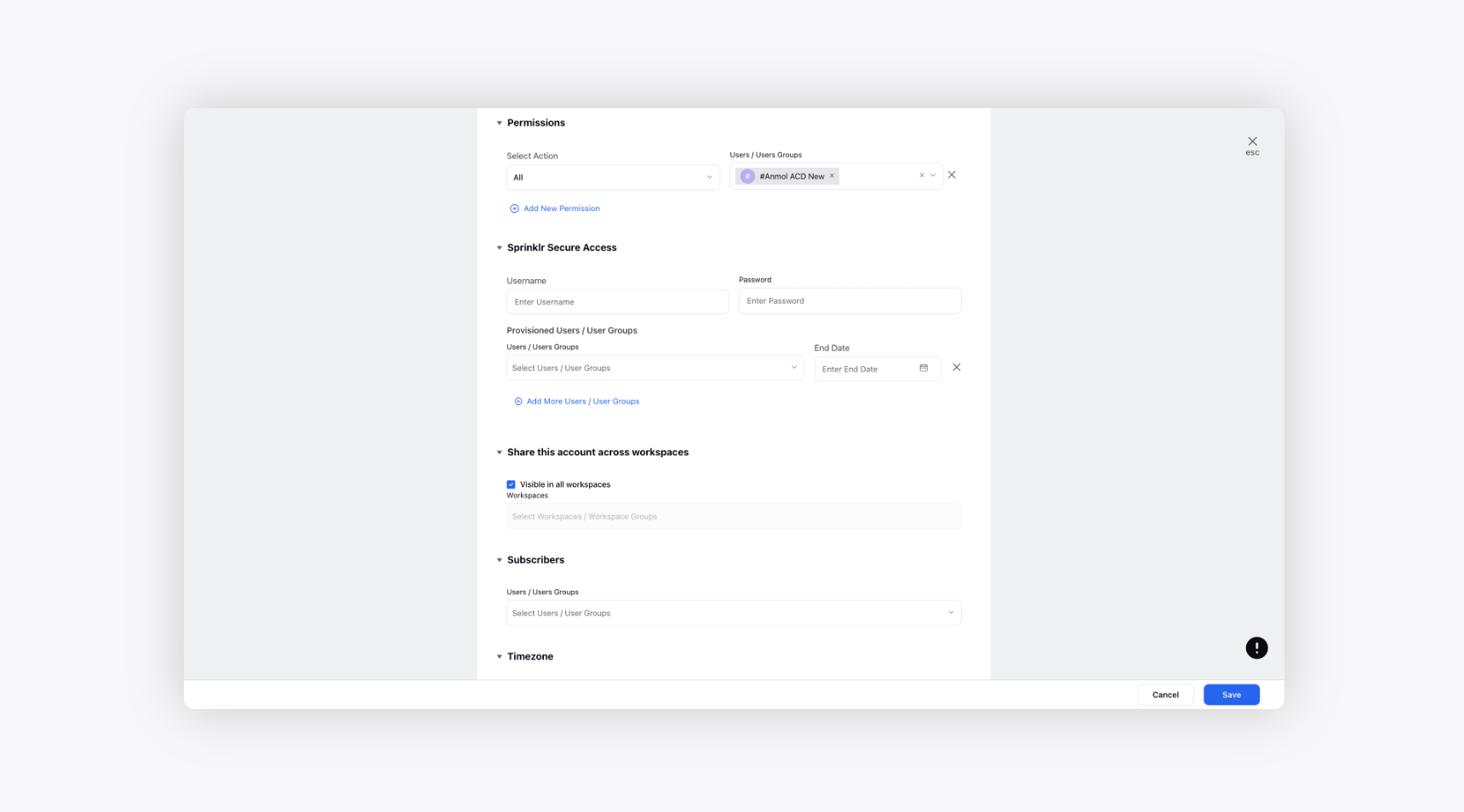
8. Under Properties, set any account properties as needed.
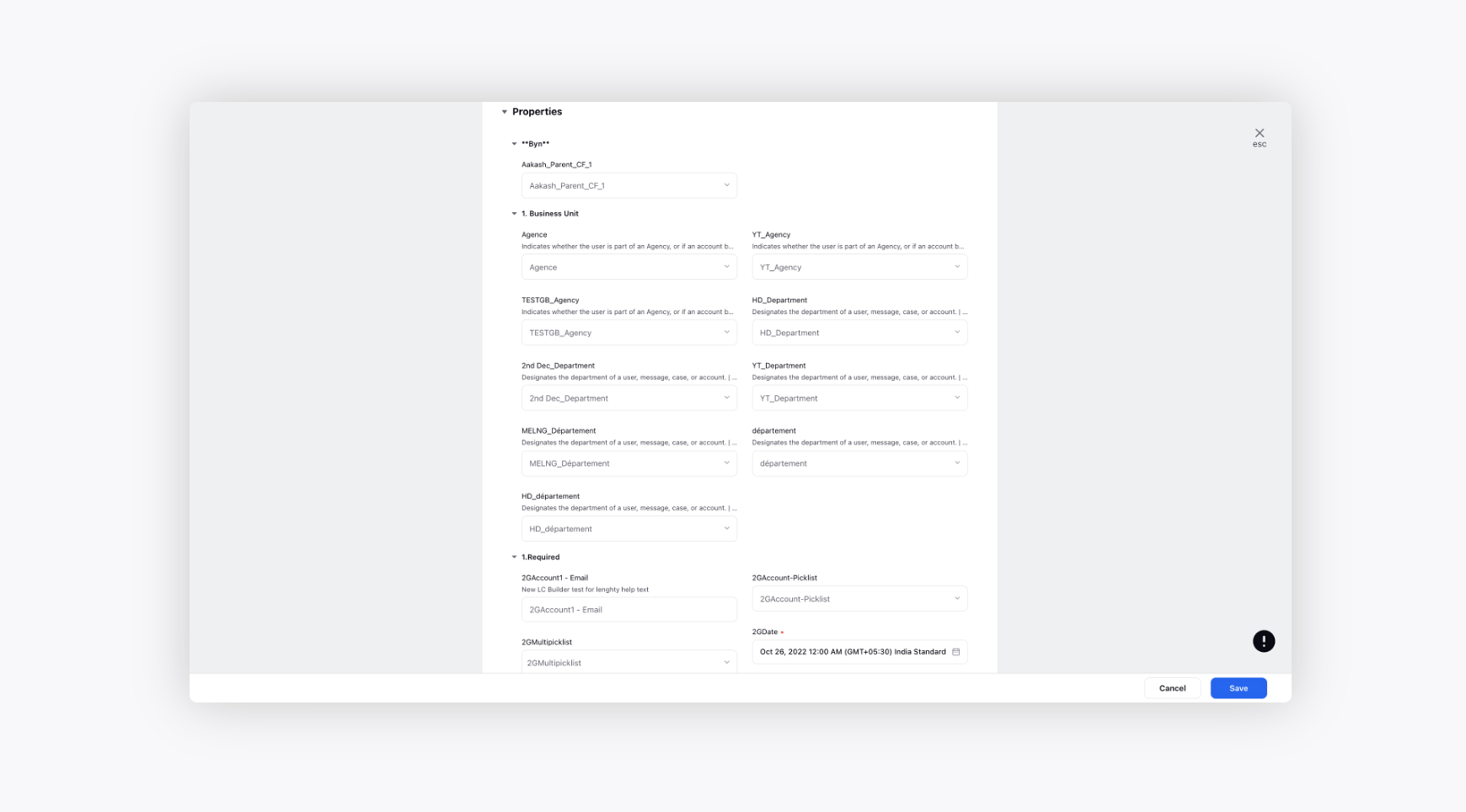
9. Click Save in the bottom right corner.