Add a Lithium/Lithium Community Account
Updated
Sprinklr enables you to add Lithium and Lithium Community accounts in Sprinklr. You can add your account in Sprinklr by using your credentials. In this guide, we’ll walk through how to link your Lithium/Lithium community account in Sprinklr.
Steps To Add a lithium/lithium community account
Click the New Tab icon
. Under Governance Console, click Accounts within platform set up.
In the Manage Workspace tab, click Accounts. You can search for it in the search bar.
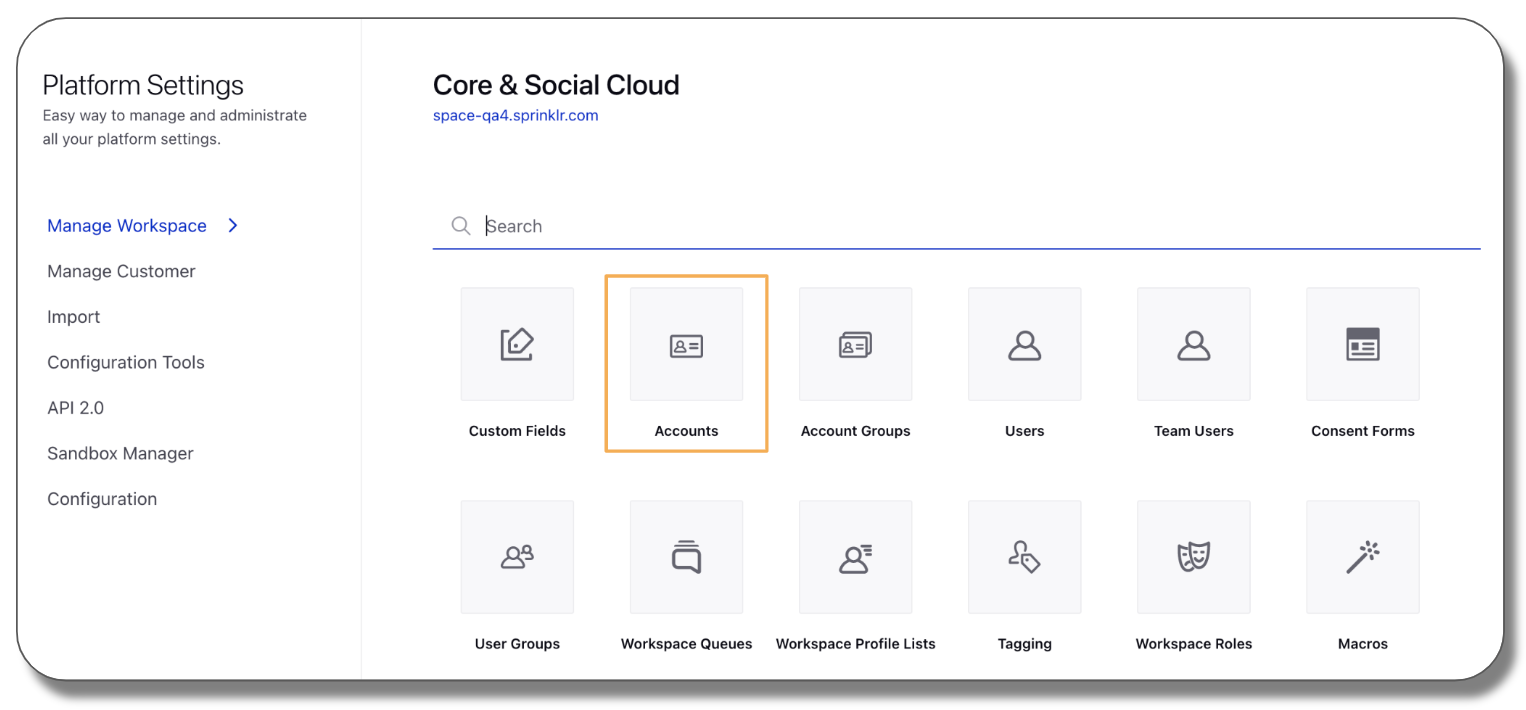
Click Add Account in the top right corner of the Account Settings window.
On the Add Account window, select Lithium or Lithium Community from the channel options provided.
On the Add Lithium Account window, enter the domain url under Domain.
To add a Lithium account using User Credentials, enter Domain, Username, and Password for the desired Lithium Account. You'll get these details from your native Lithium account.
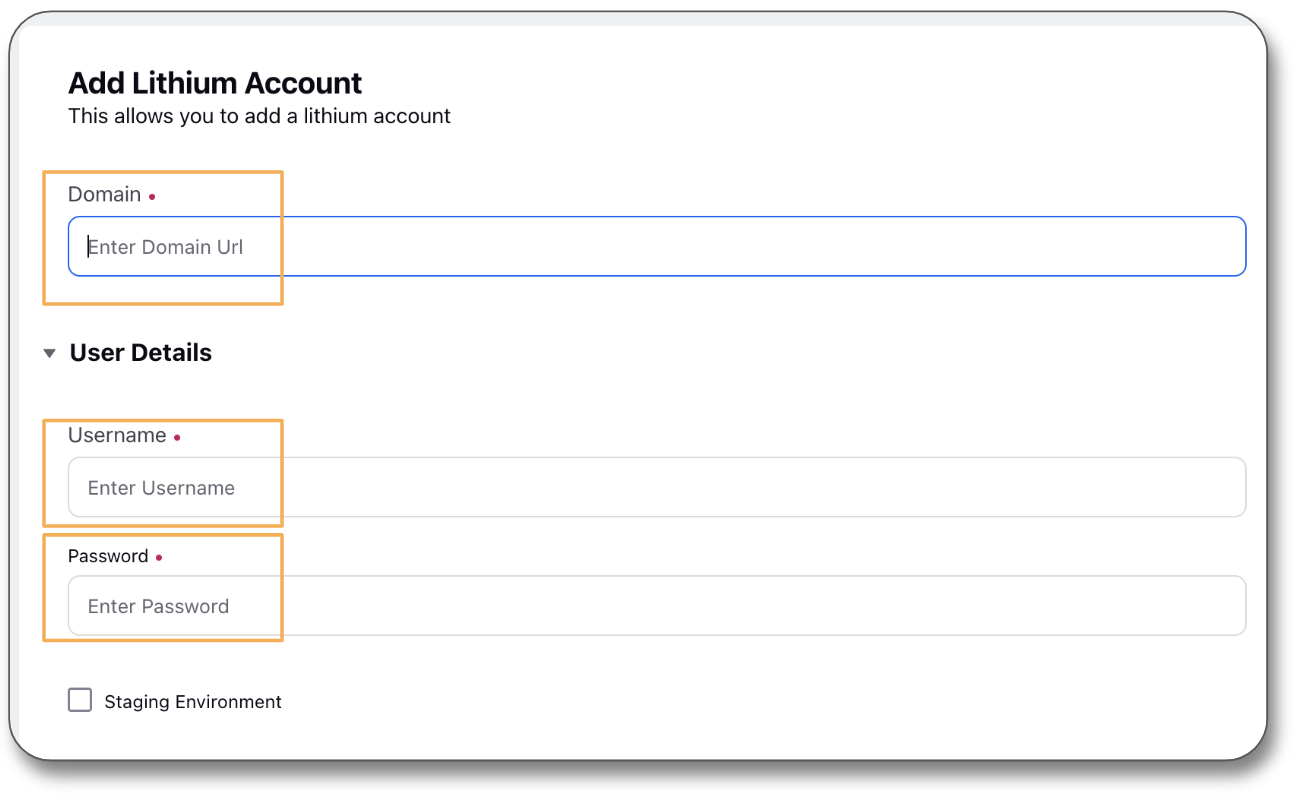
Click Fetch Boards to fetch Lithium Boards into the Add Lithium Board box.
Click Next in the bottom left corner of the window. You will be redirected to the specified Lithium domain in a separate window, where you can sign in.
After signing in, copy the URL that the Lithium window is redirected to and paste it in the next screen that appears.
Click Save in the bottom right corner to add the account.