Forecast Driven Distribution
Updated
The Forecast Driven Distribution feature enables the administrator to efficiently distribute cases among user groups
based on the forecast generated for different workloads. In-case there is no active forecast, the system then distributes cases using fallback percentages for all groups.
Also, by selecting the granularity for routing, the routing system tries to maintain the distribution ratio of cases as per the distribution done among Contact Centres for that particular interval.
By leveraging WFM, the feature ensures that the cases in the work queue are distributed proportionally among user groups based on the forecasted volume. This leads to balanced resource utilization, preventing overloading of specific teams and improving overall efficiency in case management. Also, the ability to define fallback percentages and reroute cases to backup user groups in case of unavailability ensures uninterrupted case handling. This flexibility minimizes delays in case assignment, ensuring that customer queries are addressed promptly, even in unexpected situations.
Enablement Note: To get the Forecast Driven Distribution capability enabled use
DP: ACD_DISTRIBUTION_GROUP_BASED_ROUTING_ENABLED and WORKFORCE_MANAGEMENT_ENABLED. To learn more about getting this capability enabled in your environment, contact your Success Manager.
Adding Forecast Based Routing
Perform the following steps to add the Forecast Driven Distribution.
Step 1. Click the New Tab icon. Under Sprinklr Service, select Unified Routing within Route.
Step 2. Select Work Queue on the left panel.
Step 3. Select Add Work Queue from the top-right corner or select edit an existing work queue.
Step 4. Enter required details in General Settings and Routing Configuration to proceed further.
Step 5. Under Assignees section, select Forecast-Based Distribution from the Distribution Type drop down menu.
Step 6. Select the Granularity Level from the drop down menu.
Step 7. Under Distribution Group, enter the Distribution Group Name.
Step 8. Select the User Group from the drop down menu.
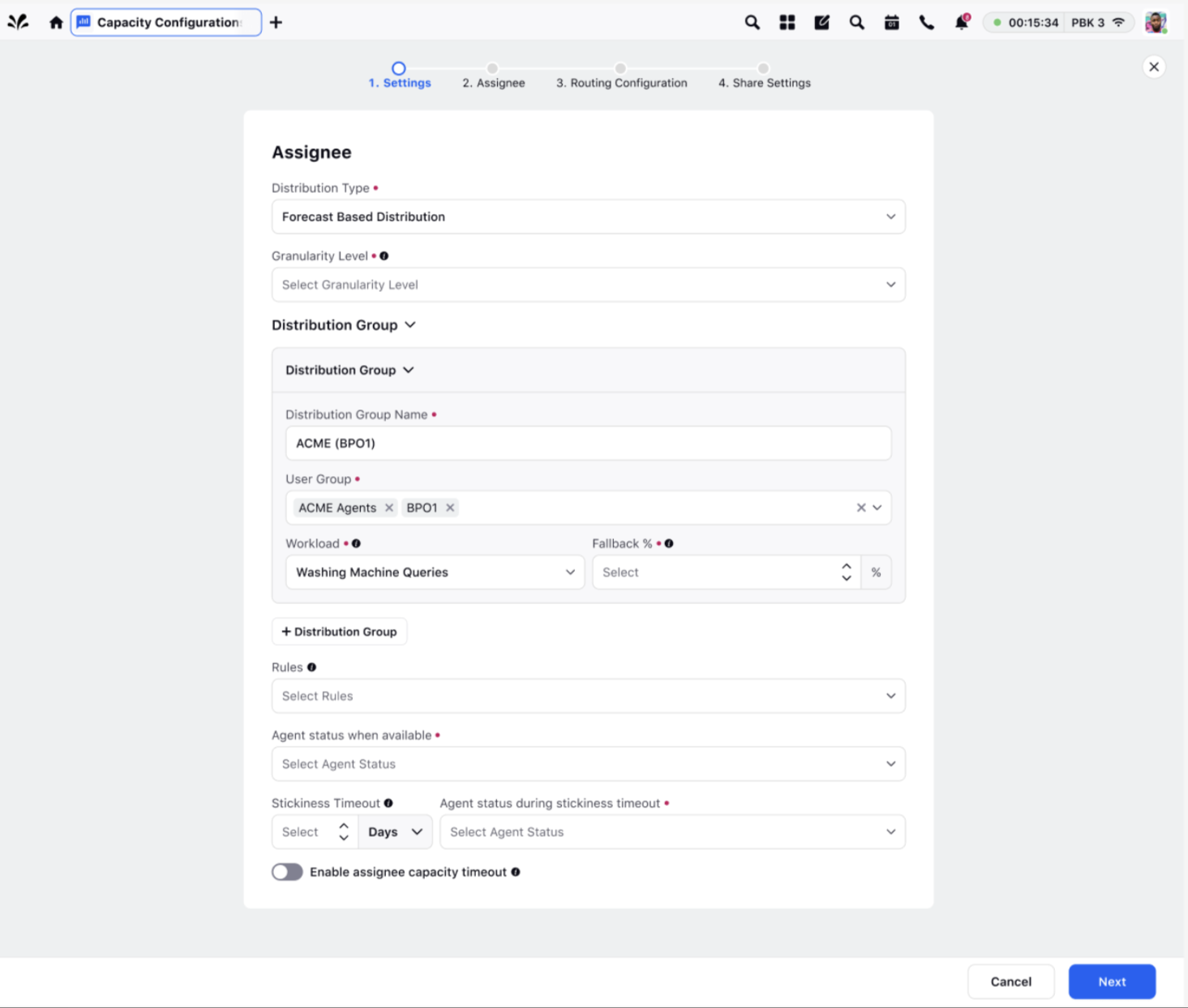
Step 9. Select the Workload, and the Fallback %.
Note: Even if the forecast is not present for one workload, the routing shifts to a fallback percentage defined for each distribution group.
Step 10. Click +Add Distribution Group to add more distribution groups if required.
Step 11. Click Save.
The following table lists the description of the Parameters of the Assignee Screen.
S.No | Parameter Name | Parameter Description |
1. | Distribution Type | Different types of distribution. For example, Standard Distribution, Forecast Driven Distribution, Percentage Based Distribution and so on. |
2. | Granularity Level | The interval during which the system aims to achieve the distribution percentage for the groups. It is the maximum of granularity defined in forecast or work queue. The granularity options available on the drop down list are 15 minutes, 30minutes, 45 minutes, 60 minutes, 1 day, 1 week. |
3. | Distribution Group Name | Name of the Distribution Group. |
4. | User Group | Name of the User Group where you want to route the case. |
5. | Workload | Workloads in Sprinklr’s WFM module are combinations of defined Queues, Skills and Custom Fields (CFs). These parameters are used to create Workloads which, in turn, are used to generate Forecasts of case volume. This helps in fetching the current active forecast for that particular workload. |
6. | Fallback % | Fallback percentages are used when no active forecast is available for any of the given workload. In that case, entire routing shifts to fallback percentages and distribution of cases happens according to the defined fallback percentages. |