Understanding Queue in Unified Routing
Updated
For every call that needs to be assigned to an agent, it needs to be routed through a queue in Unified routing. The Queue page is the landing page of Unified Routing where supervisors can view all the Work Queues that are created in the workspace and are used as a virtual container for storing unassigned customer. These work queues are channel agnostic, that is, customer cases from any channel can be routed to any of the work queues for assignment to agent.
In this article, we will learn how to navigate through the Queues screen.
Assignment Metrics
Apart from the queue names, supervisors can view various queue level metrics which helps in tracking the queue performance and decision making. The relevance of some of those columns is discussed below
Metric | Definition |
Assignees | It shows the assignees for a particular queue. |
Total Agents | It shows the total number of agents sitting in the queue. |
Active Agents | It shows the total number of active agents (who are in choosen availability status to receive Cases) sitting in the queue at that time. |
Cases/Customers Waiting | The total number of cases pending or customers waiting assignment inside a WQ. |
Cases in Progress | The number of cases that are currently being handled by the agent which are assigned through this Queue |
Load Factor | It is equal to [(Pending Cases)/ (Pending Cases + In-progress Cases)] |
Estimated Work Queue Wait Time | It is the estimated time a case has to wait before getting assigned to an agent |
Average Handling Time | It is the average time required by the agents in the queue to handle a case completely. |
Agents on a Case | It shows the total number of agents sitting in the queue that are handling a case. |
Oldest Customer Waiting Time | It shows the oldest customer that is still in the queue, for whom the case is yet to be Assigned. |
Calls Landed in Queue | It shows the total calls that have landed in the queue within timeperiod selected in Date and Time filter on the top. |
Number of Calls Answered | It shows the total number of calls answered that came inside the Queue within timeperiod selected in Date and Time filter on the top. |
Number of Calls Abandoned | It shows the total number of calls abandoned while ringing and waiting inside the Queue within timeperiod selected in Date and Time filter on the top. |
SLA% | (Number of call answered within SLA/Total number of call)*100 |
The visibility and order of the above metrics in the Queue Screen can be controlled by Manage Columns button on top right. The toggle button can be used to control the visiblility of metrics in the Queue Screen.
Quick Filter
Supervisors have the ability to create quick filters using the work queue custom fields to streamline the dashboard view. These filters can also be saved and shared with other users. The ability to filter queues facilitates targeted monitoring which helps in streamlined decision-making and proactive management of work queues.
.png)
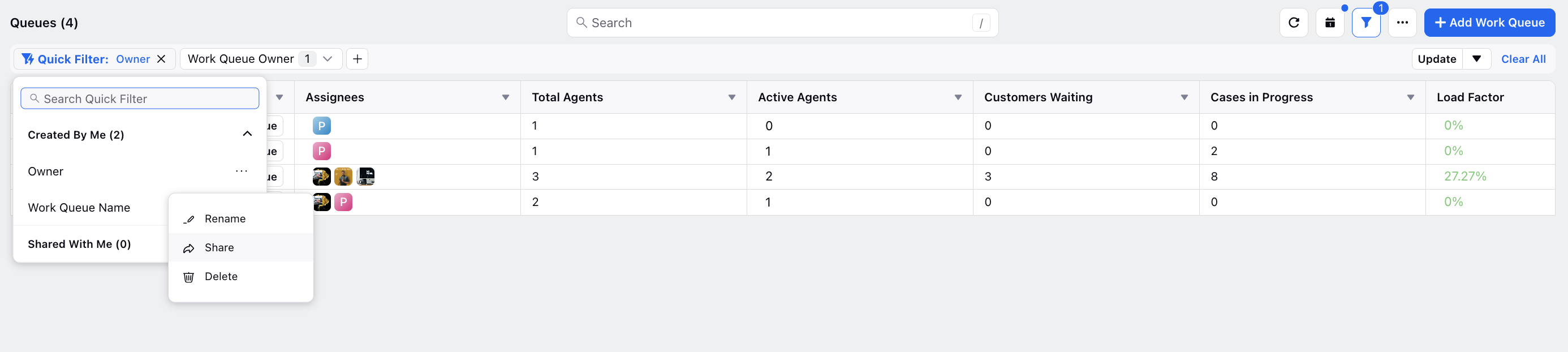
Queue Third Pane
Unified Routing provides the capability to supervisors to view details of specific queues which helps in analysing how cases are assigning to the agents.
To view queue details, Click on three dots beside any work queue name and click View Details. This will open a third pane on the right with different tabs. Users can switch between these tabs by simply clicking on it.
.png)
Overview
This section gives a glance of all the cases/messages that are pending in the queue, assignment failures and the agents who are assigned to the Work Queue. It also displays the case cards containing the following information:
Work Queue Assignment Time: This indicates the timestamp when the case was assigned to the work queue.
Priority Rank: Displays the priority rank of the case.
Skills Tagged: Reflects the required skills for the case.
Channel: Specifies the name of the channel on which the case is being managed.
.png)
Assignments
This section shows all the Messages or Cases that are pending in the queue or assigned to any agent from the queue.
.png)
Using the Status filter, supervisors can check the list of current pending and in progress cases in the work queue. To drilldown into case details, double click on the case card. This provides a one stop shop for users to view the customer cases related to a Queue.
.png)
Assignment Failures
There might be some scenarios where a case arrives in a work queue but the algorithm cannot find the suitable agent for assignment. This results in assignment failure for that case. Unified Routing captures the reason of all the assignment failures and the time when it was occured. This can be viewed in Assignment Failures section in the work queue third pane. The major reasons which are responsible for assignment failures can be
All Users Unavailable - When no users are in the correct availability status in the work queue
All Users Capacity Reached - When all the eligible users are operationg at maximum workload.
No User With Required Skill - When there is no user with the skills required for the case.
Daily Assignment Capacity Reached - When the total assignments of the day per user has exceed the defined limit.
Assignees
This section shows the list of all agents assigned to the work queue. The current availability status and the consumed capacity units of the user is also shown.
Use Case -
In the following image, Agent 1 is in Available status with 100 capacity units consumed and Agent 2 is in Available status with 12 capacity units consumed. Agent 3 has suddenly gone unavailable due to some emergency with 400 capacity used and cases already assigned.
In this scenario, the supervisor can check the available agents in the work queue and reassign Agent 3's cases. Since, Agent 2 has the least number of cases, she can be chosen to assign the case.
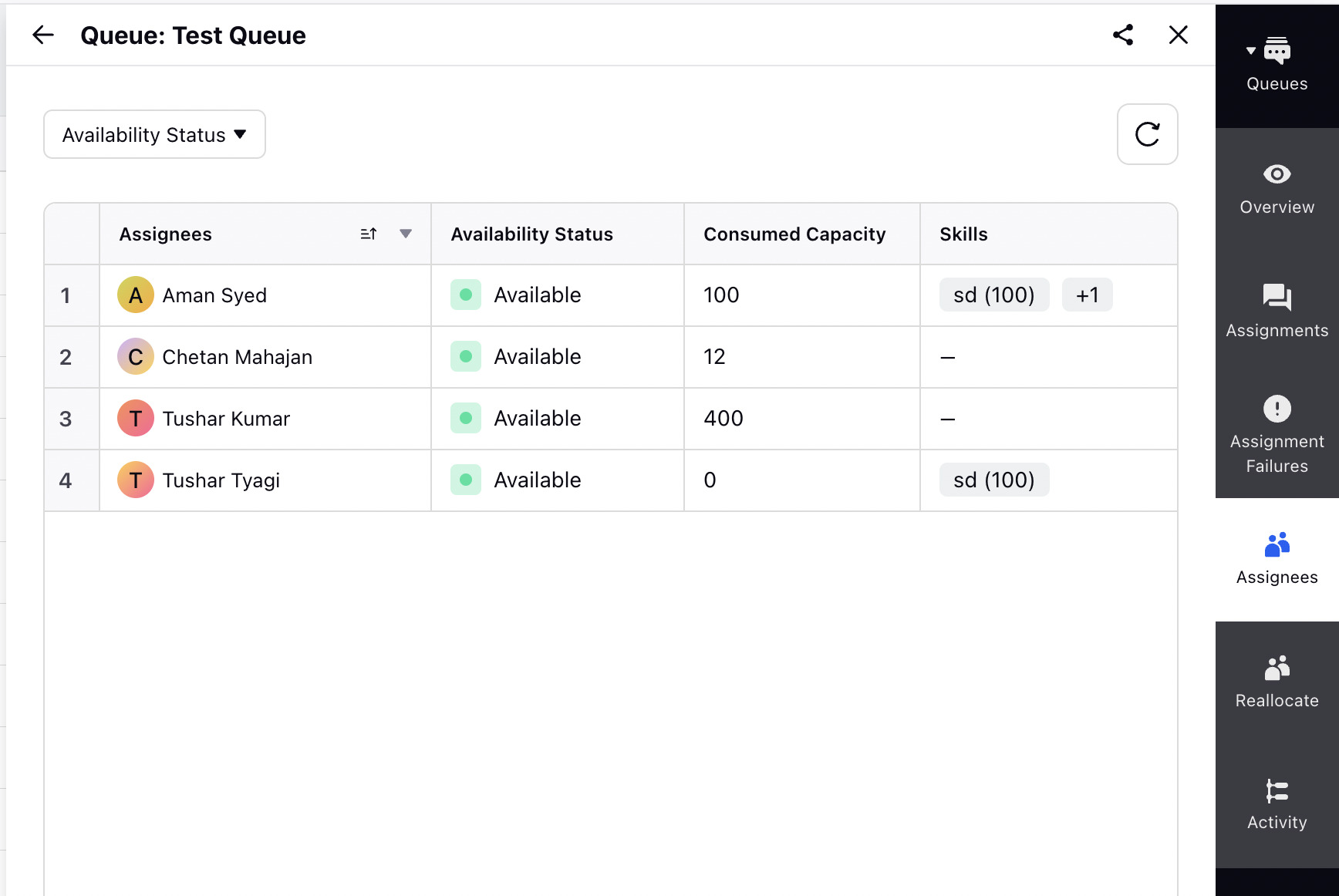
Reallocate
This section can be used to define reallocation of case traffic from the given work queue to any other selected work queue in case there are no agents available in the parent work queue. The Quantity field describes the percentage of total cases that are to be transferred to the selected queue. Multiple work queues can be added to transfer cases.
Example -
In the below configuration, 40% of cases should be transferred to General Customer Queries queue and 20% of the cases should be transferred to Quality Issues queue, in the event that there are no available agents in the parent work queue. Rest of the Cases will remain in original Queue.
You can also define the time duration during which this reallocation should be conducted. Enable the toggle button for rellocating case based on time duriation. Select the Business Hours from the dropdown list.
The End Time defines the time after which no reallocation of cases should occur.
Activity
The system features an audit trail for queues. This log comprehensively captures additions/removals of users and user groups, and alterations to various queue properties including routing type, business hours, ACW settings, voice settings, sharing setting, routing groups, stickiness settings, assignee capacity timeout, etc. The Activity tab provides a summarized view of asset modifications, the users responsible, and timestamps, enhancing accountability and tracking capabilities.
You can also revert work queue configurations to previous versions. This feature provides flexibility and control in managing work queue configurations effectively, allowing for quick recovery and adjustments as needed.
.png)