How to Configure Smart Bidding Strategy Groups
Updated
Increase your ROI and reduce bidding efforts on your ad campaigns with the help of Smart Bidding.
The success of your campaign relies on keeping it profitable and getting a higher outcome for your investment by keeping costs low and results high. To reduce bidding efforts for your campaigns, you can use the Sprinklr Smart Bidding within your Strategy Groups.
Smart Bidding uses an AI-based algorithm that is trained on your data to predict the best bid value for your Ad Sets. This will simultaneously save your time and improve the performance of your ads.
Configure Strategy Group Smart Bidding
1. In the New Strategy Group pane to the right, provide the Basic Details for your Strategy Group. For more information, see Strategy Group — Field Description.
2. Check the box alongside Smart Bidding and click the Smart Bidding option from the left pane to configure it manually.
3. On the Smart Bidding window, choose how you wish to use Smart Bidding and fill in the required details. Based on your requirements, you can configure:
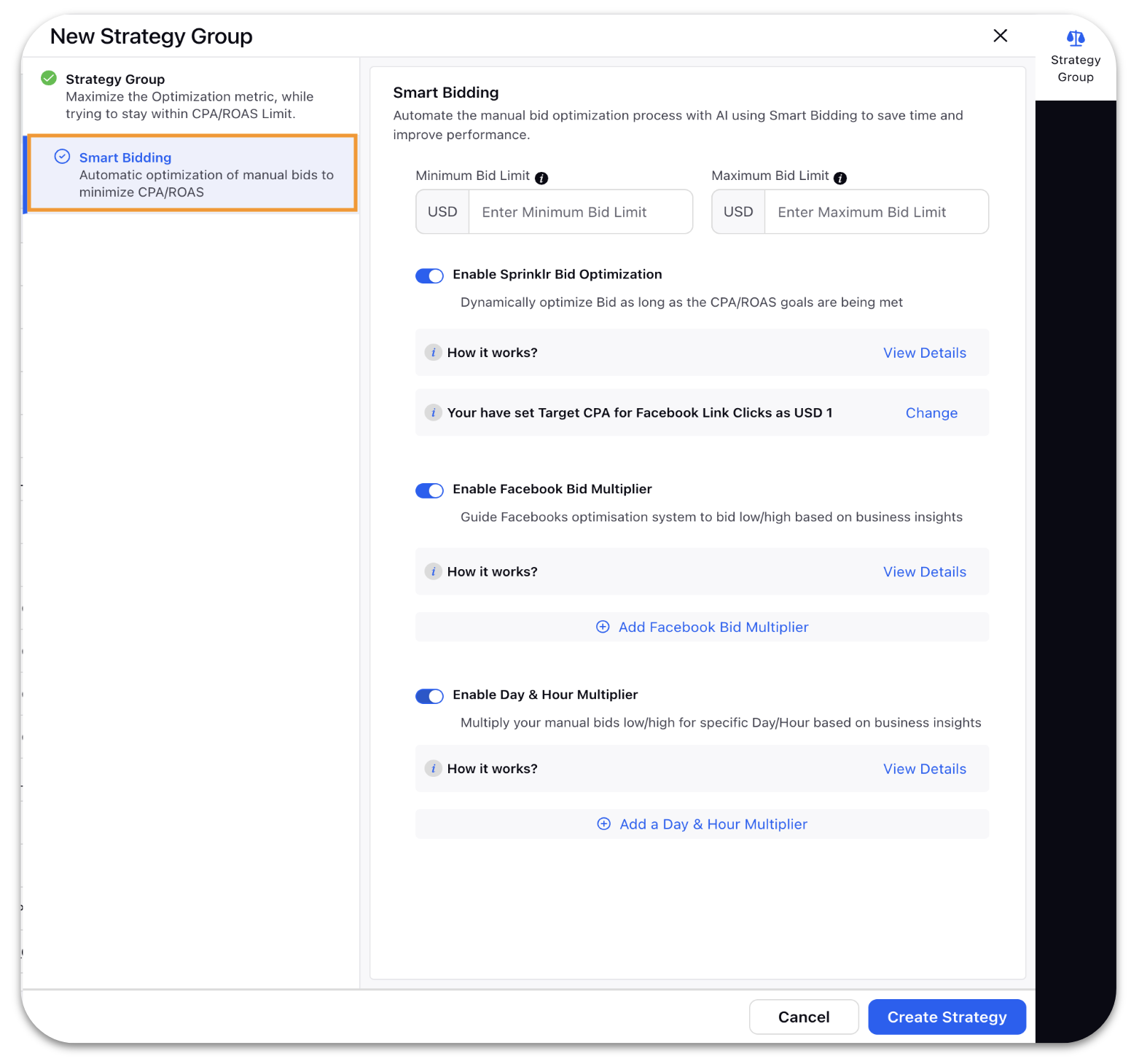
4. On the Smart Bidding window, slide the Toggle icon to Enable Sprinklr Bid Optimization. This will dynamically optimize the Bid as long as the CPA goals are being met. You can also change Target CPA by clicking Change. It will redirect you to the Strategy Group window.
Note:
|
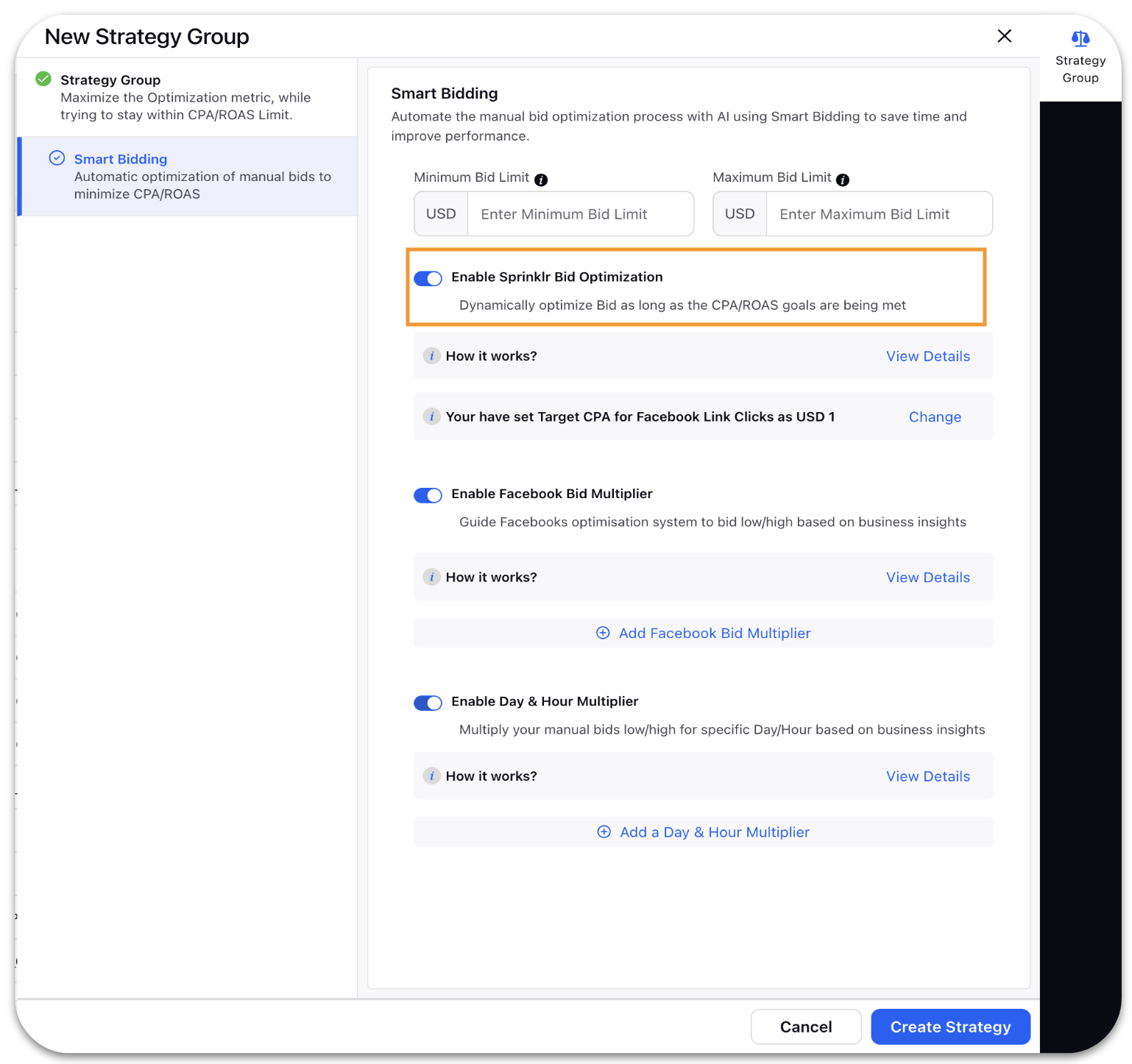
5. Enter the minimum and maximum Bid Limit for each Ad Set in the Minimum Bid Limit and Maximum Bid Limit fields.
Bid Changes & Facebook Learning Phase
|
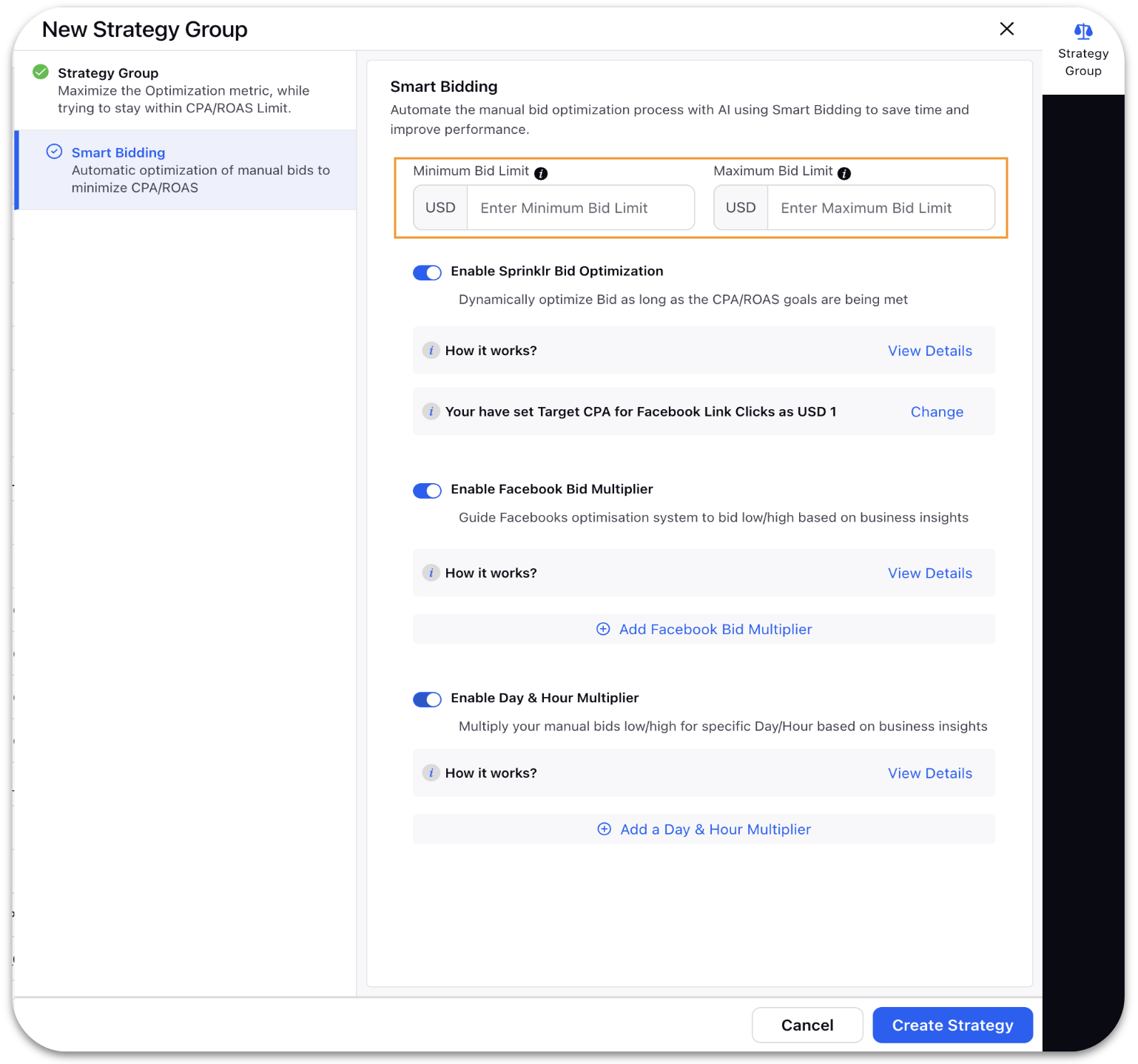
6. Under the Day and Hour Multiplier section, you can increase/decrease the Bid values for any specific duration across the week by selecting Add a Day & Hour Multiplier. For more information, see Smart Bidding: Day and Hour Bid Multiplier.
Note: For Facebook, you can also configure Facebook Bid Multipliers. For more information, see Facebook Bid Multiplier. |
7. Once done, follow the outlined steps to complete the process. For more information, see Create a Strategy Group.