How to Setup DCO in Sprinklr
Updated
Dynamic Creative Optimization (DCO) utilizes creative optimization capabilities (Dynamic Creative) from Meta, Google, and TikTok to automatically test various ad creative variations and present the most effective combinations to your audience.
In Sprinklr, you can automate DCO using personalized feeds with dynamic media templates to deliver the most relevant content to everyone. Only one ad is created for each creative you define, but the creative will look different for every person seeing it, enhancing relevance and engagement.
By leveraging DCO with automated campaigns, advertisers can achieve a higher level of personalization, efficiency, and adaptability, leading to more successful and impactful advertising efforts.
Step 1: Plan and Setup DCO Feed
The Feed Data is the document format from which the automated campaign extracts information to populate the dynamic placeholders and asset variables.
Only one Ad will be created per Ad Set having unique values of a column specifically defined for grouping the creative variations.
The Feed setup must be done with values arranged in rows of each creative variation column. Values will be fed into the creative by grouping the rows of the selected column belonging to the filtered Ad.
You can plan out the number of creative variations you want to create for every product you have, based on the channel guidelines for asset specifications.
Create a copy of this sample template to get started with your feed setup.
Example:
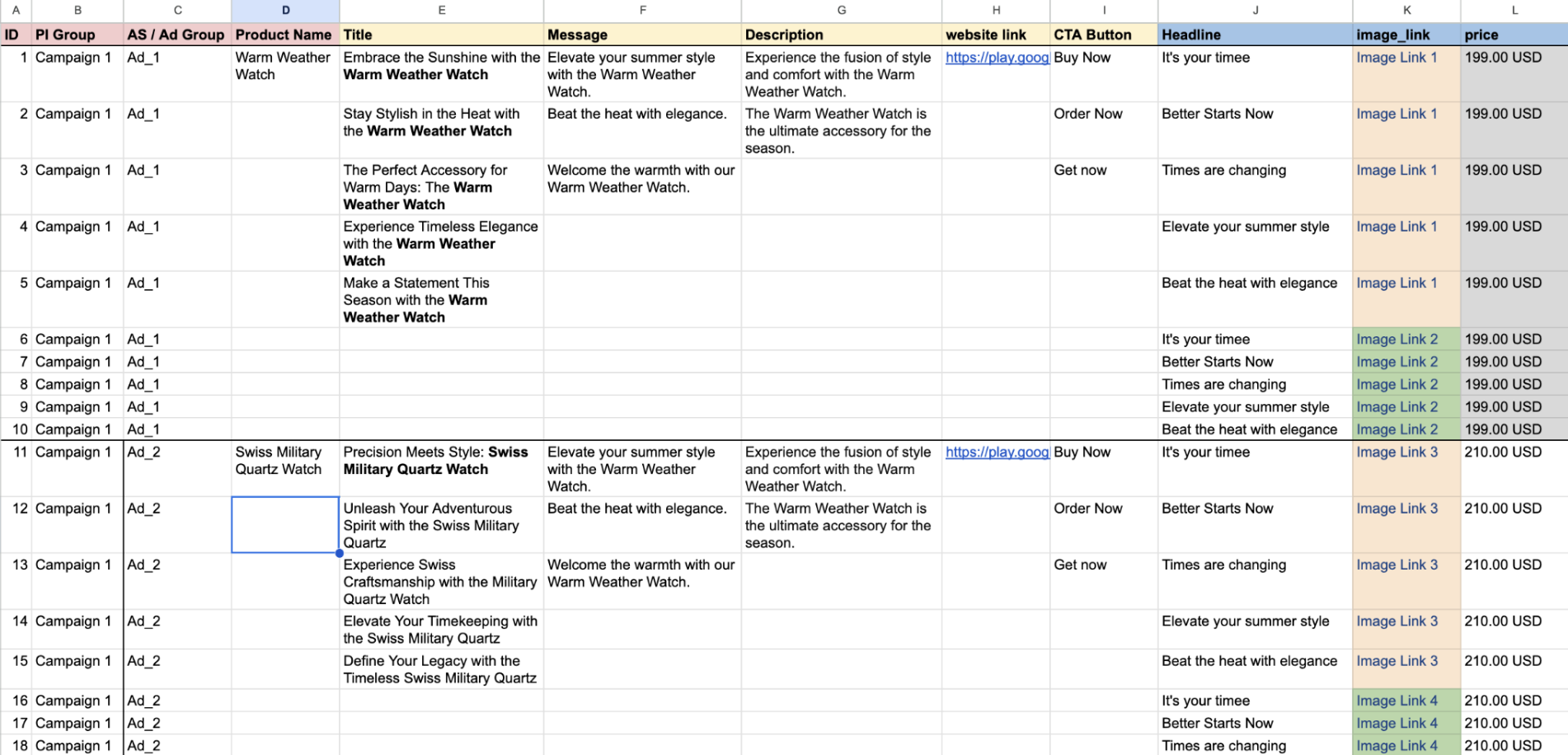
Step 2: Apply Dynamic Templates to Create Variations
You can use feed columns to populate the dynamic placeholders in Dynamic Image Templaes (DIT)/Dynamic Video Templaes DVT. You simply need to apply a template to the feed and use the columns in fill the placeholders in the media tempates.
Note: The assets generated through the template from the top 10 (FB) / 20 (Google) / 30 (TikTok) rows will be used as the media variations in the Ad.
Step 3: Start Creating the Automated campaign
Automated campaigns workflow will be used as the base tool to run a DCO campaign. You can setup the automated campaign to run the DCO campaign. Learn how to setup a Automated Campaign from here.
In the Feed Details screen, select the imported feed and check the box alongside Dynamic Creative Campaign to enable DCO.
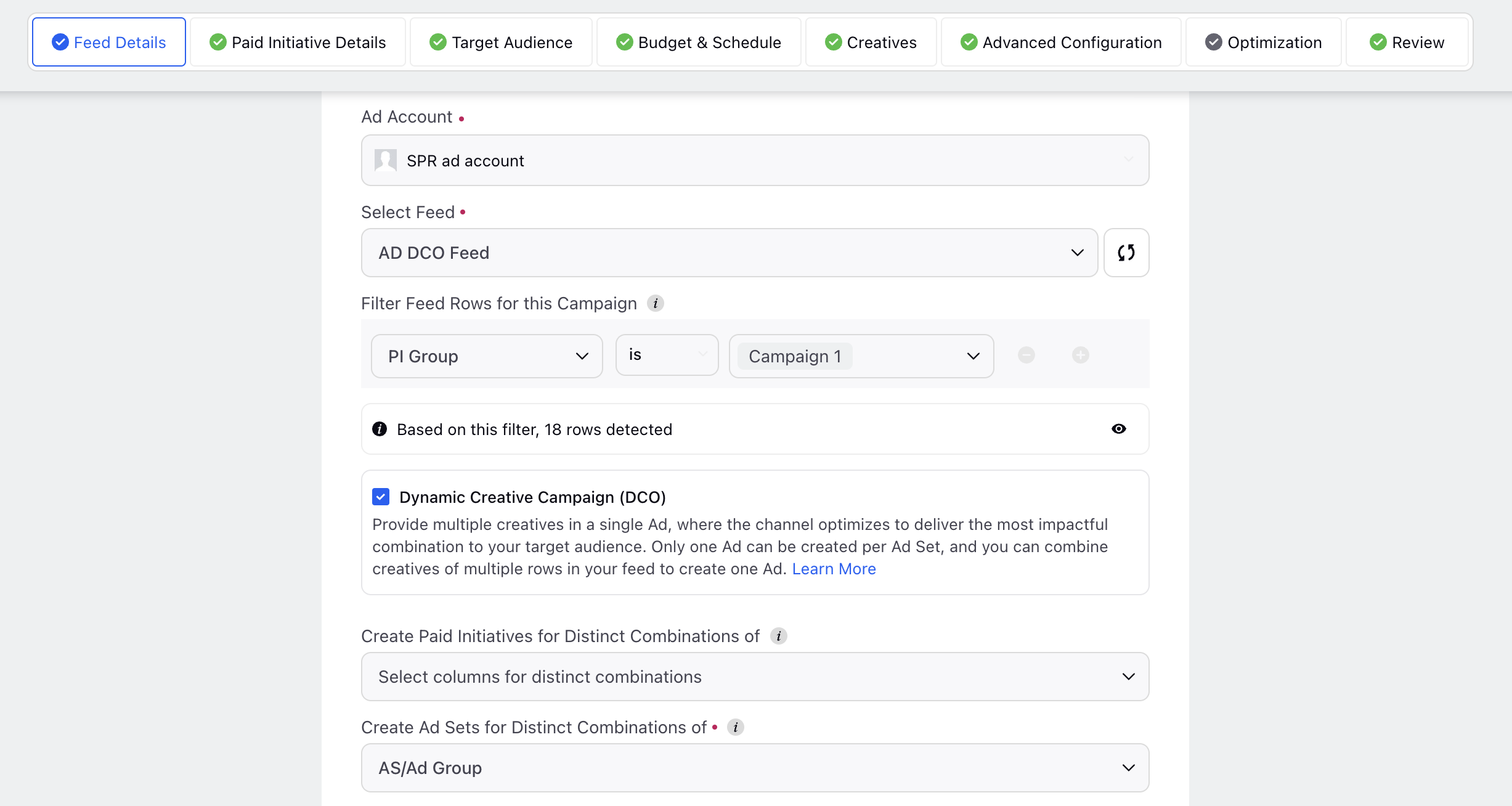
Once this is enabled, you will need to select a column for grouping your Ads within the Create Ad Sets for Distinct Combination of field. Only one Ad will be created per Ad Set having unique values of the selected column.
Note: Ensure that you are using up to 10 rows (Meta) / 20 rows (Google) / 30 rows (TikTok) to create one Ad / Ad Set.
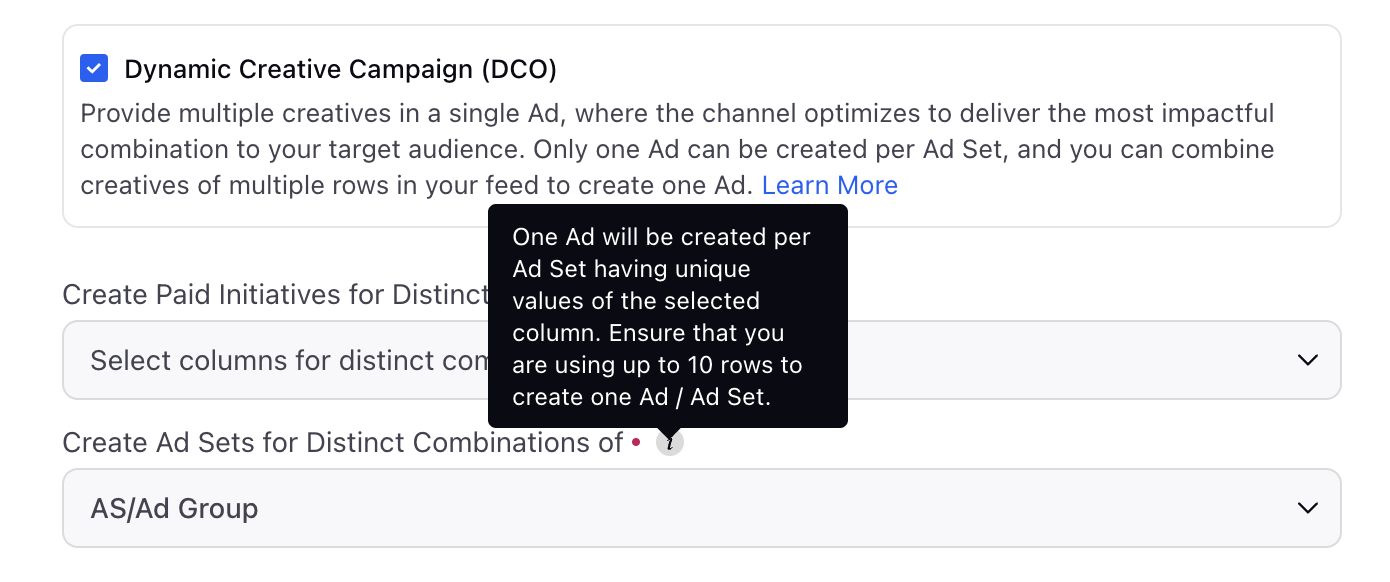
Proceed to the Creatives section after providing all the necessary details.
In the new Add New Creatives form, fill in the necessary details. Since, this is a DCO Campaign, only one Ad can be created per Ad Set. You can combine creatives of multiple rows to create a single Ad. (Defined in Step 2)
For every individual component of the ad creative, you can either use manual inputs or pull the values from your feed.
Creative Variable
Input Parameters
Media
You can use a maximum of 10 (Meta) / 20 (Google) / 30 (TikTok) media files for the media variations. Alternatively, you can opt to use an Image or Video Template, or choose a feed column if you already have pre-existing files in your feed.
Note:
For a selected column, the values in the top [10/20/30] rows will be used to create media variations in the Ad.
For media templates, the assets generated through the template from the top [10/20/30] rows will be used as the media variations in the Ad.
All filtered rows need to have a value for media in order to proceed.
If there are more rows than the specified limit, you will not be able to proceed with creating the DCO Ad unless you fix your feed.
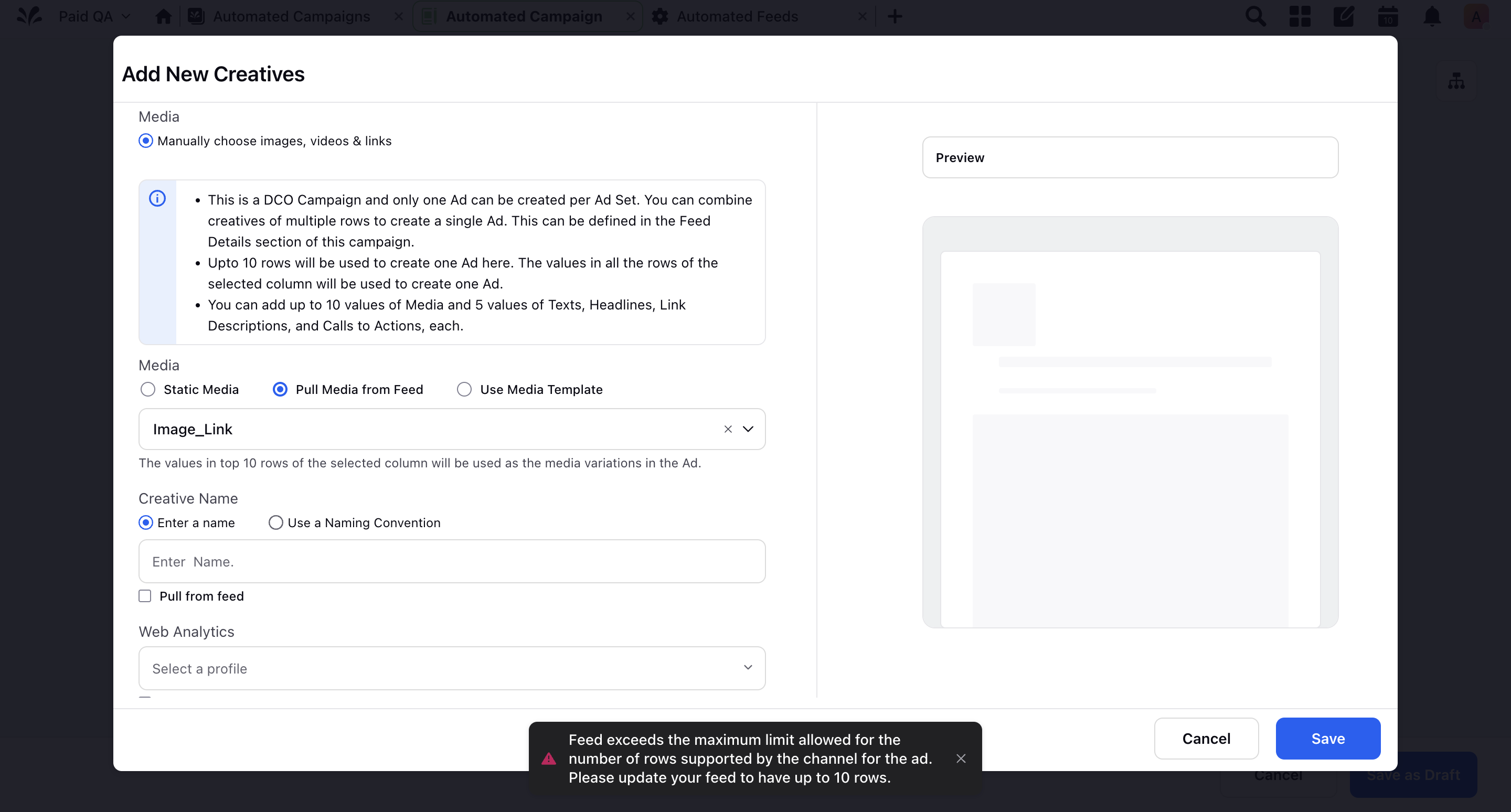
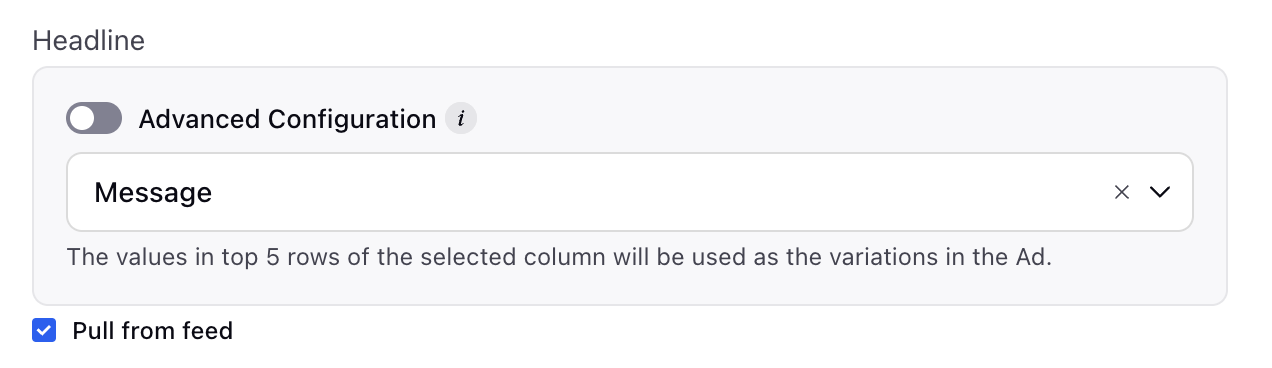
Copy (Texts, Headlines, CTA, etc.)
Each of these variables can have a maximum of 5 unique versions and varies with respect to the advertising channel. These variations can be included either manually or by selecting a feed column.
Advanced Configuration:
You can also enable this option to configure the copy variations using static and dynamic values. If you use a feed column, only the value stored in the first row will be used for the respective Ad.
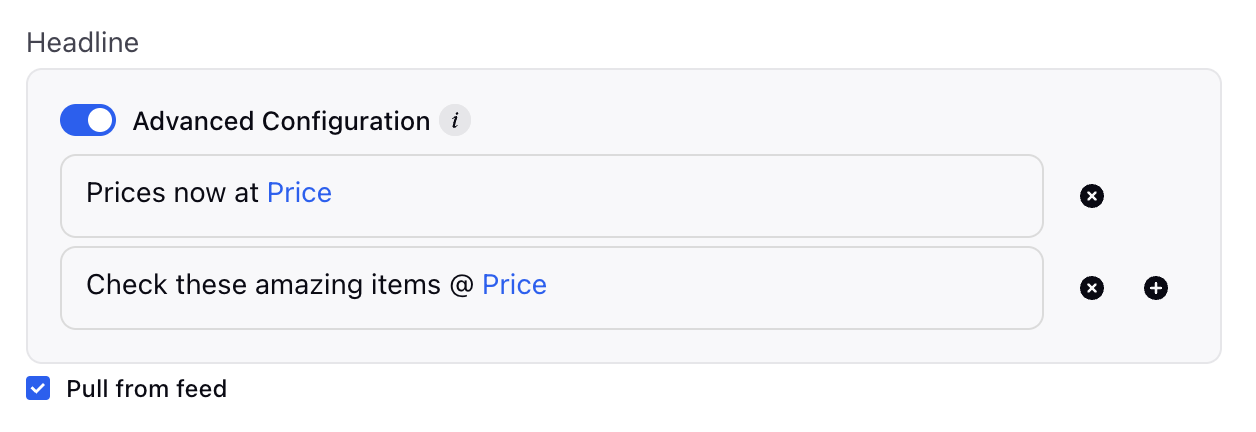
- Proceed to saving the creative details.
Once you have defined your creative variations, you can preview the same using the Show Dynamic Creative Variations option.
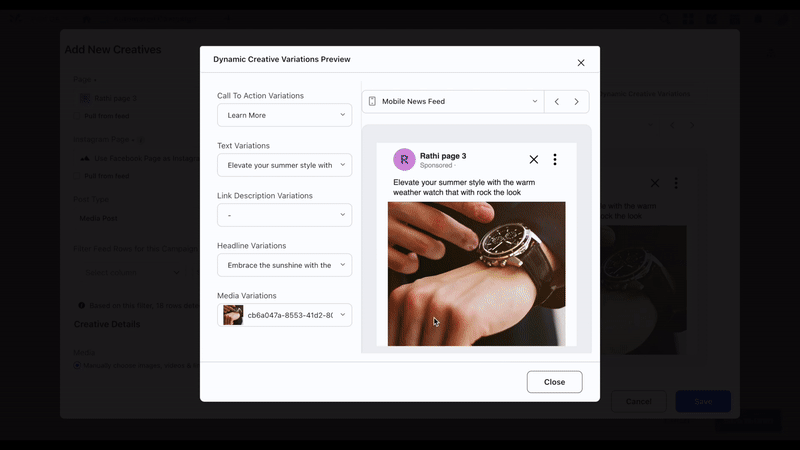
Once you have saved the creative changes, proceed with publishing your Automated Campaign.
You can make real-time updates to your feed values and sync the data to your DCO ads.