Exclude Delay Time in Stats Import
Updated
The Exclude Delay Time toggle lets you decide whether to exclude delayed time data from the selected time range. This feature allows users to exclude delayed time data from reports generated using the stats import. This option is available across the Ads Reporting, Ads Manager, Rule Engine, and Scheduled Export screens. This article will explain how to enable the Exclude Delay Time feature on these screens and explore its impact on the visualized data.
Enablement Note: This is a DP-based feature. To enable it, please reach out to your Success Manager with the required Stats Import Template and request the activation of the DPs: PAID_EXCLUDE_DELAY_TIME and PAID_EXCLUDE_DELAY_TIME_REF_TEMPLATE_ID.
Exclude Delay Time in Ads Reporting and Ads Manager
You can find the Exclude Delay Time toggle within the date range filter on the Ads Reporting and Ads Manager/Ads Manager Pivot screens. When the toggle is enabled, the system dynamically calculates and excludes the days within the selected date range, and only the data without any delays will be displayed.
For example, if the calculated delay is 1 day and the dashboard time range is set from October 1st to October 20th, the data displayed will be from October 1st to October 19th.
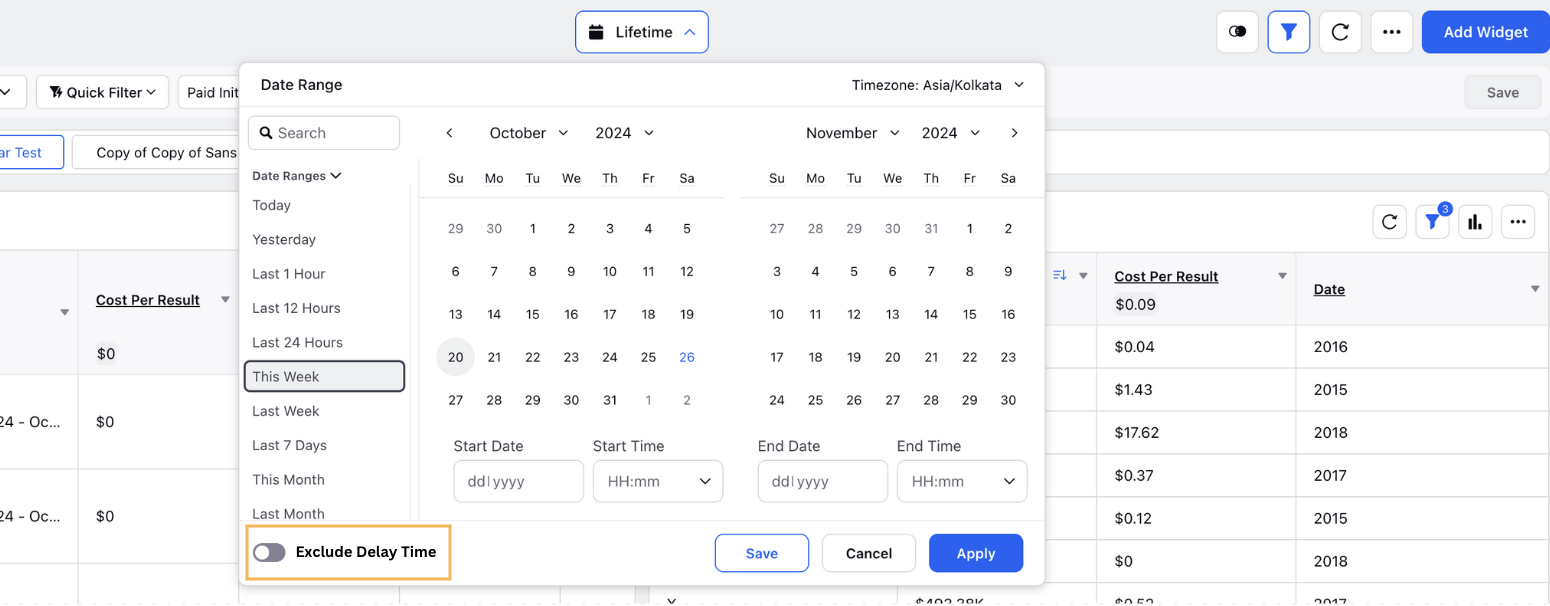
To Enable Exclude Delay Time in Rule Engine
You can find the Exclude Delay Time toggle in the Reporting Period section when adding a condition to a Paid rule. Refer to Paid Rule Conditions and Actions for more details on how to create a paid rule.
.png)
To Enable Exclude Delay Time in Scheduled Export
You can find the Exclude Delay Time toggle in the Date Range section when creating or editing a scheduled export. Refer to How to Create a Scheduled Export in Ads Reporting for more details. When the toggle is enabled, the system dynamically calculates and excludes the days within the selected date range, ensuring that the exported data does not include the data from delay time range.
For example, if the calculated delay is 1 day and the time range is set from October 1st to October 20th, the data exported will be from October 1st to October 19th.
.png)
Notes:
Data will be imported daily at around 12PM GMT.
Compare Mode in Ads Reporting Dashboards: When Compare mode is enabled, the Exclude Delay Time option will be either enabled or disabled for both time ranges.
In Ads Reporting, Exclude Delay Time toggle will be available only at the dashboard level.
Example Cases when Exclude Delay Time is Enabled
If today is 14th Nov and the latest data in the imported file is up to 12th Nov, the delay time will be 2 days. Then the data displayed will depend on the selected time range, as shown in the following scenarios -
Case 1: If the time range is set from 1st Nov to 12th Nov → The user will see data for 1st Nov to 12th Nov.
Case 2: If the time range is set from 1st Nov to 14th Nov → The user will see data for 1st Nov to 12th Nov.
Case 3: If the time range is set from 13th Nov to 15th Nov → The user will see no data.