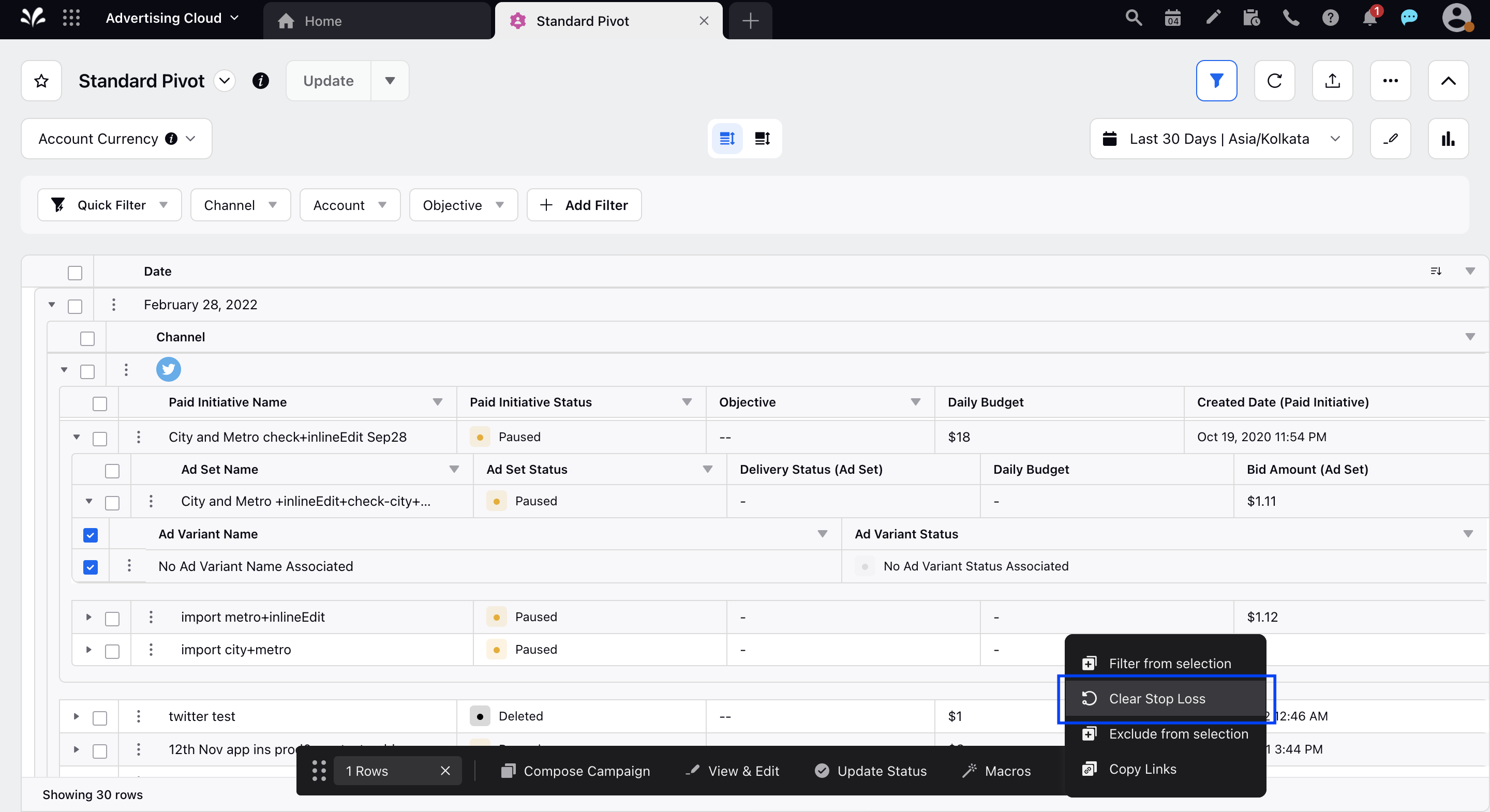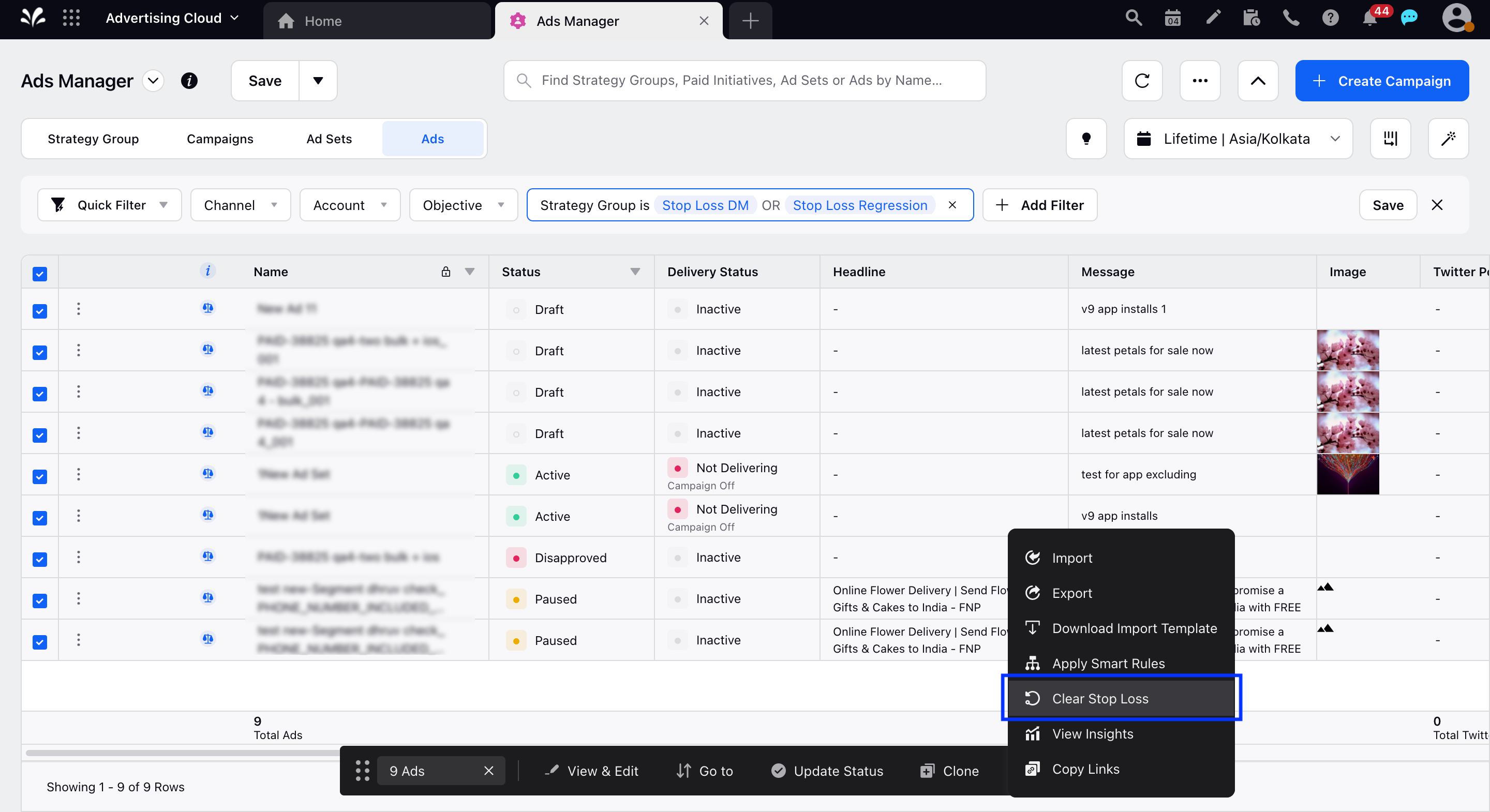How to Clear Stop Loss Strategy Groups from Ads
Updated
Stop Loss evaluates and pauses ads that are exceeding your target CPA or not meeting your goal based on your configuration. However, at times, you want to be able to make some of the ads paused by Stop Loss active again so that they can start spending. Clear Stop Loss assists you with this action to get you Ads to start spending again.
Before You Begin
Ensure that the Ads have Strategy Group Stop Loss applied.
What will Clear Stop Loss mean?
The Clear Stop Loss action on an Ad will lead to the system not considering any past data for evaluation of the Ad. It will only consider from the next day onwards, i.e. if you use Clear Stop Loss on an Ad on 6th Feb, the system will not consider any performance data up to 6th Feb.
To Clear Stop Loss via Ads Manager
Click the New Tab icon. Under the Sprinklr Marketing (Ads) tab, click Ads Manager within Analyze.
On the Ads Manager window, identify the campaign that has Stop Loss applied. You can also apply a Strategy Group filter to filter down your campaigns with a Stop Loss Strategy Group.
Navigate to the Ad Variant level by hovering over the Options icon alongside and selecting Go to > Ads.
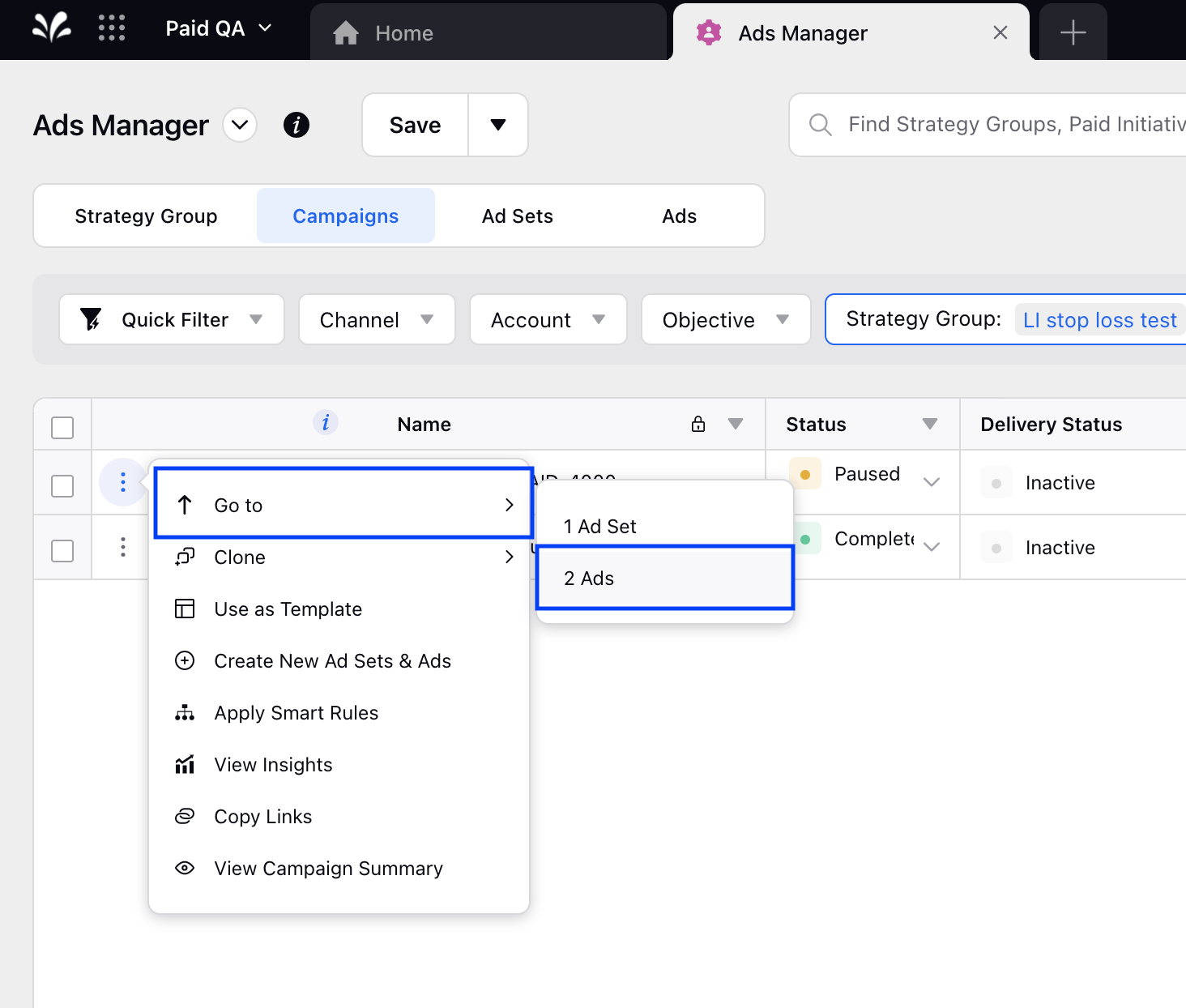
Hover over the Options icon again for the Ad that you want to activate and select Clear Stop Loss.
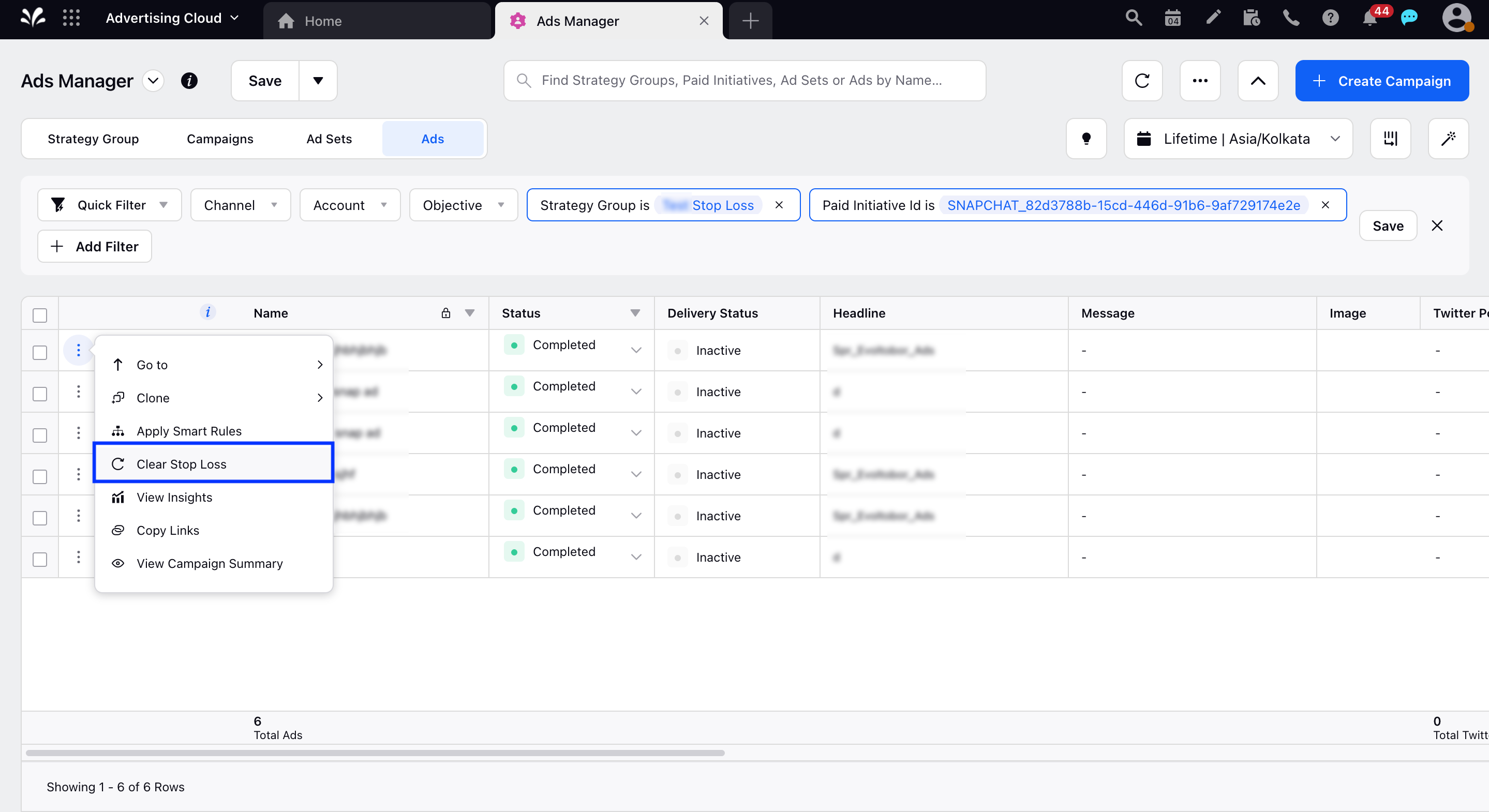
Tip You can bulk apply Clear Stop Loss as well by checking the boxes alongside the Ads and selecting Clear Stop Loss from the bottom actions bar. |
To Clear Stop Loss via Ads Pivot
Click the New Tab icon. Under the Sprinklr Marketing (Ads) tab, click Ads Pivot within Analyze.
Navigate to the Pivot table containing your Ads and expand the level. For more information on Pivot Table actions, see Ads Pivot Manager.
Check the box(es) alongside the Ads and select Clear Stop Loss from the bottom actions bar.