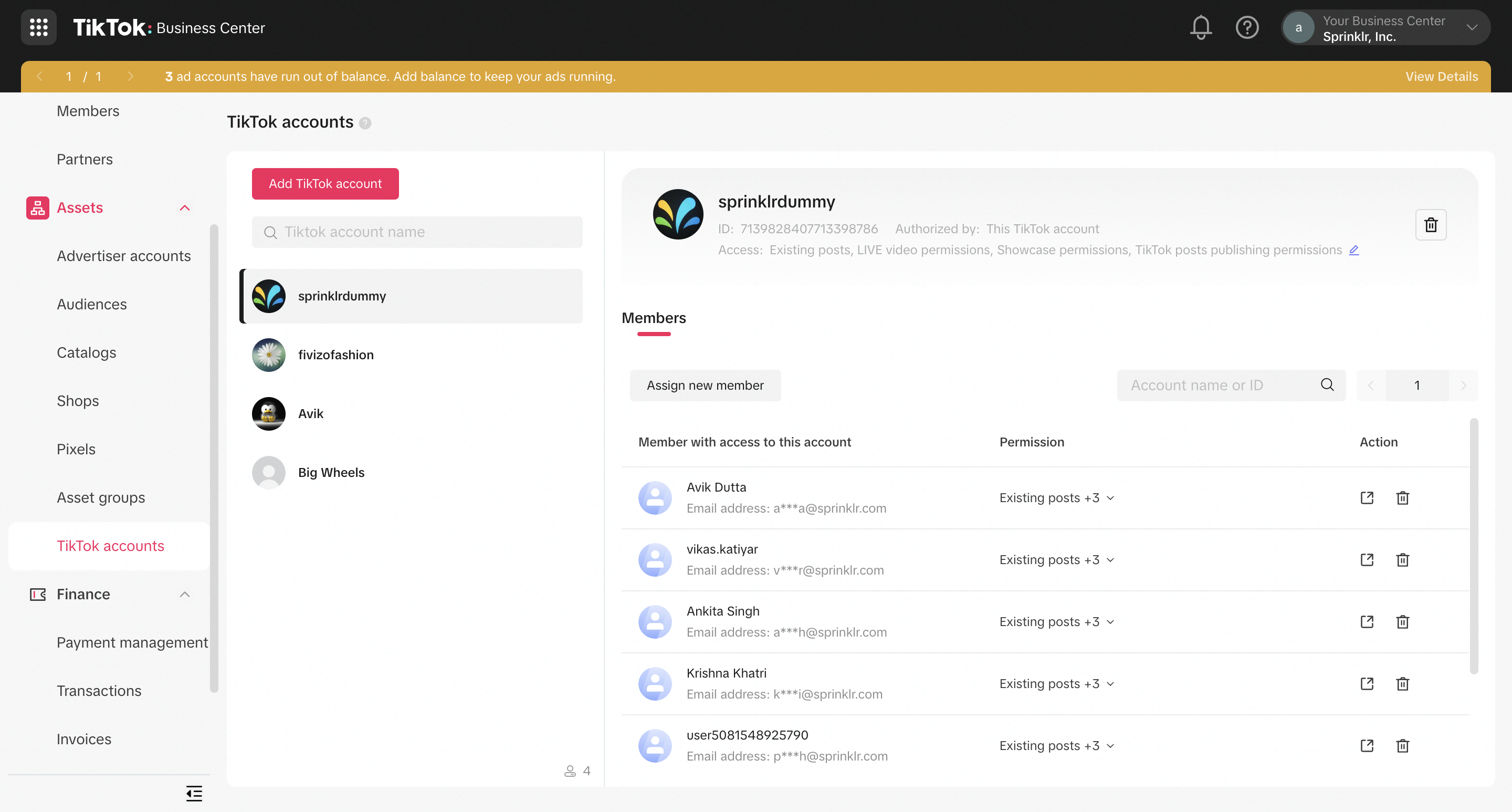Add TikTok Ad Accounts
Updated
TikTok is a video-sharing social networking service with over 1 billion active users worldwide. Being one of the most downloaded apps in the world and having an extensive user base, TikTok offers a unique opportunity for brands to engage at the forefront of trends.
Before You Begin
If you are not a TikTok user and do not have an account, you will need to set up a TikTok account to advertise on TikTok. For more information, see Create a TikTok Ads Account.
Note
|
To Add a TikTok Ad Account
Click the New Tab icon. Under the Governance Console tab, click All Settings within Listen.
On the Platform Settings window, select Social Accounts within Platform Modules.
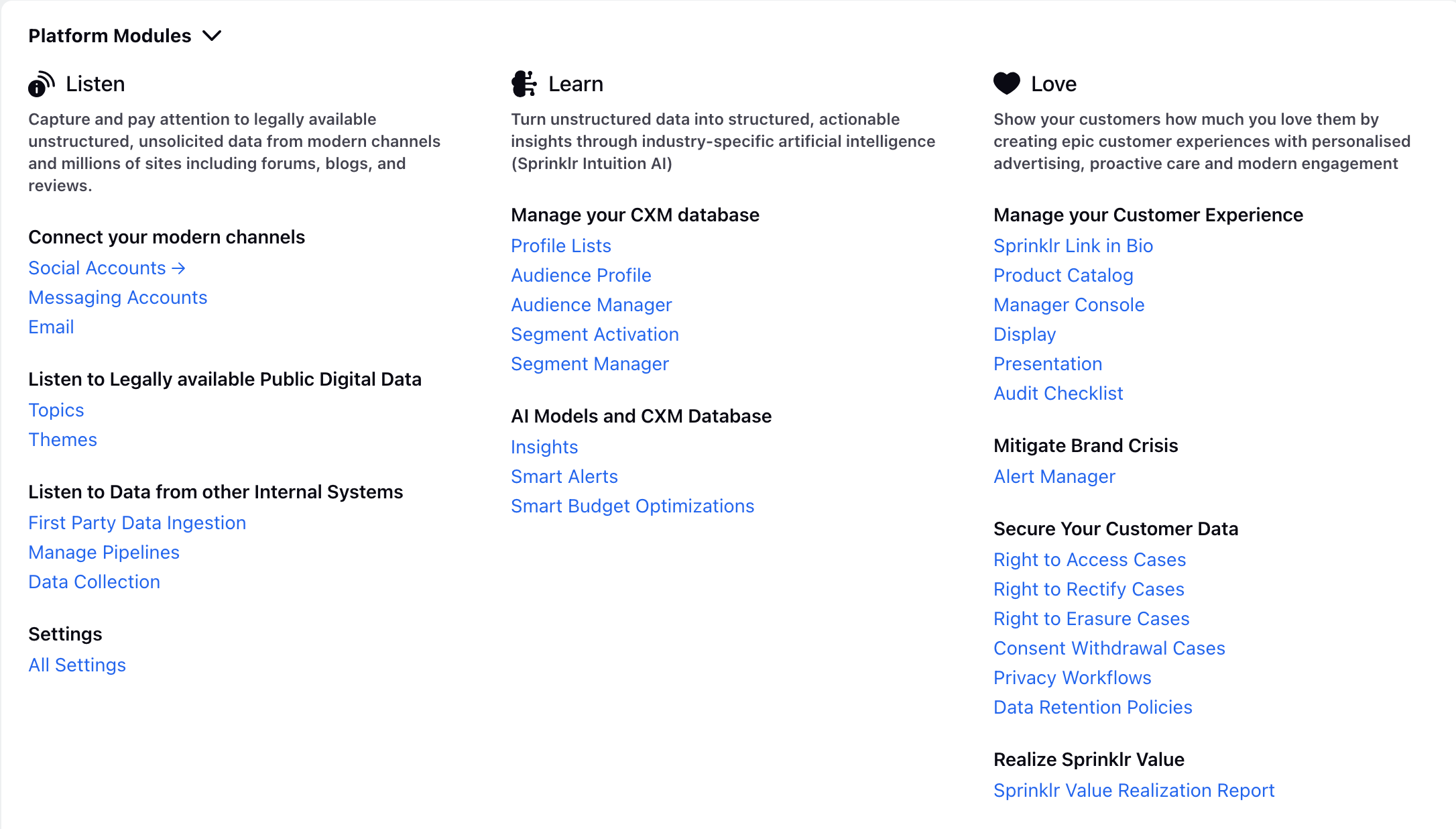
On the Accounts window, click Add Account in the top right corner.
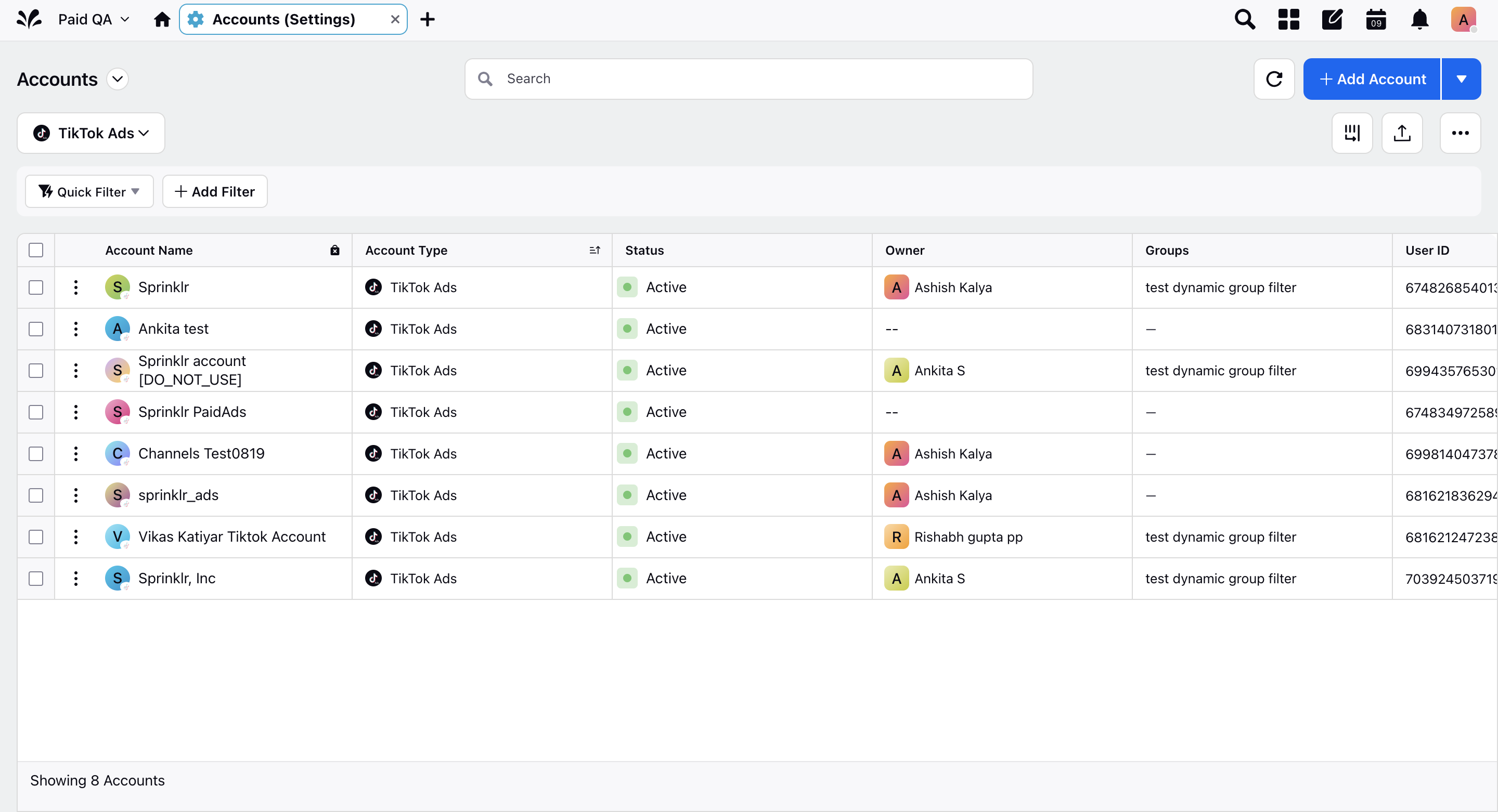
On the Add Account window, select TikTok Ads from the given options. You will be redirected to the TikTok for Business Authorization window.
On the TikTok for Business Authorization authorization window, you can view and edit all the permissions associated with the ad account. You can also click Switch Account to login and authorize a different ad account.
Note: Ad Account Management and Ads Management are necessary permissions needed to publish from Sprinklr.
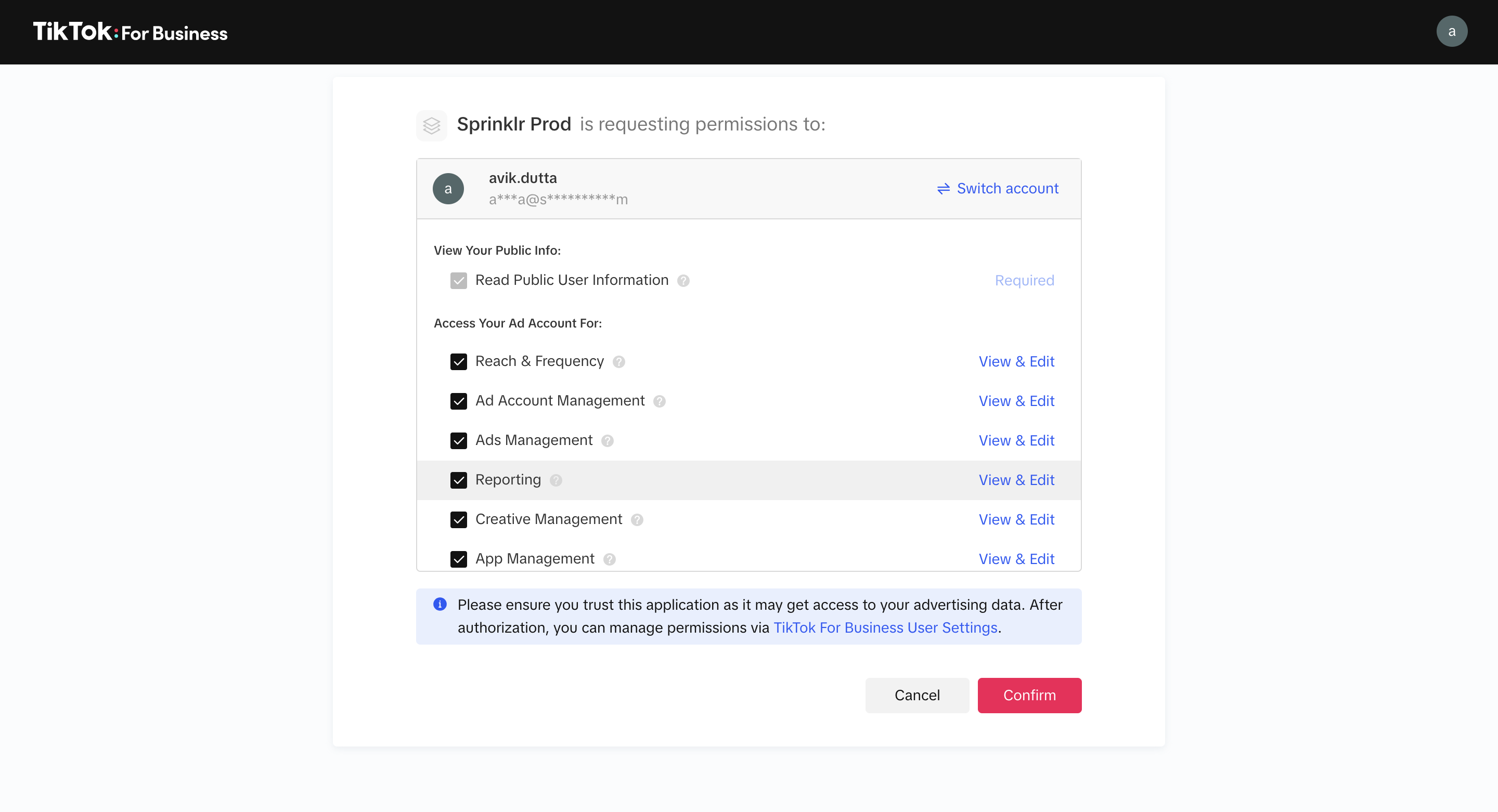
You can update the permissions as per your business use case by clicking View and Edit against each permission.
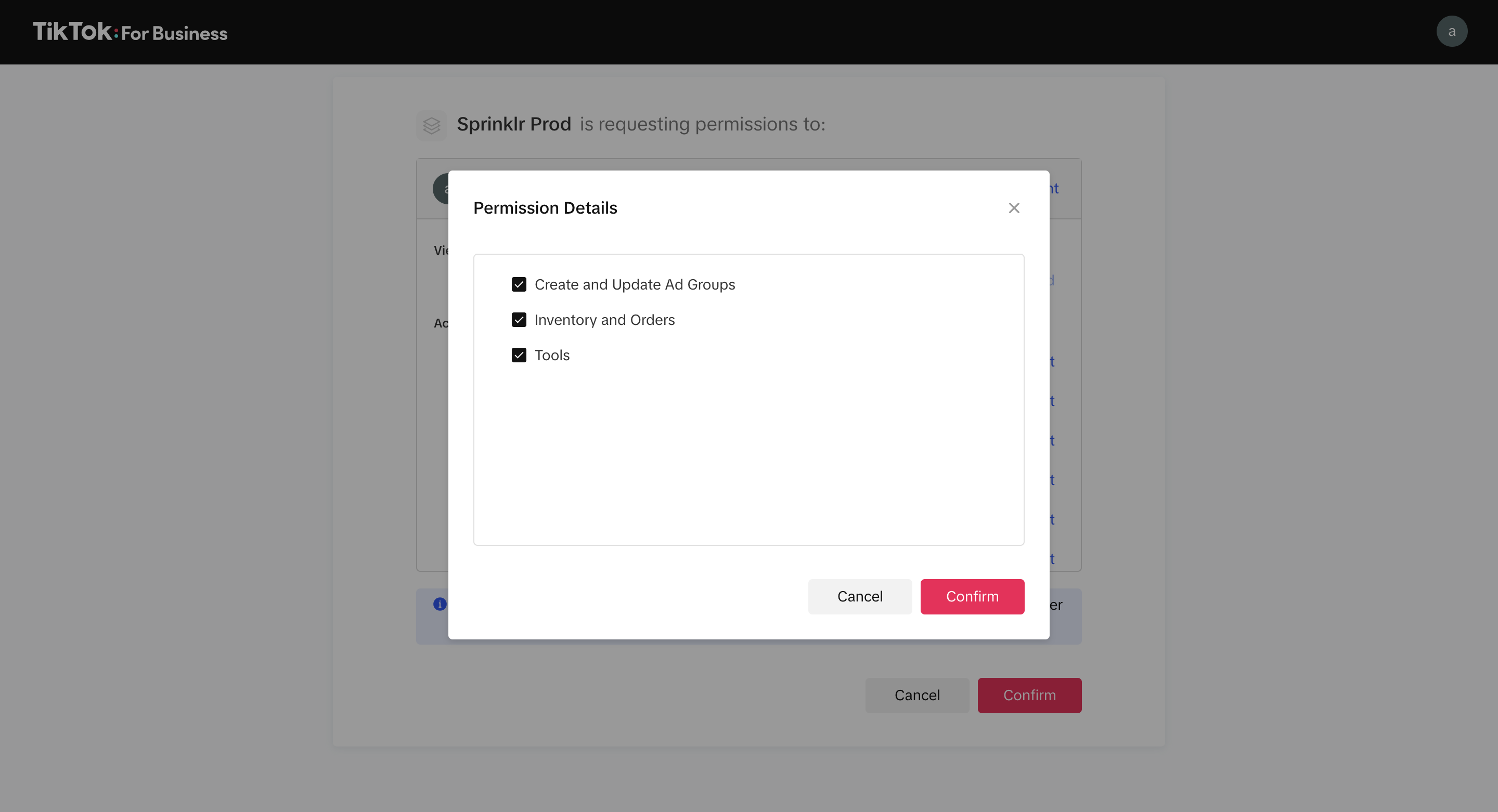
Click Confirm once you are satisfied with the level of permissions you want to provide within Sprinklr.
You will be redirected to the Update Account Details window where you can edit/add information details to your TikTok Ads account.
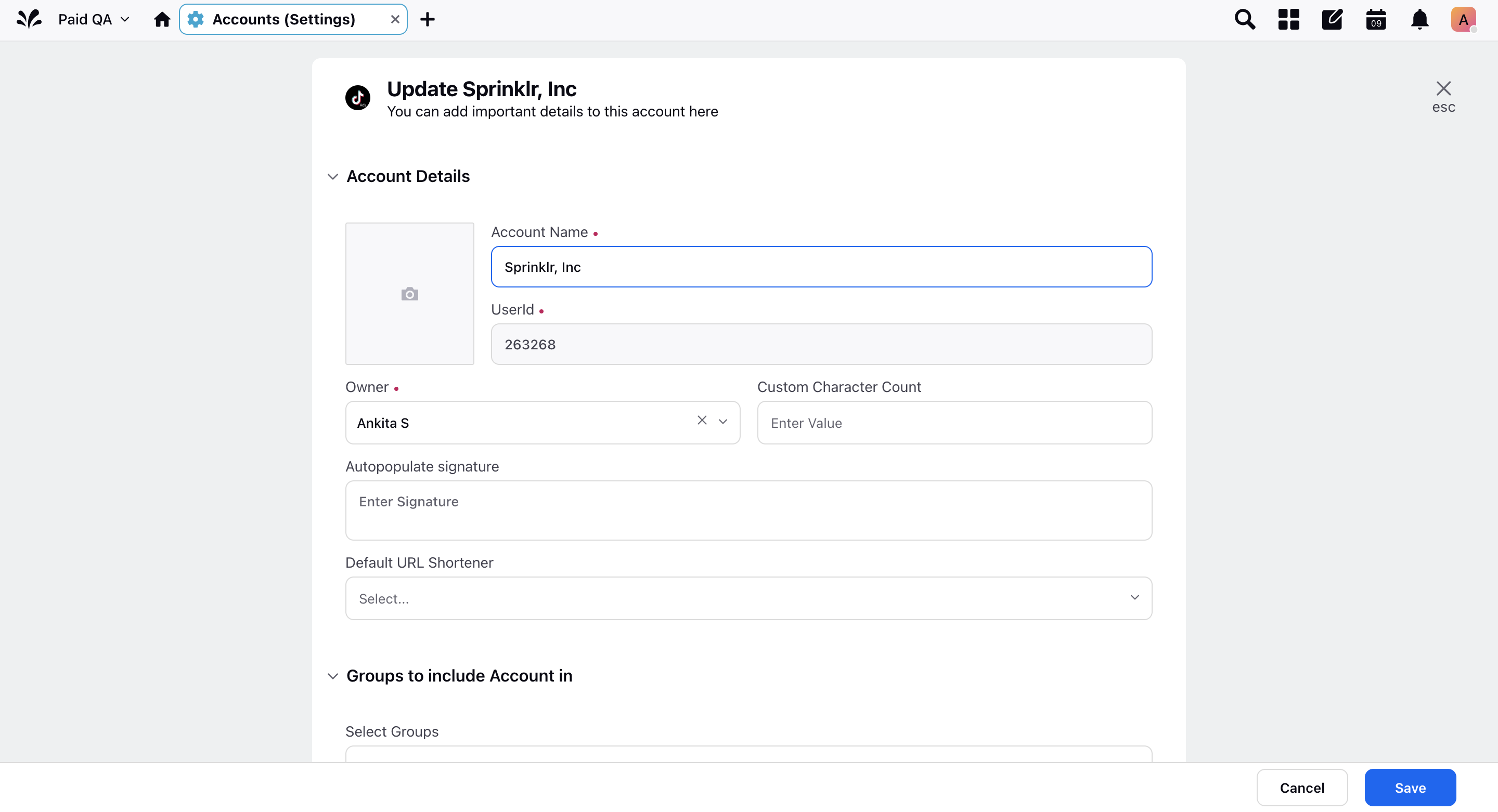
Once done, click Save in the bottom-right corner.
After authorization, you can manage your permissions via TikTok For Business User Settings. Here you can remove the apps you have authorized your ad account into.
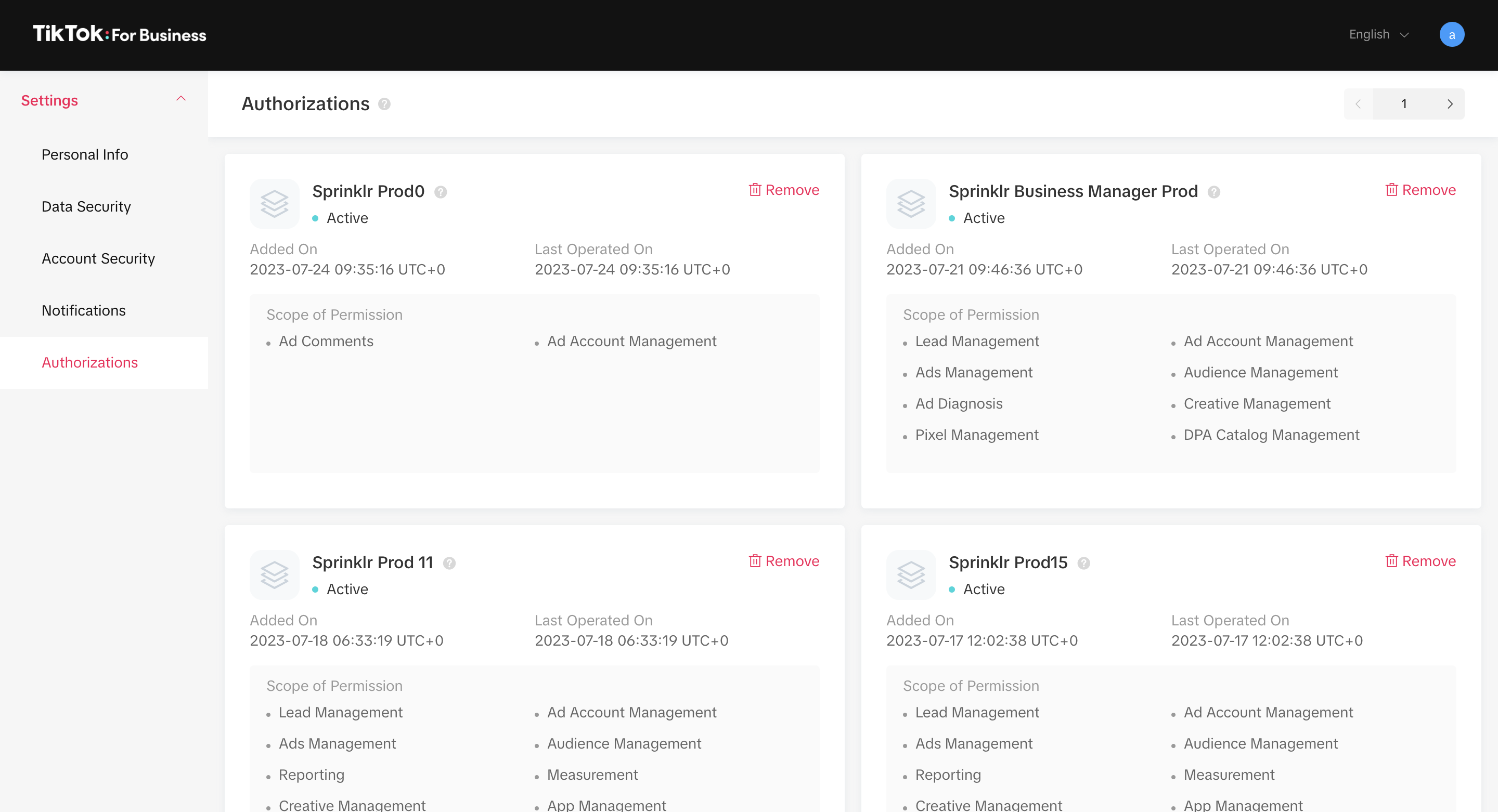
You can also deactivate your ad account from Sprinklr. For more information, refer to Deactivate an Account in Sprinklr.