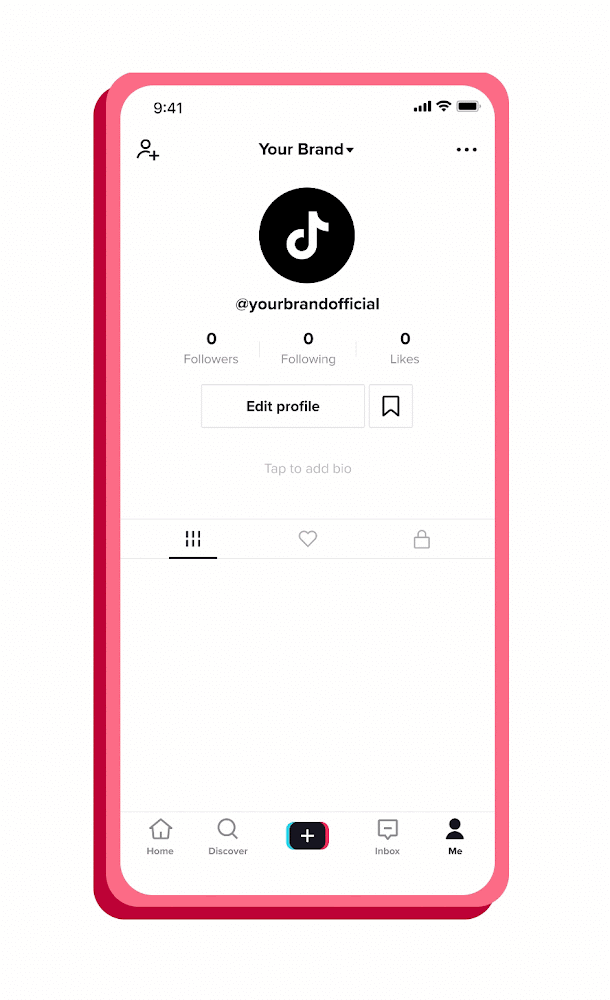Add TikTok Business Accounts
Updated
Relevant Personas
To whom is this capability relevant?
Social Media Managers / Account owners - Any user who has credentials for the Brand’s TikTok account and can authorize to add the brand’s social media accounts on Sprinklr.
Use Cases
What business problem does it solve, and what can it achieve?
You can add your brand’s TikTok Business account in Sprinklr to efficiently manage your social media presence on this popular video-sharing platform in a safe and controlled manner. Adding your account to Sprinklr allows you and your colleagues to
Publish videos instantly, or schedule for publishing later at the designated time
Engage with comments and replies from your fans
Report and gain insights at the post and account level to inform your social media strategy
Value
Why is it beneficial?
TikTok is a video-sharing social networking platform with over 800 million active users worldwide. Being one of the most downloaded apps in the world and having an extensive user base, TikTok offers a unique opportunity for brands to engage at the forefront of trends.
Availability
How to access the feature?
Enablement Note To learn more about getting this capability in your environment, work with your Success Manager. |
How to Set it up
What are the steps to configure the feature on Sprinklr?
You can add a TikTok Business account from the Sprinklr space app.
To Add a TikTok Business Account
Click the New Tab icon. Under the Sprinklr Social tab, click Owned Social Accounts within Listen.
On the Accounts (Settings) window, click Add Account in the top right corner.
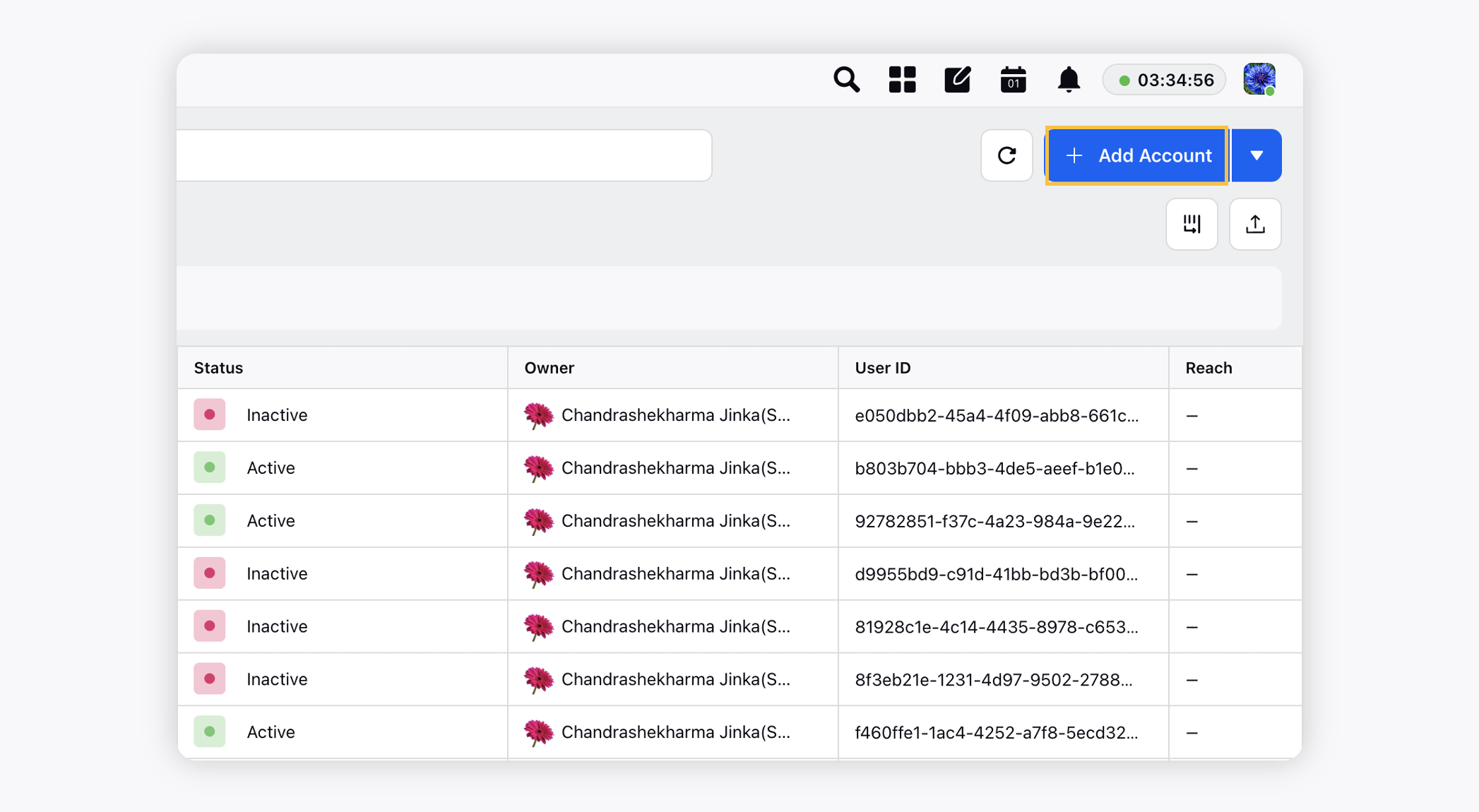
On the Add Account window, search and select TikTok Business Account from the list of channels. You will be redirected to the TikTok Login pop-up window.
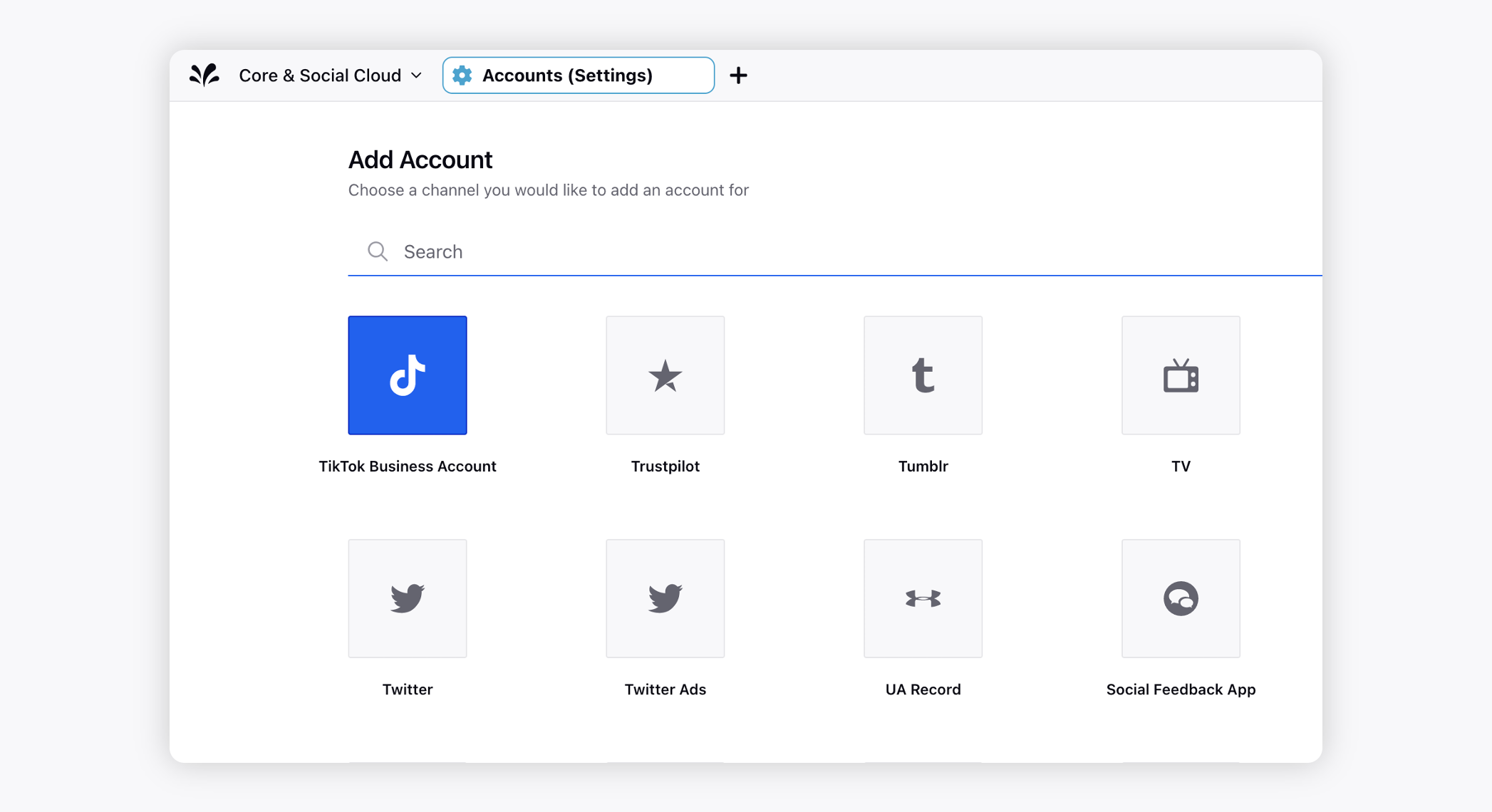
Enter your account Email Address and Password, and click Log In.
On the TikTok authorization window, all the authorized accounts associated with the current login account will be displayed. Select the account(s) you want permission, check the TikTok Platform Services Agreement, and click Agree to Authorize.
You will be redirected to the Update Account Details window where you can edit/add information details to your TikTok Business account.
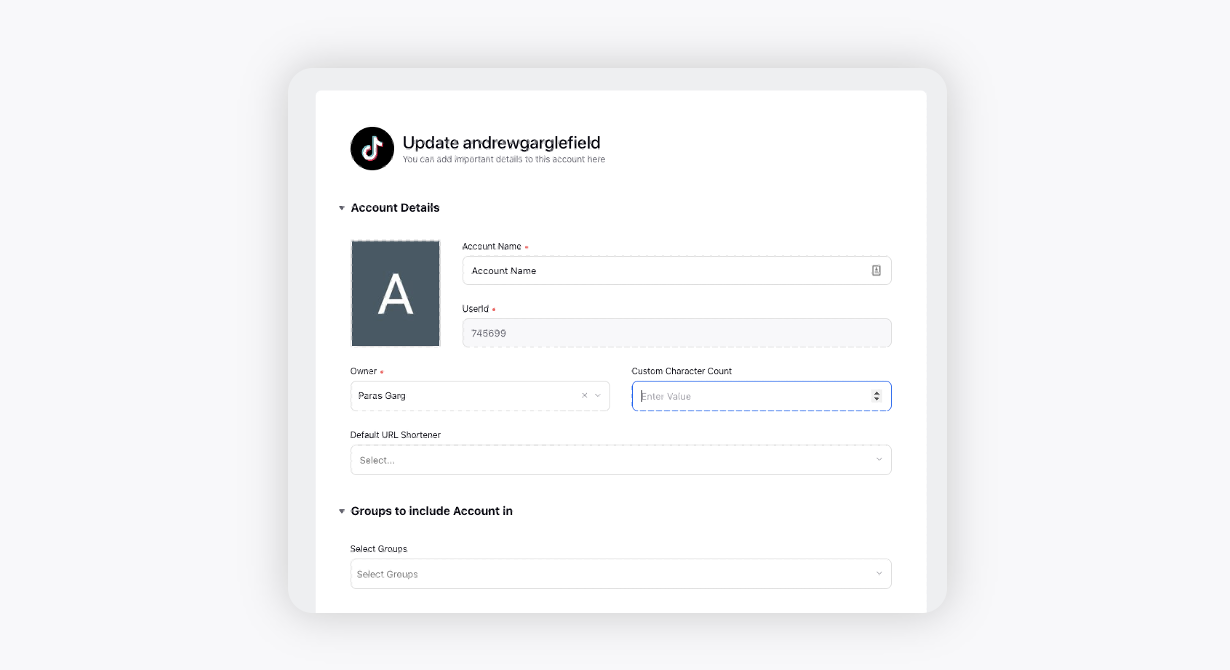
Edit basic details of your account in Account Details, including changing the name of the account as it appears in Sprinklr, changing the Sprinklr User who is the owner of the account, creating a custom character count (which will apply to replies sent in Sprinklr), a default URL shortener, and an auto-populated signature to appear in replies sent from Sprinklr.
Under Groups to include Account in, select if you'd like to add the Trustpilot account to any Account Groups.
Under Permissions, permission channel actions to Users and User Groups who should have access to the account. Learn more in Account Permissions.
Under Share this Account Across Spaces, choose the Workspaces that you would like the account to be visible in or share across all Workspaces to make the account visible globally within your Customer environment.
Under Subscribers, select Users or User Groups to subscribe them to receive account notifications.
Under Timezone, select a country and time zone to associate to the account if desired.
Under Properties, set any account properties as needed.
Click Save in the bottom right corner to apply your selections.
How it Works
What are the steps to use the feature?
Adding your TikTok Business account is the first step to manage your channel activity from Sprinklr.
The TikTok account is accessible to authorized users in Sprinklr till the access token is valid, and the account needs to be re-authenticated if the access token has expired.
Users / User Groups need to be permissioned to perform actions like publish, engage and report on this channel. Permissioning can be fast tracked by adding channel to existing Account Group.
Best Practices
What are the best practices to set up and use this feature?
As best practices, please ensure the following:
Always ensure that when adding the account, you have Admin access to the TikTok Business account to provide permissions to Publish, Fetch Engagement and get Reporting Data for the account.
Make sure to always check the Users/User Groups, whom you want to provide Permissions of the account for Publishing and Engagement.
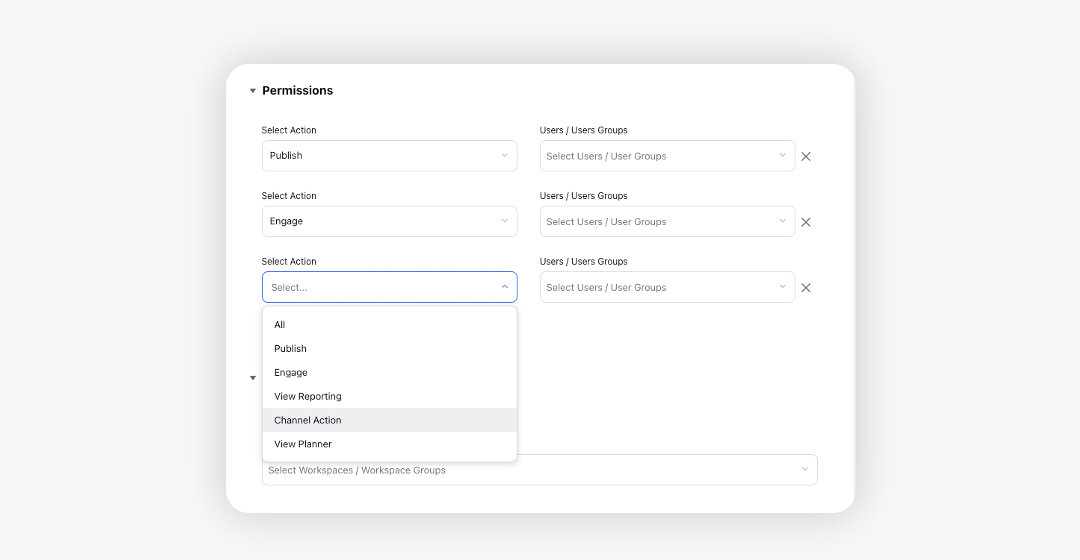
Make sure to add relevant Users/User Groups to the Subscribers list to provide them notifications for all activities on the account.
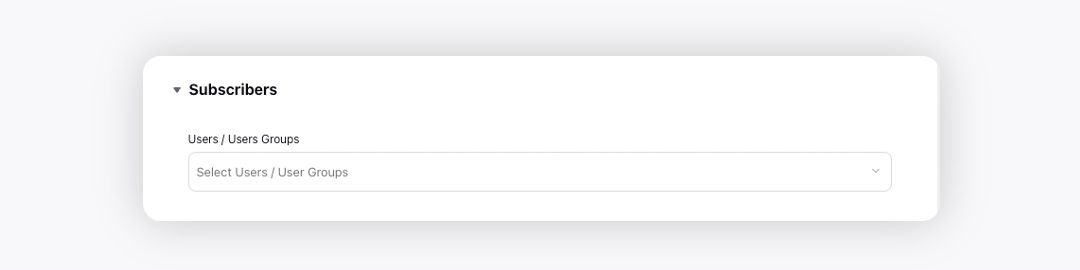
Add the TikTok Business account to relevant Account Groups for ease of managing all your social media accounts with Sprinklr.
TikTok Business account can get deactivated from Sprinklr due to Refresh Token expiry, you can Re-add the account by following the steps mentioned above.
Limitations
You can only add a TikTok Business account on Sprinklr. Adding TikTok personal accounts is an API limitation.
How to convert TikTok account to Business Account