Add X Ad Accounts
Updated
Follow the steps given below to add your X Ad Account to Sprinklr.
From the launchpad, go to Advertising module within Sprinklr Marketing.
Click on Social Accounts within Platform Modules.
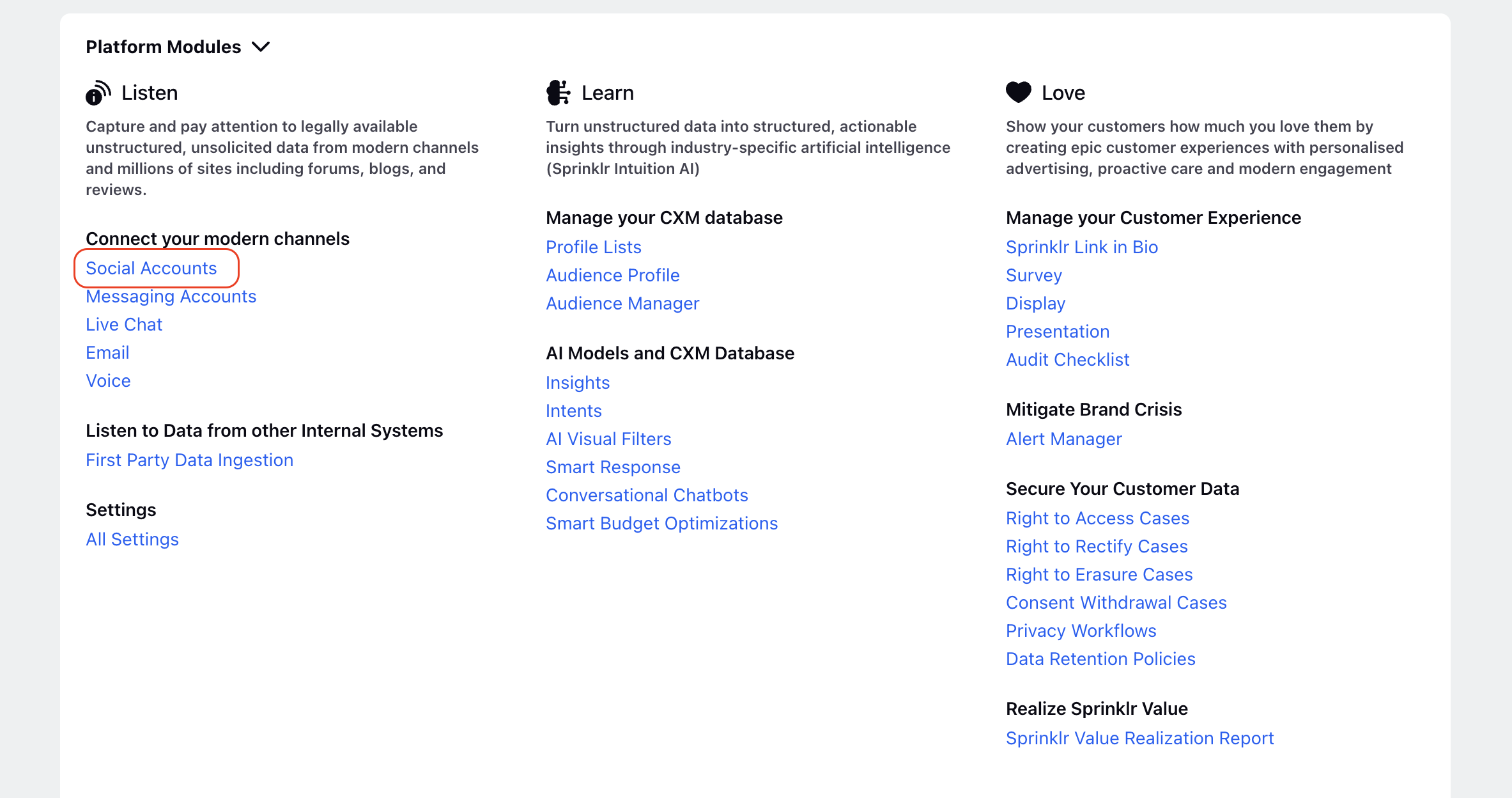
Click on Add Account in the top right corner.
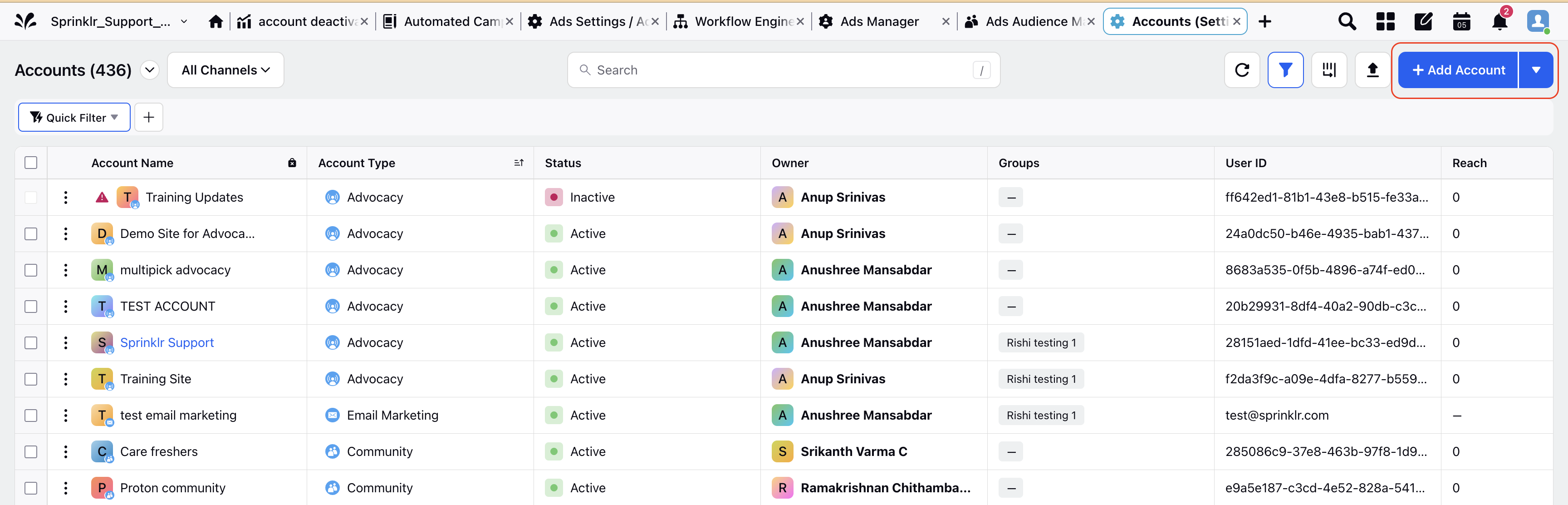
From there, select X Ad Account.
You will be prompted to login natively using the credentials of your X account and perform the authentication.
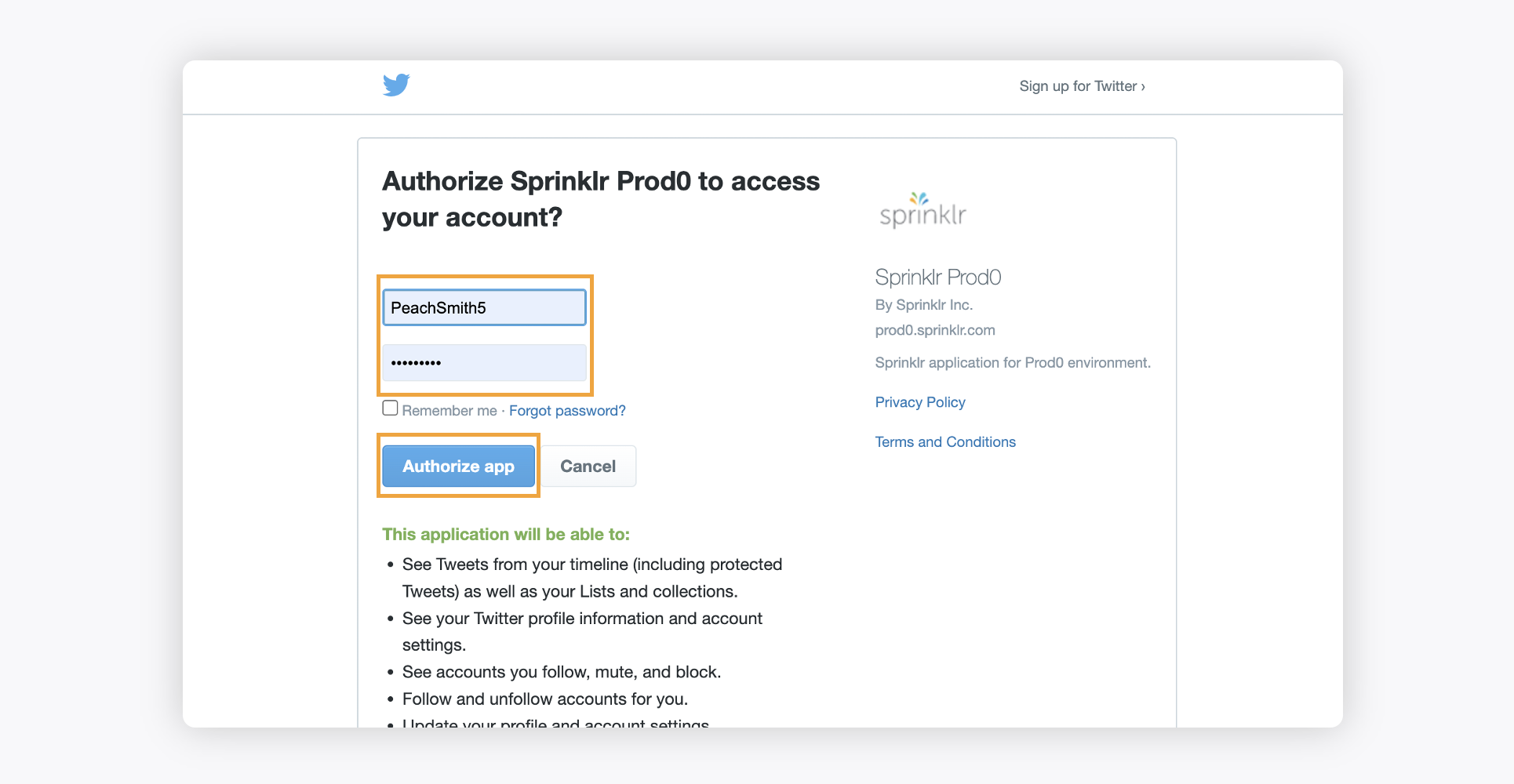
Click the Authorize app button to add your X account. You will be redirected to Sprinklr.
Once you have added an account in Sprinklr, you will be redirected to the Update Account window where you can update the details of your account such as Account Name, Owner, Custom Character Count, and the desired Groups to include your Account in.
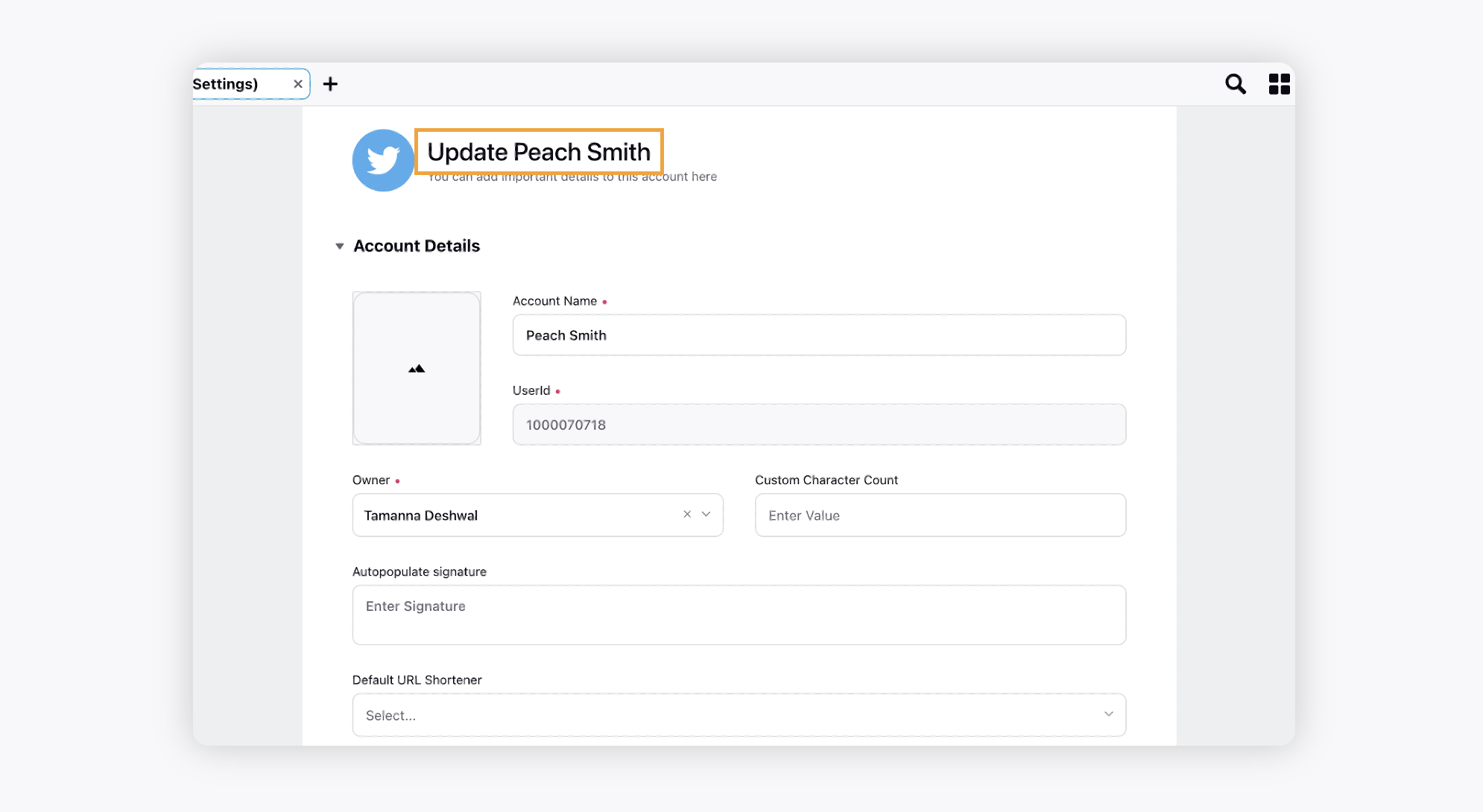
Under Permissions, grant the channel actions permissions to Users and User Groups who should have access to the account. Learn more in Account Permissions.
Add the details for Secure Access.
Under Share this account across workspaces, choose the Workspaces that you would like the account to be visible in or share across all workspaces to make the account visible globally
Under Timezone, select a country and time zone to associate to the account if desired.
Under Properties, set any account properties as needed.
Click Save in the bottom right corner.