X Ad Account Permissions
Updated
Learn about account-related permissions in Sprinklr and ensure the smooth operation of your advertising campaigns on X.
Governance over organizational data and marketing operations plays an important role in today's advertising landscape. Every account that exists in Sprinklr's environment is ensured high security and privacy. How do we make it possible? It happens with a little help from you. When you set up an ad account in Sprinklr, there are a few permissions that you need to set up at the same time so that you can carry out operations smoothly on this account.
This is a guide to help you do so. Let us discuss these permissions in detail and how to set them up.
X Account Permission
Check for the respective native permissions before linking an ad account within Sprinklr. In the table below, you can find the recommended role to sync ad accounts into Sprinklr. Additionally, please refer to the image below to understand the capabilities available with each role permission assigned on X.
Channel | Ad Account Permission | Page Permission | Minimum Permission for Reporting |
X | Ad Manager | Campaign Analyst |
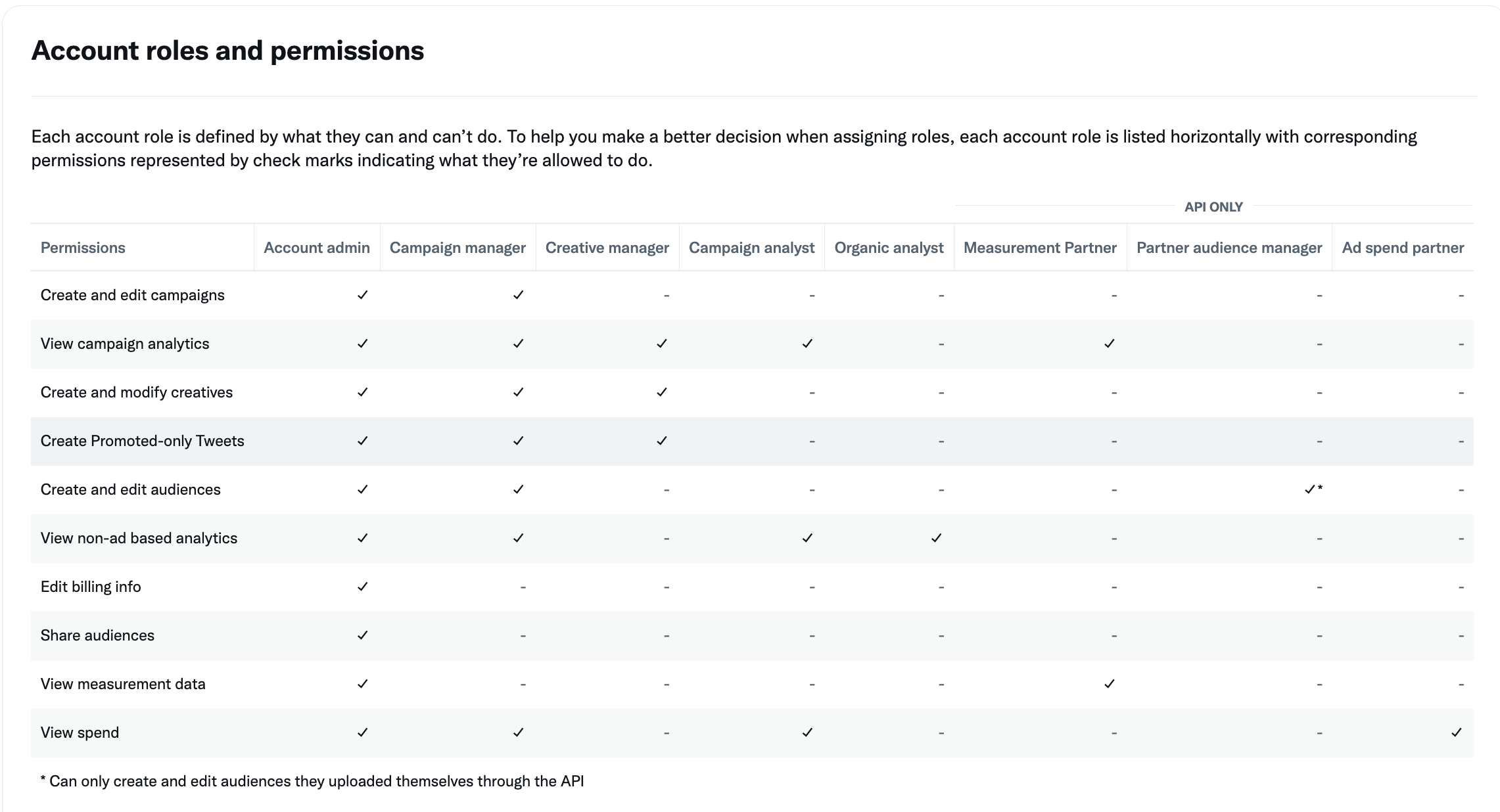
Give Ad Account Permissions to Users in Sprinklr
To permission an Ad Account to a group of users in Sprinklr, follow these steps:
Click the New Tab icon. Under Governance Console, click All Settings within Listen.
On the Platform Settings window, search and click Accounts under the Manage Workspace section.
On the Accounts window, hover over the Options icon alongside the desired account and select Edit.
On the Update [Account Name] window, scroll down to the Permissions section and provide the details of Users or Users Groups you wish to give ad account permissions to. To learn more about Ad Account permissions, see Ad Account Area Permissions. If you are providing permissions to Pages, see Provide Account-Level Permissions.
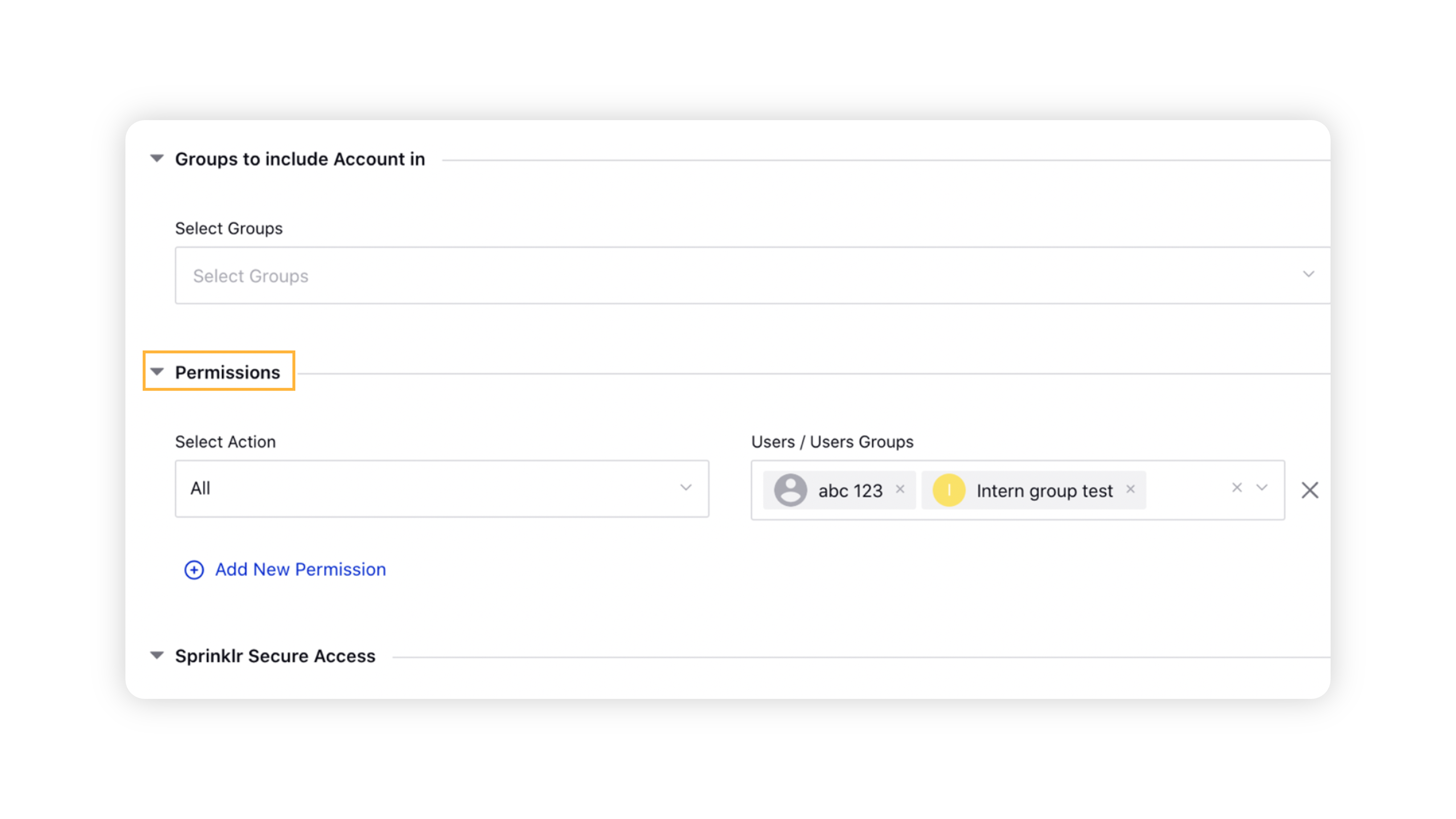
Click Save in the bottom right corner.
Tips
|