X Funding Instruments
Updated
Funding Instruments are the source of a campaign budget for advertising on X. In Sprinklr, you can view the details of your Funding Instrument that are already set in your X Account Manager and track various details such as Pacing, Status, etc. With this data displayed directly within Sprinklr, your team can better track the allocated spend for ads and adjust advertising strategy based on data-derived insights for best performance.
To View Funding Instruments
Click the New Tab icon. Under the Sprinklr Marketing (Ads) tab, click Tools and Settings within Plan.
On the Ads Settings window, select Funding Instruments within Channel Specific Settings.
On the Funding Instruments window, you can view all your funding instrument details.
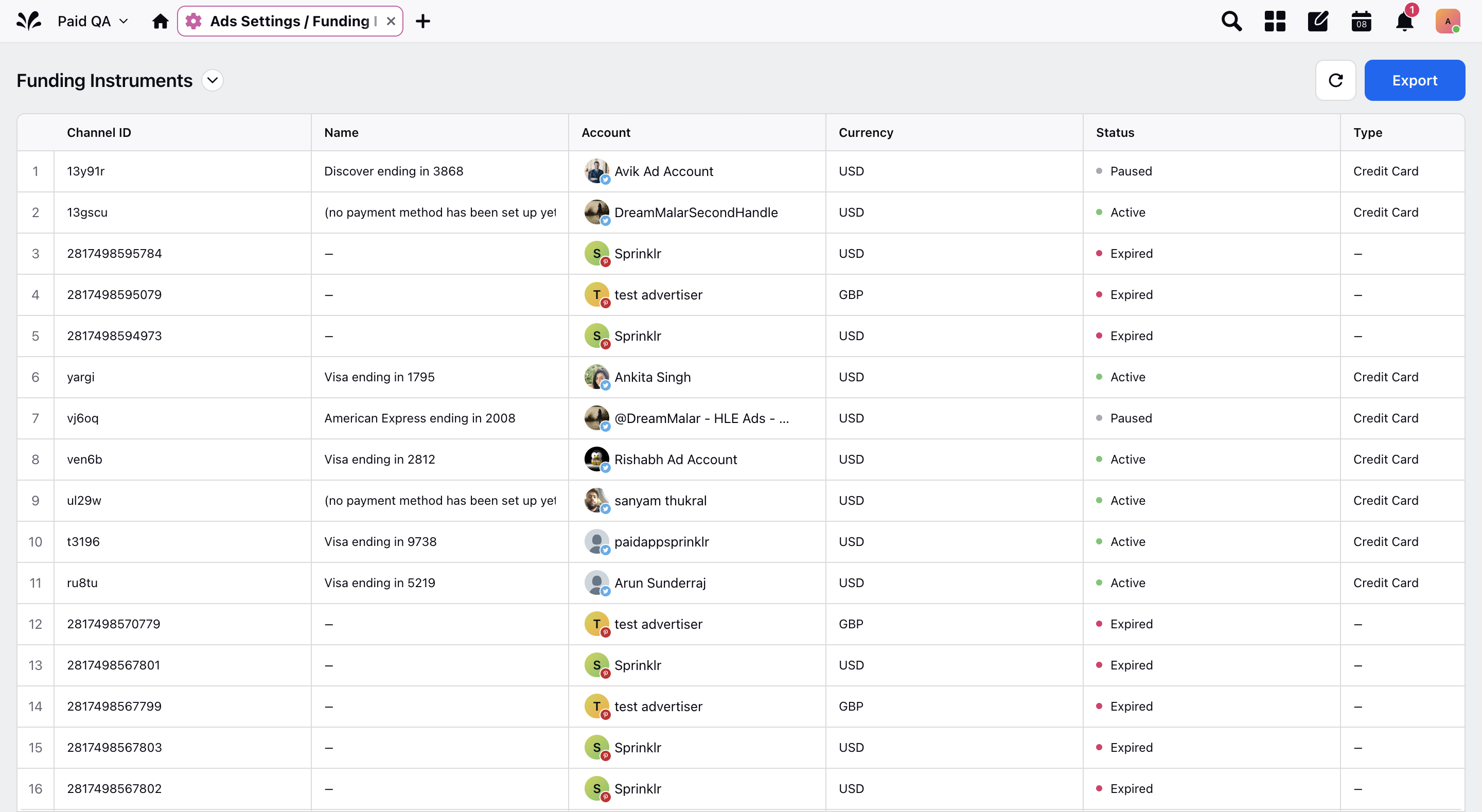
Note:
Creation Time - creation time is when the funding instrument was added to the Account
Start Time - Start time is from when the funding instrument is ready to use
End Time - End time is when the funding instrument will no be available to use
Note: The sync time for a funding instrument is 30 minutes, i.e., it will take 30 minutes for a funding instrument to be available once it is imported from native. Campaign start time cannot be before start time for funding instrument.
To Enable or Disable Funding Instruments
Funding Instruments in Sprinklr can be enabled or disbled (blacklisted) for use in creating advertising campaigns. By blacklisting new funding instruments, there is no risk that an unapproved funding instrument might be selected while creating an ad campaign.
Note: Funding Instruments can be enabled or disabled by default. To change the default behavior of Funding Instruments, please contact your Success Manager.
On the Funding Instruments window, scroll to the right to see the current status of a funding instrument under the Blacklist Status column.
Slide the Toggle icon to enable any currently blacklisted funding instrument or to disable any active funding instruments.
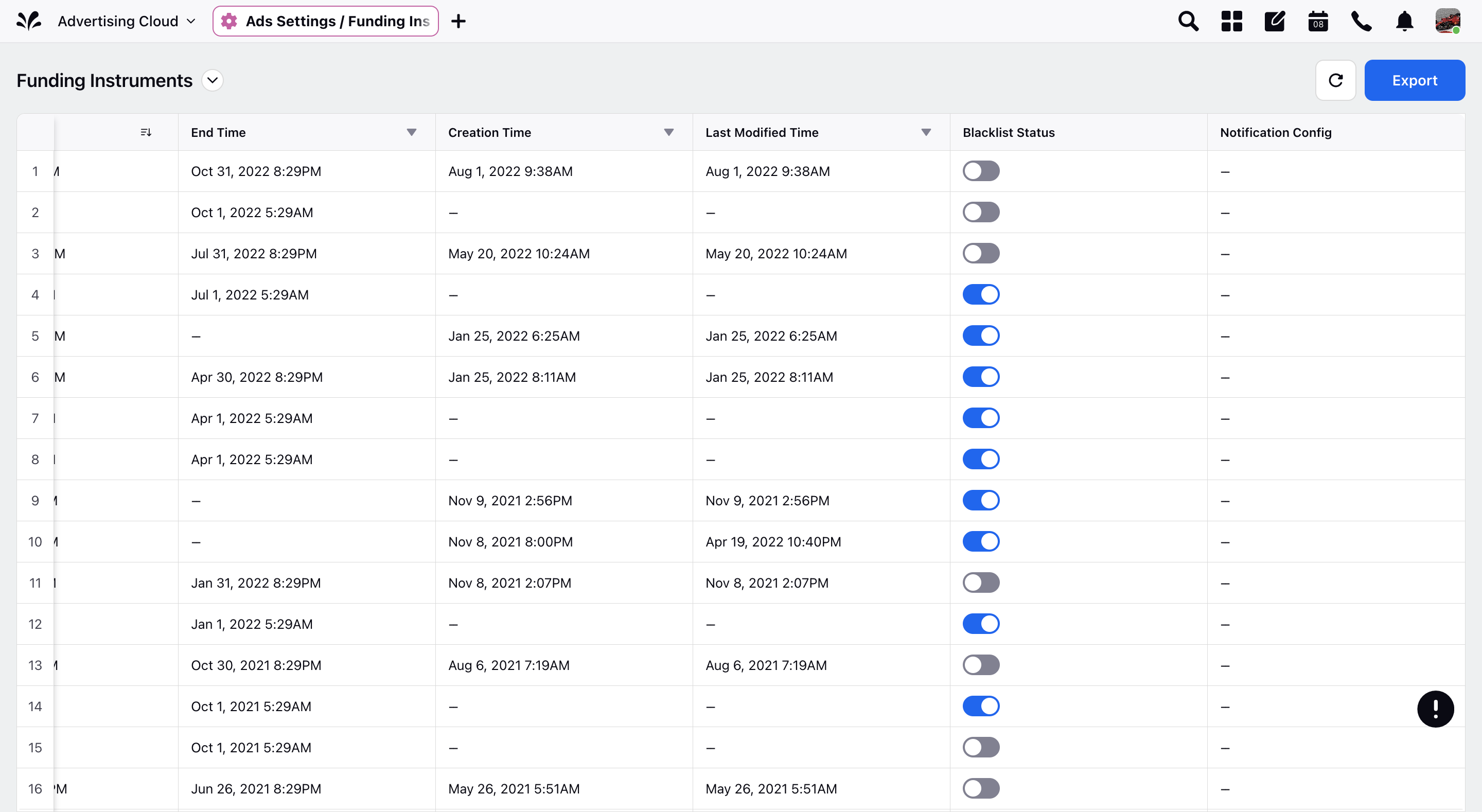
To View Pacing Details for Funding Instruments
Pacing allows you to understand how your current advertising spend over time is paced against the budget and date range set for your Ads. On the Funding Instruments window, scroll to the right to find the Pacing (%) column.
Note: Pacing is displayed as a percentage value and calculated as: (Total Spent/Days Elapsed) / (Budget/Time Remaining), whereIf any of these measurements is not set, no Pacing details will appear for the Funding Instrument.
- Total Spent = Amount Spent
- Budget = Funded Amount or Credit Limit
- Days Elapsed = (Current Time - Start Time) in number of days
- Total Days Scheduled = (End Date - Start Date) in number of days
To Export Funding Instruments
On the Funding Instruments window, click Export in the top-right corner to download an export of all your Funding Instruments with the following details:
|
|