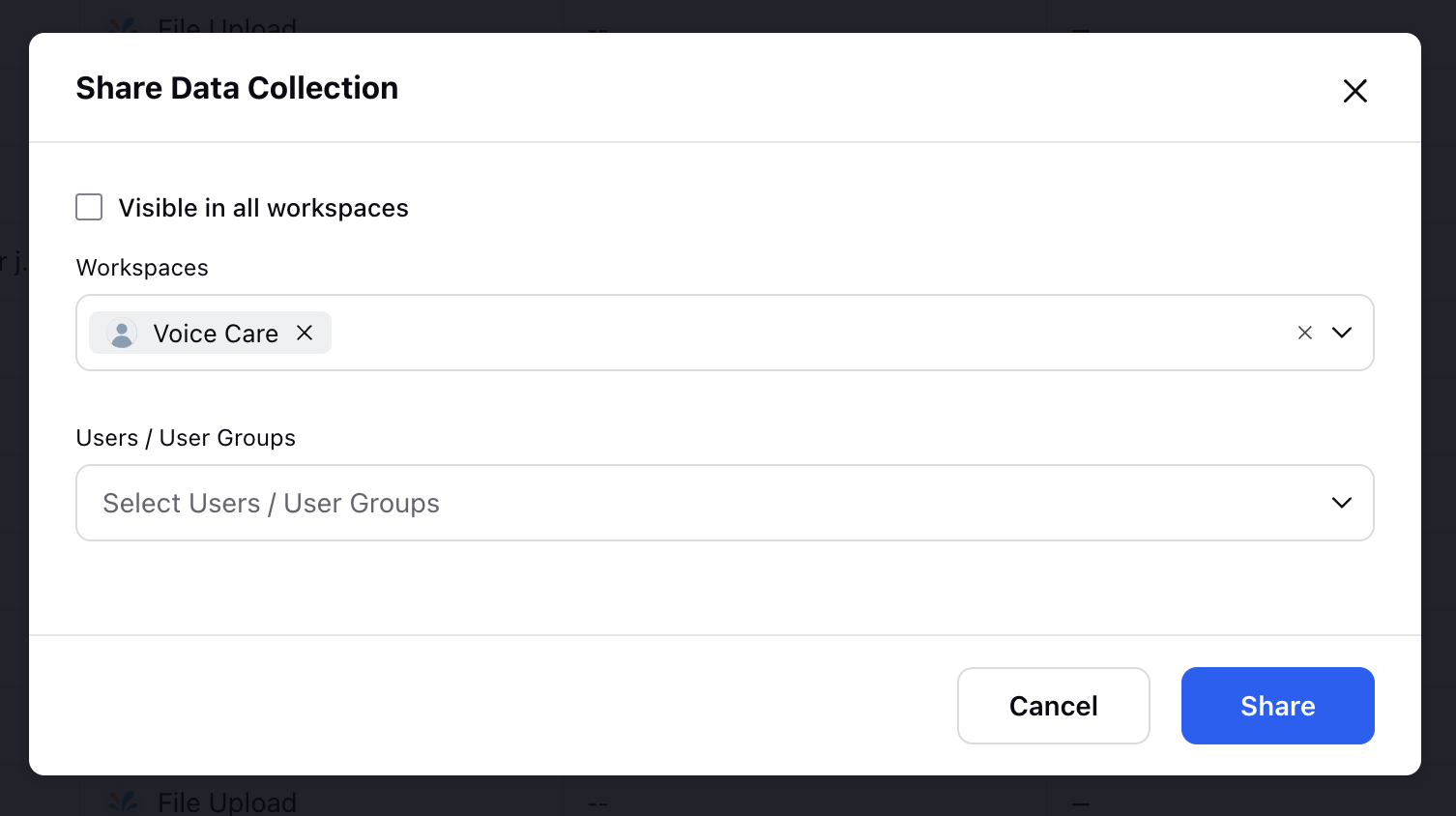Sharing Settings in Data Connectors
Updated
The upgraded sharing settings for Data Connectors in Sprinklr allow adminstrators to control who can access and who can view or edit data connectors and segments. You can now manage the visibility of data connectors and segments more effectively, ensuring better alignment with specific access needs.This ensures granular control over data connector sharing, improving usability and access management. The new settings separate Accessibility and Visibility, providing a two-layer permission system for precise control.
Configuring Sharing Settings for Data Connectors
Click the New Tab icon. On the Sprinklr Service launchpad, select Campaigns under Voice.
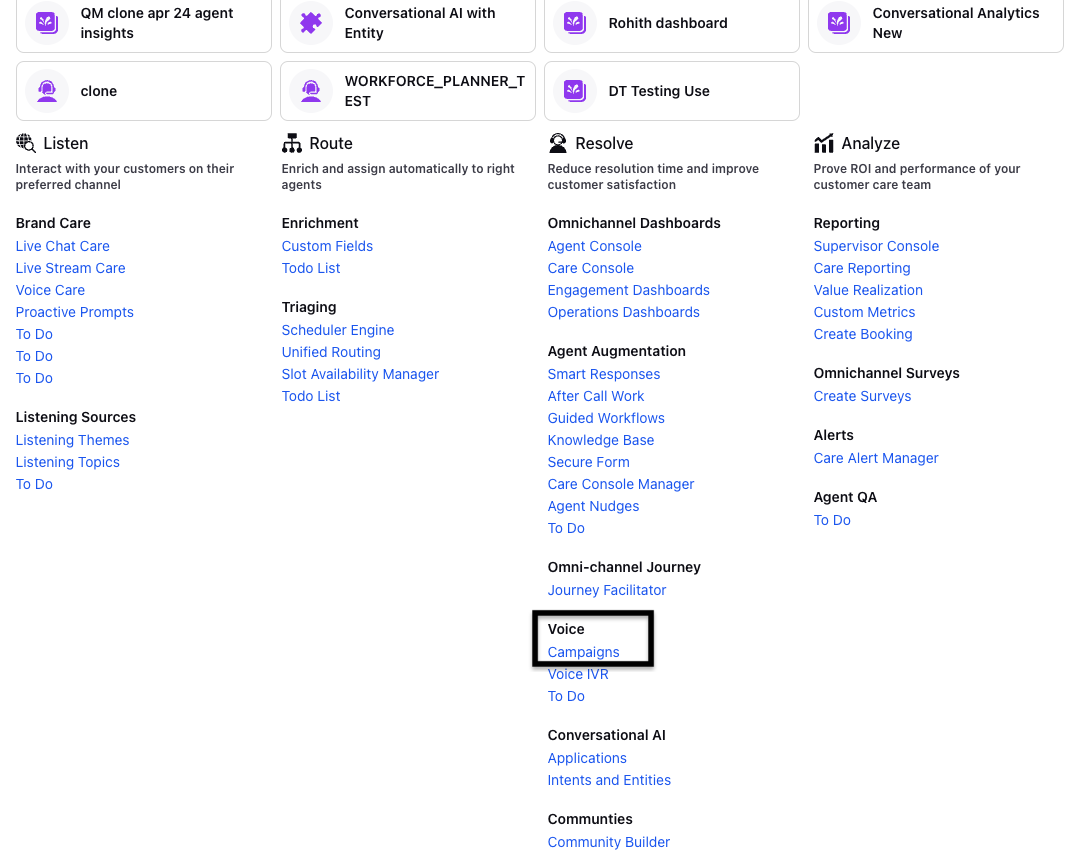
On the left panel of the Voice Campaign Management screen, click Data Collection.
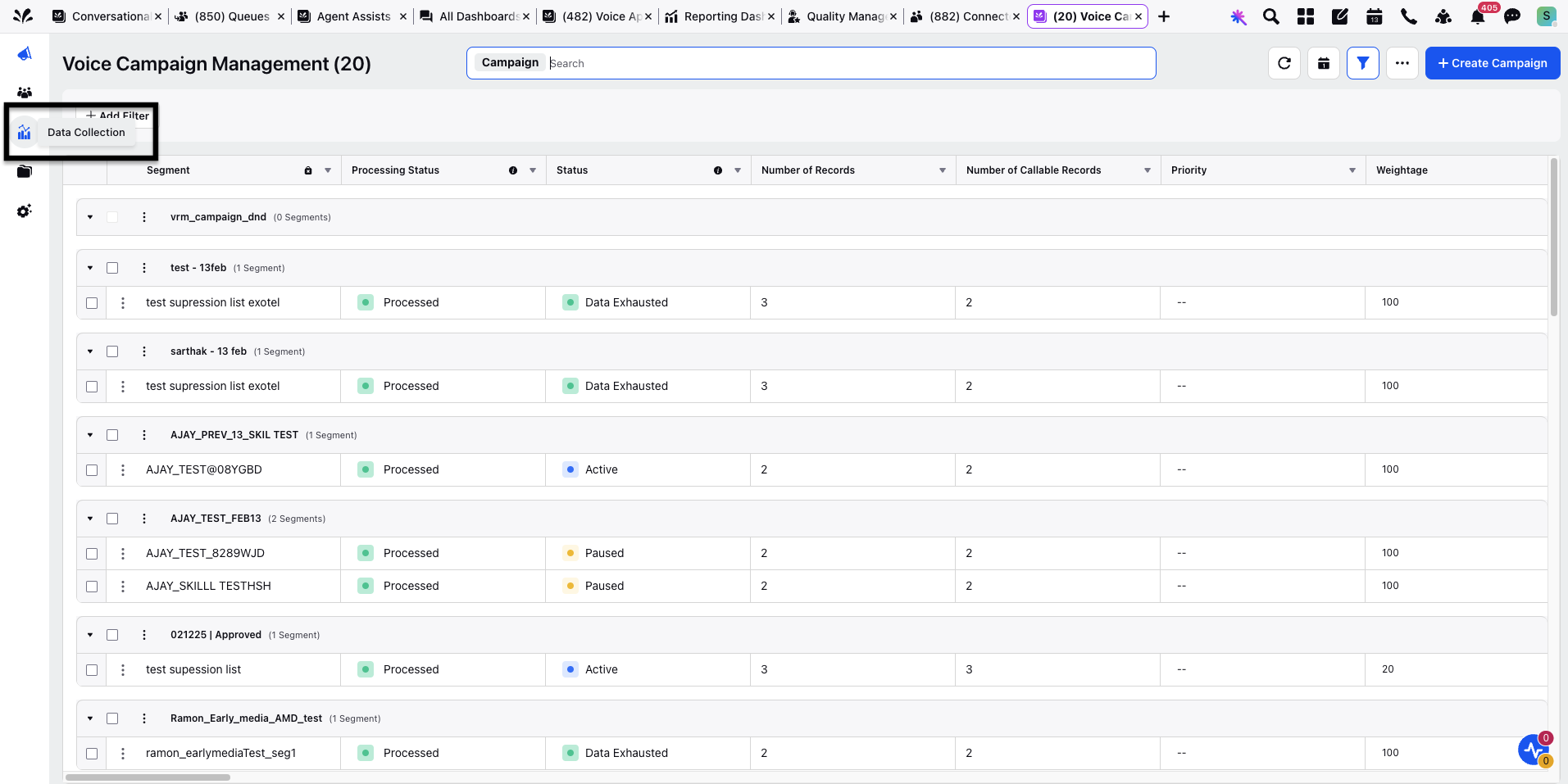
Hover over the three dots appearing on your desired data collector and click Share Connector.
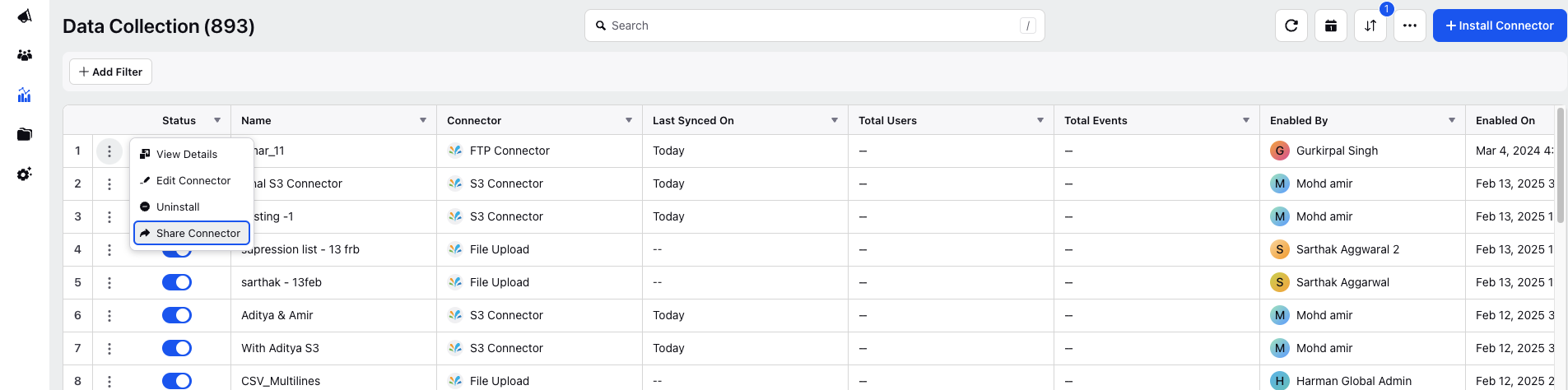
The Share Data Collection screen is displayed.
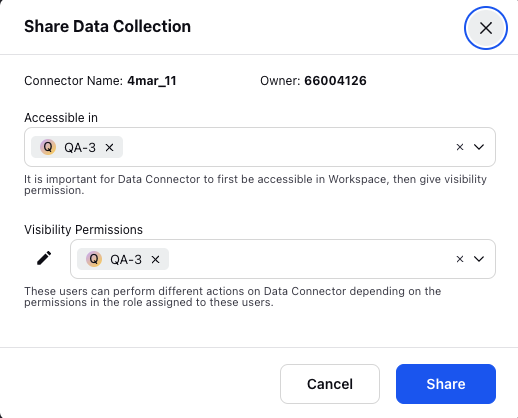
On the Share Data Collection screen, under the Accessible in field, select from the following options:
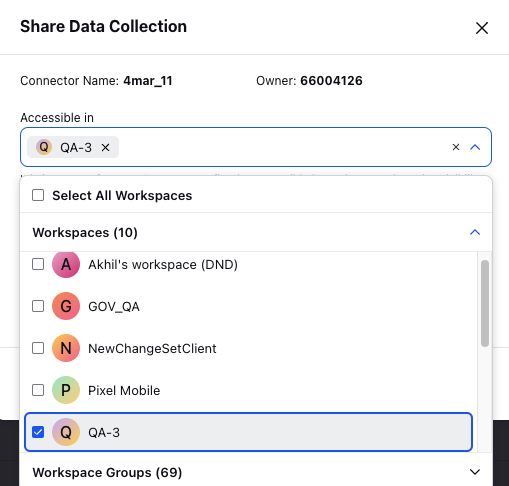
Click on the Select All Workspaces checkbox.
OR
Select the Workspaces from the drop down list.
OR
Select the Workspace Groups from the drop down list.
Under the Visibility Permissions, select from the following options:
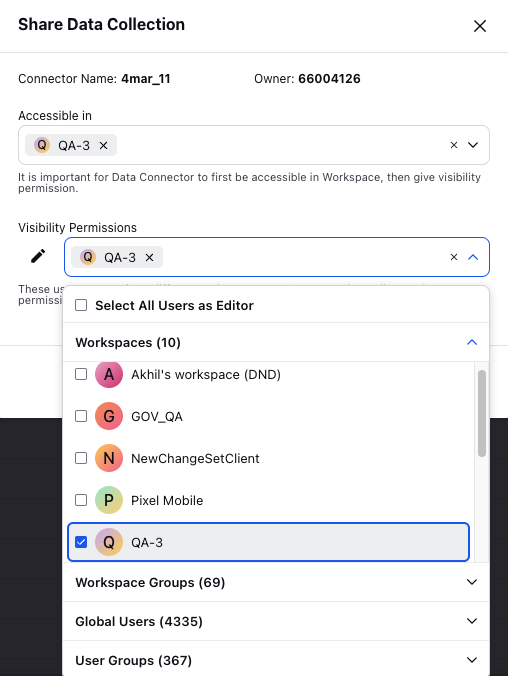
Click on the Select All Users as Editor checkbox.
OR
Select the Workspaces from the drop down list.
OR
Select the Workspace Groups from the drop down list.
OR
Select the Global Users from the drop down list.
OR
Select the User Groups from the drop down list.
Click Save.
Refer to the below table for the parameter description of the Share Data Collection Screen.
Parameter | Description |
Accessible in | Determines where a data connector is available. Options include Workspace, Workspace Groups, or Select All Workspaces. |
Visibility Permissions | Specifies who can view and edit the data connector. Options include User, User Groups, Workspace, or Workspace Groups. |
Note: If the Share Data Collection screen is visible for your data connector and segment then for the migration to the new Share Data Collection screen you can submit a request at tickets@sprinklr.com.