Debugging with Signalwire
Updated
In today's fast-paced digital landscape, effective communication is key to ensuring smooth operations and delivering exceptional customer experiences. When technical issues arise, having a reliable and efficient system for reporting and resolving them becomes paramount. Signalwire, offers a straightforward ticket submission process that enables you to address concerns promptly.
Submitting a Ticket with Signalwire
1) Click on Help section on top right, and click on Support portal.

2) This will open a new tab. Sign in to the support portal with your Signalwire credentials.
3) Click on Submit a request on the top right.
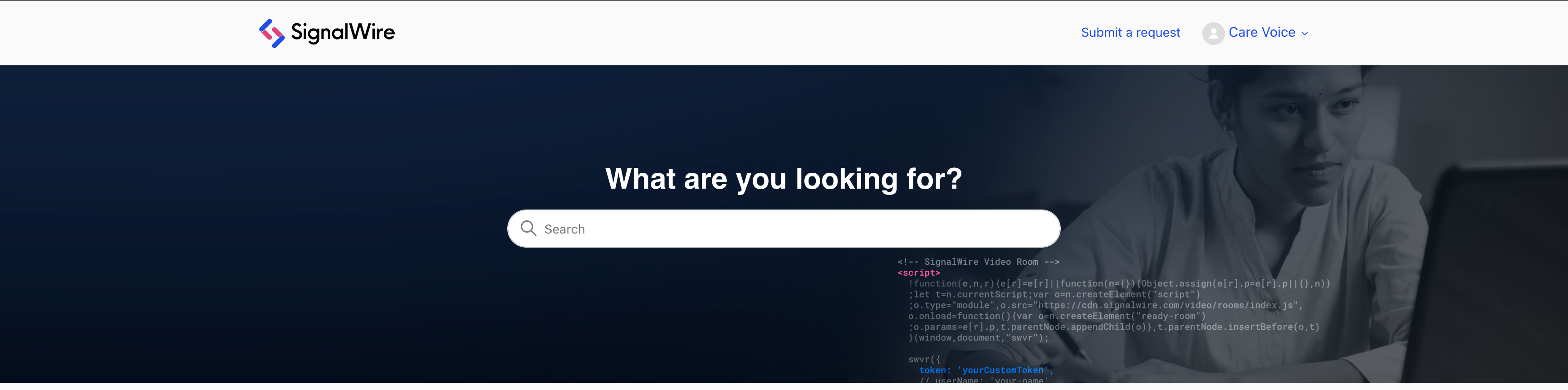
4) Fill in the details as per the issue you are facing and submit the ticket. You may attach any files/logs if required with the ticket.
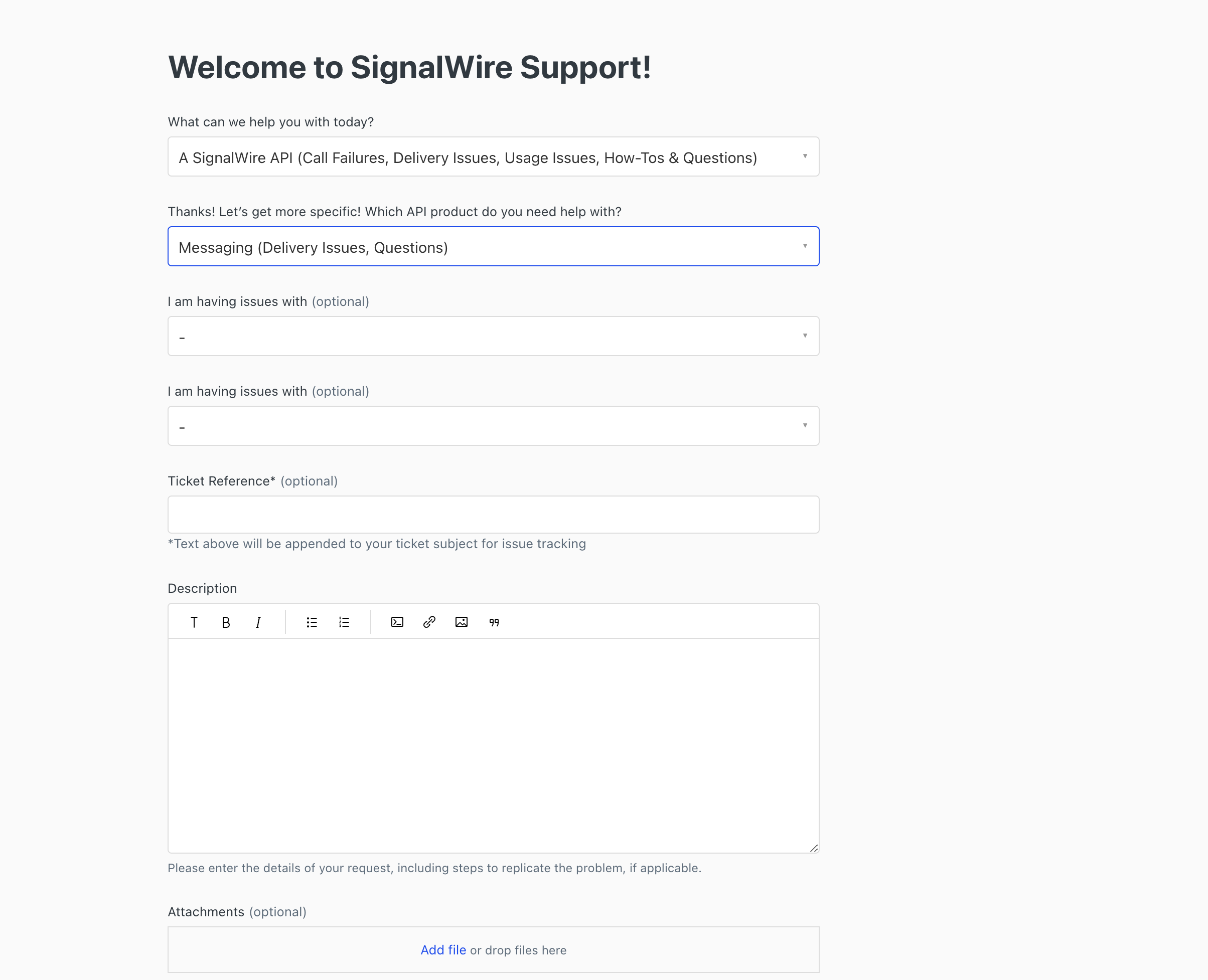
Troubleshooting with Signalwire
1. Verify SignalWire Account and Project Setup:
Ensure that your SignalWire account is active and that you've set up a project with the necessary credentials (Project ID, Space URL, API Token).
2. Check SignalWire Dashboard:
Log in to the SignalWire Dashboard and review the project dashboard for any alerts, error messages, or call logs. The dashboard provides a visual representation of your project's activity.
3. Examine Call Logs:
Analyze the call logs available in the SignalWire Dashboard. Look for any failed calls or error messages that might indicate issues with call initiation or termination.
4. Review API Requests:
If your application interacts with SignalWire through the REST API, review your API requests. Ensure that you are using the correct project credentials and that your requests adhere to SignalWire's API specifications.
5. Debugging Webhooks:
If your application relies on webhooks for call events, check the webhook configurations. Verify that the webhook endpoints are reachable and correctly configured to handle incoming events.
6. Test with SignalWire Debugger:
Utilize the SignalWire Debugger tool available in the dashboard to inspect and replay events in real-time. This helps you understand the sequence of events during a call and identify potential issues.
7. Verify Application Logic:
Review your application's logic for handling incoming and outgoing calls. Ensure that your code handles asynchronous events and that it responds appropriately to call-related events.
8. Check for Authentication and Authorization Issues:
Verify that your application has the necessary authentication and authorization to interact with SignalWire. Incorrect credentials result in failed API requests and communication issues.
9. Debugging Audio Quality:
If users report audio quality issues, use SignalWire's tools to analyze media streams during a call. Check for metrics such as jitter, packet loss, and latency. Verify that your application's audio codecs are compatible with SignalWire.
10. Test with Different Devices:
The different devices in the call influence the audio quality. Test your application with different devices to ensure compatibility and rule out hardware-specific issues.
11. Consult SignalWire Documentation:
Refer to the SignalWire documentation for troubleshooting guides and FAQs. The documentation provides insights into common issues and their resolutions.
12. Engage with SignalWire Community:
If you encounter challenges, visit the SignalWire community forums. Engaging with the community provides valuable insights, and developers often share solutions to common issues.
13. Test in Staging Environment:
Before deploying changes to your production environment, test your application thoroughly in a staging environment. This allows you to identify and address issues before they impact end-users.
14. Stay Informed:
Keep yourself updated on SignalWire updates, new features, and best practices. Staying informed ensures that you are aware of any changes that might impact your application.