Add a Slack Profile in Sprinklr
Updated
By adding Slack Channels in Sprinklr, you can easily stay up-to-date on your Sprinklr approval and task workflows in real-time. You will be able to contrive the notifications you want to receive in Slack, create multiple channels to stay organized, and never miss a beat when responding to your inbound messages. You can add and use Slack Bot, Slack Account and Slack Profile on Sprinklr. This article shows you how to add a Slack Profile on Sprinklr.
To Add a Slack Profile in Sprinklr
Click the New Tab icon
. Under the Sprinklr Social tab, click Owned Social Accounts within Listen.
In the Accounts (Settings) window, click Add Account in the top right corner.
In the Add Account window, search and select Slack Profile from the list of channels.
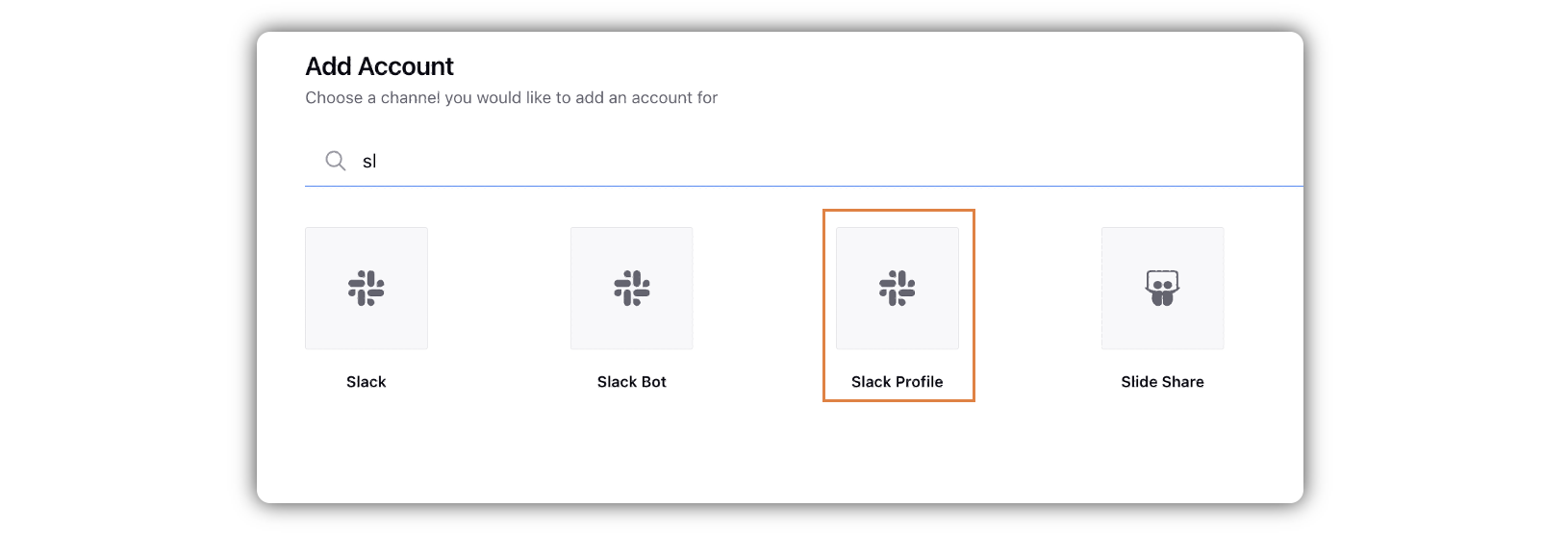
In the Add Slack Profile account window, toggle on Sync Group DM, if you want to add all your Slack Groups as accounts in Sprinklr, and click Add in the bottom right corner.
Note: Do not toggle on this option if you do not want to add all your Slack Groups, or if you want to add selected/specific Slack Groups to Sprinklr. Check how to add Slack Groups/Channels on Sprinklr.

In the Authorization pop-up window, click Allow.
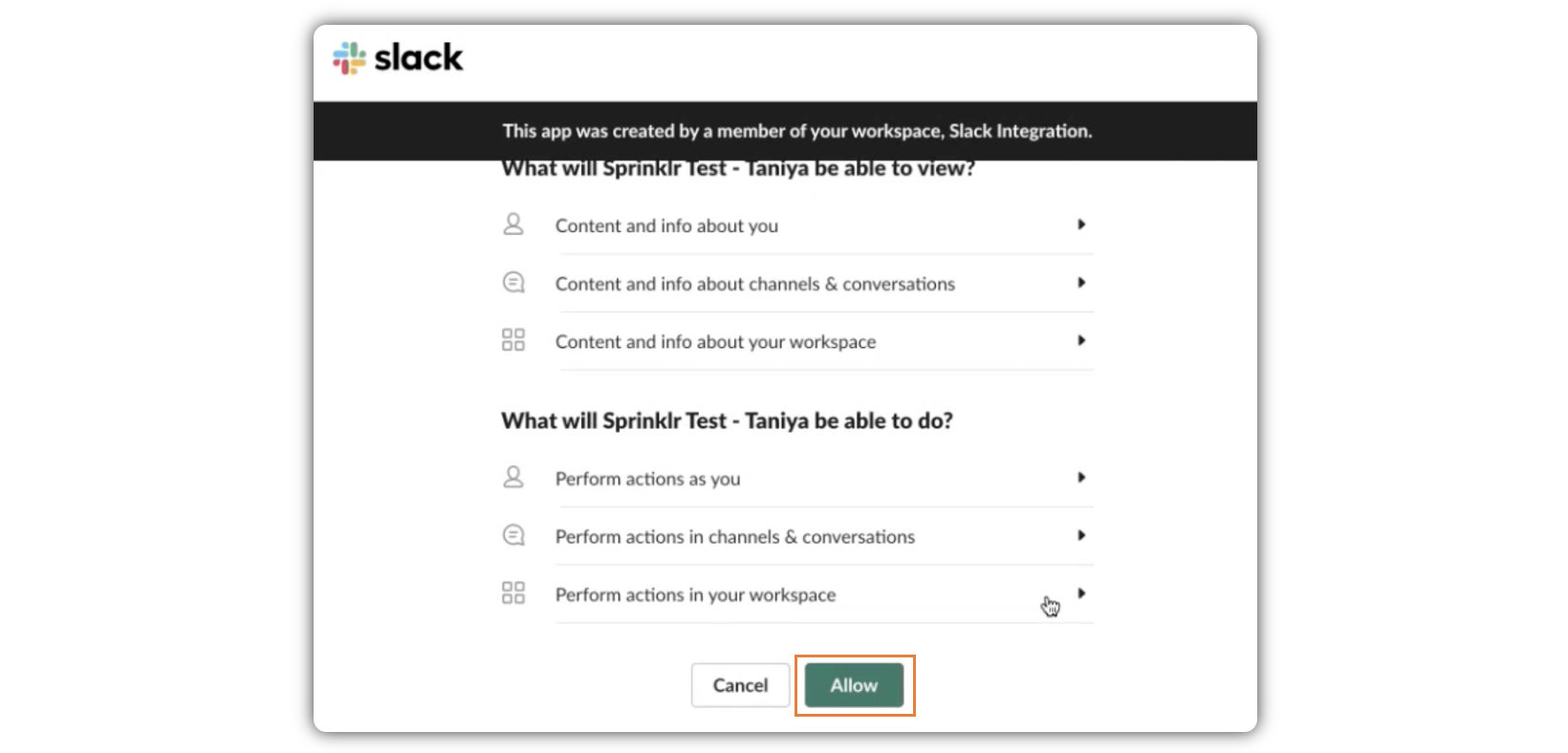
In the Update Slack Profile window, click Save in the bottom right corner.