Add Slack Groups and Channels on Sprinklr
Updated
This article is a guide to adding Slack groups and channels on Sprinklr.
Steps to Add a Slack Groups and Channel in Sprinklr
Click the New Tab icon
. Under the Sprinklr Social tab, click Owned Social Accounts within Listen.
In the Accounts (Settings) window, click Add Account in the top right corner.
In the Add Account window, search and select Slack from the list of channels.
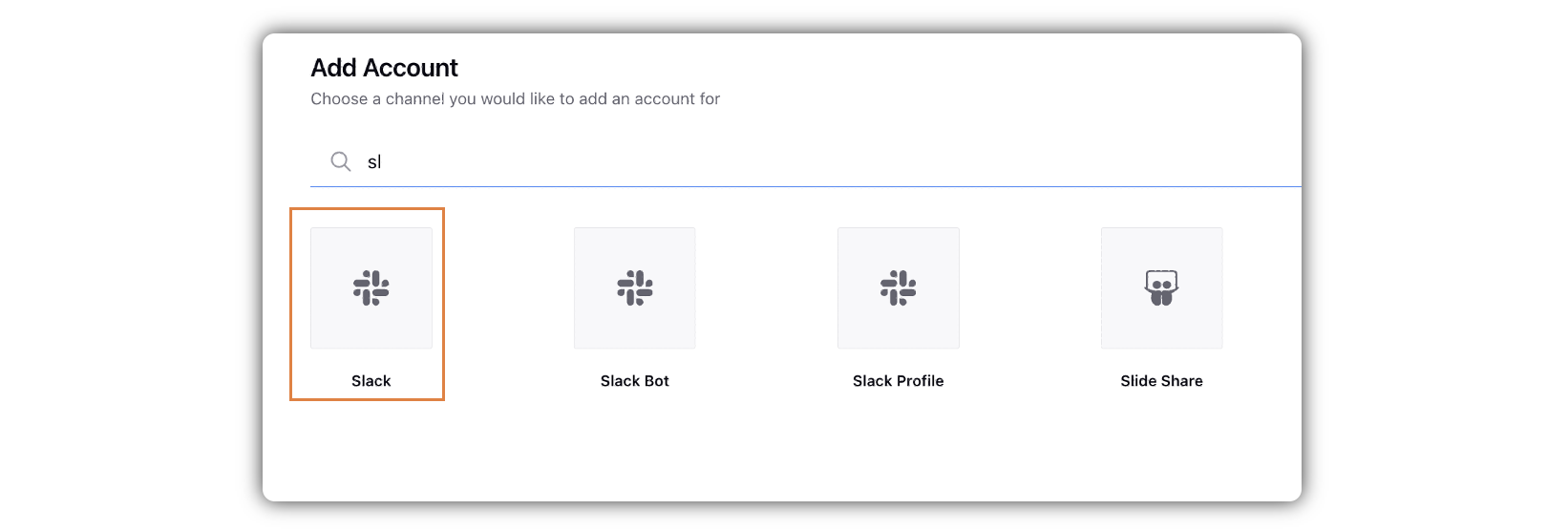
In the Choose a Slack Channel or Slack Group pop-up window, select a Slack Channel and Slack Bot from the given dropdowns, and click Next.
Note: It is mandatory to add a Slack Bot in Sprinklr before you try to add a Slack Group or Slack Channel. If a Slack Bot is not already added on Sprinklr, click + New Slack Bot and follow the process for adding a Slack Bot account in Sprinklr.

In the Slack Authentication window, click Allow at the bottom of the page.
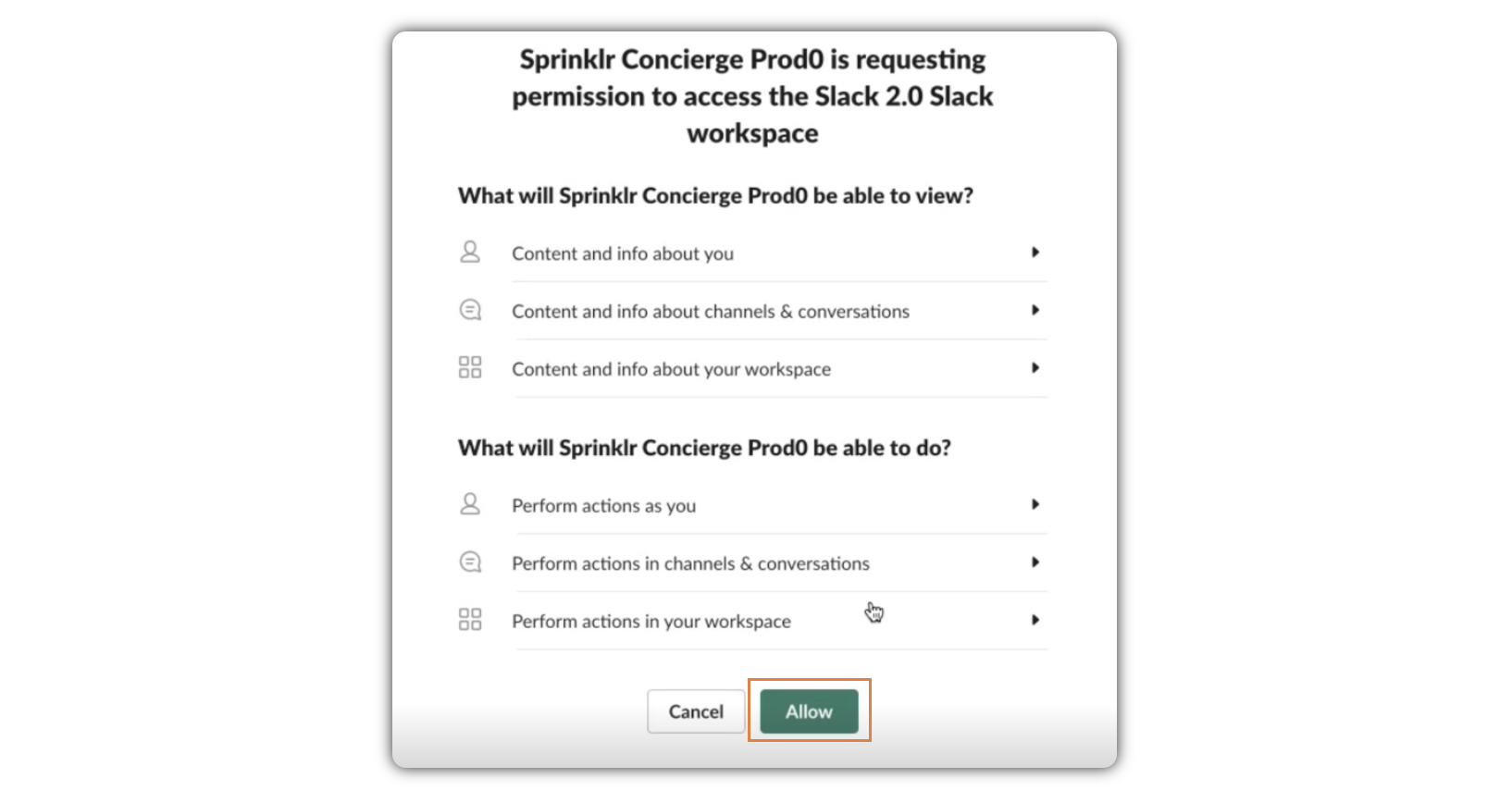
In the pop up window, under Select the channels you want to add, check the corresponding boxes to add the channels, and click Add.
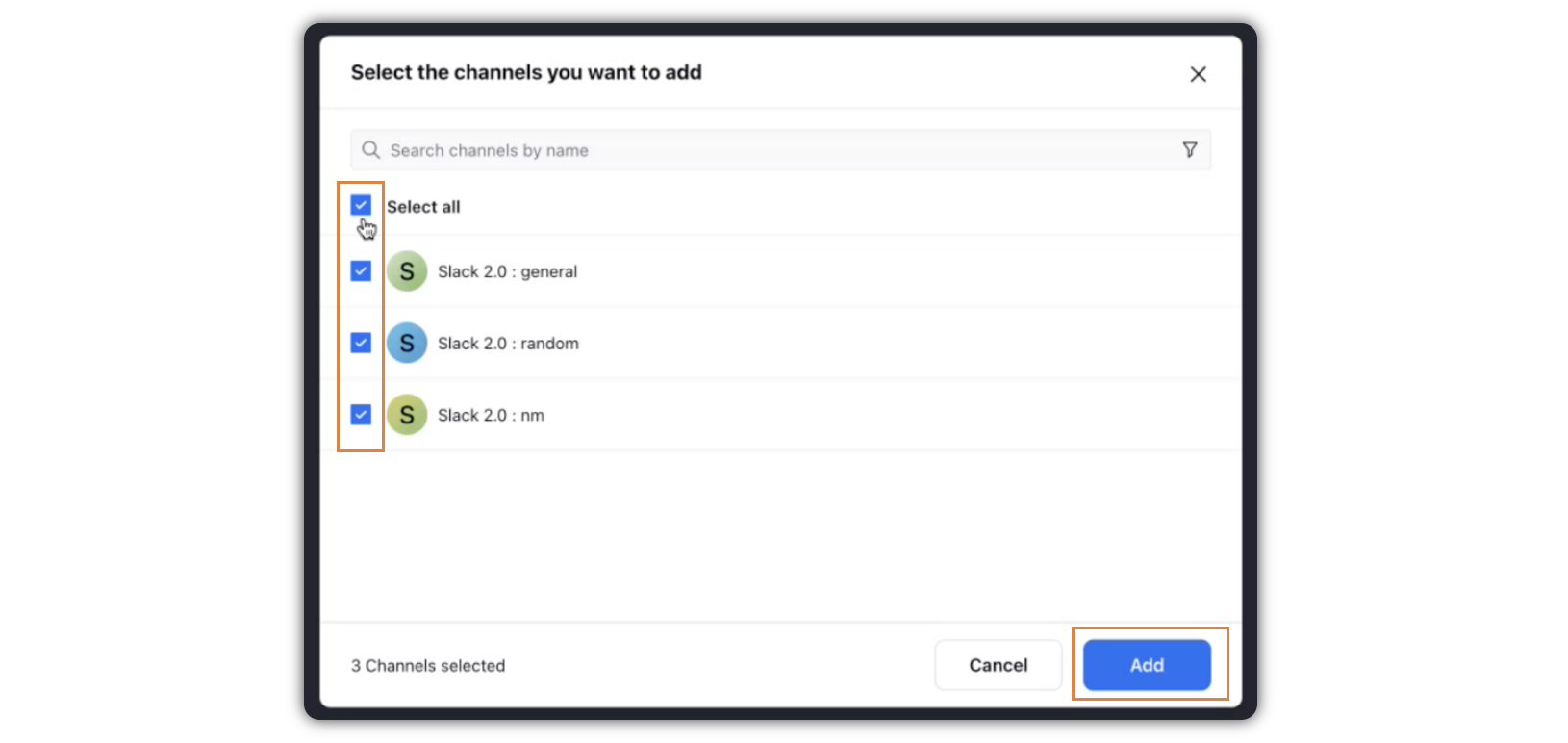
The selected Slack Channels will be added in Sprinklr.