Create an Engagement Column for Slack Group Chat
Updated
This article guides you through the steps to create an engagement column in the engagement dashboard for Slack group chat.
Steps to Create an Engagement Column for Slack Group Chat
Click on the New Tab icon. Under the Sprinklr Social tab, click Engagement Dashboards within Engage.
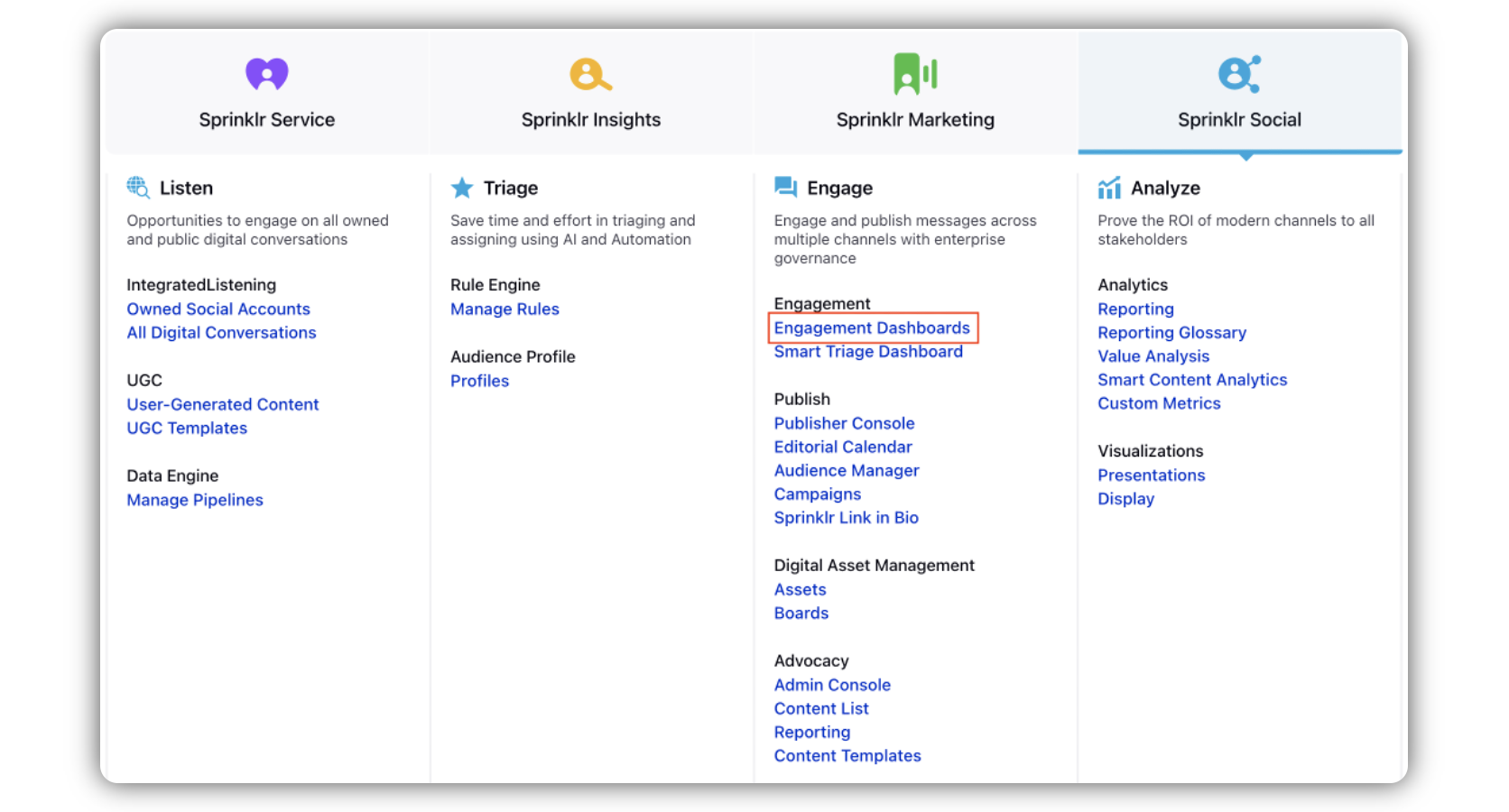
In the Engagement Dashboard, go to the preferred dashboard, and click Add Column in the top right corner.
In the Add New Column window, select Slack.
In the Add New Slack Column window, select the Direct Messages option.
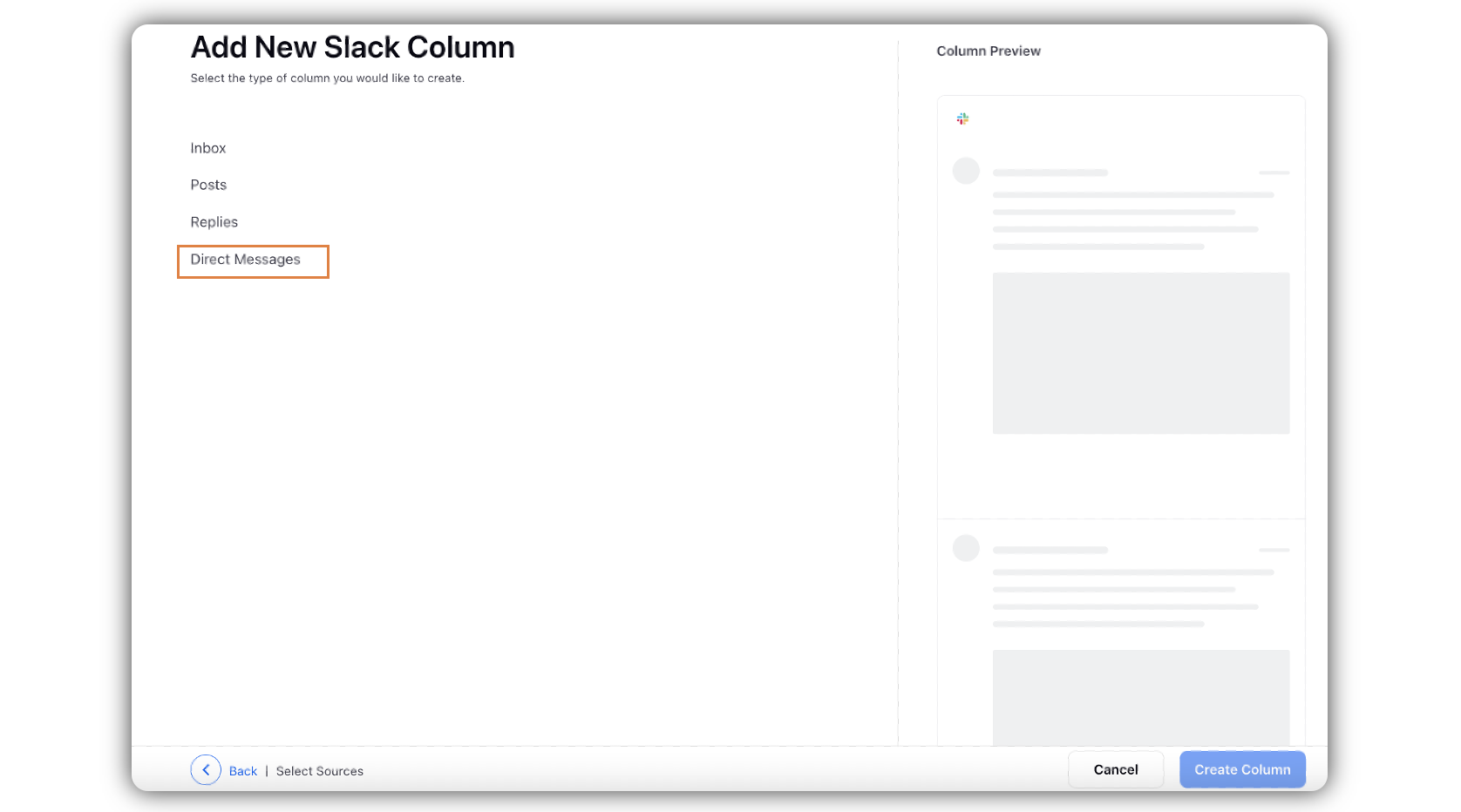
Enter the basic information including Name, Description and Account for your column.
Under Group Message, select Yes from the dropdown.
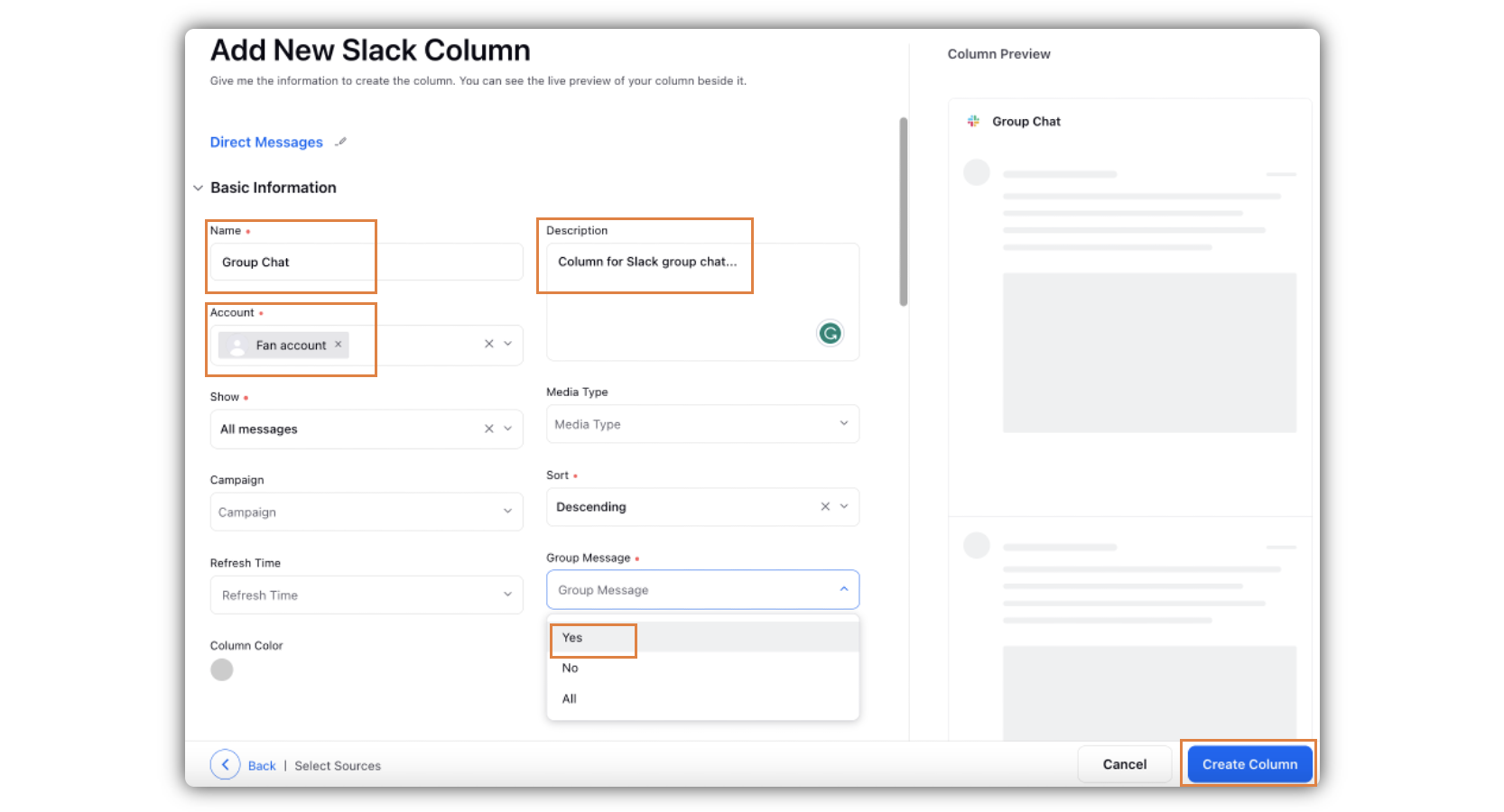
Click Create Column in the bottom right corner. Once done, you will be able to see all the replies to comments made on the related Slack account.