Create Slack Columns in the Engagement Dashboards
Updated
If you use Slack from the Sprinklr platform, you can not only track the engagement on the channel, but also grab the activities on the channel from your account. This article is a guide on creating Slack columns in the engagement dashboards.
Steps to Create Slack Column in the Engagement Dashboards
Click the New Tab icon
. Under the Sprinklr Social tab, click Engagement Dashboards within Engage.
In the Engagement Home, search & select the desired engagement dashboard.
In the desired Engagement Dashboard, click Add Column in the top right corner to create a new column.
In the Add New Column window, search and select Slack as a source for adding a new column.
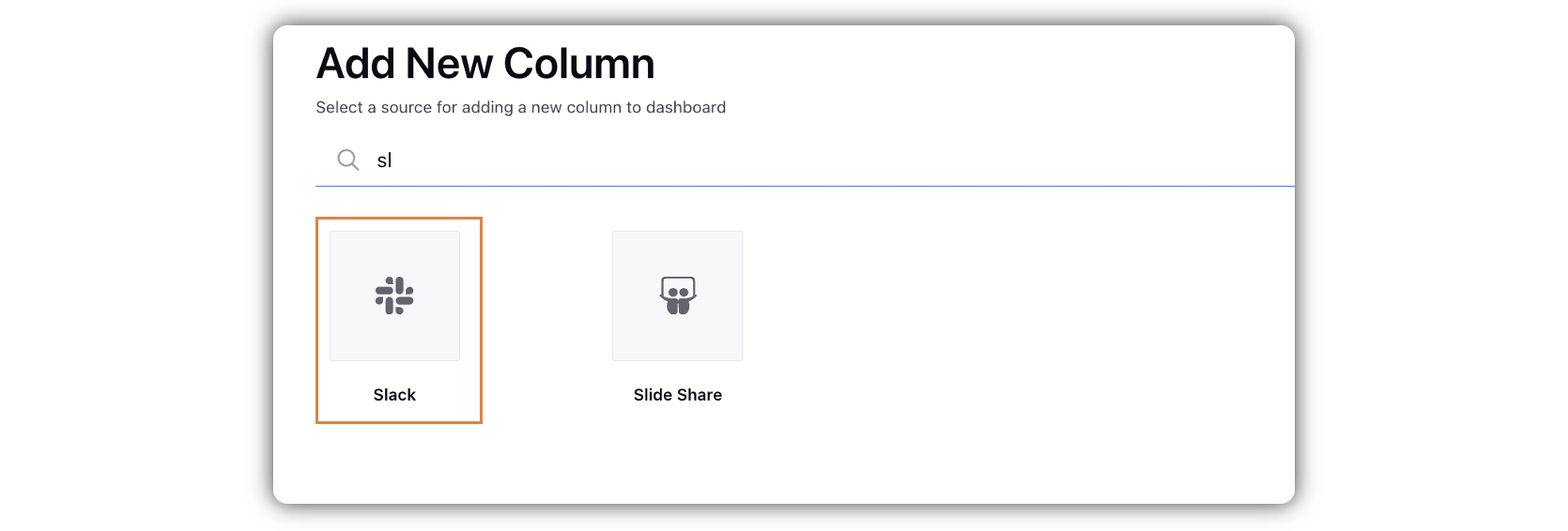
In the Add New Slack Column window, select the desired type of column you'd like me to make. The available options are: Inbox, Posts, Replies, Direct Messages.
After selecting the type of column you want to create, enter a Name, Description, and add Media Type and Accounts per your needs. Available media types are Video, Photo, Doc, Audio. Provide other Basic Information for your column. Preview of the column will render on the right side of the window.
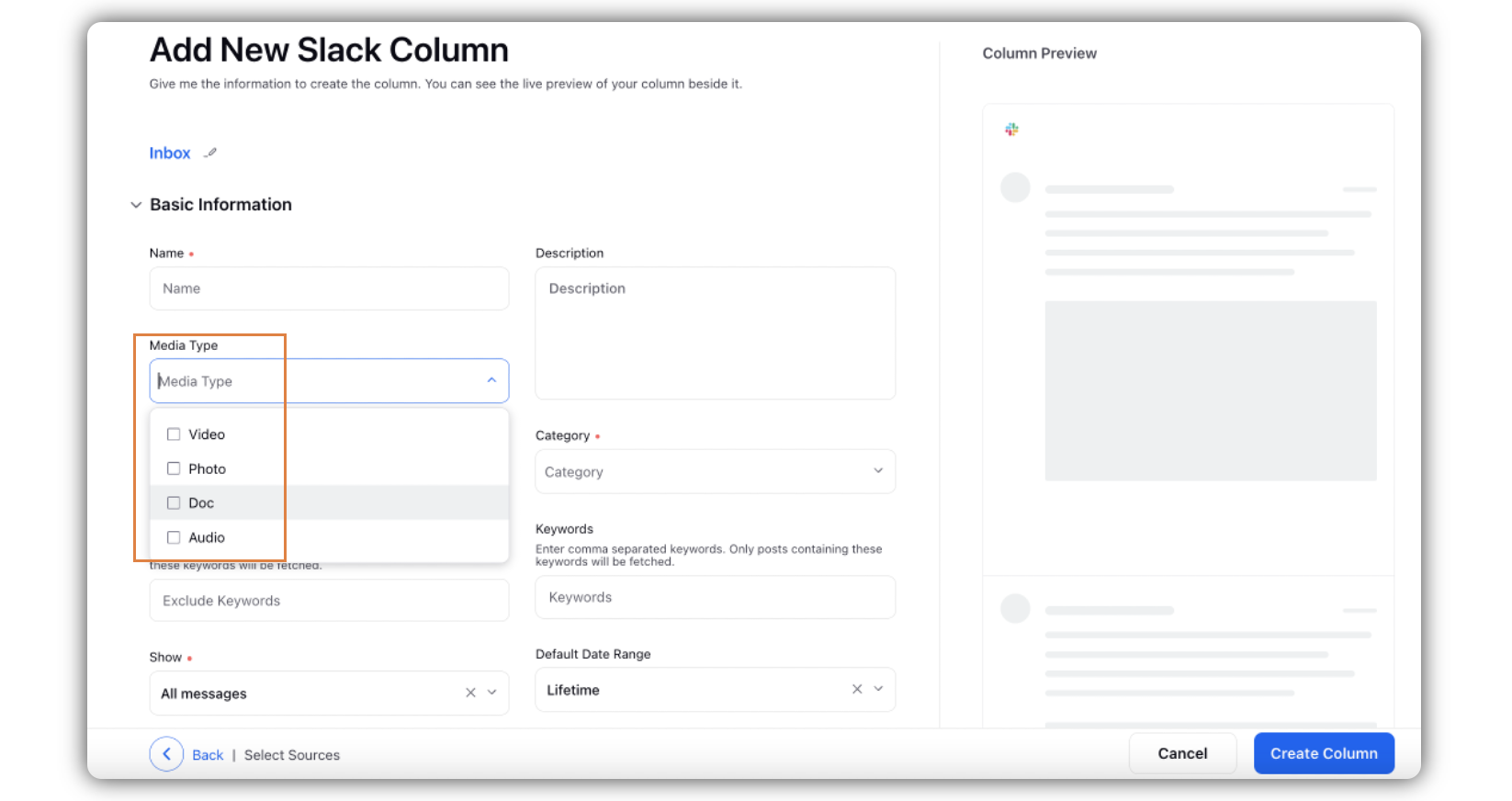
Enter Workflow Properties as desired. Workflow properties refer to the properties applied in Sprinklr, either automatically or manually, that determine the message's workflow status, user assignment, priority, Spam designation, and sentiment.
Provide Custom Properties as desired. Configuring additional properties, you can specify messages to include or exclude based on the properties that have been applied to the message.
After you've provided all the details for your column, click Create Column in the bottom right corner to create the new column. Upon creation, your column will be available in the current dashboard.