Reply to Slack Channel Messages via Engagement Dashboard
Updated
This article guides you through the steps to reply to Slack channel messages via the engagement dashboard.
Steps to Reply to Slack Channel Messages via Engagement Dashboard
Click on the New Tab icon. Under the Sprinklr Social tab, click Engagement Dashboards within Engage.
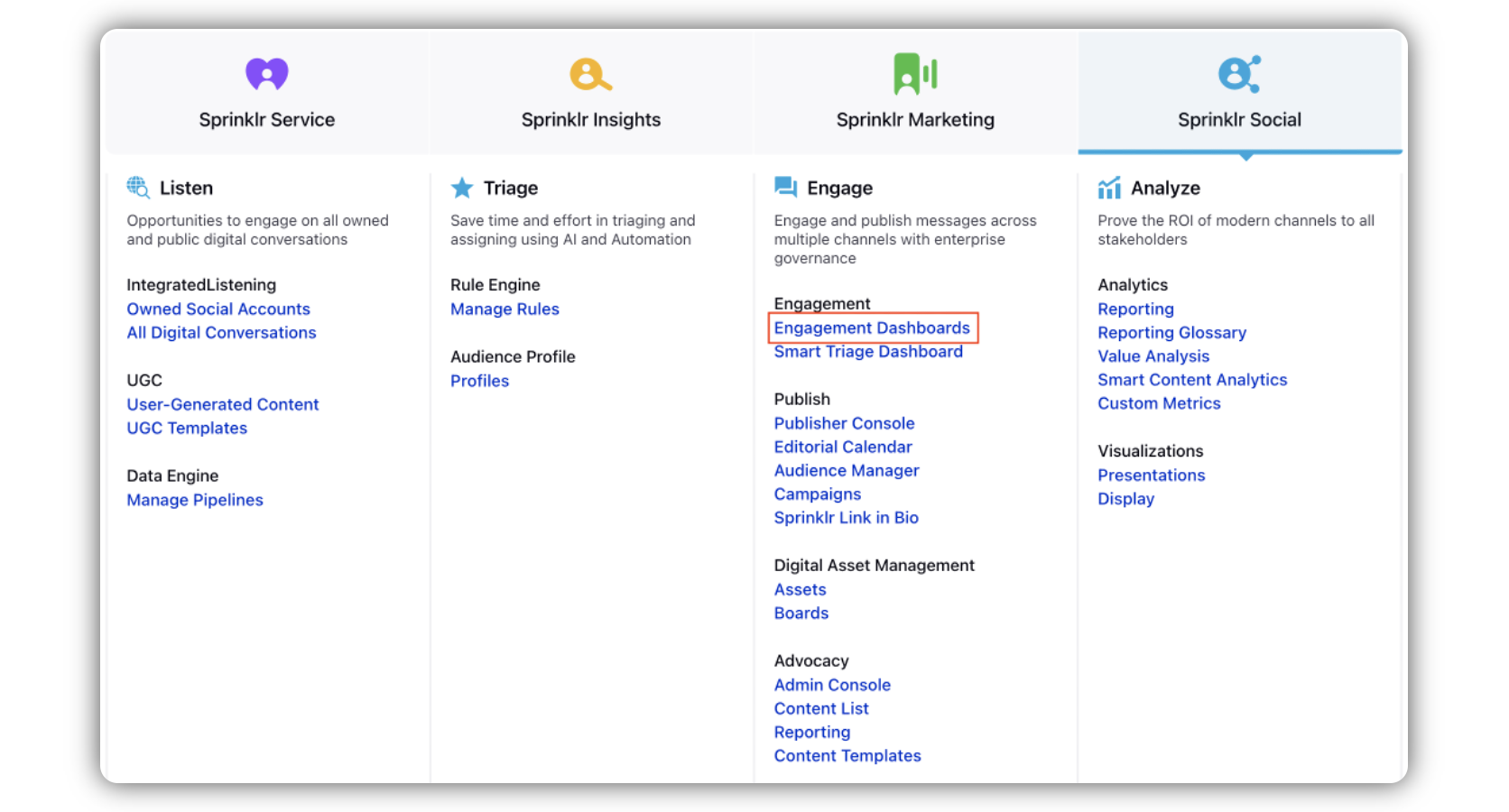
In the Engagement Dashboard, go to the channel messages column, and hover over the message that you want to reply to.
Click the Reply icon. The message opens in the third pane.
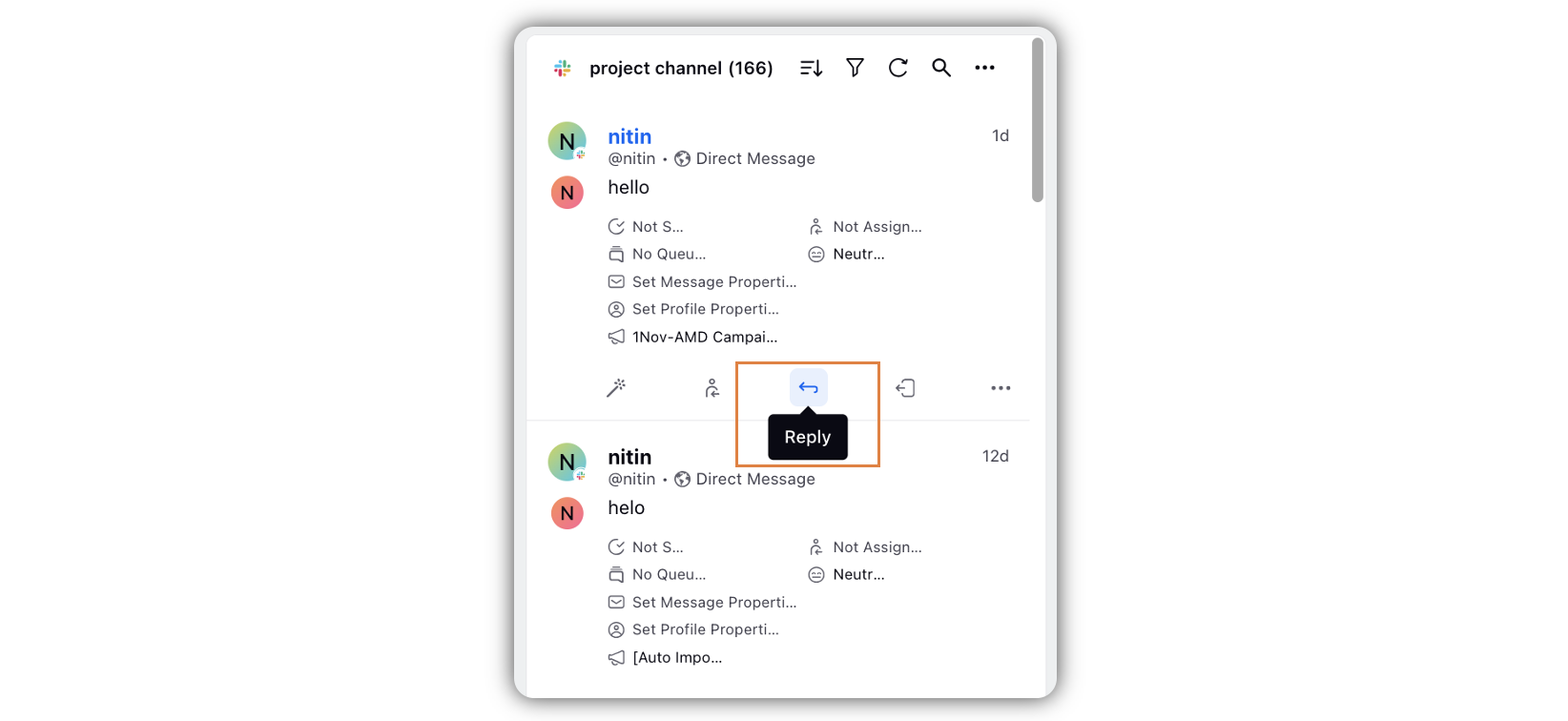
In the third pane, click the Reply dropdown, and select Reply or Reply in Thread as the reply type, based on your preference.
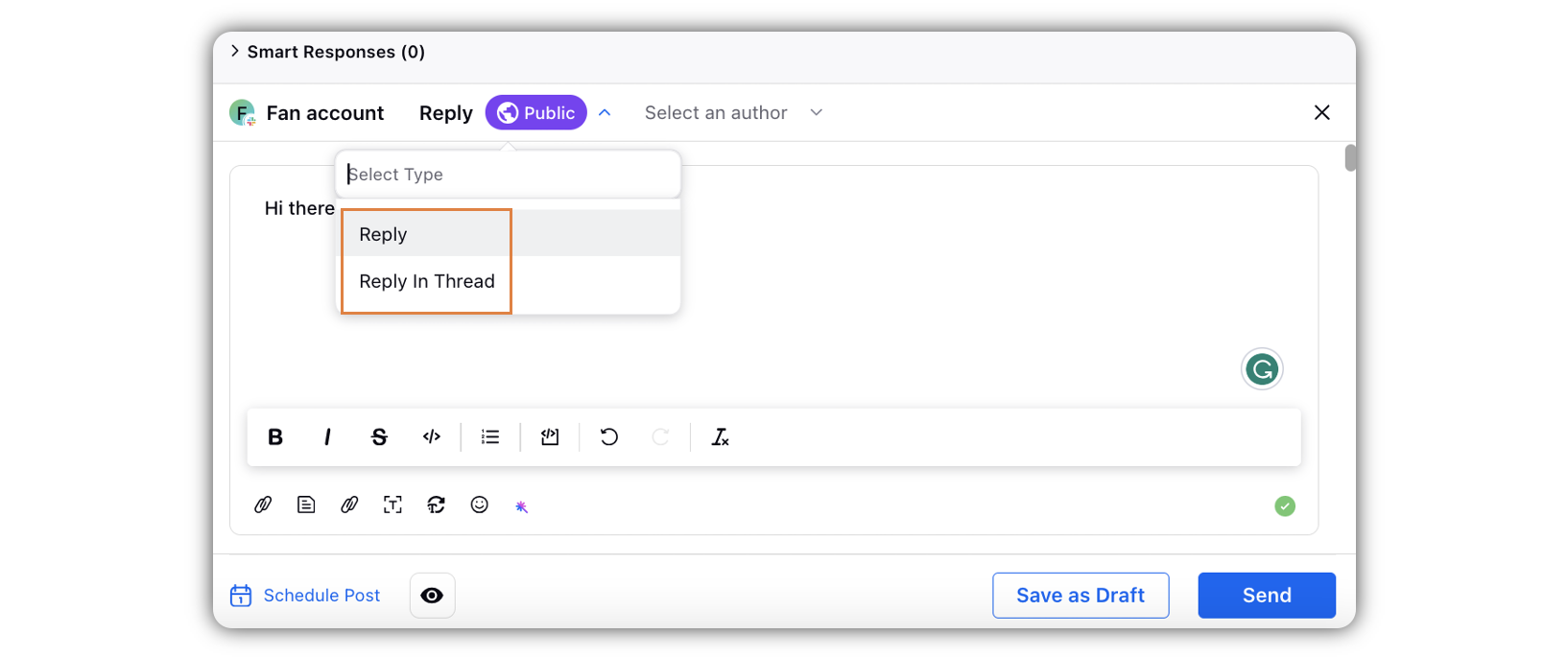
Click the Select an author dropdown and select the author(bot or profile).
Click Send in the bottom right corner to send the message right away. Click Schedule Post to schedule the reply. Click Save as Draft to save the reply as draft for publishing at a later time.