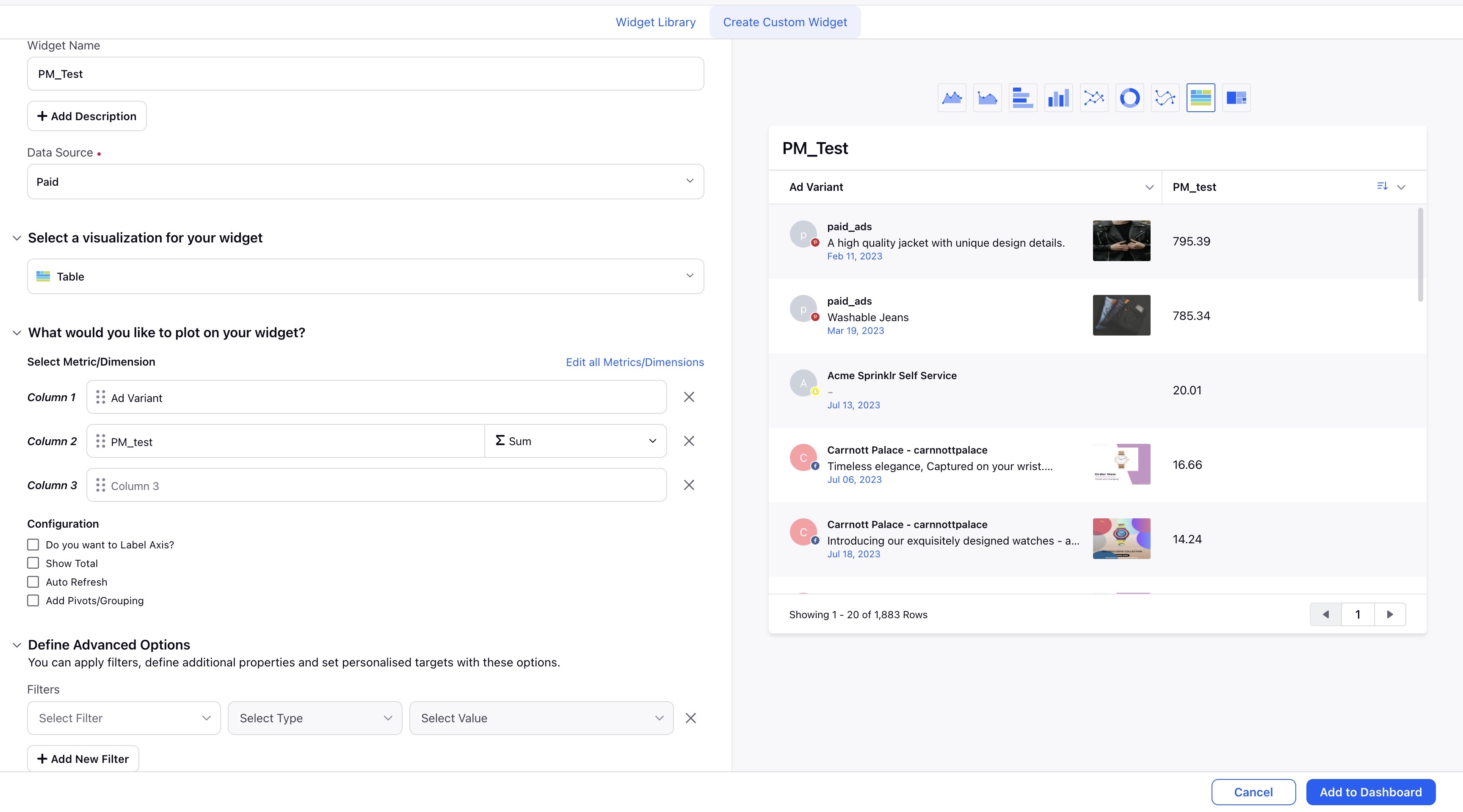Create Custom Metrics Using Numeric Custom Fields
Updated
First we have to set a Numeric Custom Field for this.
Go to the Launchpad and go to All Settings. Under Manage Workspace, click on Custom Fields.
On the top-right corner of the screen, click on Create Custom Field.
Choose Number in the field type
The New Custom Field form should open. Fill in the relevant fields, such as the type of the Custom Field, Name, Values, Visibility etc.
Click Save in the bottom right corner of the screen.
Reffer to this article if you need help with creating Custom Fields:
The second part is to create Custom Metric using the Numeric Custom Field created above
Click the New Tab icon
. Under the Sprinklr Marketing - Advertising tab, click Ads Reporting within Analyze.
On the Ads Rreporting Home, click the Options Icon
in the top right corner and select Custom metric
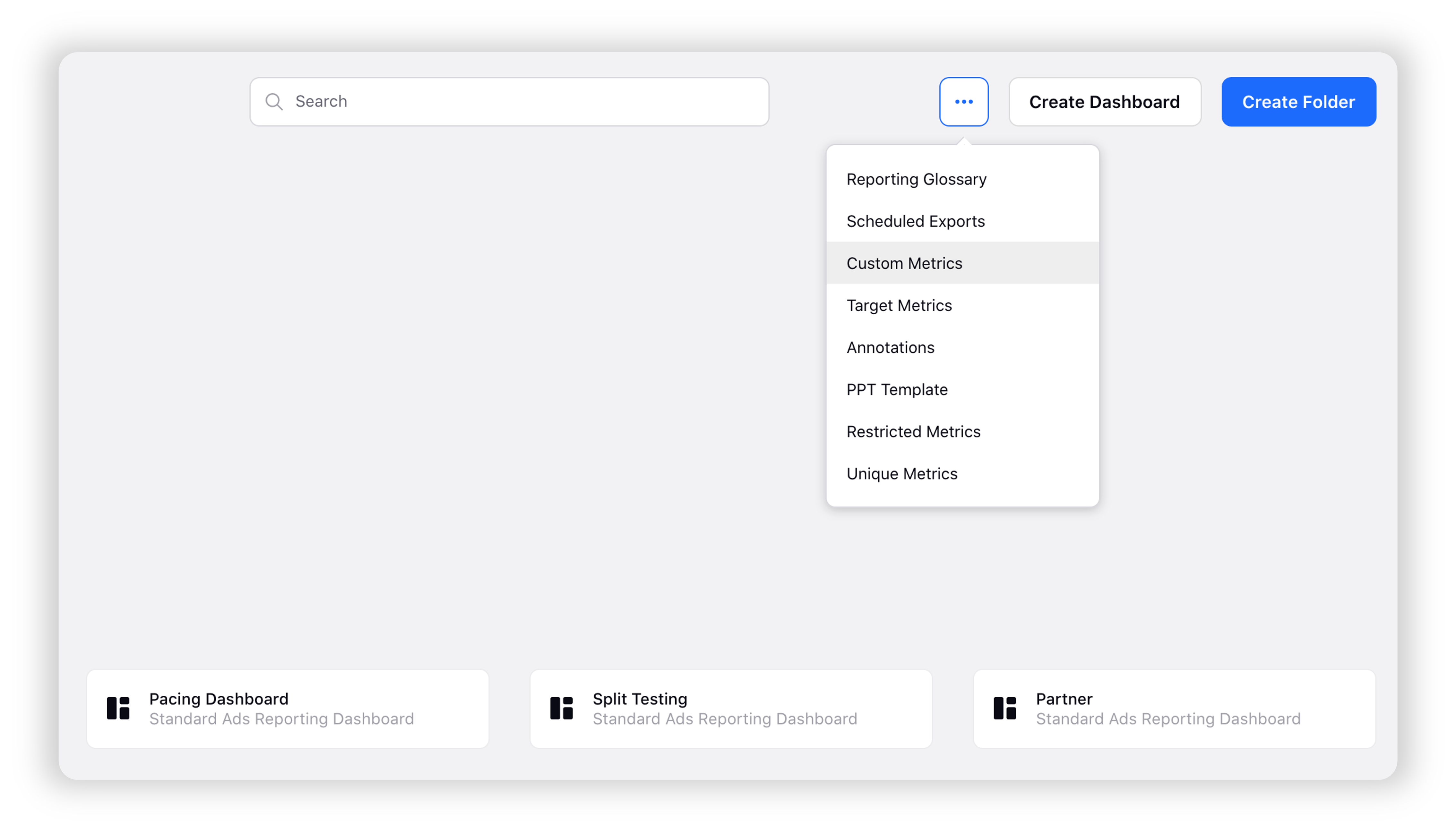
In the top right corner of the custom metric window, Click Add Custom Metric.
On the custom metric pop up window, enter the custom metric detail.
And choose your Numeric Custom Field which you created in the metric dropdown, now click on create metric.
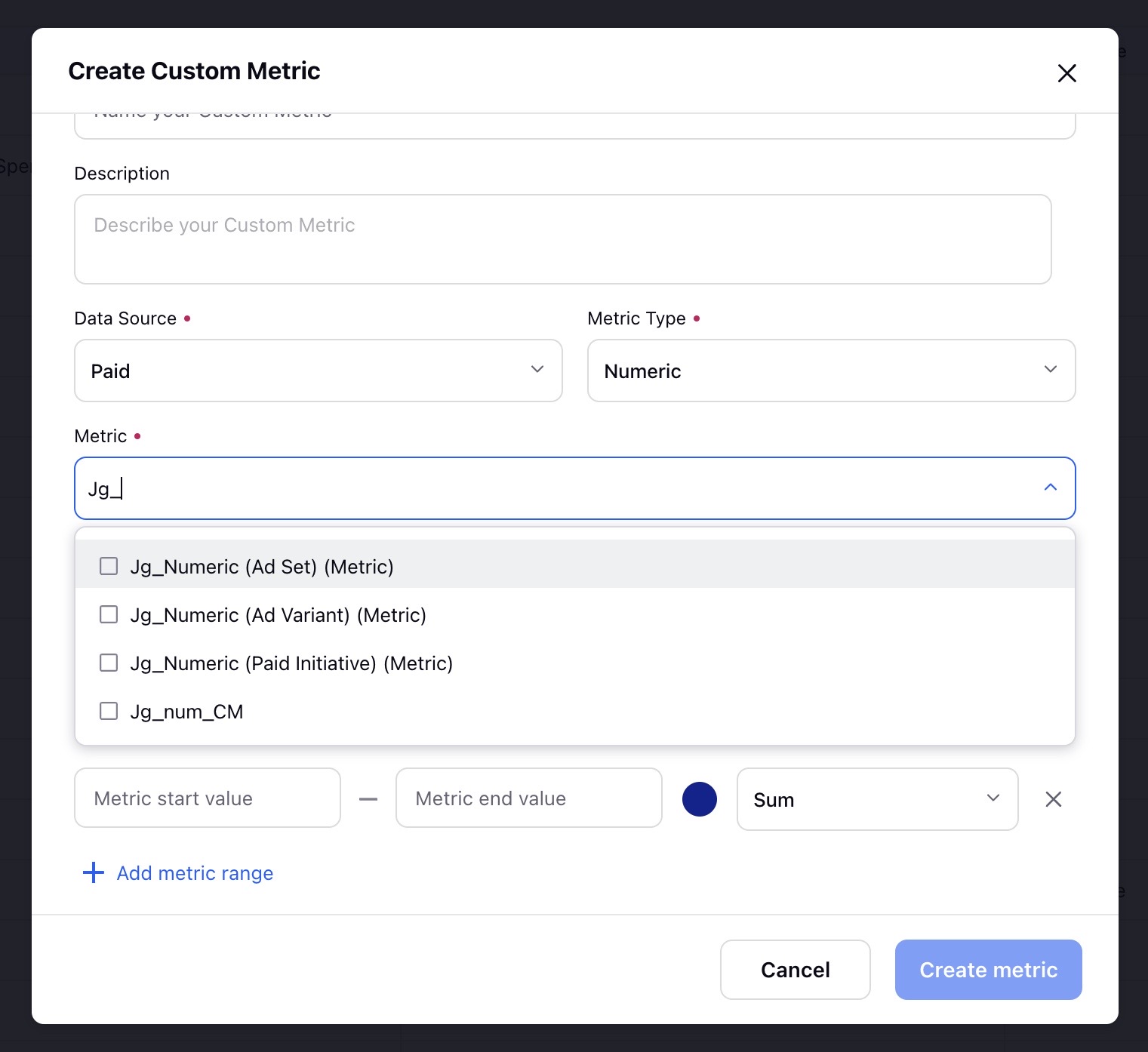
Note:
Once the metric is built, you will have to refresh any reporting pages you have open for the metric to become available for use in reports or other custom metrics.
Refer to this article if you need help with creating Custom Metric:
How to use this Custom Numeric Metric while creating Widget in Reporting Dashboard.
Go to Launchpad and go to Ads Reportin, under Analyze.
Click on Create Dashboard on the top right corner.

3. Choose the kind of insight you want or create your own.
4. Fill the required details and click on create button given at the bottom right corner.
5. Click on the Enter Edit Mode given on top right corner.

6. Now click on Add Widget button given the same top right corner.
7. This will open a Widget Page, enter the necessary detail.
8. Add a dimension and fill in the name of your Custom Metric created using Numeric Custom Field in the metric section.
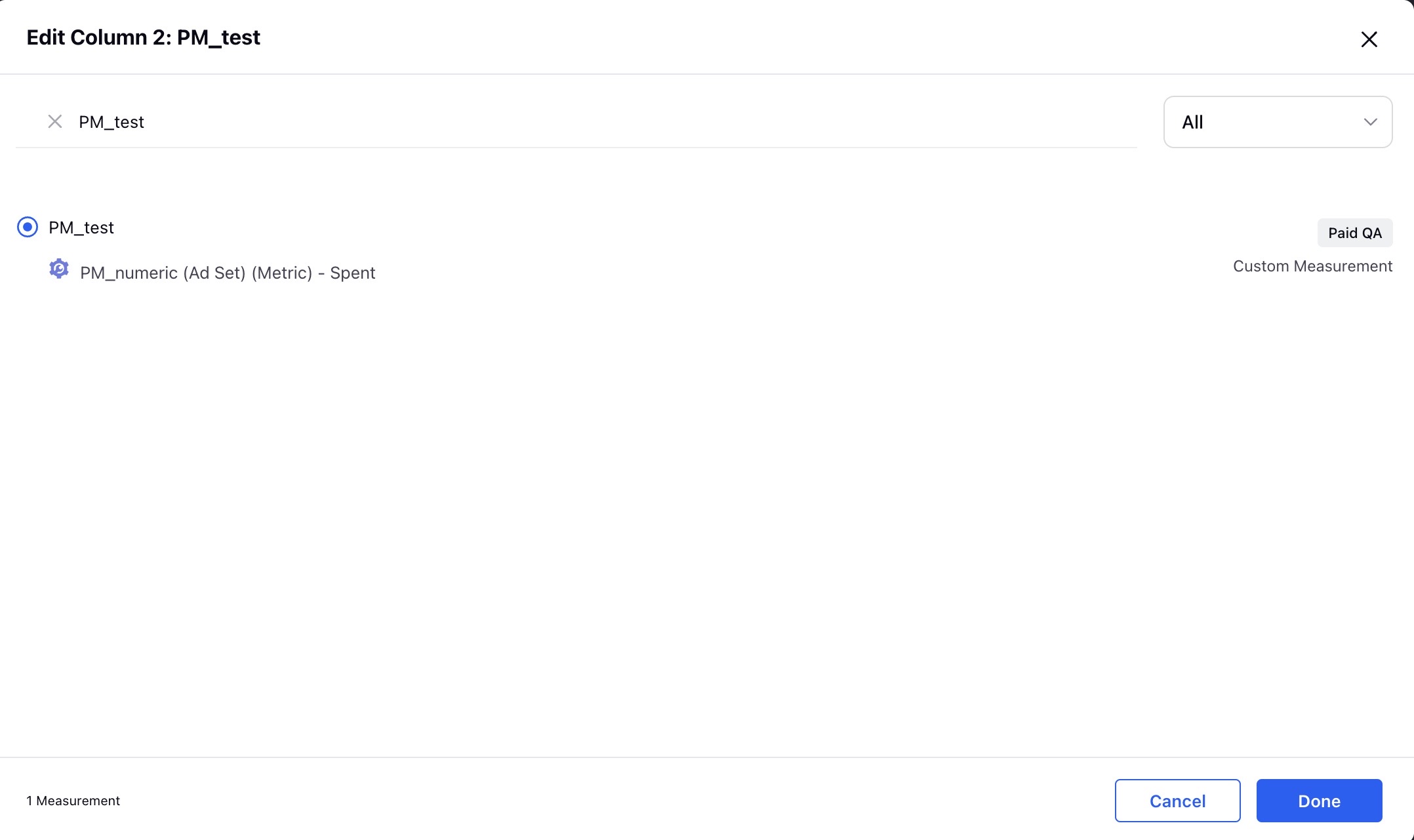
9. Click on Done and once the data is fetched your widget will get populated.