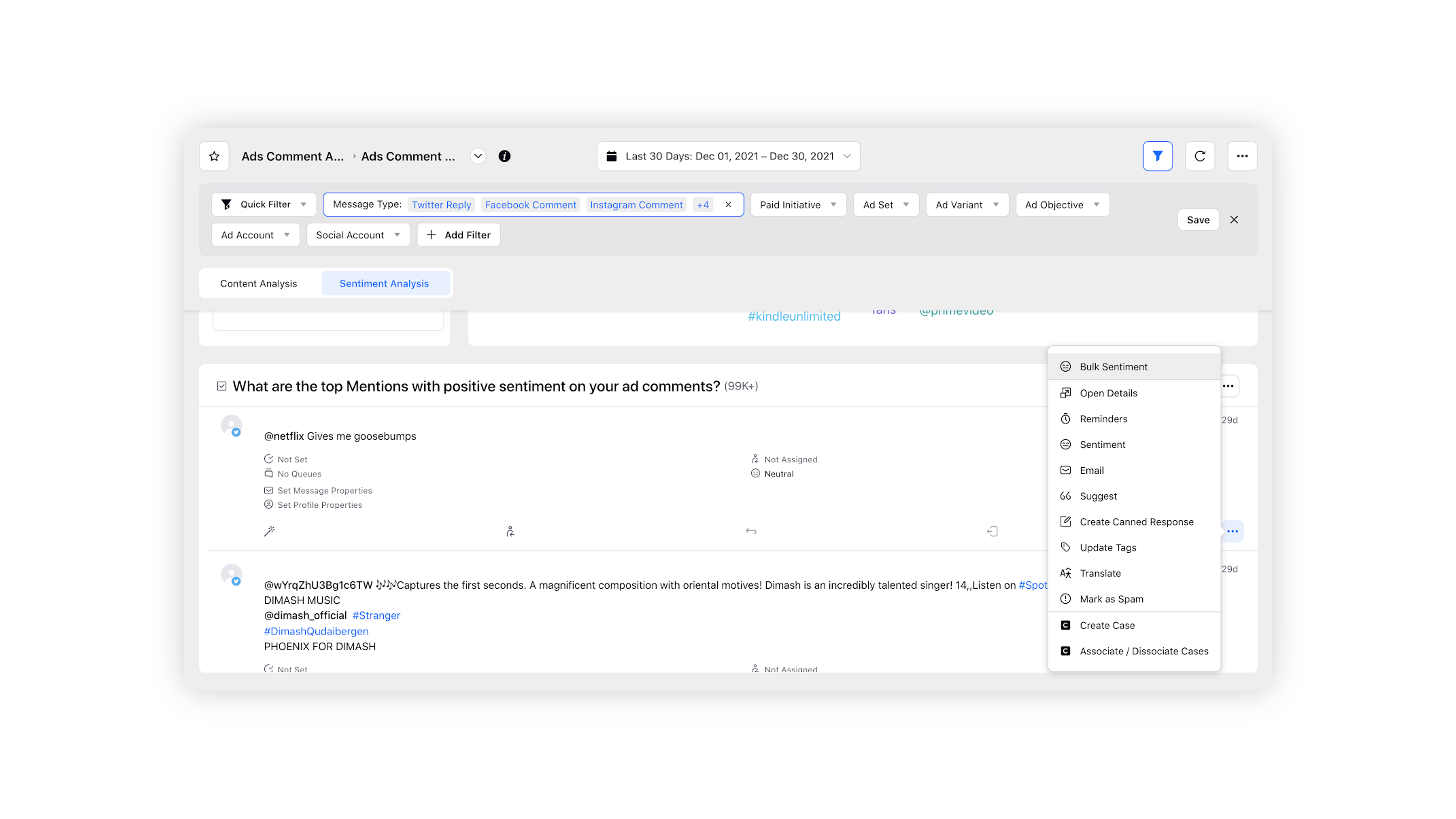Standard Dashboard for Ads Comment Analysis
Updated
Leverage Ads Comment Moderation Dashboard to monitor comments and get access to in-depth reports and mitigate risks related to people's reviews of your business and products.
To monitor and mitigate potential risk, a major portion of your advertising strategy would be focused on the content of your ad and the sentiments of engagement on your ad posts. Sprinklr brings you a reporting dashboard tailored specifically for this purpose.
The Ad Comment Analysis standard dashboard allows you to leverage an in-depth Reporting Dashboard for your comment monitoring needs right out of the box. You can:
Moderate your ad comments by analyzing the top keywords/phrases used in your ad comments.
Proactively monitor the sentiment of comments on your ad posts to avoid a crisis.
Value proposition
Persona | Problem | Solutions |
Media Planner, Media Executioner | Brands risk losing control of their messages, and any negativity posted online could turn new consumers away. |
|
Use cases
In the content analysis tab:
Look at all recent comments, and see which words and phrases are heavily used.
Look at what time of day is the most active time for the engagers, and align your organic/paid activity with this time.
See which ads are driving the highest engagement.
See which ads are driving negative engagements and pause the ad.
Drill down on negative emojis and take immediate action like hiding the spam comment.
In the sentiment tab:
Look at negative sentiments comment - see what people are talking about negatively and take immediate action like responding to the comment.
Look at positive sentiment comment - see what people love about your brand/product and take decisions on inventory.
Look at ads that have the most negative comments and take actions such as changing the text or pausing the ad.
Identify which ad creatives are not resonating with the target audience and modify the creative mid-campaign to deliver a message that resonated better with.
To Access the Ad Comment Analysis dashboard
Click the New Tab icon. Under the Sprinklr Marketing (Ads) tab, click Ads Reporting within Analyze.
On the Ads Reporting Home, click the Dashboard Switcher icon from the top-left corner and select Ads Comment Analysis Dashboard within Standard Dashboards.
You can now monitor your ad comments and filter them based on Paid Initiatives, Ad Sets, Ad Variants as well as their custom properties for granular analysis of comments on posts. To learn more about dashboard options and available actions click here.
Note: This is a standard reporting dashboard and you cannot customize the widgets
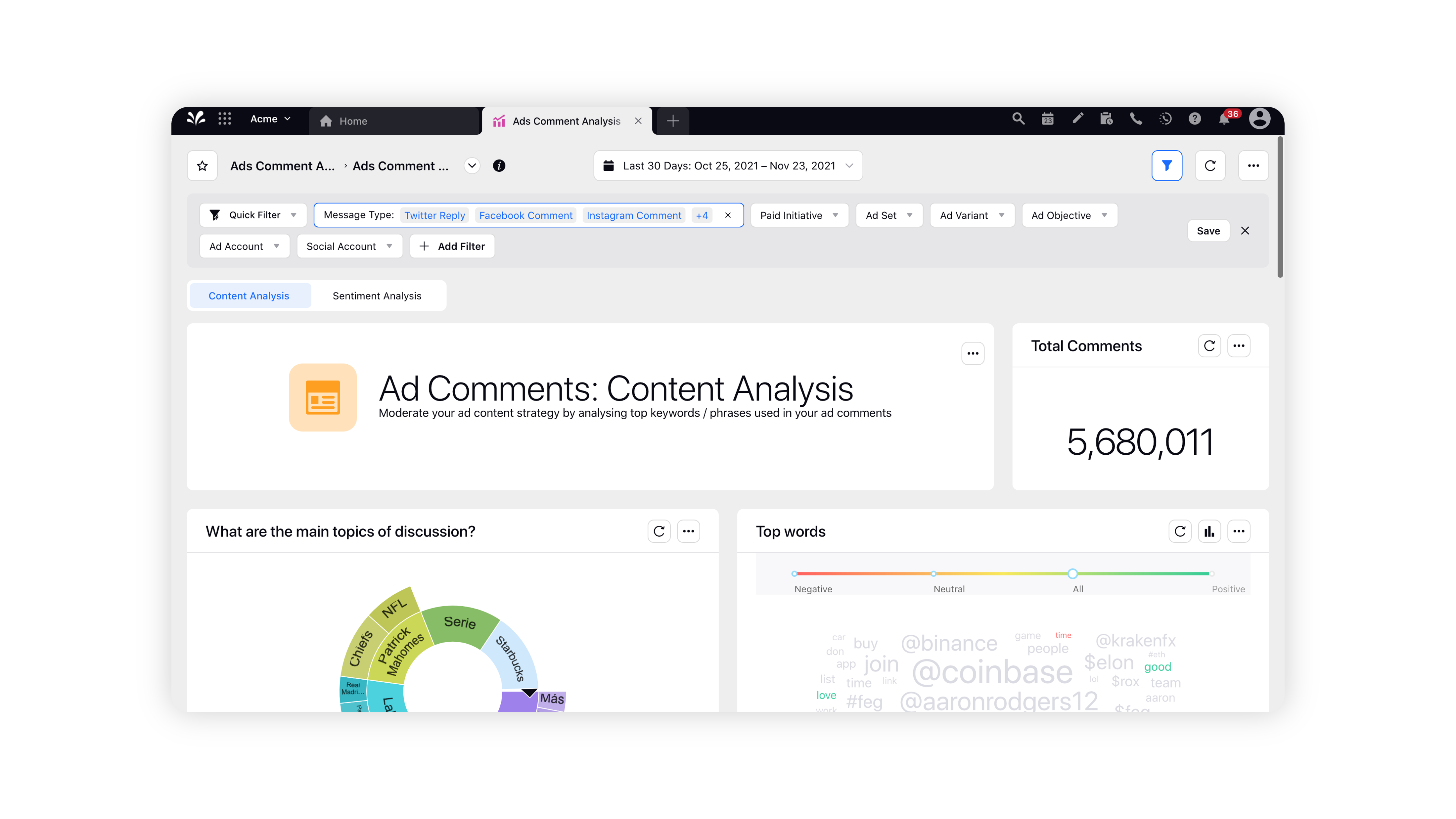
Dashboard Overview
Actions on insights derived from Ad Comment Analysis dashboard
You can take several actions on the comments from the insights derived directly from the Ad Comment Analysis Dashboard. Within the Sentiment Analysis tab, hover over the Options icon in the bottom right corner of each comment and select the action you desire to take on the comment based on the positive or negative sentiment.