Enable Notifications: A Sub-Campaign Field has been updated
Updated
Create a Sub-Campaign Update rule to let users know regarding changes in properties of Sub-Campaign fields. Once the rule is enabled, all the sub-campaigns satisfying the condition will have the selected actions initiated on it.
An example Use case is shown below: An email notification is sent to the authors when the Milestone Field is updated for the sub-campaign.
How to set up
Click the New Tab icon and select Rule Engine under All Settings.
In the top right corner of the Rule Engine window, click Create New Rule. To learn more about how to create a rule, see Create New Rule.
On the Create New Rule window, give your rule a name and an optional description. From the Context drop-down menu, select the rule context as Sub-Campaign Update.
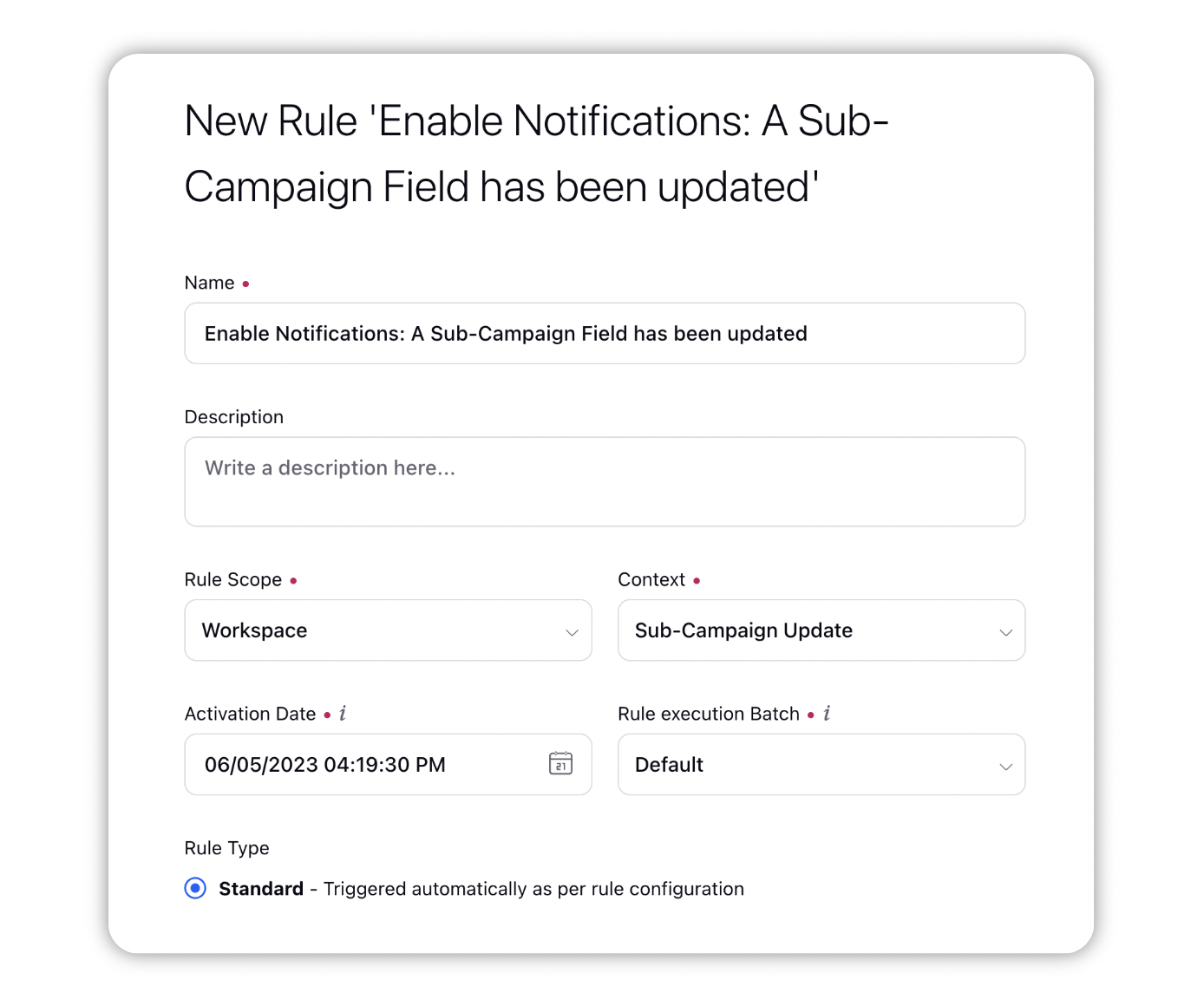
Depending upon requirements, modify the values for Activation Date, Rule Execution Batch, Rule Type, and Custom Fields. To proceed with the default values, click Next.
On the Rule Builder window, select Add Condition to set up specific publishing scenarios that must be met for subsequent actions to execute.
For example, let us set Sub-Campaign Update Conditions for sending notification when Milestone field is modified.
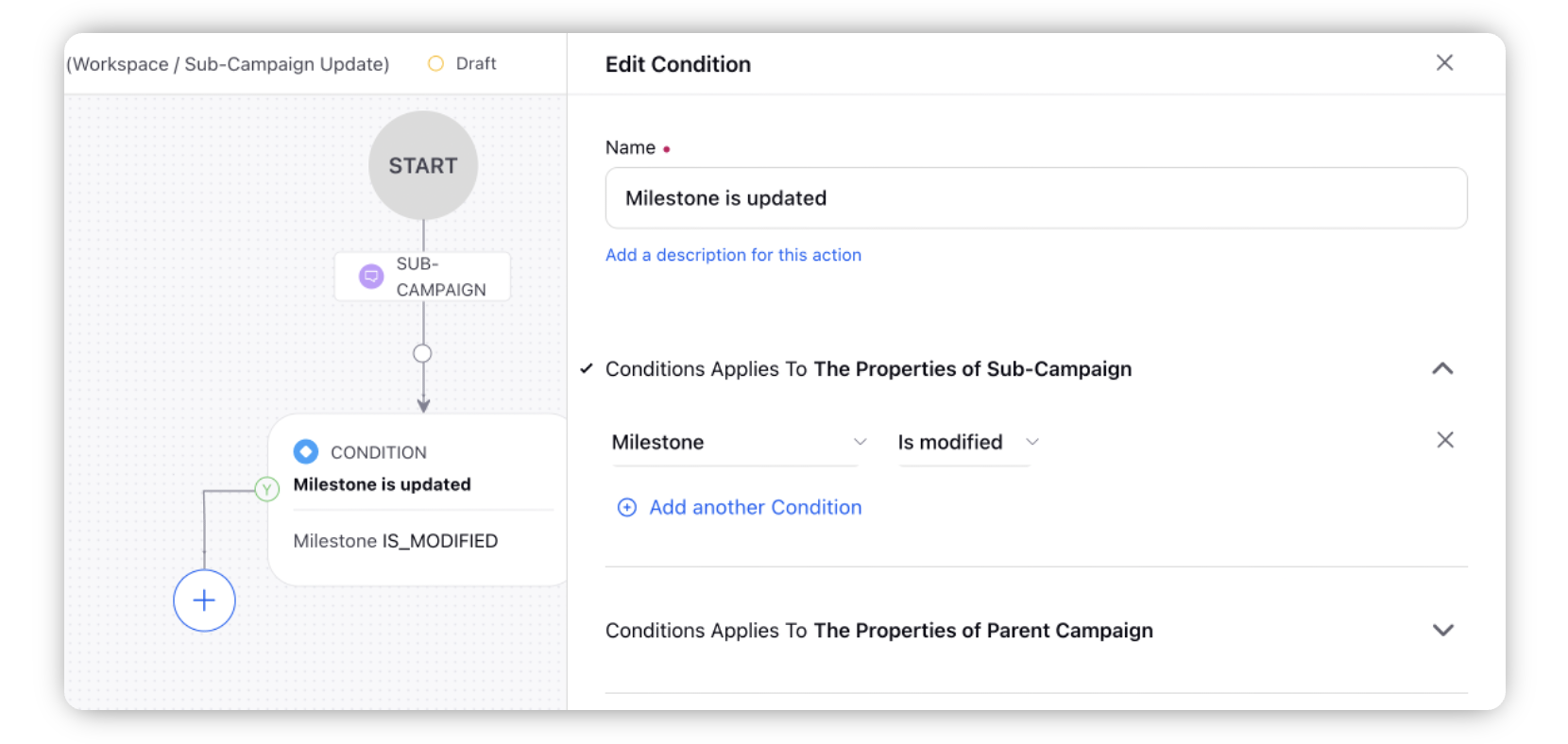
To configure actions in a rule, select Add Action on a Yes or a No branch of a condition depending on when you want the action to be executed.
Select Send Field Change Email Notification, under “Actions which are applicable for Sub-Campaign” as the Action that you wish to perform when the condition becomes true. Then click on select field to select the sub-campaign field for which you want to get notified about the changes. In this case, the Sub-Campaign field is Milestone.
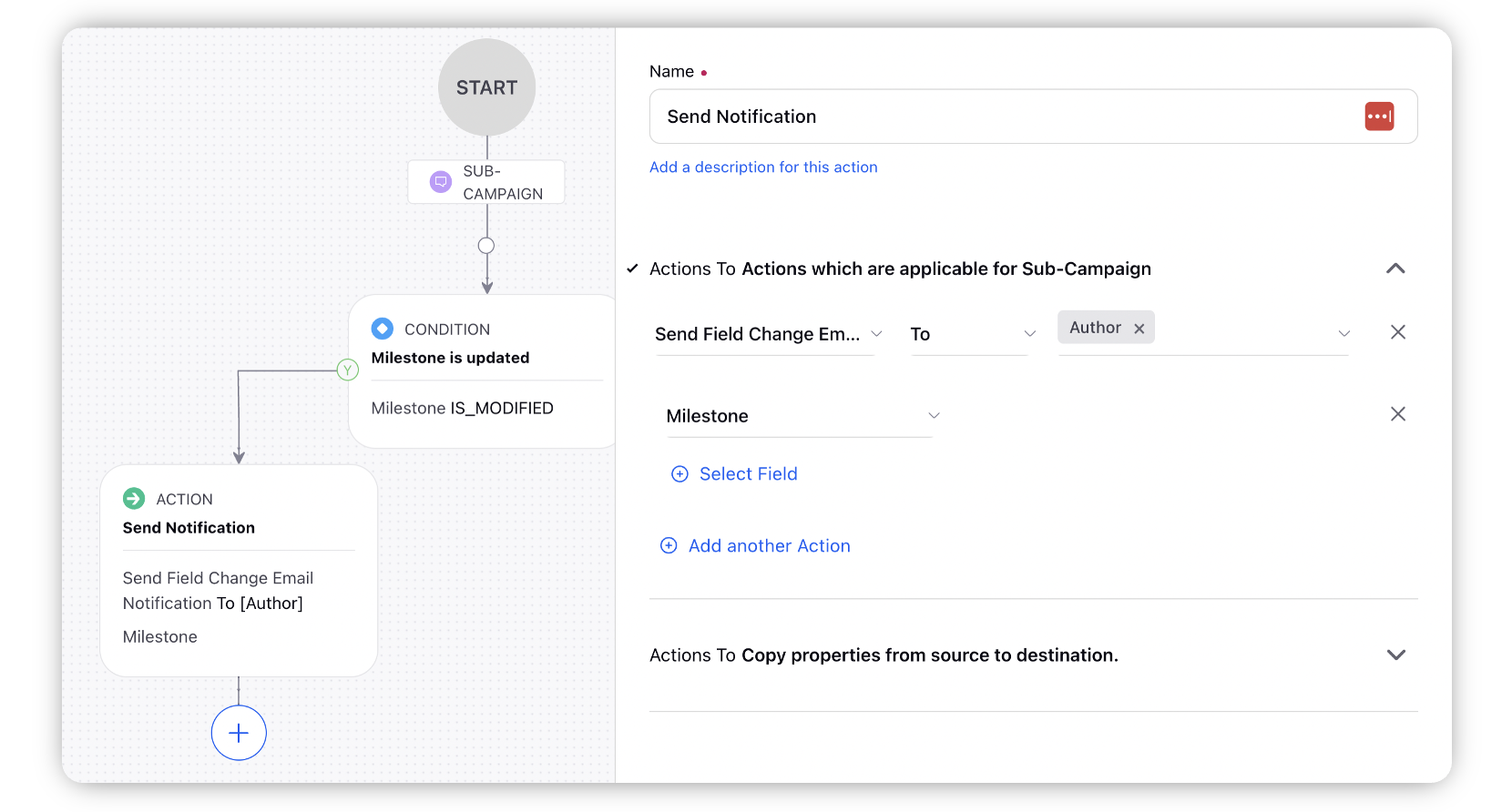
Click Save in the bottom right corner to finalize the creation of your new rule, or Save as Draft to create a draft version of your rule.
.