Set Sub-Campaign Visibility based on User (via Rule Engine)
Updated
Automate the process of setting the visibility of Sub-Campaigns by selecting the created user/user groups based on some predefined criteria.
Example use case shown below: If the owner of the parent campaign is a specific user, in this case, “Bethany Hackenyos” then the visibility of the sub-campaign is set to “Department: Marketing” User Group and workspace visibility to "Automation P2 C2".
How to set up
Click the New Tab icon. Under Governance, click Manage Rules within Platform Setup.
In the top right corner of the Rule Engine window, click Create New Rule. For more information, see Create a Rule.
On the New Rule window, fill in the required details. Make sure you select Sub-Campaign from the Context dropdown.
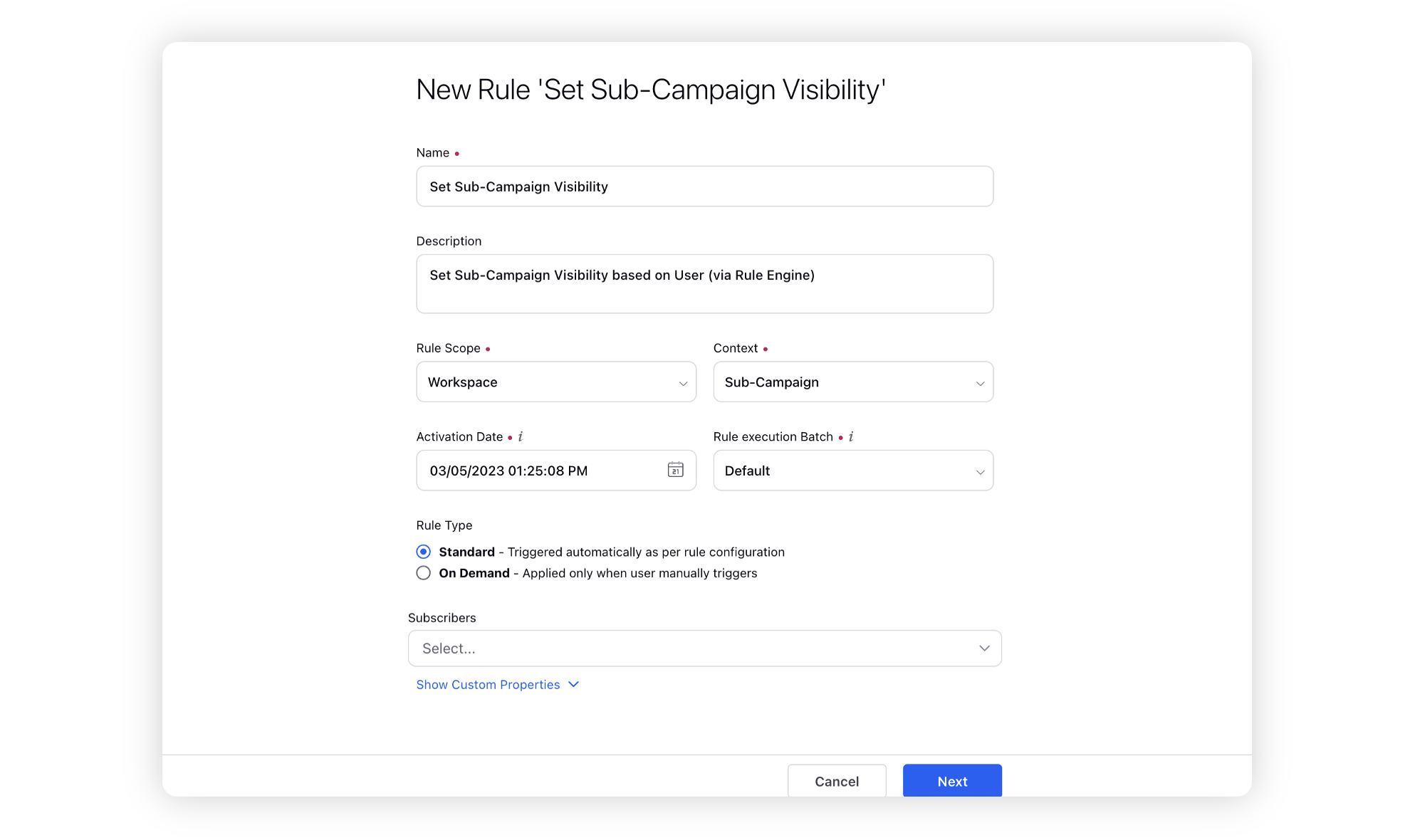
Modify the values for Activation Date, Rule Execution Batch, Rule Type, and Custom Fields. To proceed with the default values, click Next in the bottom right corner.
On the Rule Builder window, select Add Condition to set up specific scenarios that must be met for subsequent actions to execute. You can also chain multiple conditions together to refine the scenarios.
In this example, we are using the condition as Sub-Campaign Owner = Bethany Hackenyos, under the section “Conditions Applies to The Properties of Parent Campaign Author”.
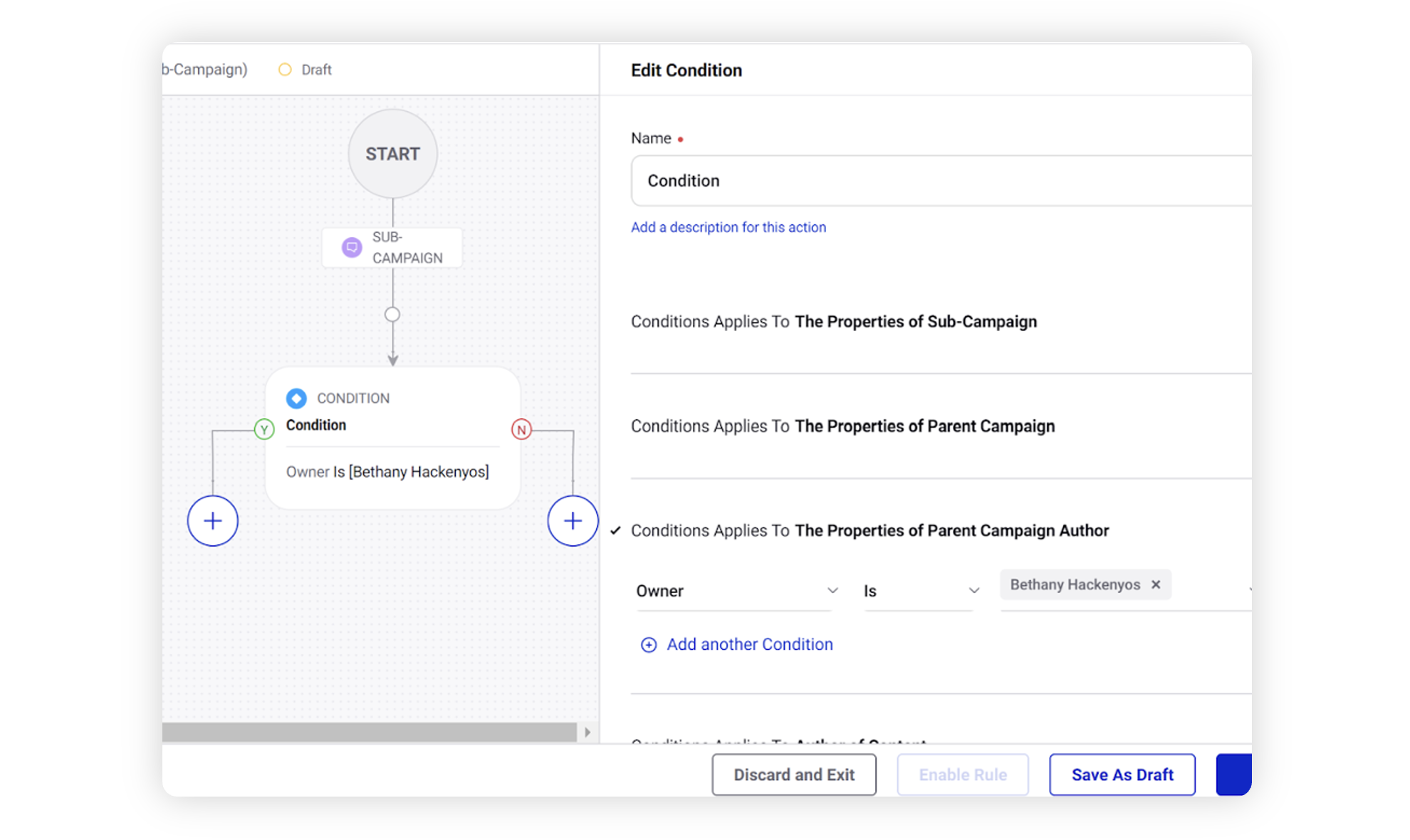
To configure actions in a rule, select Add Action on the Yes or a No branch of the condition depending on when you want the action to be executed.
To define the visibility, select Set User Visibility and Workspace Visibility from the Action dropdown under the subsection to "Actions which are applicable for Sub-Campaign". Under user visibility we define the users / user groups to which the campaign should be visible to. Similarly, under Workspace Visibility we define the workspaces to which the sub-campaigns should be visible to.
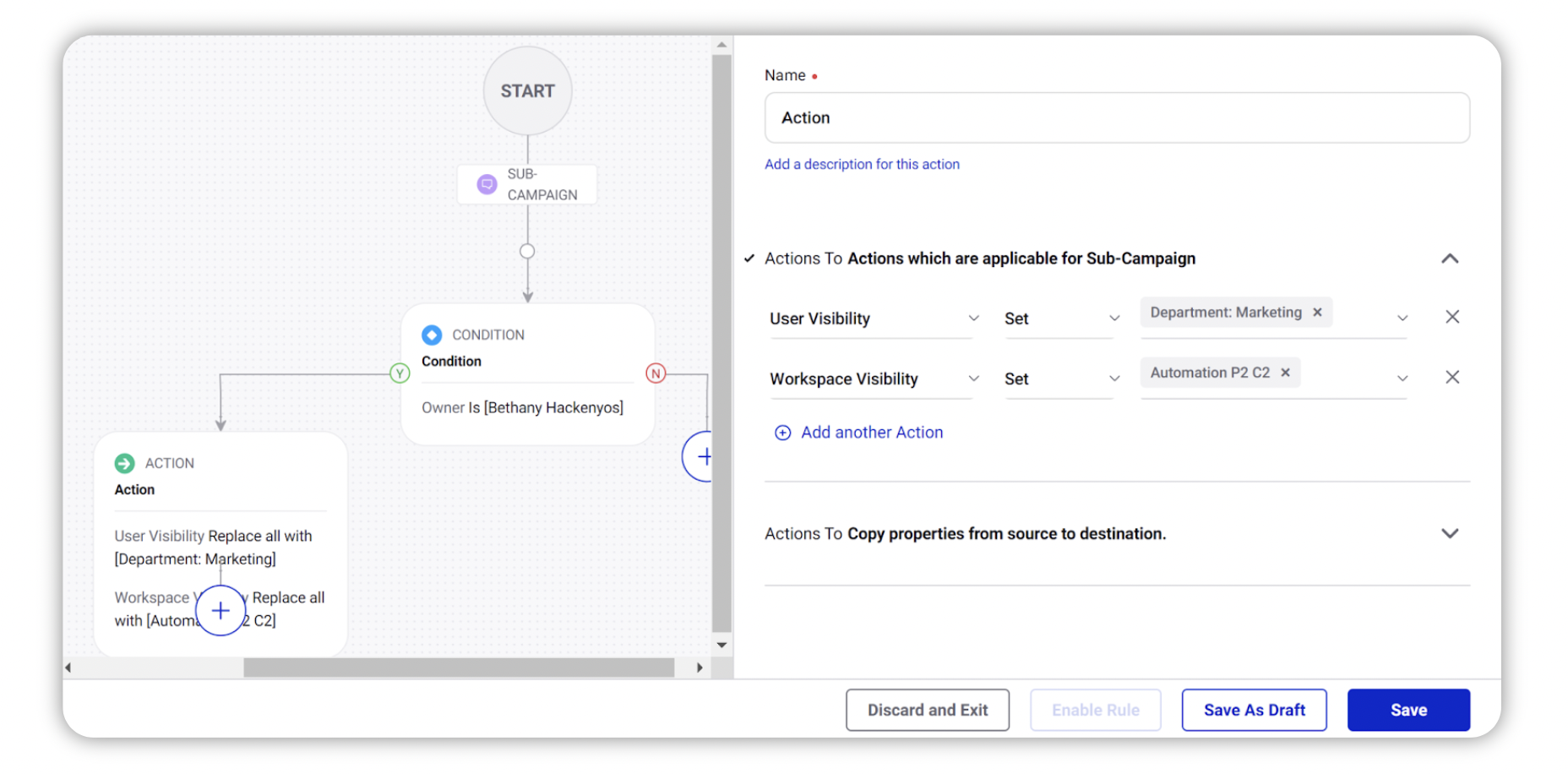
Users can string multiple such conditions and actions to define the visibility criteria for campaigns as required.
Click Save in the bottom right corner to finalize the creation of your new rule, or Save as Draft to create a draft version of your rule.