Add Tabs to a Production Dashboard
Updated
The Production Dashboard allows the user to track the status of campaigns, outbound messages, sub-campaigns, tasks, and assets. From this page, the user can view the full list of messages which have been drafted, sent for approvals, approved, rejected, or published. Additionally, a Campaign Manager can use a filtered view to quickly understand what steps they need to take to finalize their content or campaigns for publishing. Similarly, a Content Producer can view what pieces of content they need to complete.
To Add Tabs to a Production Dashboard
While configuring your Production Dashboards, you can add, view, and remove Approval Required, Approval Sent, Approval Queue, and Rejected tabs for outbound messages. Within these tabs, you can view messages that require approval, are sent for approval, are in the approval queue, or are rejected by the approver to gain additional context and insights for your approval messages.
Click the New Tab icon. Under the Sprinklr Marketing tab, switch to the Marketing section and click Production Dashboards within Produce.
In the top right corner of the Production Dashboard window, hover over the Options icon and select Tab Configuration.
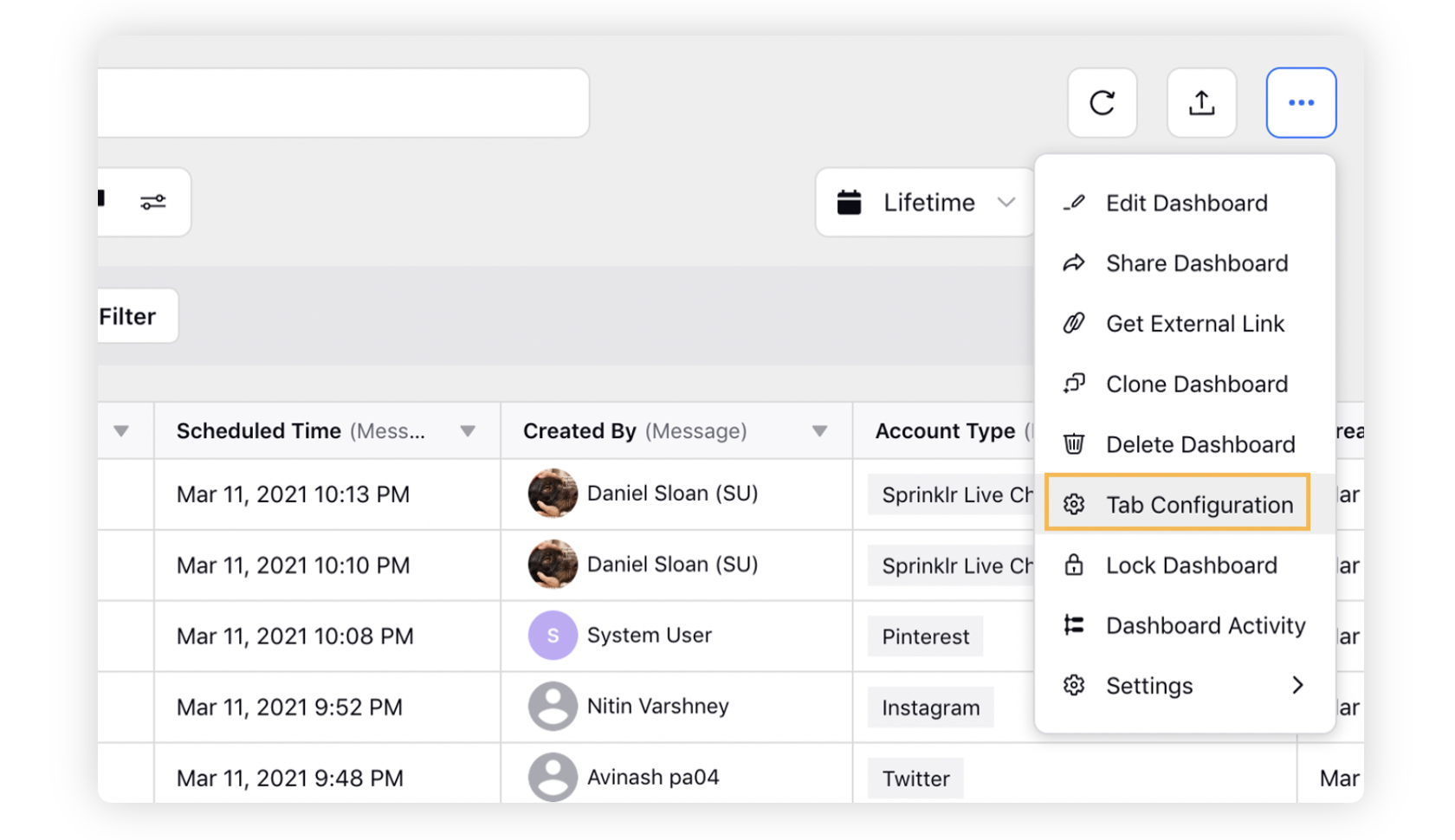
In the top right corner of the Tab Configuration window, click Create New Tab.
On the Add New Tab window, select Outbound, Tasks, Campaign, Sub-Campaign, Assets, Request Forms, and Events, as a source for the new tab to the dashboard.
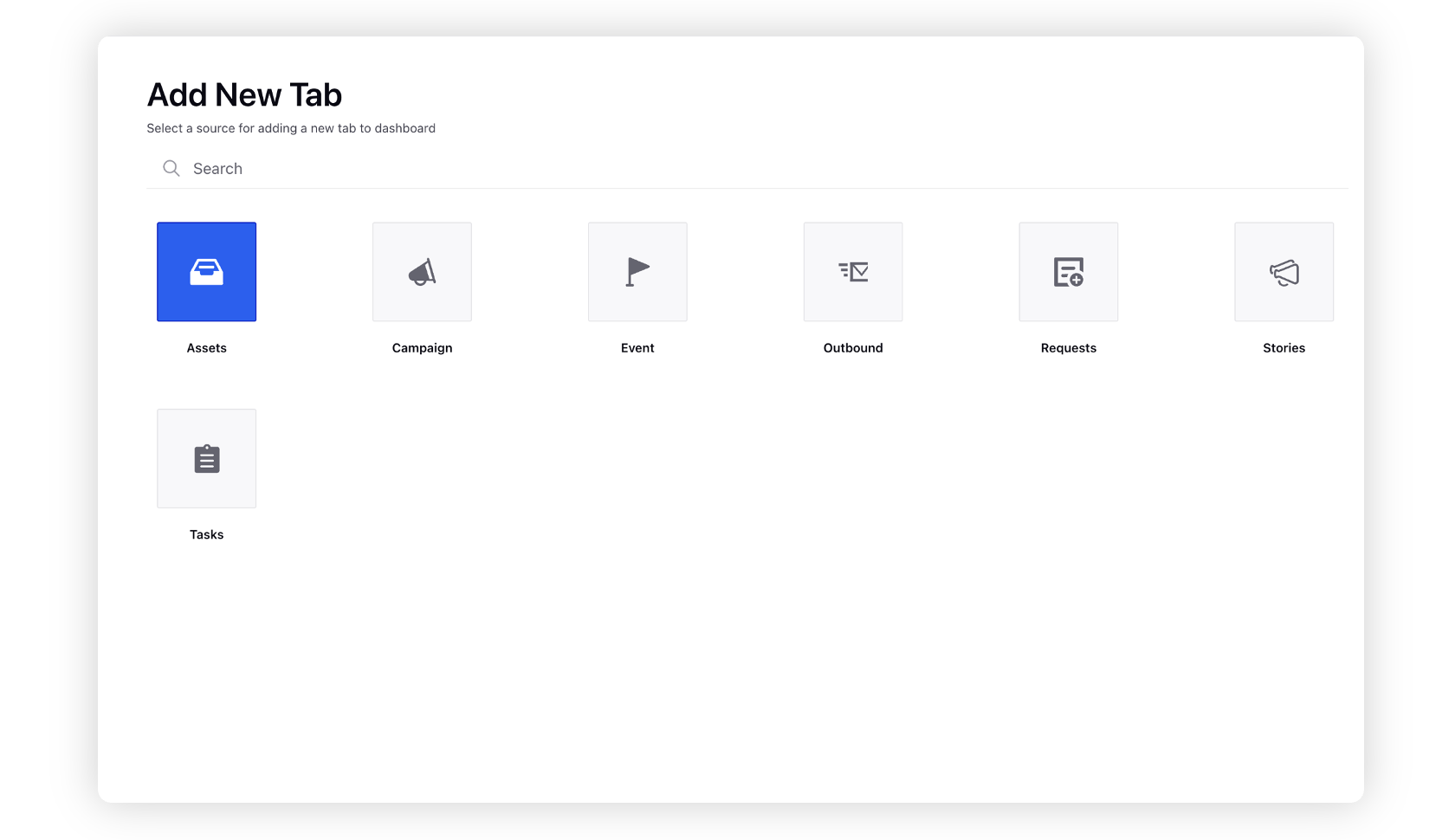
Depending on the source type selected initially, you will be directed to Add New Outbound Tab, Add New Tasks Tab, Add New Campaign Tab, Add New Sub-Campaign Tab, Add New Assets Tab, Add New Request Forms Tab, or Add New Events Tab window.
On the Add New Outbound Tab window, select the tab type you want to create from the available options. For more details, see Add New Outbound Tab — Tab Descriptions.
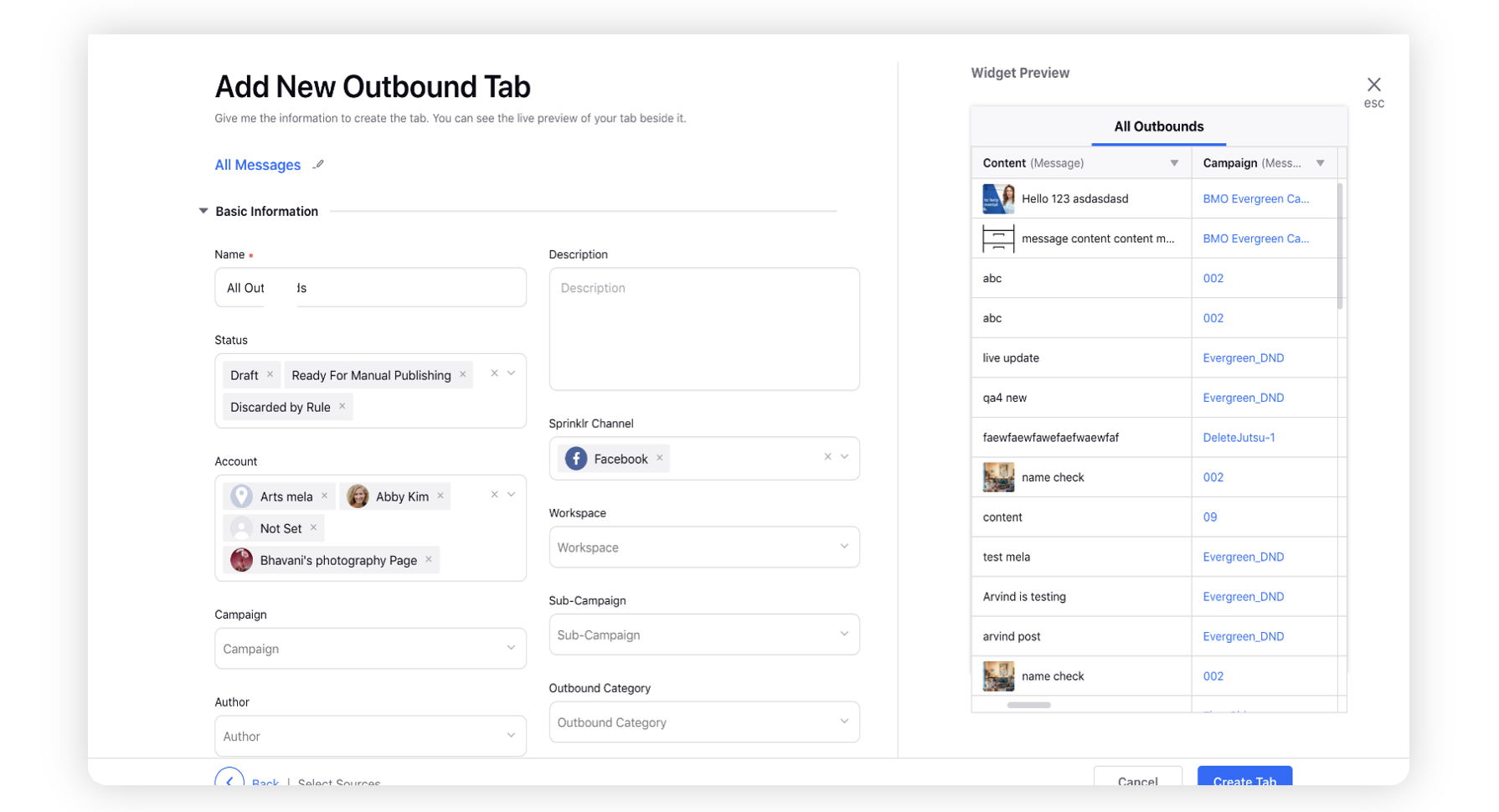
On the Add New Tasks Tab window, select the tab type you want to create from the available options. For more information, see Add New Tasks Tab — Tab Descriptions. Once you have selected the tab type, fill in the required and optional fields. Fields may vary depending on the tab type selected initially.
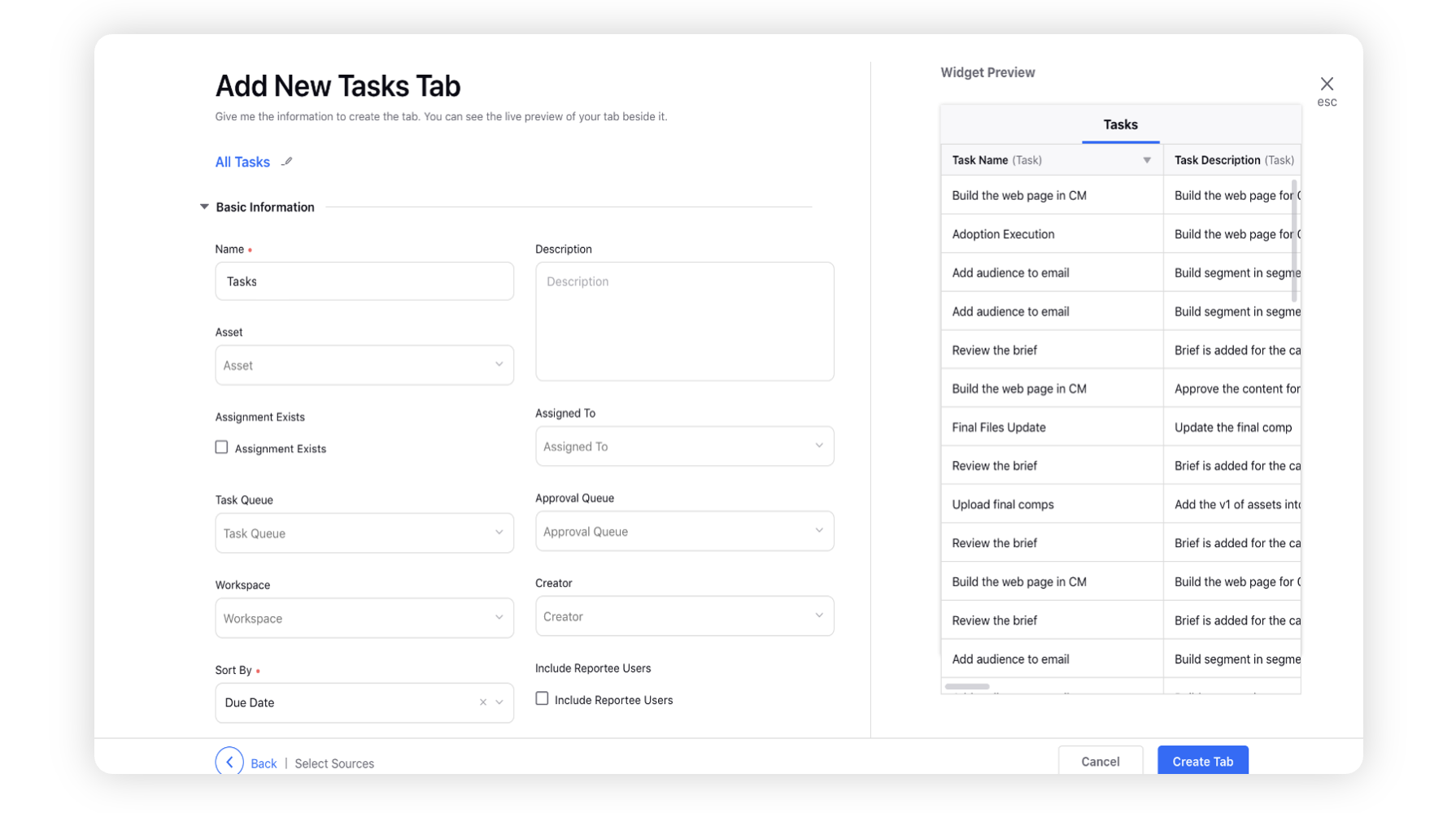
On the Add New Campaign Tab window, select the tab type you want to create from the available options. For more details, see Add New Campaign Tab — Tab Descriptions. Once you have selected the tab type, fill in the required and optional fields. Fields may vary depending on the tab type selected initially.
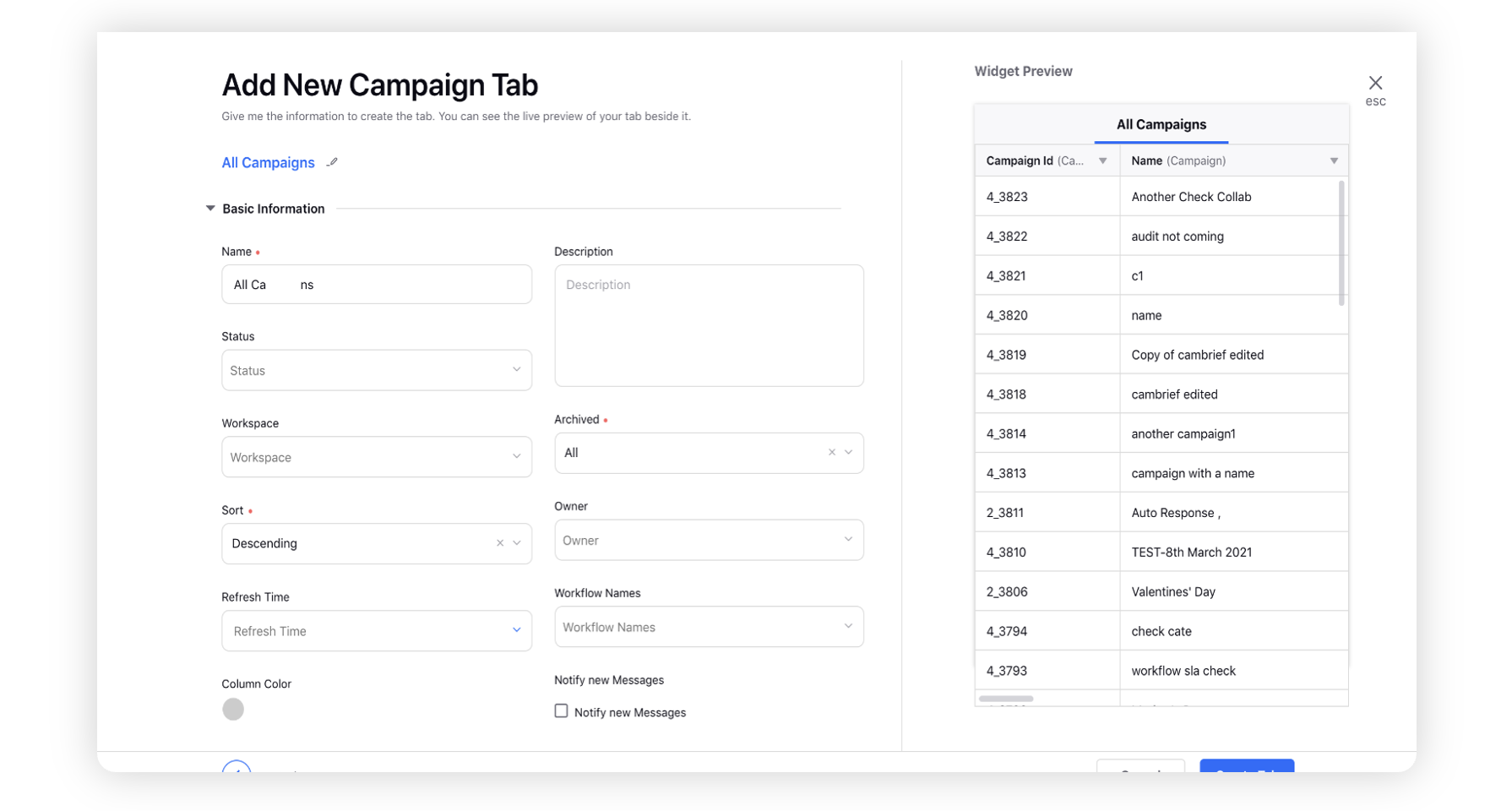
On the Add New Sub-Campaign Tab window, select the tab type you want to create from the available options. For more details, see Add New Sub-Campaign Tab — Tab Descriptions. Once you have selected the tab type, fill in the required and optional fields. Fields may vary depending on the tab type selected initially.
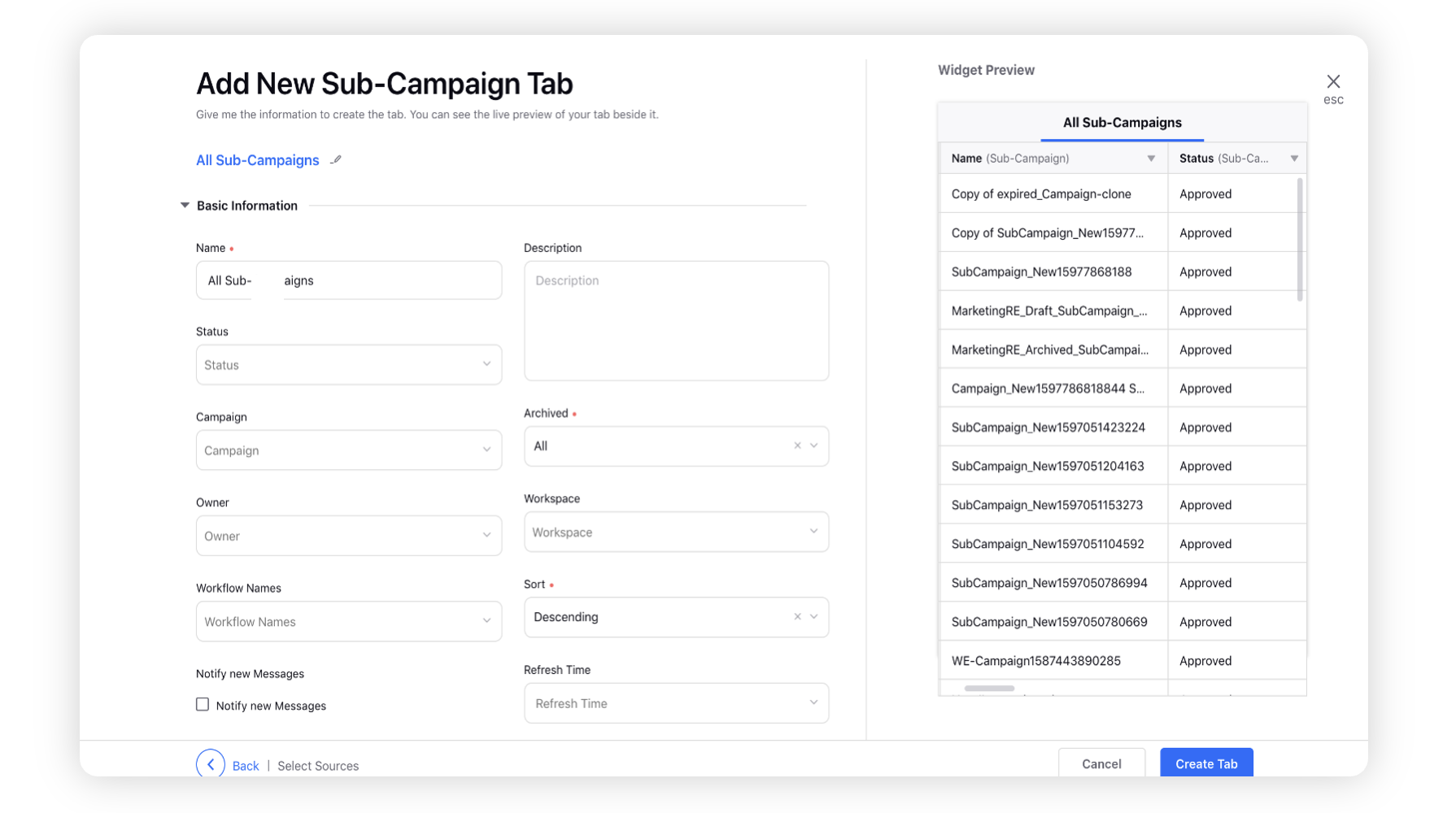
On the Add New Assets Tab window, click All Assets as the tab type to create a New Assets Tab. For more information, see Assets in the Production Dashboards.
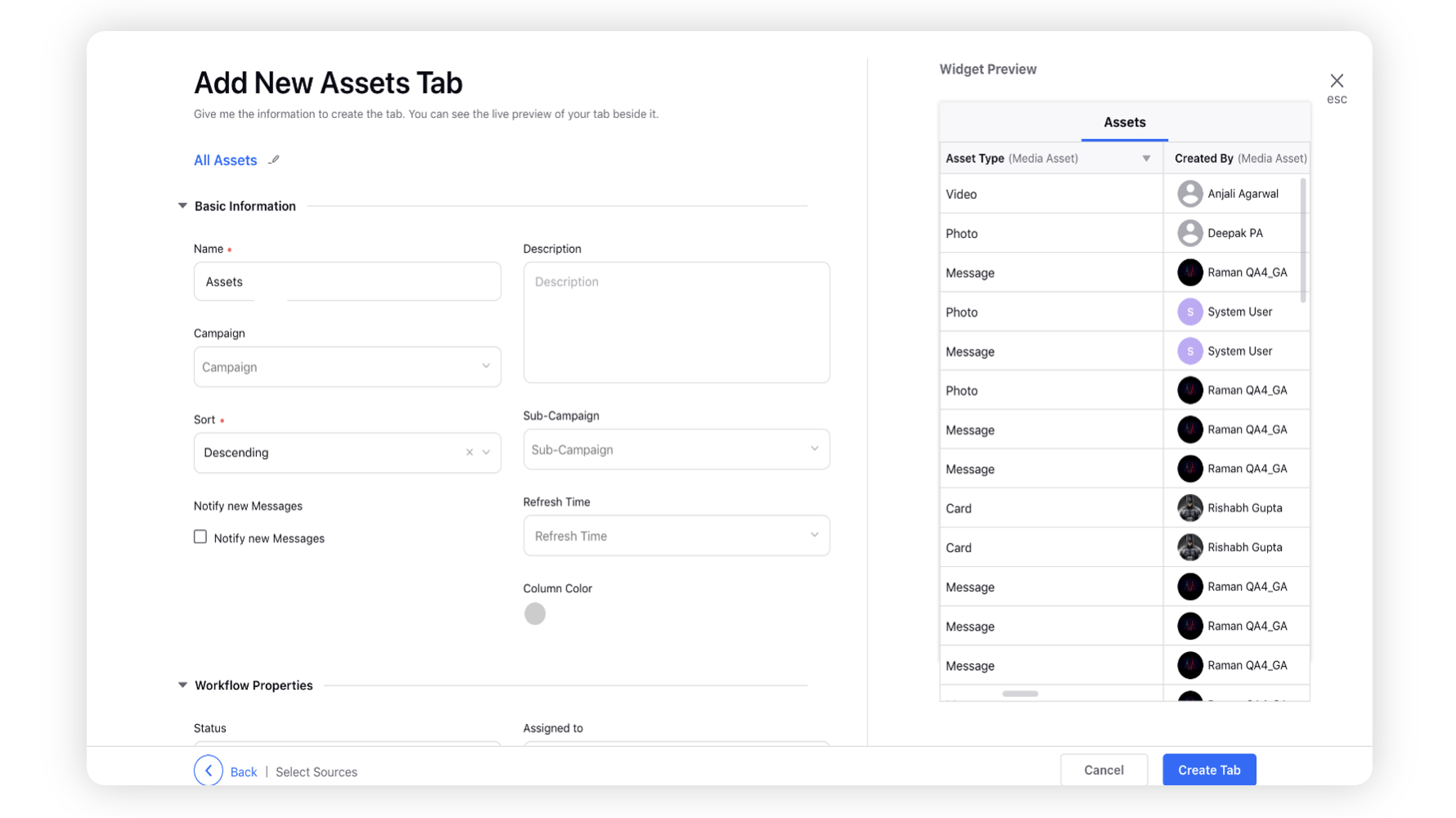
On the Add New Request Forms Tab window, click All Responses as the tab type to create a New Request Forms Tab. For more information, see Add Requests Tab in the Production Dashboards.
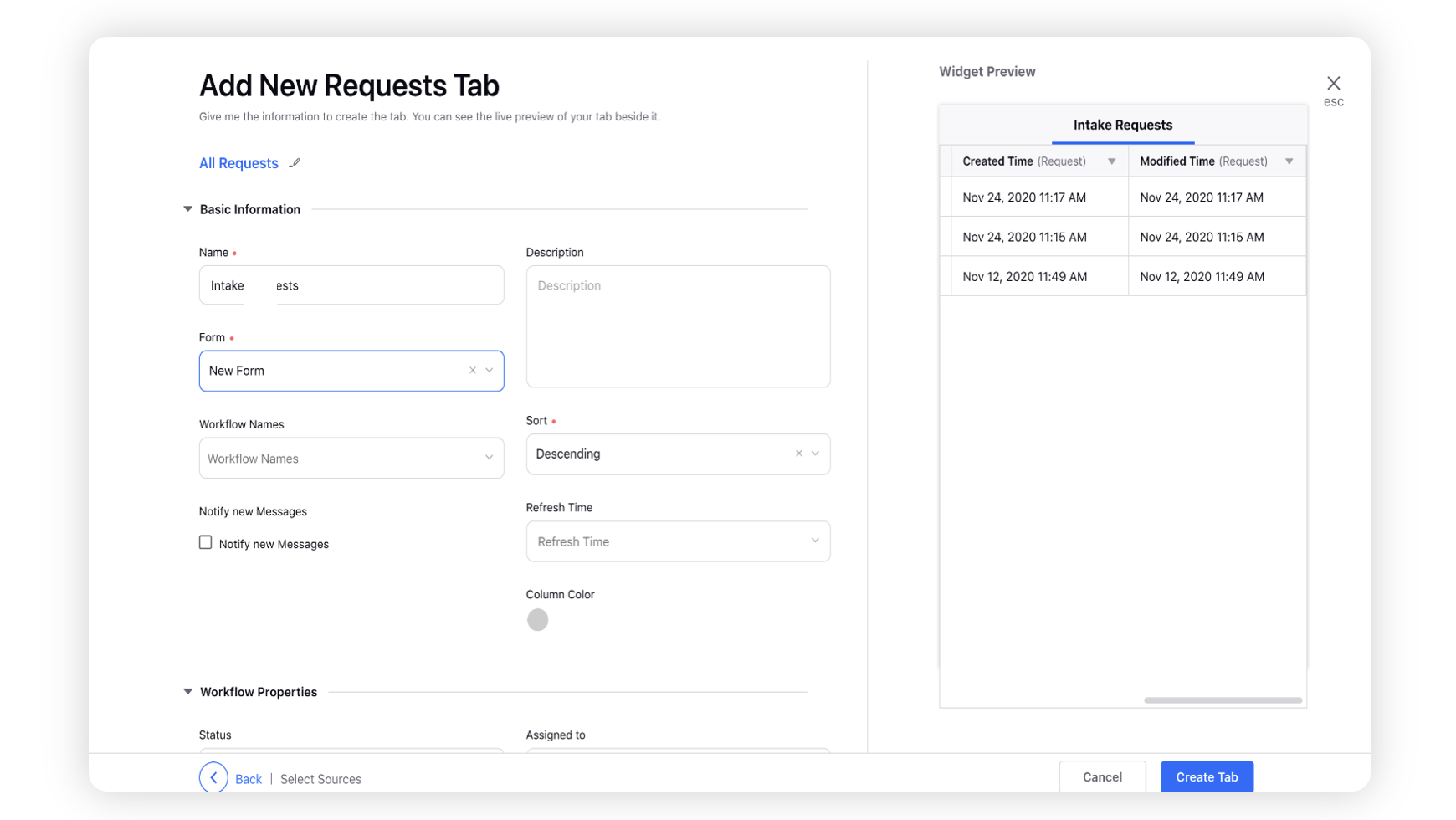
On the Add New Events Tab window, click All Events as the tab type to create a New Events Tab. For more information, view Events in Production Dashboards.
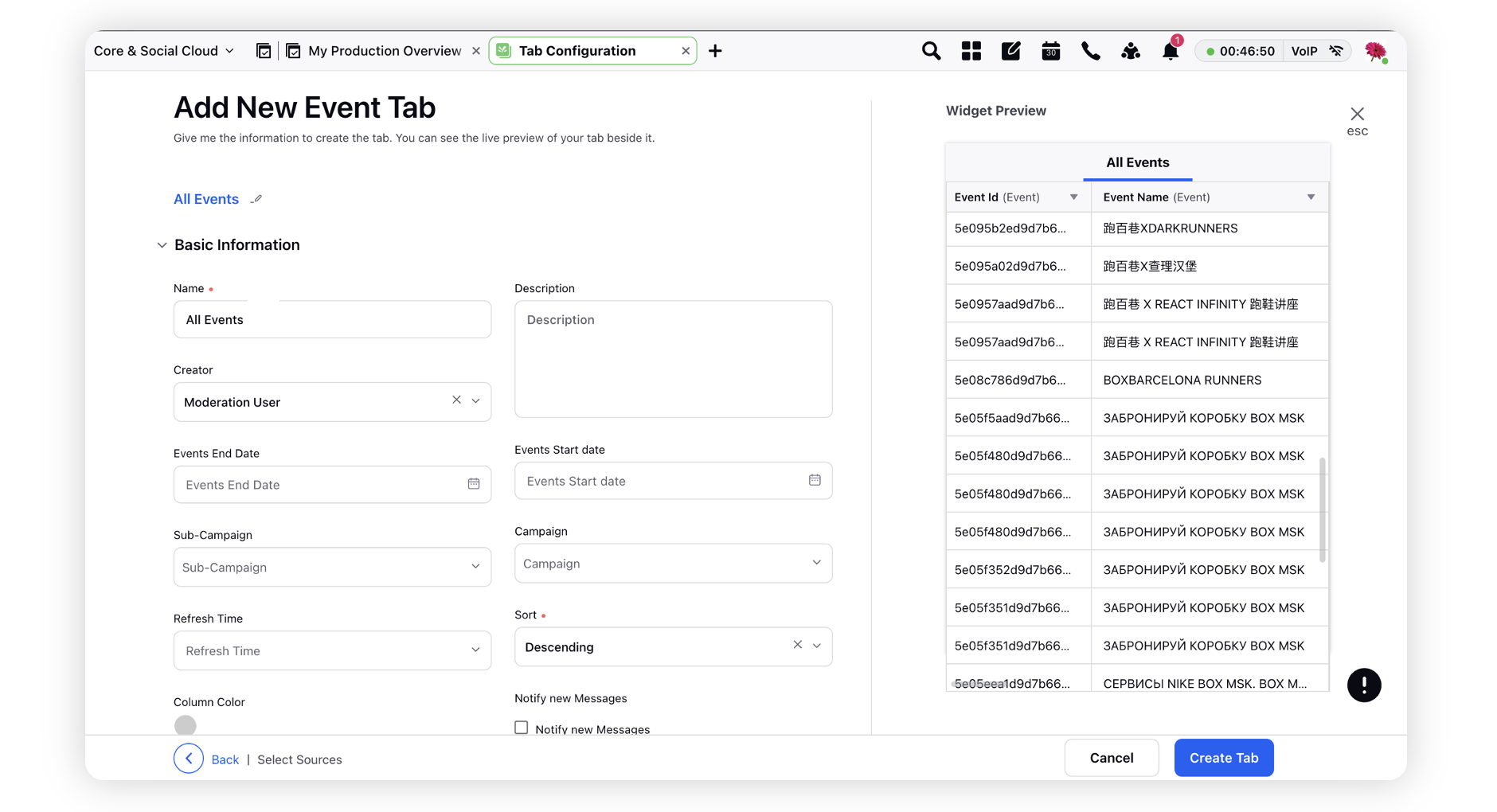
Click Create Tab.
Add New Outbound Tab — Tab Descriptions
Term | Description |
All Messages | This tab type filters all messages. |
Sent | This tab type filters messages that have sent status. |
Scheduled | This tab type filters messages that have scheduled status. |
Draft | This tab type filters messages that are in draft state. |
Group Messages | This tab allows you to group messages by account groups. Also, you can specify a filter to filter messages that have statuses other than sent, scheduled, and draft. |
Approval Required | This tab type filters messages that are awaiting approval. |
Approval Sent | This tab type filters messages that have approval sent. |
Approval Queue | This tab type filters messages that are part of an approval queue. |
Rejected | This tab type filters messages which got rejected during the approval. |
Add New Tasks Tab — Tab Descriptions
Term | Description |
Tasks | This tab type filters all tasks. |
Assigned By Me | This tab type filters only tasks that are assigned by you (the signed-in user). |
Assigned To Me | This tab type filters only tasks that are assigned to you (the signed-in user). |
Add New Campaign Tab — Tab Descriptions
Term | Description |
All Campaigns | This tab type filters all campaigns. |
Approved | This tab type filters only campaigns that are approved. |
Draft | This tab type filters only campaigns that are still in draft state. |
Add New Sub-Campaign Tab — Tab Descriptions
Term | Description |
All Sub-Campaigns | This tab type filters all sub-campaigns. |
Approved | This tab type filters only sub-campaigns that are approved. |
Draft | This tab type filters only sub-campaigns that are still in draft state. |
Add New Requests Tab — Tab Descriptions
Term | Description |
All Requests | This tab type filters all requests. |
Add New Assets Tab — Tab Descriptions
Term | Description |
All Assets | This tab type filters all assets. |
Add New Events Tab — Tab Descriptions
Term | Description |
All Events | This tab type filters all events. |