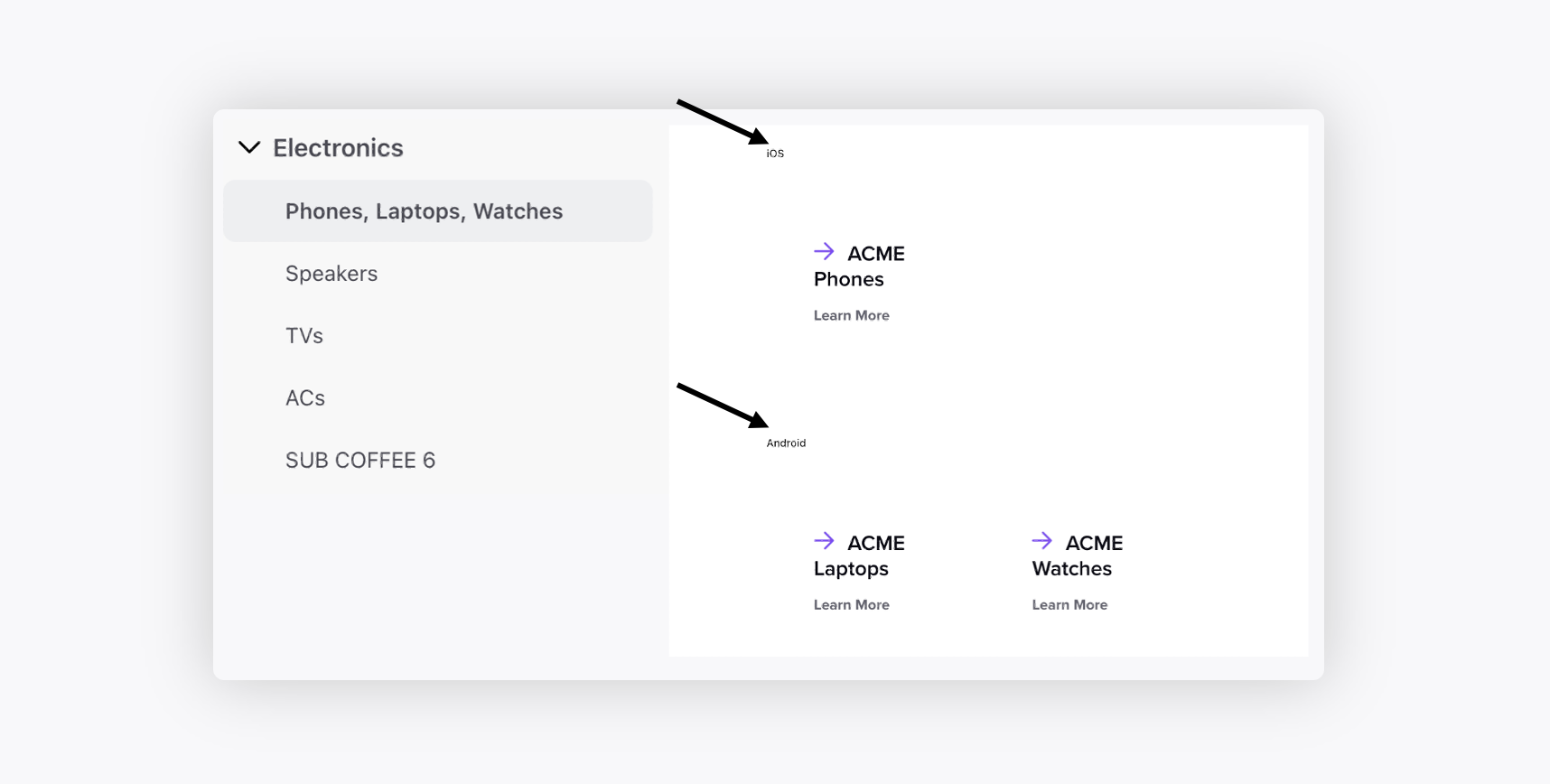Tags Management on Community
Updated
You can add custom community tags to group categories and messages based on them. Grouping categories and messages provide clarity and understanding, making it easier to identify similarities, differences, and relationships among items.
Before your begin
The users must have the Manage Community Tag permission under Care Community to use this feature.
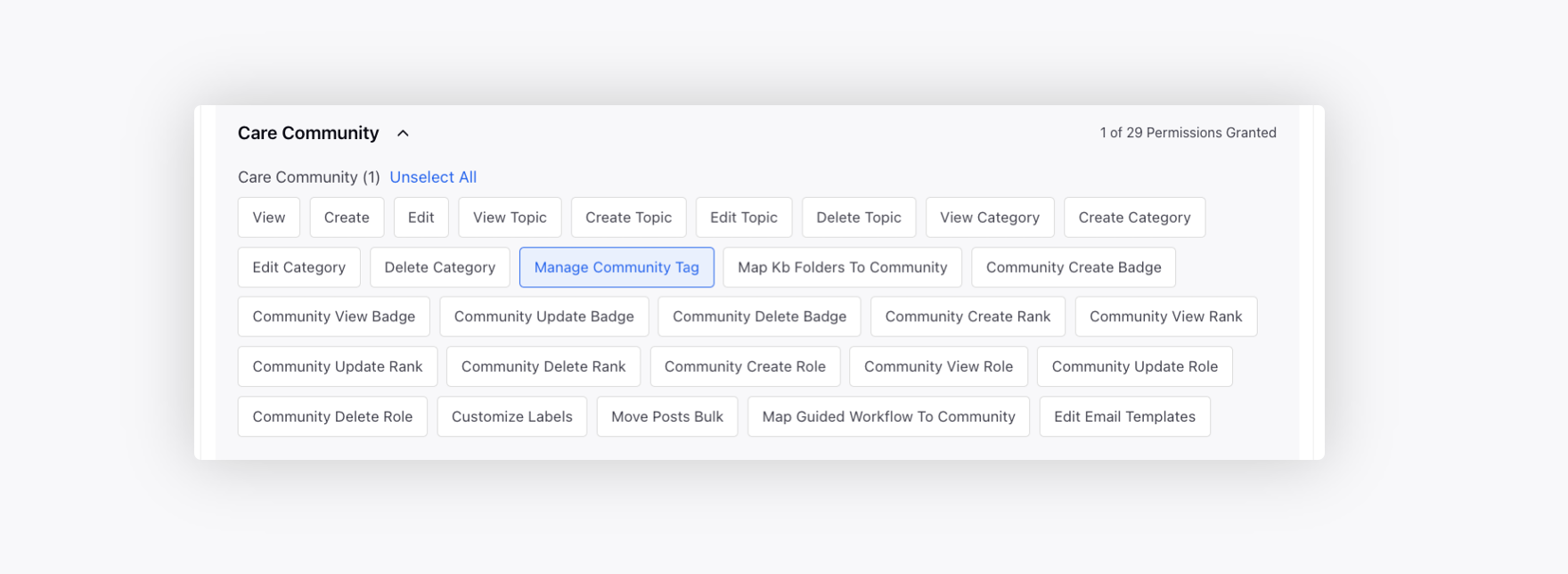
To create a Tag
Click the New Tab icon. Under the Sprinklr Service tab, click Community Builder with Resolve.
Hover over the Options icon alongside the desired community and select Tags Management.
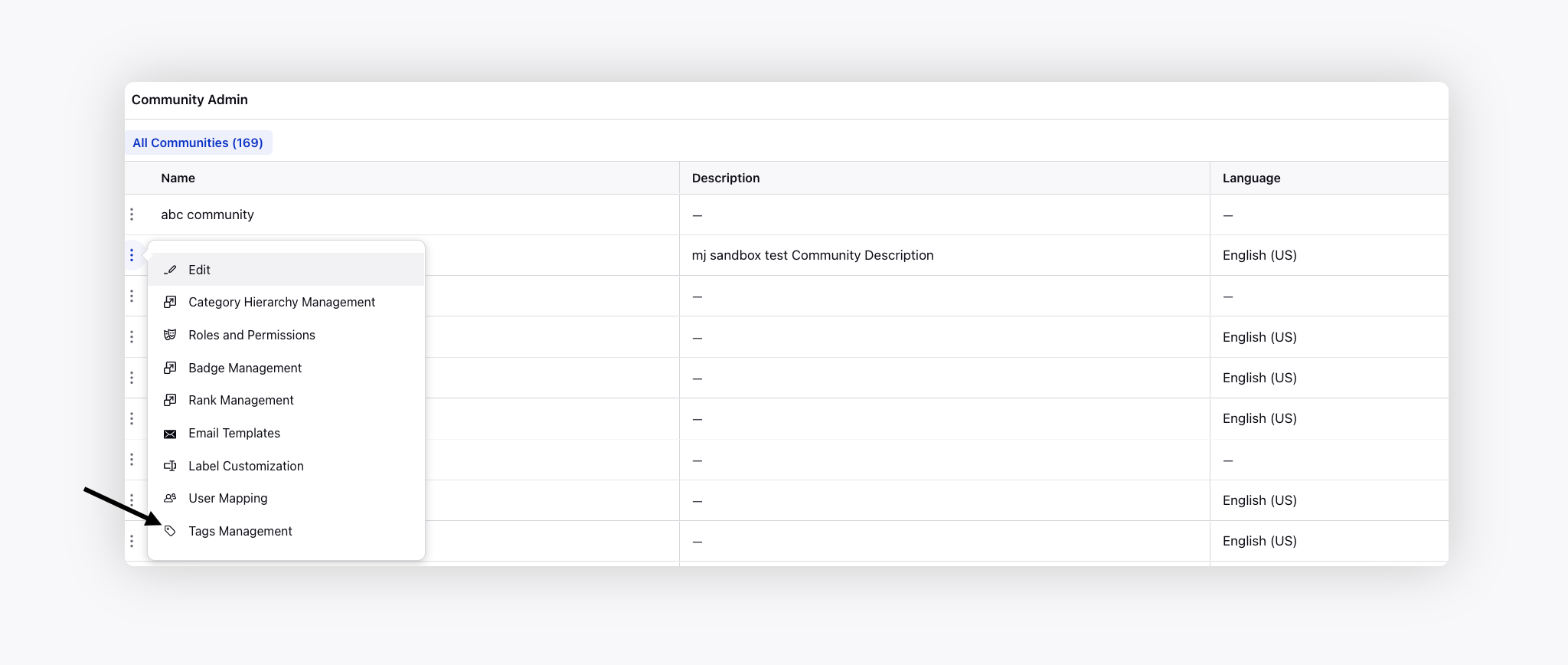
On the Tags Management window, click Create Tag in the top right corner.
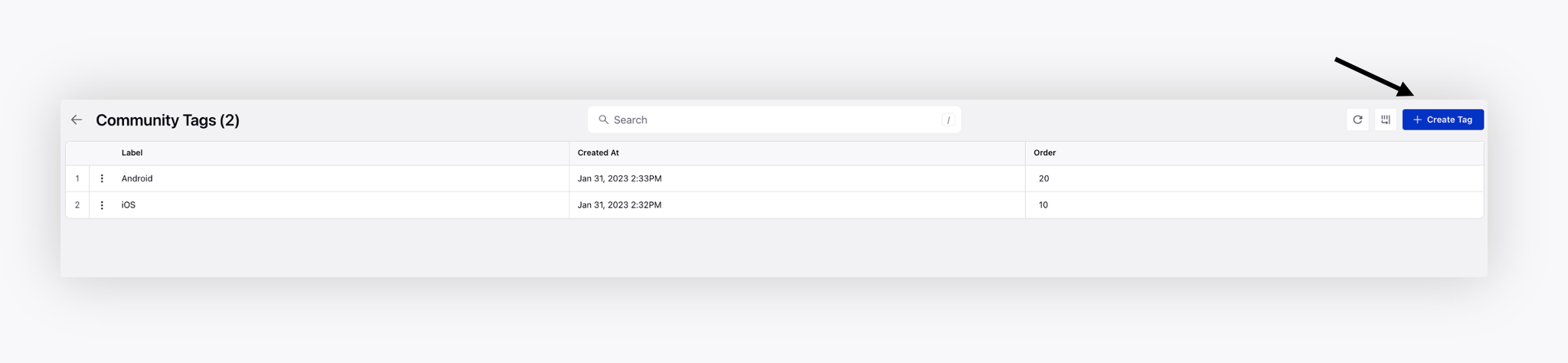
On the Create Tag window, add the tag Label, Description, and Order. The tag of lowest order will appear on the top on Community. Select the Asset Type as Category or Message.
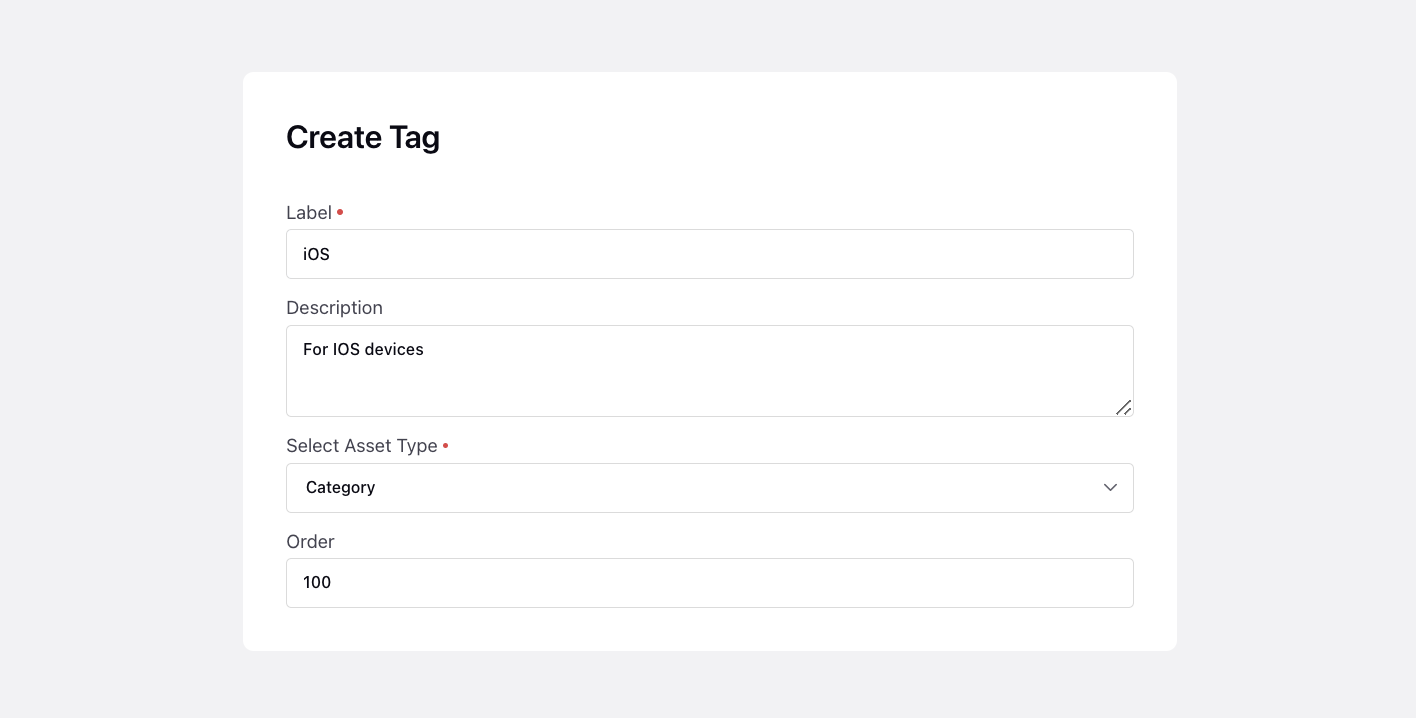
Click Save in the bottom right corner. Once created, you can filter the tags on the home page by the Asset Type.
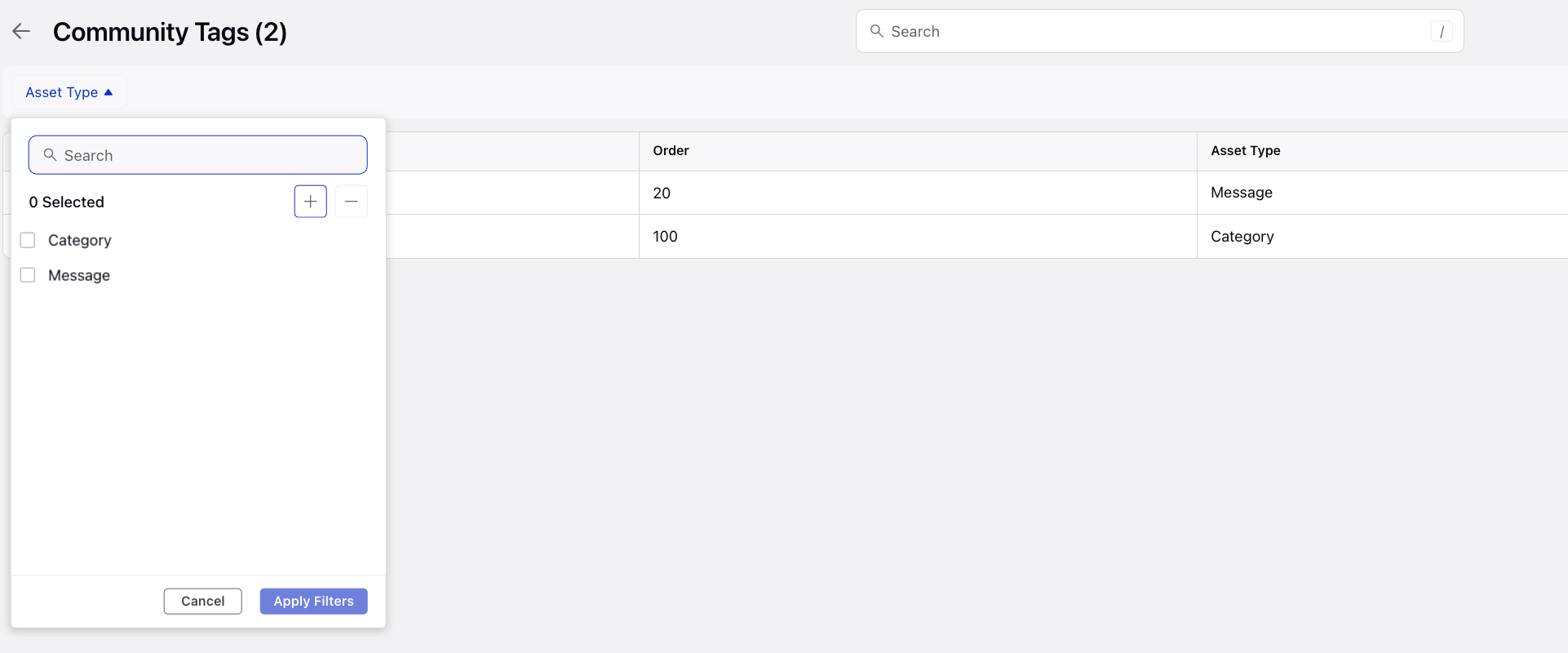
To map a Tag to categories
Hover over the Options icon alongside the community and select Category Hierarchy Management.
Edit the desired category and scroll down to the Tags field.
Select the created tags.
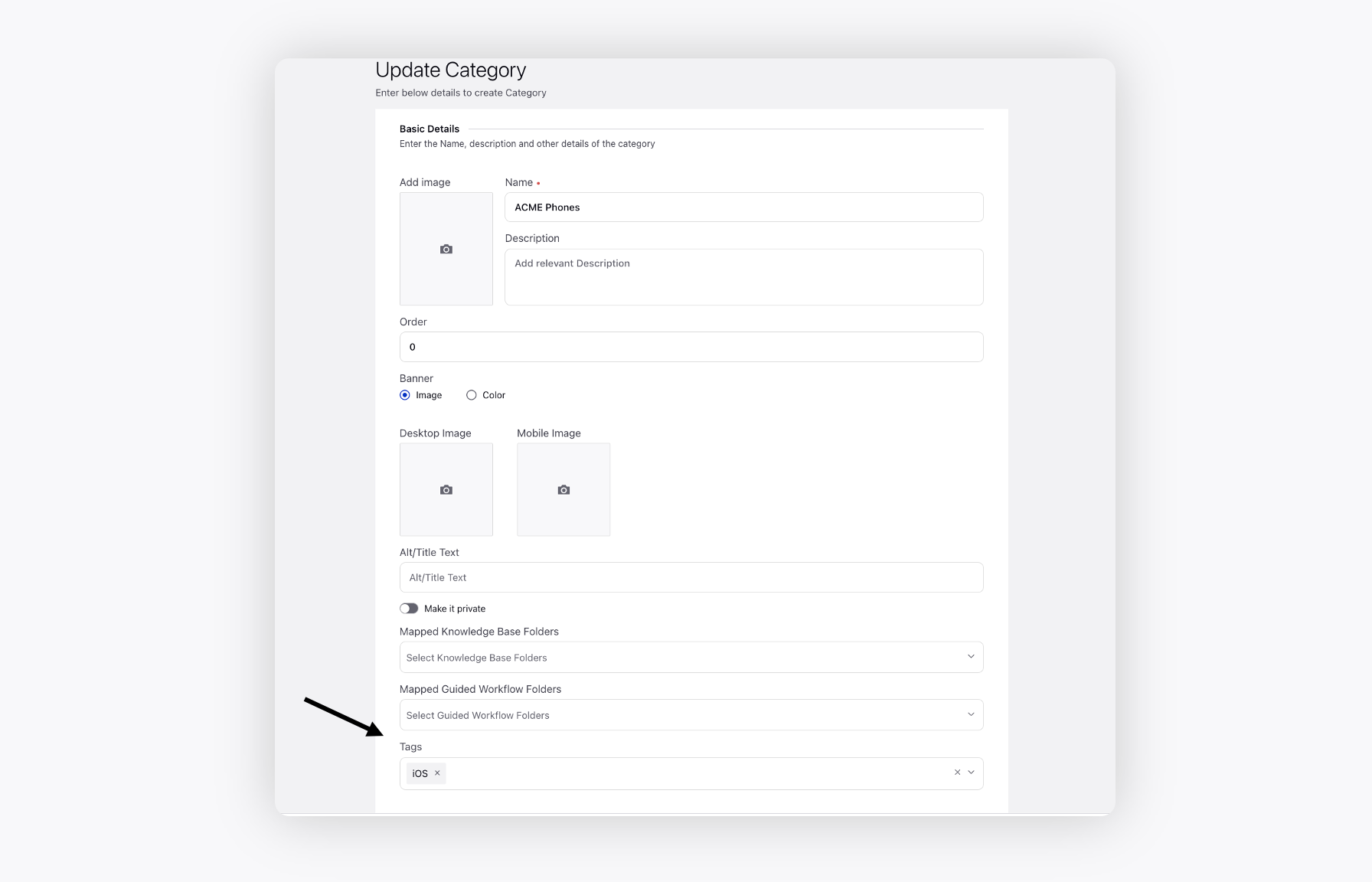
Click Save in the bottom right corner.
To add the 'Categories Grouped By Tags' widget
Hover over the Options icon alongside the community and select Edit.
Switch to the Widget Library tab and add the Categories Grouped By Tags widget.
Add the HTML code for the widget.
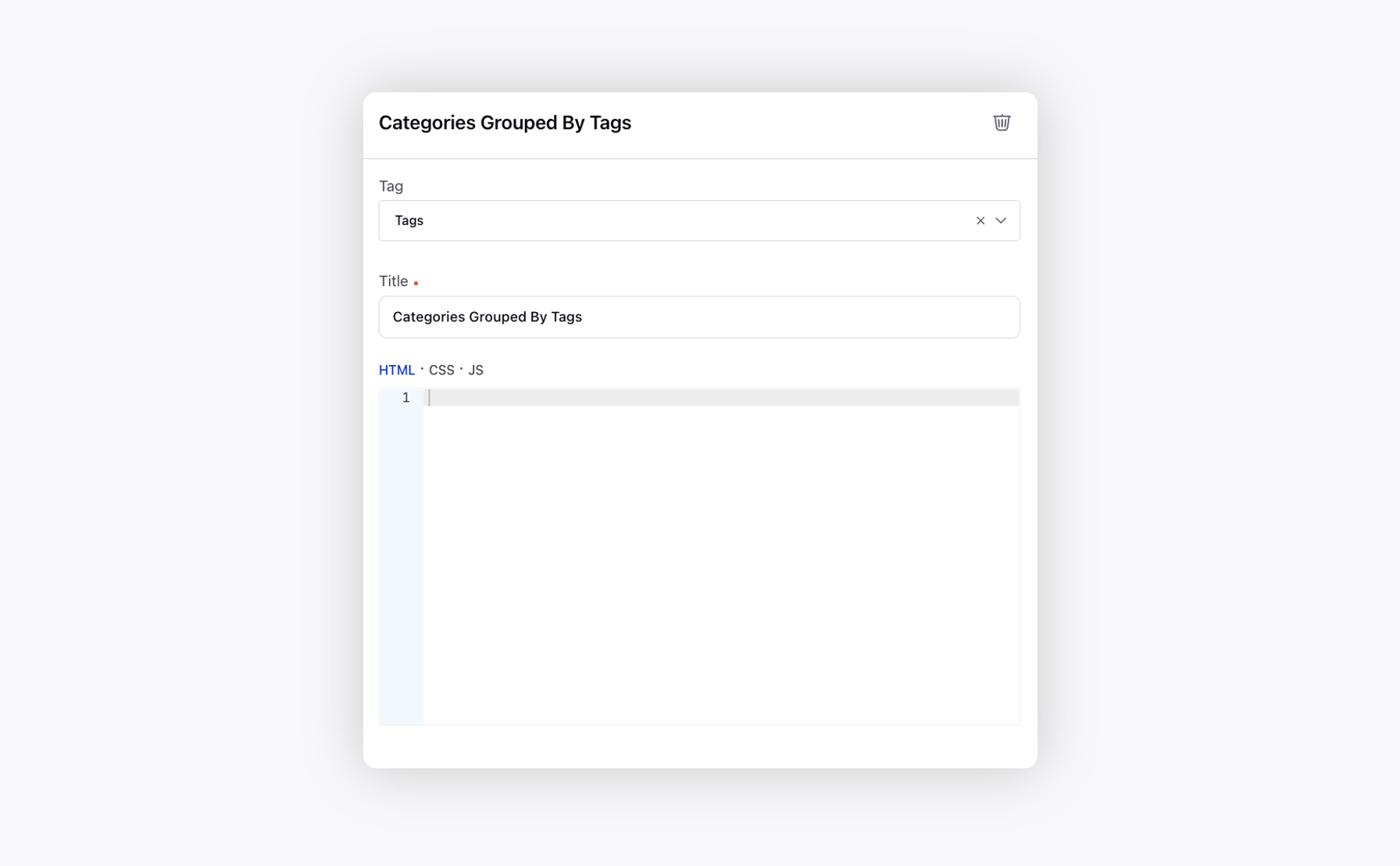
Click Save in the bottom right corner.
View grouped categories on Community