Add a Tag
Updated
Identify tagged profiles and messages easily using tags.
The tag allows you to place a visual indicator next to the profile or message in the Sprinklr platform. These visual cues act as an attribute and let you quickly identify the type at a glance. With a quick view, you will be able to tell who your tagged profiles or messages are and whether they are key influencers, competitors, or potential customers.
Note:
|
To Add a Tag
Click the New Tab icon. Under Governance Console, click All Settings within Platform Setup.
On the Platform Settings window, select Tags from the list of options to open your Tag (Settings). You can also search for it in the search bar above.
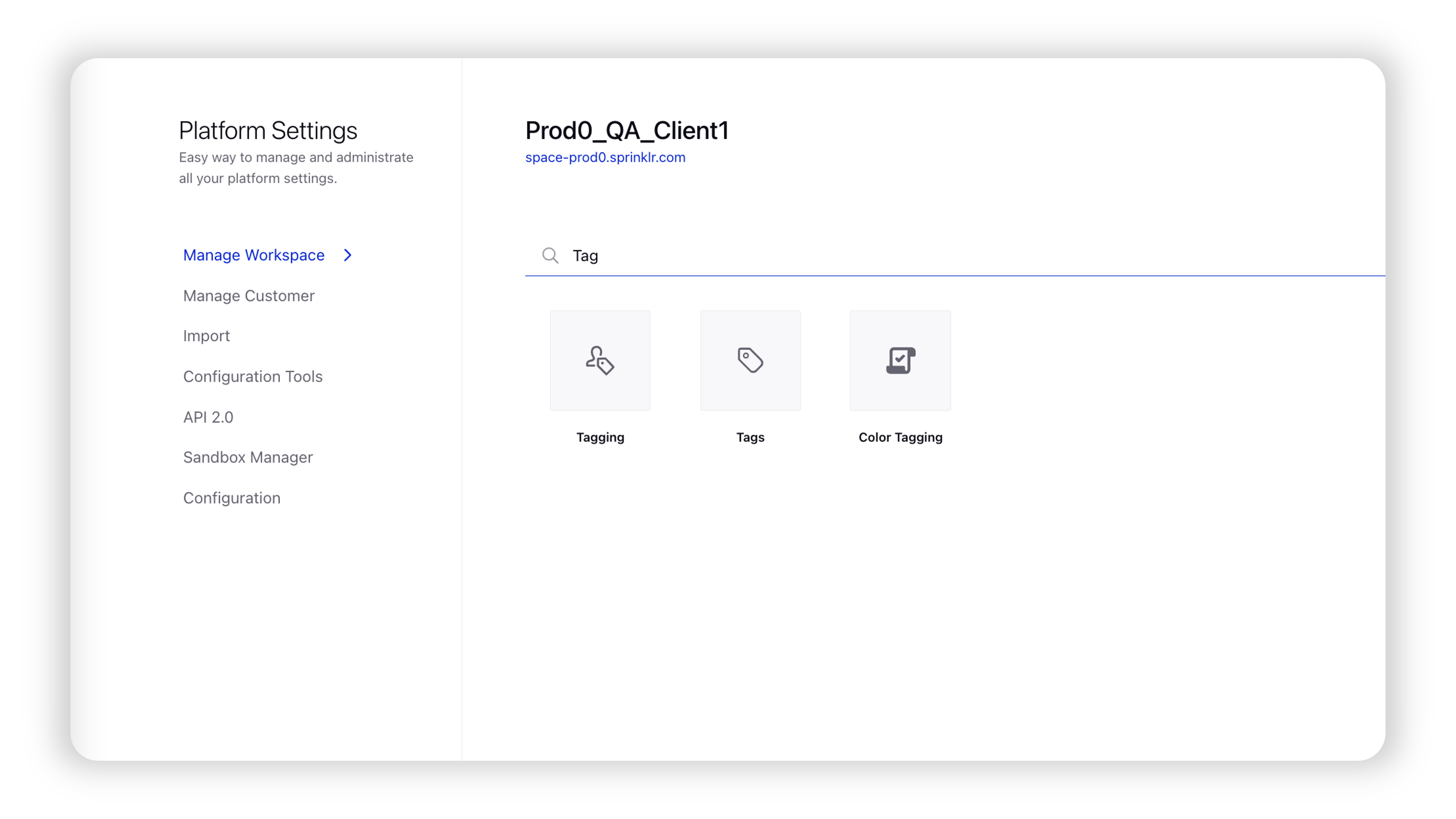
In the top-right corner of the Tags window, click Add Tag.
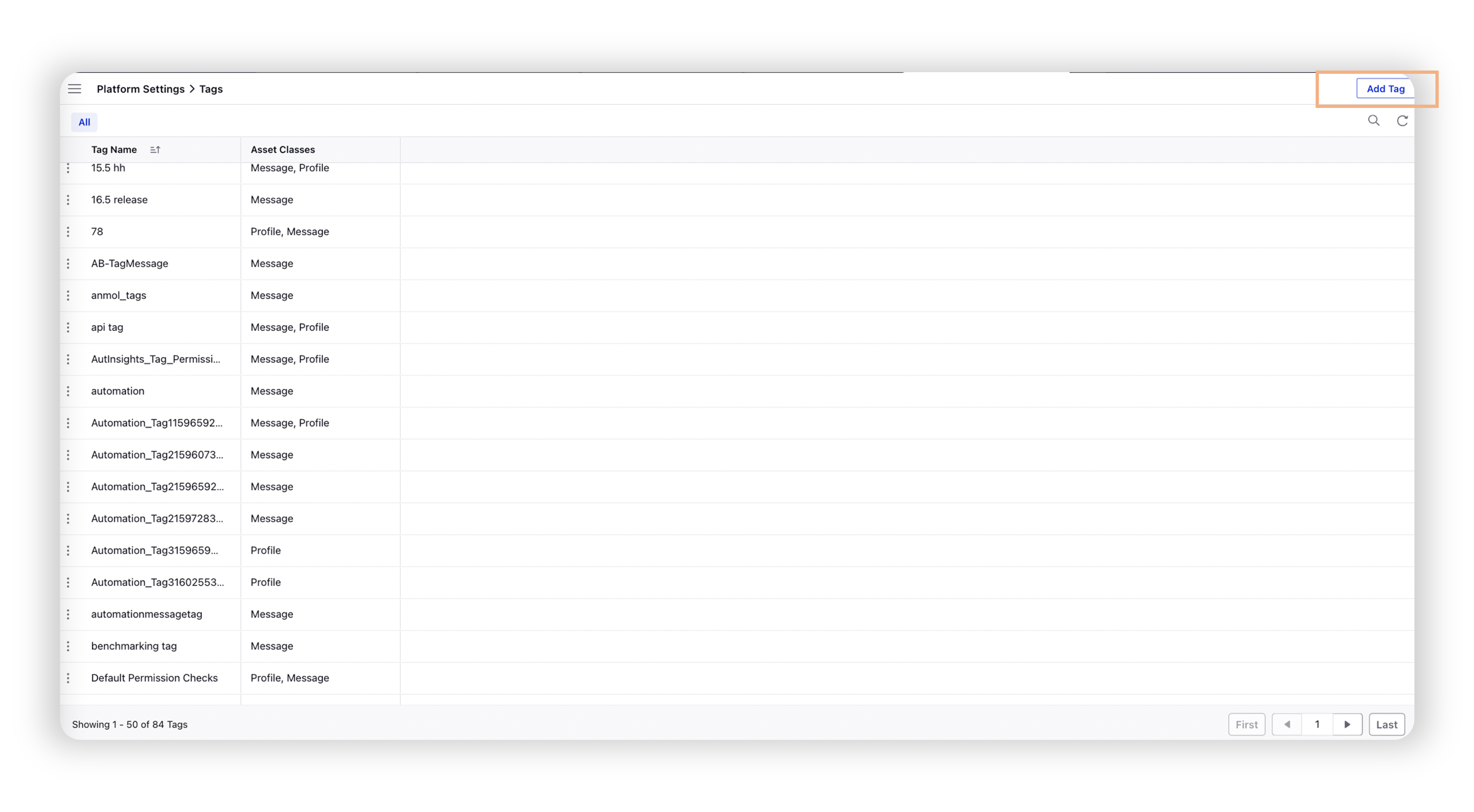
On the Add Tag window, fill in the required details. For more information see Add Tag — Field Descriptions.
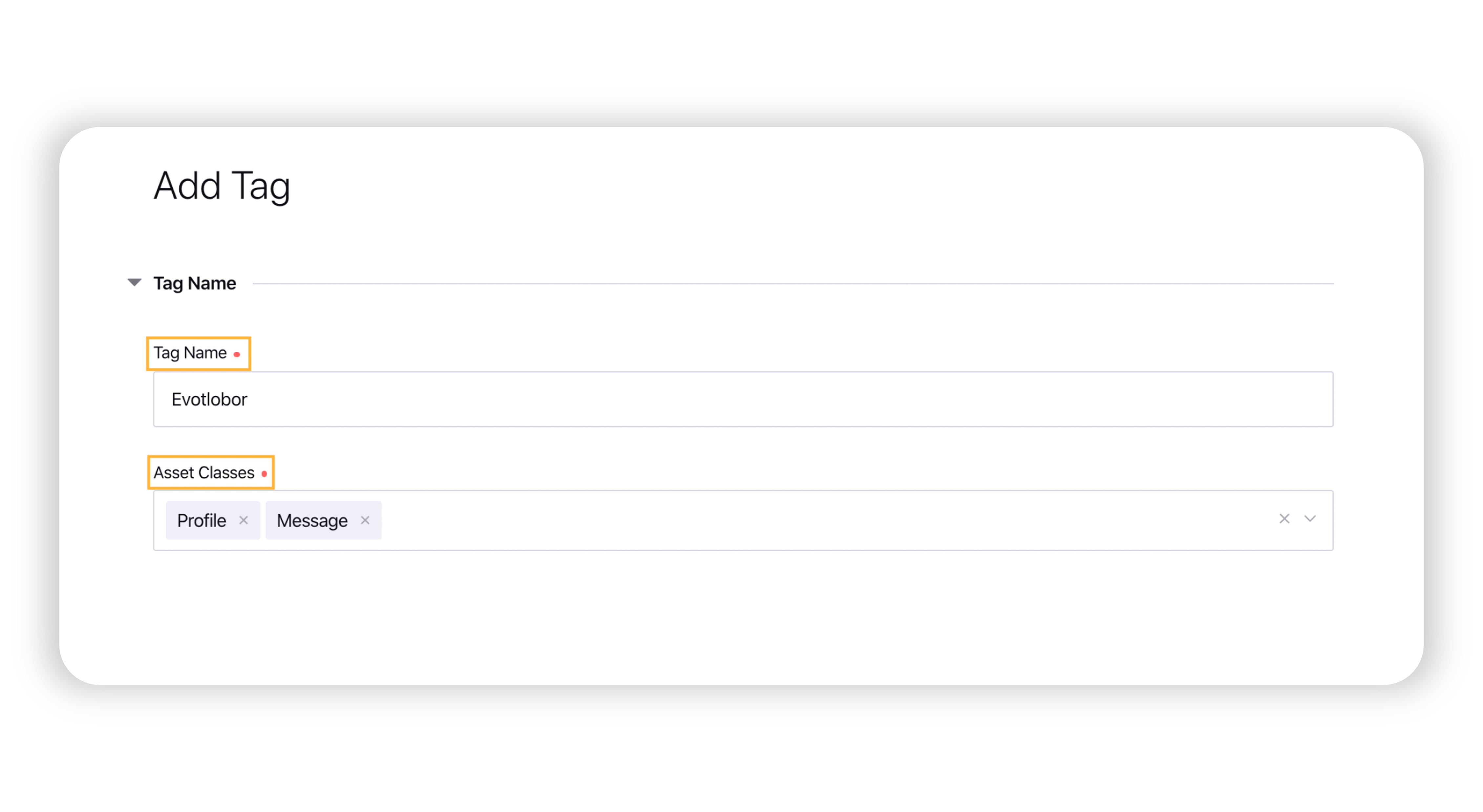
Click Save in the bottom right corner to confirm your tag.
Add Tag — Field Descriptions
Term | Description |
Tag Name | Enter a unique name for your tag. |
Asset Classes | Select the asset class from the drop-down menu. The following options are available in the drop-down menu:
|
What's next? |