Create a Service Task in a Workflow
Updated
Service Tasks initiate automated tasks while User Tasks assign tasks to users, user groups, or task queues to be completed. In this guide, we will go over how to create Service Tasks within a Workflow.
To Create a Service Task
When you are in the Workflow Engine editor, click the Addition icon and select Service Task from the Workflow Option menu.
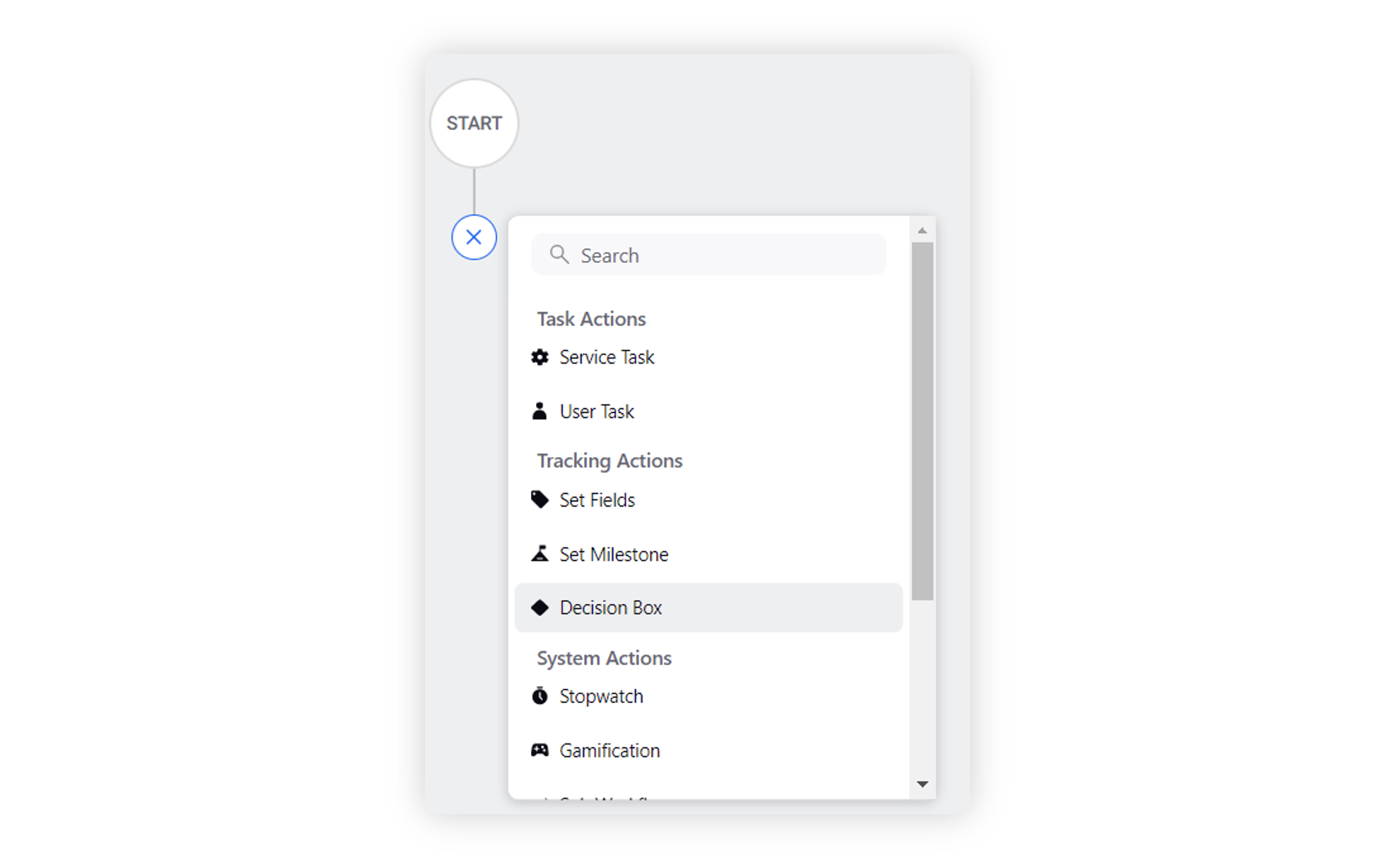
Enter Service Task details and click Save. The Task Name is mandatory. At least one Action needs to be defined in “Add Action”.
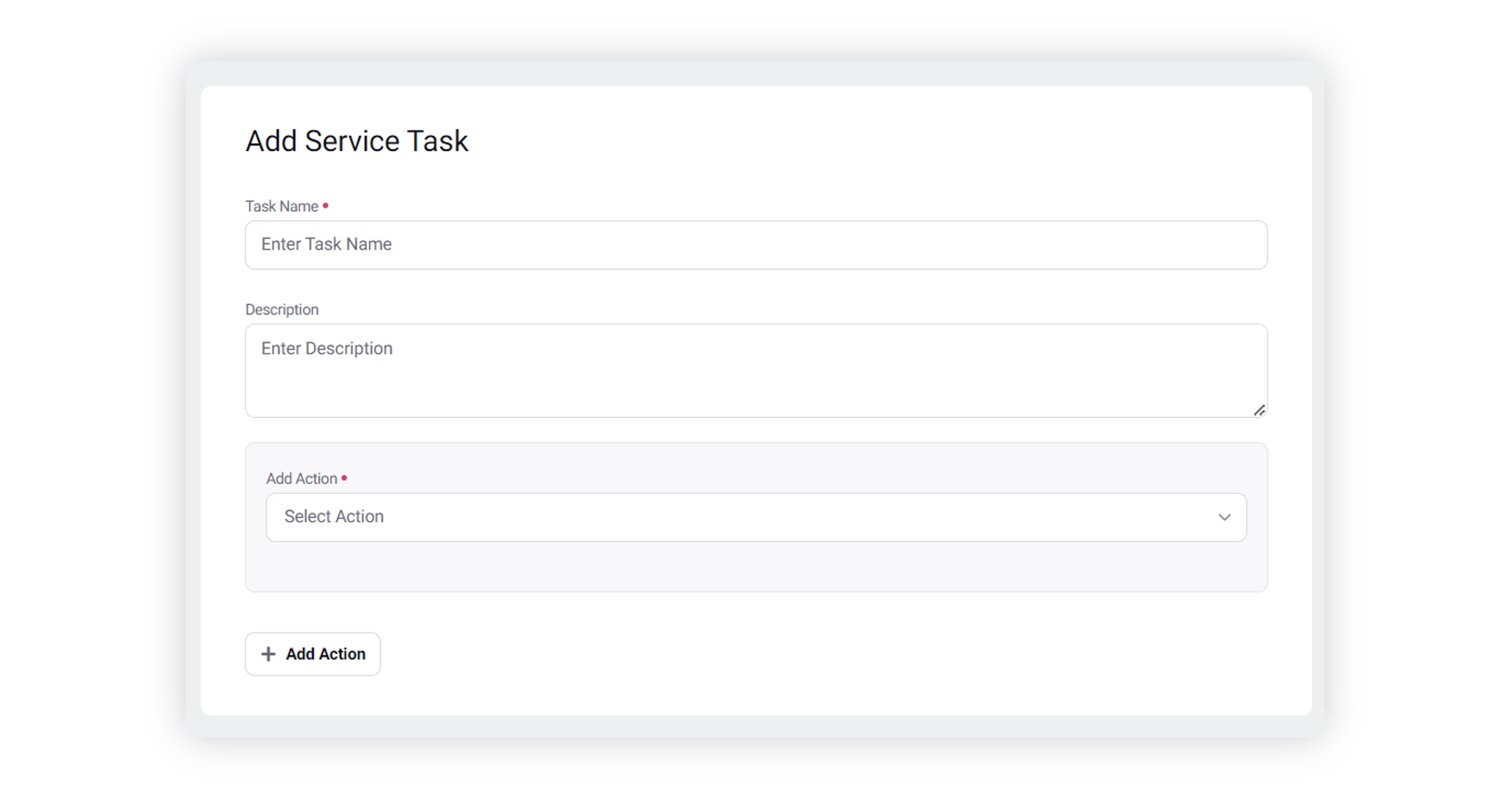
Service Task — Field Descriptions
Term | Description |
Task Label | Enter a name for the task. This will be the name of that task throughout the platform. |
Description | Enter more in-depth task details by adding a description. |
Add Action | Select the action you want the system to perform. The options vary based on the Entity Selected when creating your Workflow. In this example, we're asking the system to set the Campaign Status field to approved when the Workflow is initiated. |
(+) Add Action | Add an additional action. |
Actions | |
Cancel | Close the window and do not save the contents of the Service Task. |
Save | Save the task. |