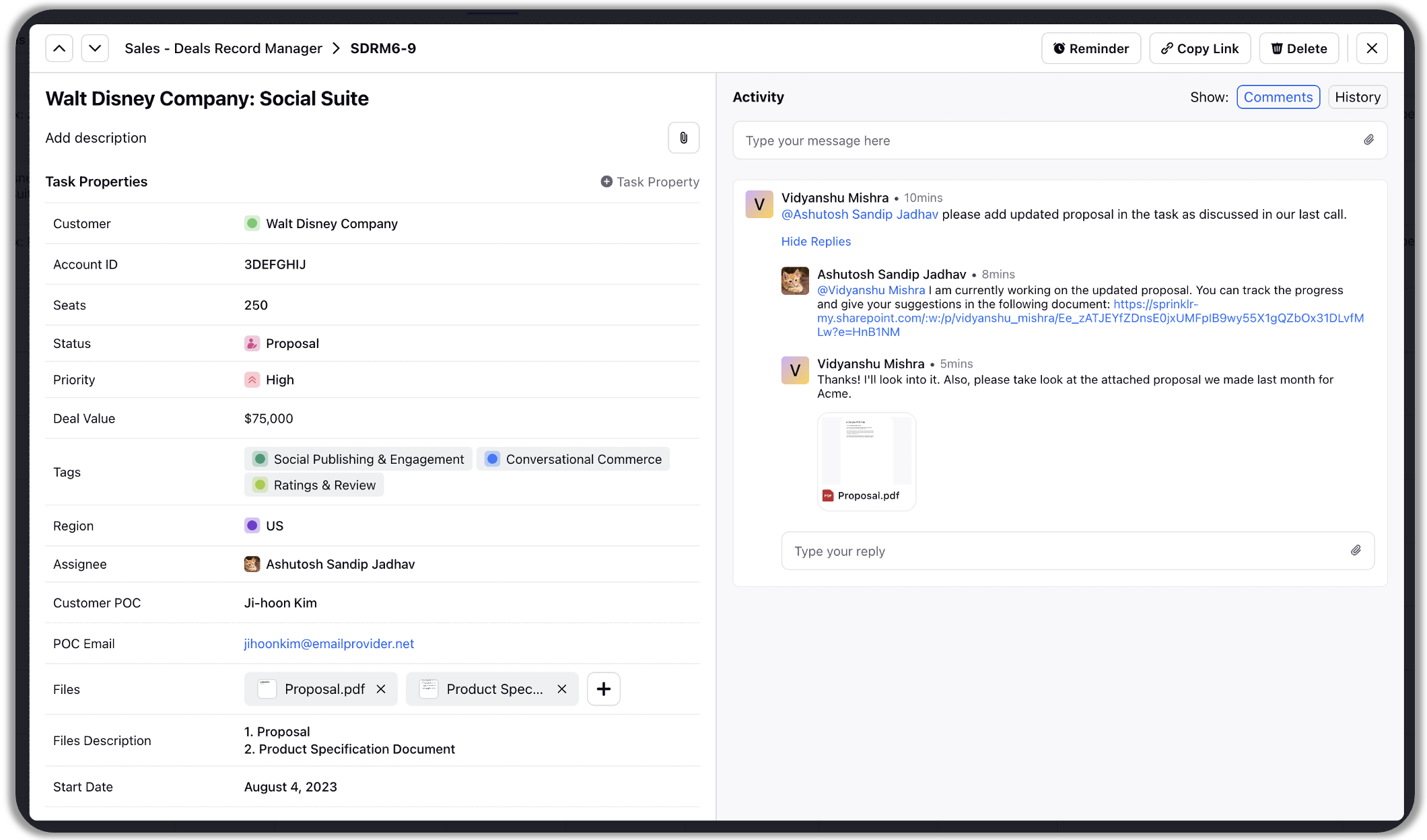Collaborate on Tasks in Task Overlay
Updated
In Project Management, the task overlay provides a comprehensive view of your task details.
In the left pane, you can add or update the task properties and add sub-tasks and there is a dedicated space for you to collaborate with your team members in the right pane.
Steps to open task overlay in Sheet, Kanban, Timeline and Calendar views.
To open task overlay from the task sheet view, hover on the task and click on View Details icon.
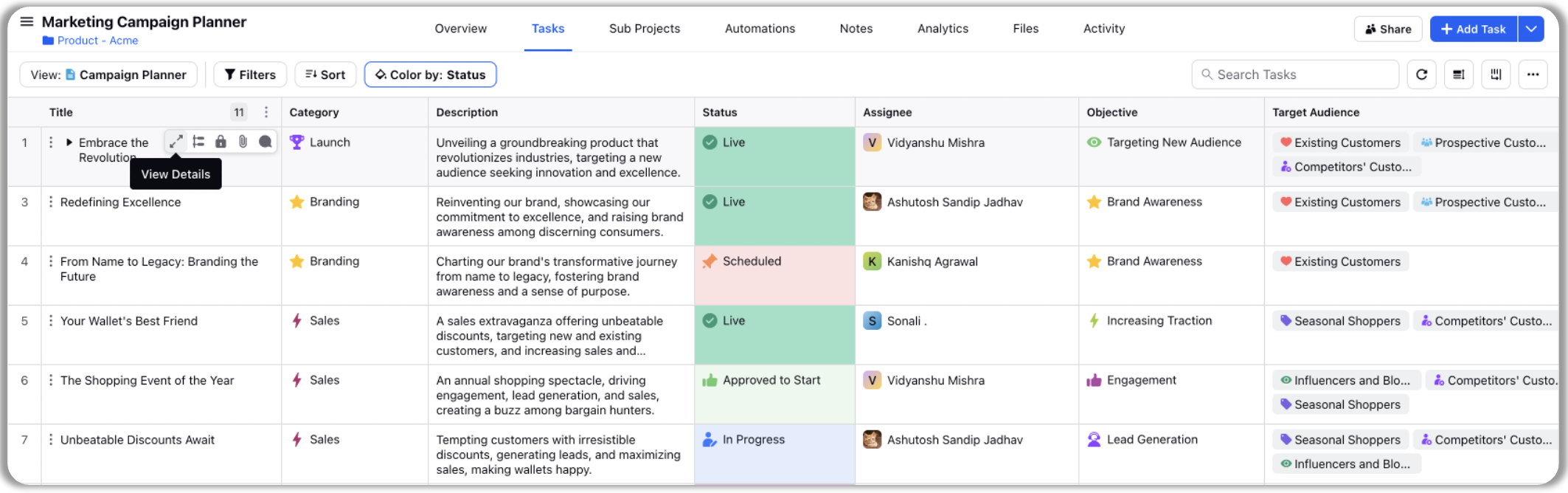
To open task overlay from the Kanban view simply click on the task card.
To open task overlay from the Timeline view, you have two options.
(a) Click on the View Details icon on task in sheet section of the view.
(b) In Timeline section of the view, clicking on the task bar will open up task details pop-up. To open the task overlay, click on the expand icon on the task details pop-up.
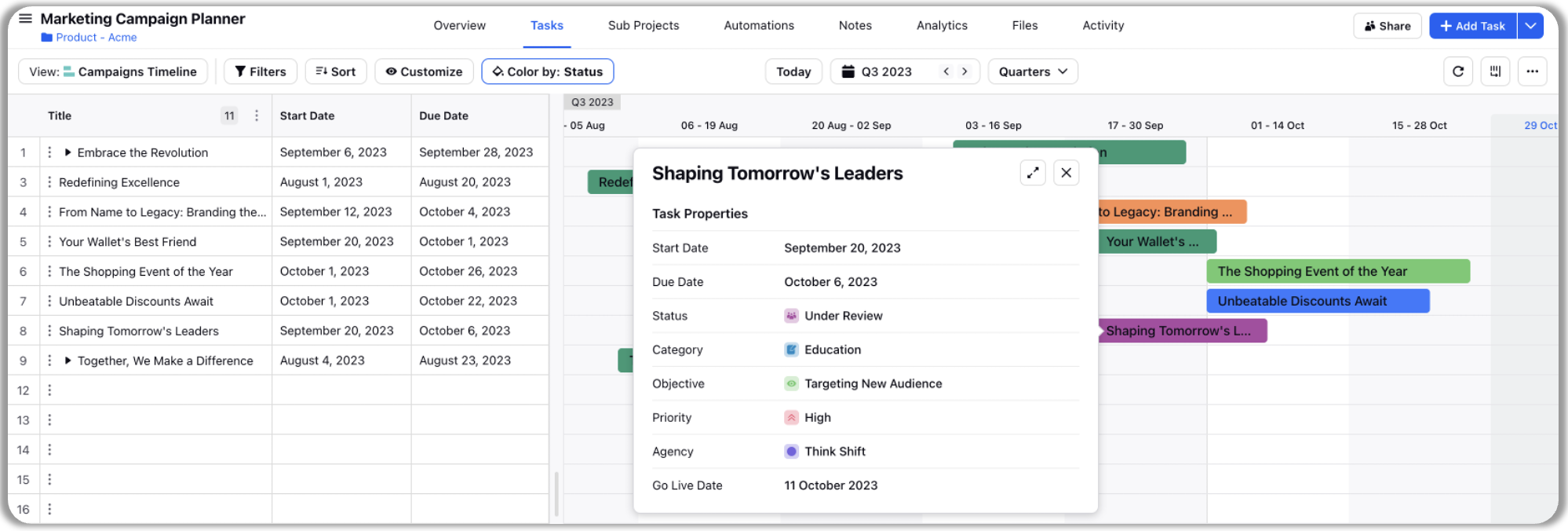
To access the task overlay from the Calendar view, simply click on the desired task bar. This action will prompt a task details pop-up. From there, select the expand icon to view the complete task overlay.
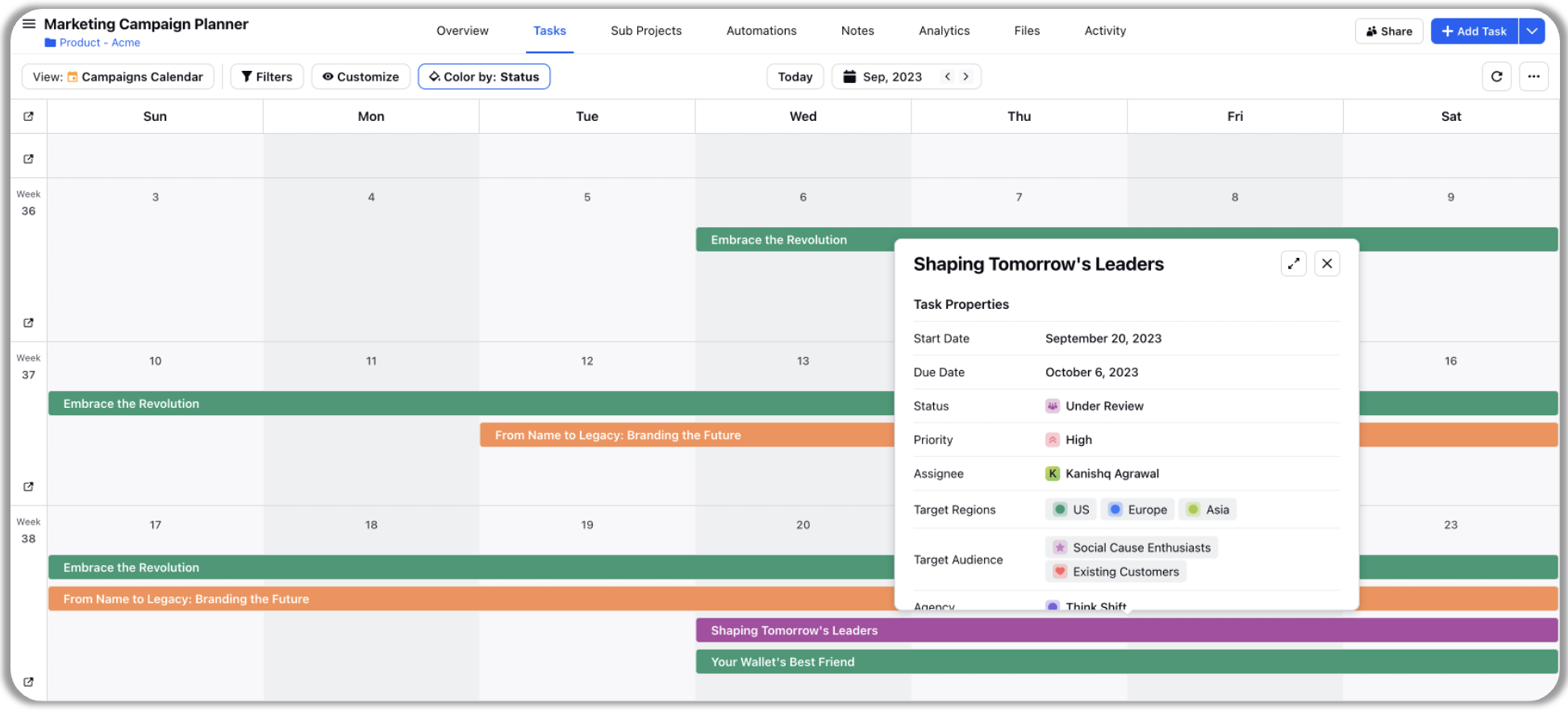
Collaborate on Task Overlay
Once the task overlay is open, under the activity tab, you can collaborate with your teammates by adding comments, @ mention your teammates or teams, reply to their messages, edit/delete your comments, and attach supporting documents with your comment.