Send Automated Reminder Notification to Users
Updated
Create a task rule to automatically send reminder notification to users before the task is due. This way the task assignees can easily stay on top of tasks and ensure timely completion. Users will need to set up the rule and enable it. Once the rule is enabled, all the tasks satisfying the condition will have the selected workflow initiated on it.
Example Use case shown below: The notification reminder is scheduled to be sent 1 day before the task due date.
How to set up
Click the New Tab icon. Under the Platform Modules, click Rule Engine within Collaborate.
In the top right corner of the Rule Engine window, click Create New Rule. For more information, see Create New Rule.
On the New Rule window, fill in the required details. Make sure you select Task from the Context dropdown.
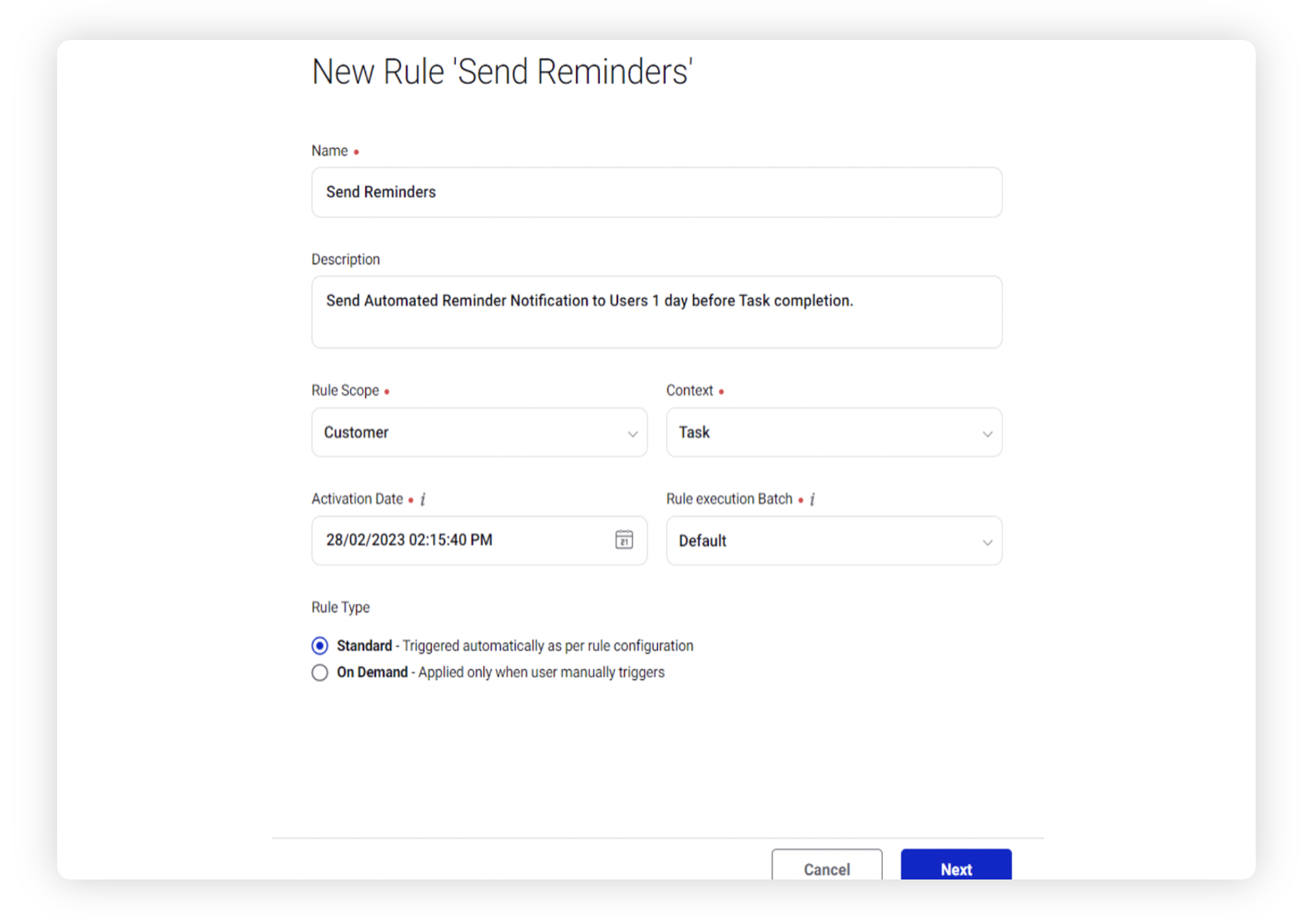
Modify the values for Activation Date, Rule Execution Batch, Rule Type, and Custom Fields. To proceed with the default values, click Next in the bottom right corner.
On the Rule Builder window, select Add Condition to set up specific scenarios that must be met for subsequent actions to execute. You can also chain multiple conditions together to refine the scenarios.
In this example, we are using the condition as Due Date is in 1 day, under the section “Conditions Applies to Task”.
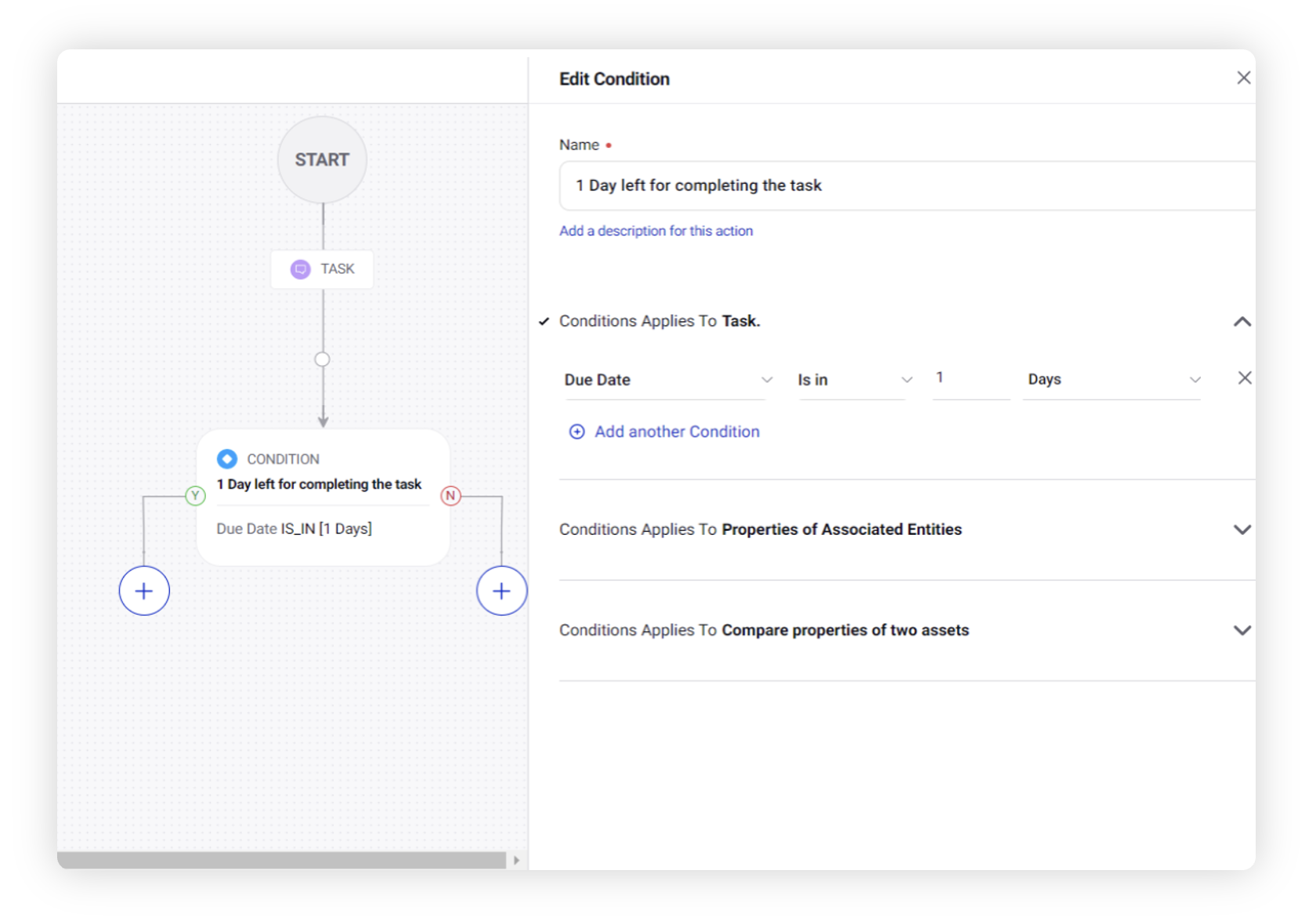
To configure actions in a rule, select Add Action on the Yes or a No branch of the condition depending on how you want the action to be executed.
Select Send Reminder Notification, under “Actions to Task” as the Action that you wish to perform when the condition becomes true.
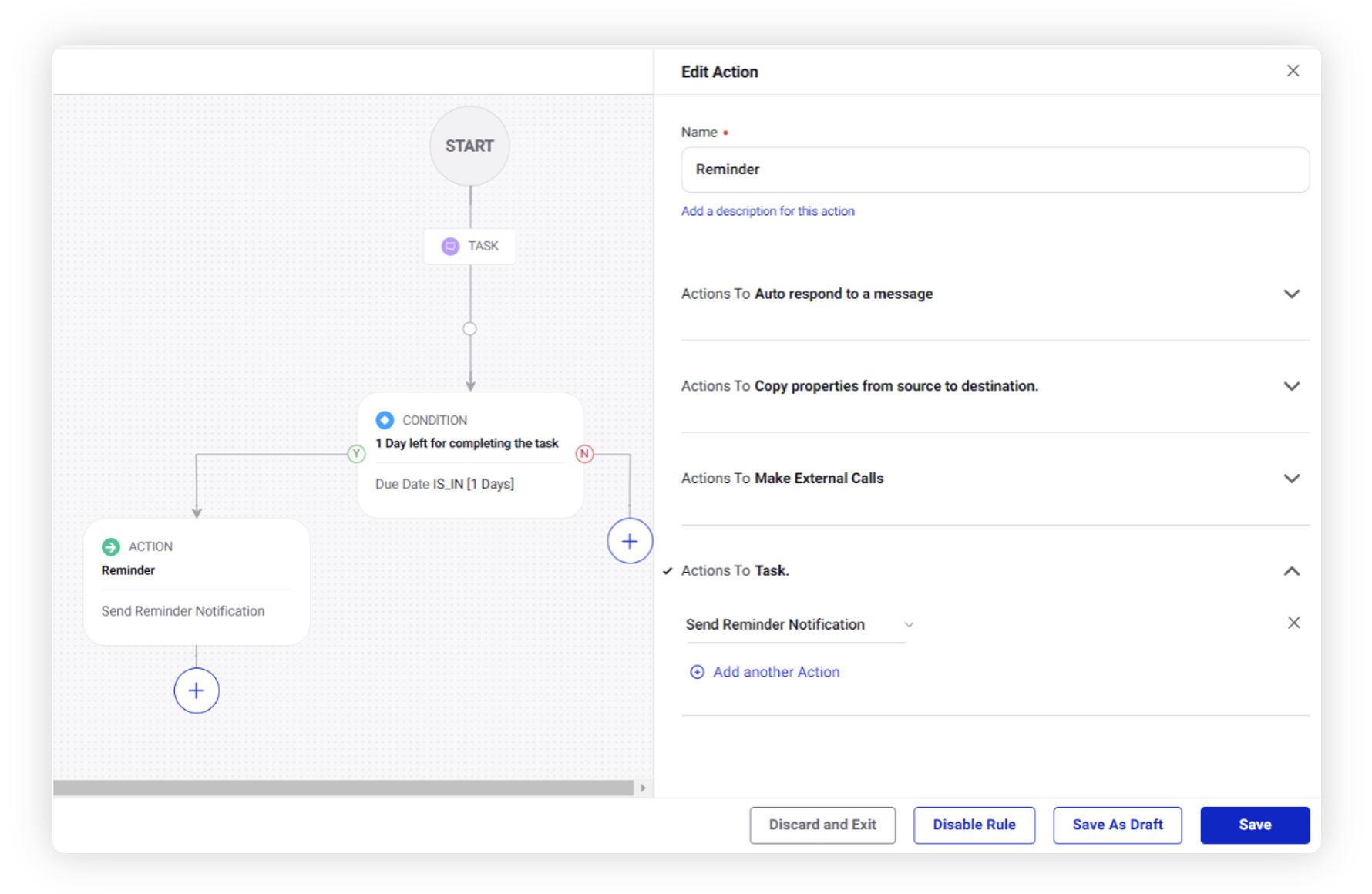
Click Save in the bottom right corner to finalize the creation of your new rule, or Save as Draft to create a draft version of your rule.