Set Task Queues automatically
Updated
Create a task rule to set task queues automatically based on certain criteria. This way you can automate the process of setting task queues in bulk based on certain well defined conditions. Users will need to set up the rule and enable it. Once the rule is enabled, all the tasks satisfying the condition will have the selected workflow initiated on it.
Example Use case shown below: Task queues are defined on the basis of entity. Therefore depending upon the type of entity, different task queues are automatically set for the task.
How to set up
Click the New Tab icon. Under the Platform Modules, click Rule Engine within Collaborate.
In the top right corner of the Rule Engine window, click Create New Rule. For more information, see Create New Rule.
On the New Rule window, fill in the required details. Make sure you select Task from the Context dropdown.
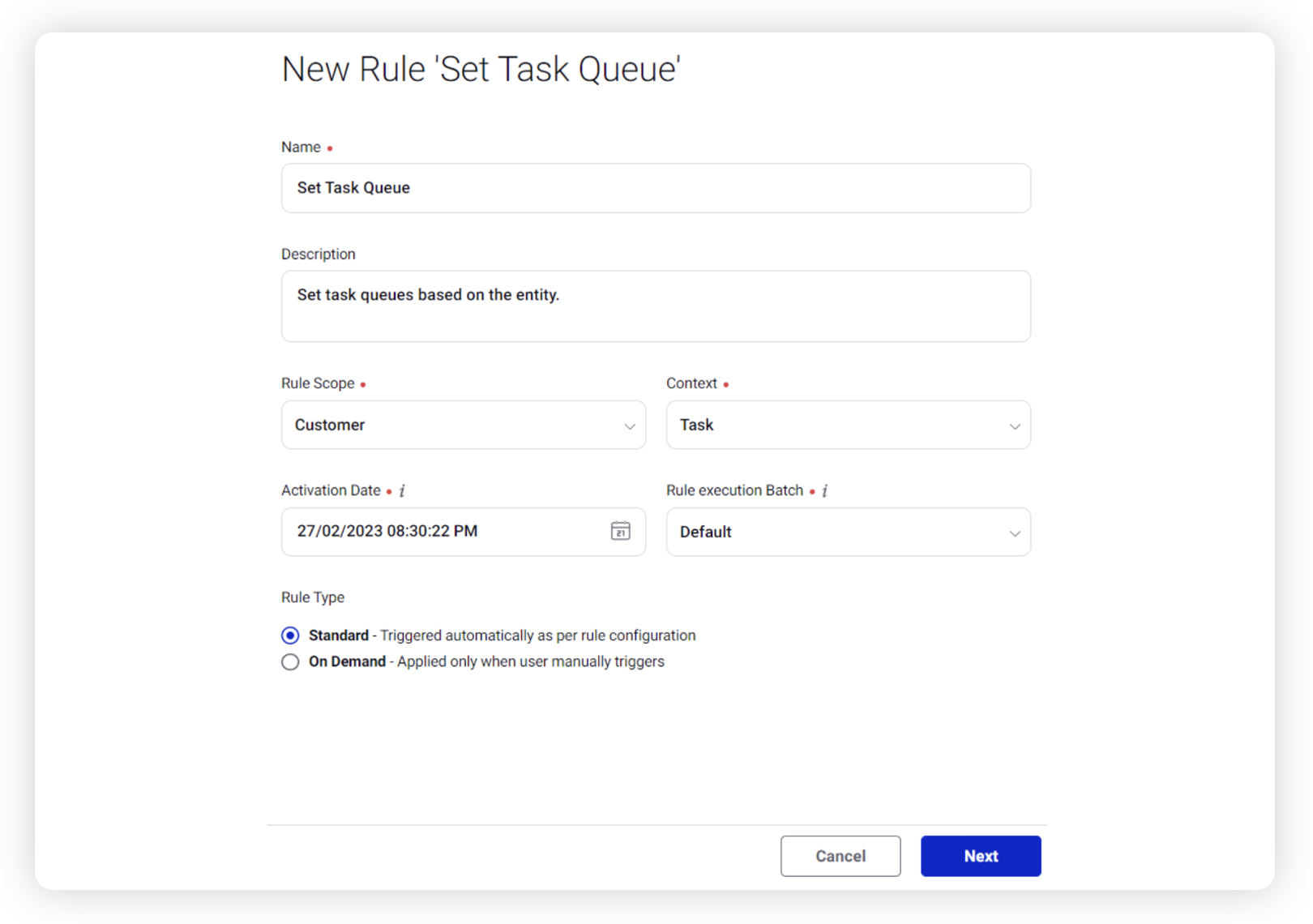
Modify the values for Activation Date, Rule Execution Batch, Rule Type, and Custom Fields. To proceed with the default values, click Next in the bottom right corner.
On the Rule Builder window, select Add Condition to set up specific scenarios that must be met for subsequent actions to execute. You can also chain multiple conditions together to refine the scenarios.
In this example, we are using the condition as Is associated entity = Campaign, under the section “Conditions Applies to Properties of Associated Entites”.
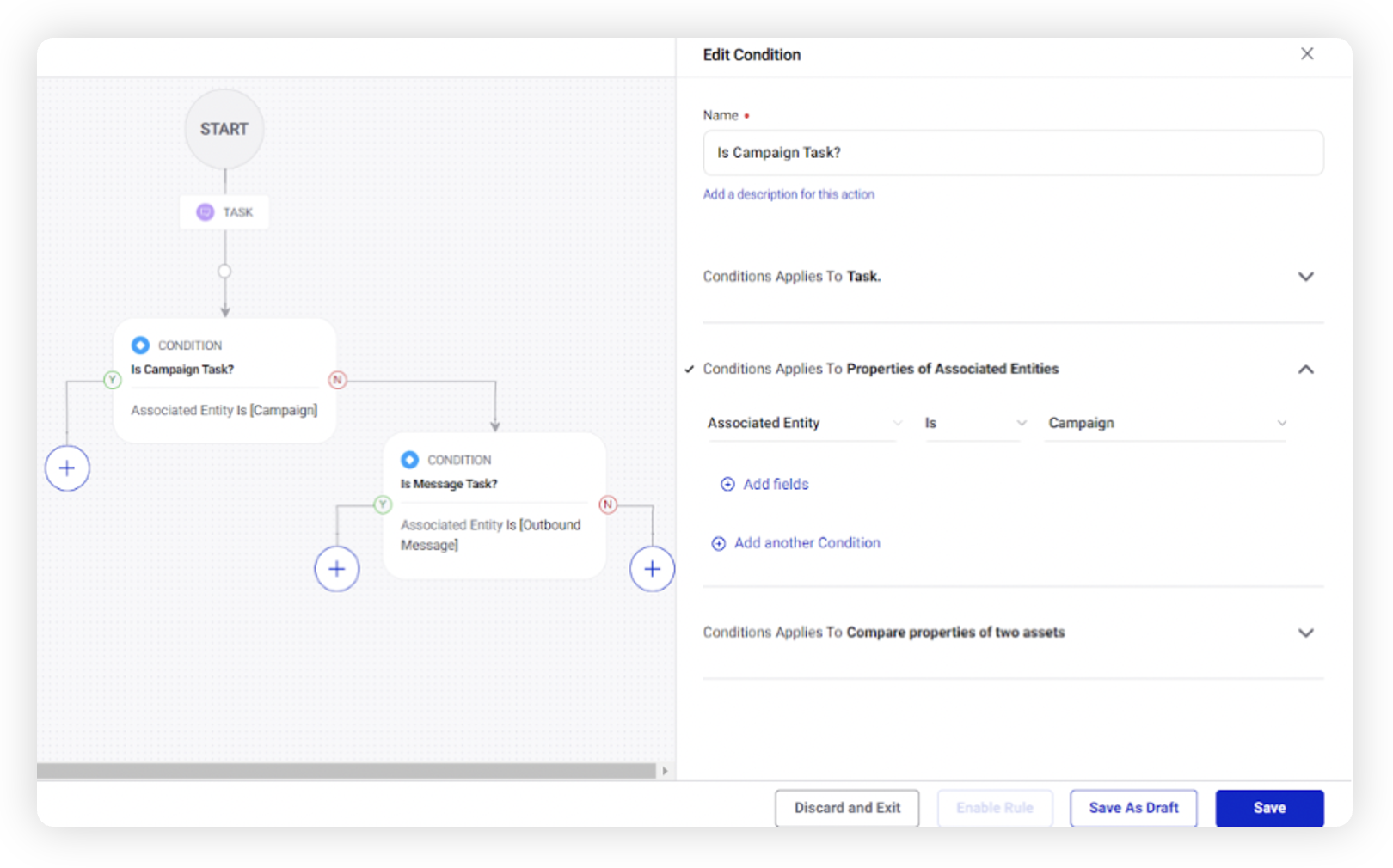
To configure actions in a rule, select Add Action on the Yes or a No branch of the condition depending on when you want the action to be executed.
Select Set Task Queue, under “Actions to Task” as the Action that you wish to perform when the condition becomes true.
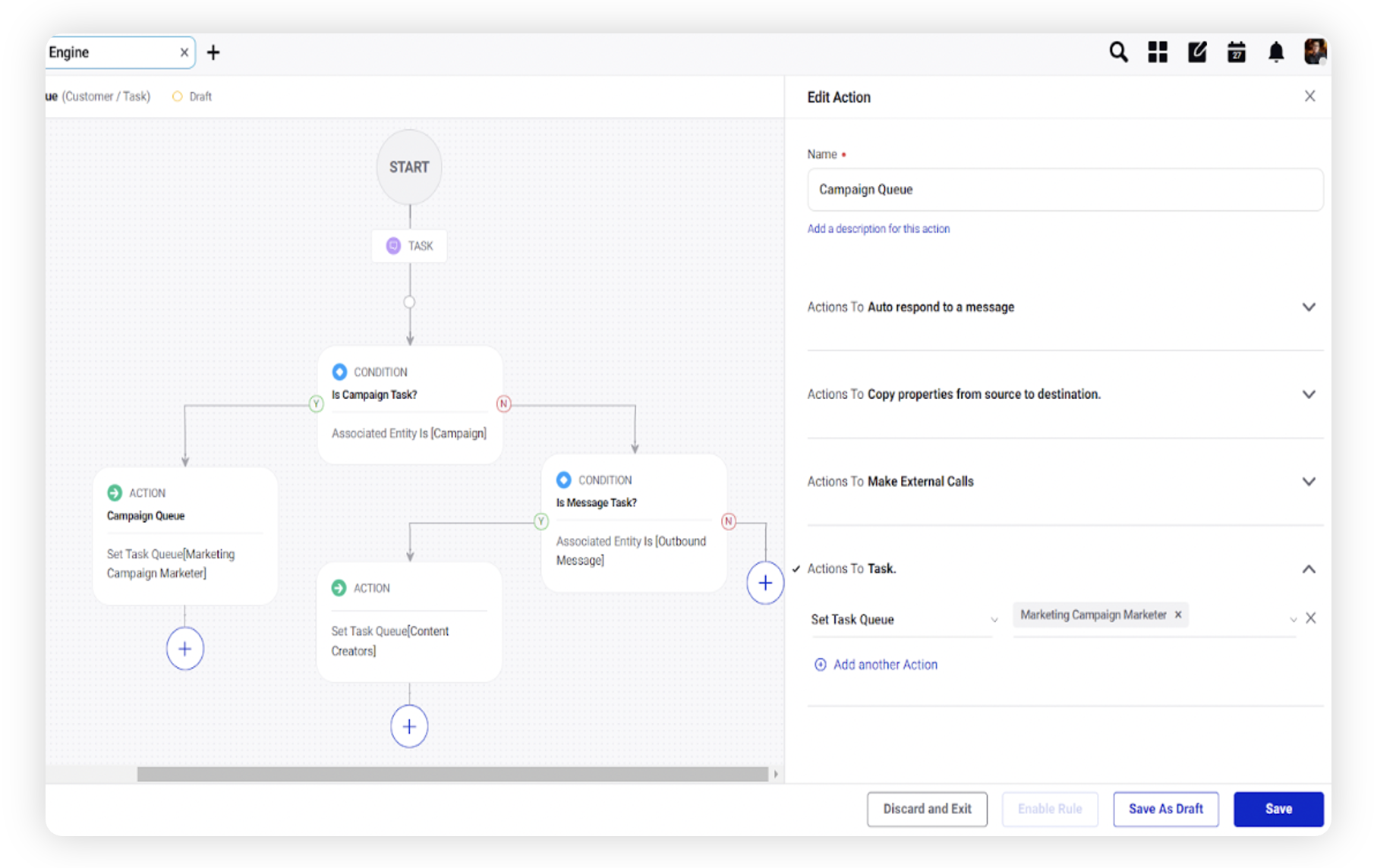
Click Save in the bottom right corner to finalize the creation of your new rule, or Save as Draft to create a draft version of your rule.