Create Tasks From Scratch - Linear View
Updated
Tasks for the Digital Twin involve defining sequences of actions or steps that the Digital Twin will follow to accomplish specific objectives or assist users in completing tasks. These tasks can range from simple interactions to complex processes, and they are essential for ensuring that the Digital Twin operates effectively and provides value to users. The Task Manager allows you to create, manage, and customize tasks according to your unique requirements.
To Create Tasks in Linear View
Click View next to Skills & Tasks within Step 2· Define Skills, Tasks & Routing. This action directs users to the Task Manager interface, where they can access existing tasks or create new ones.
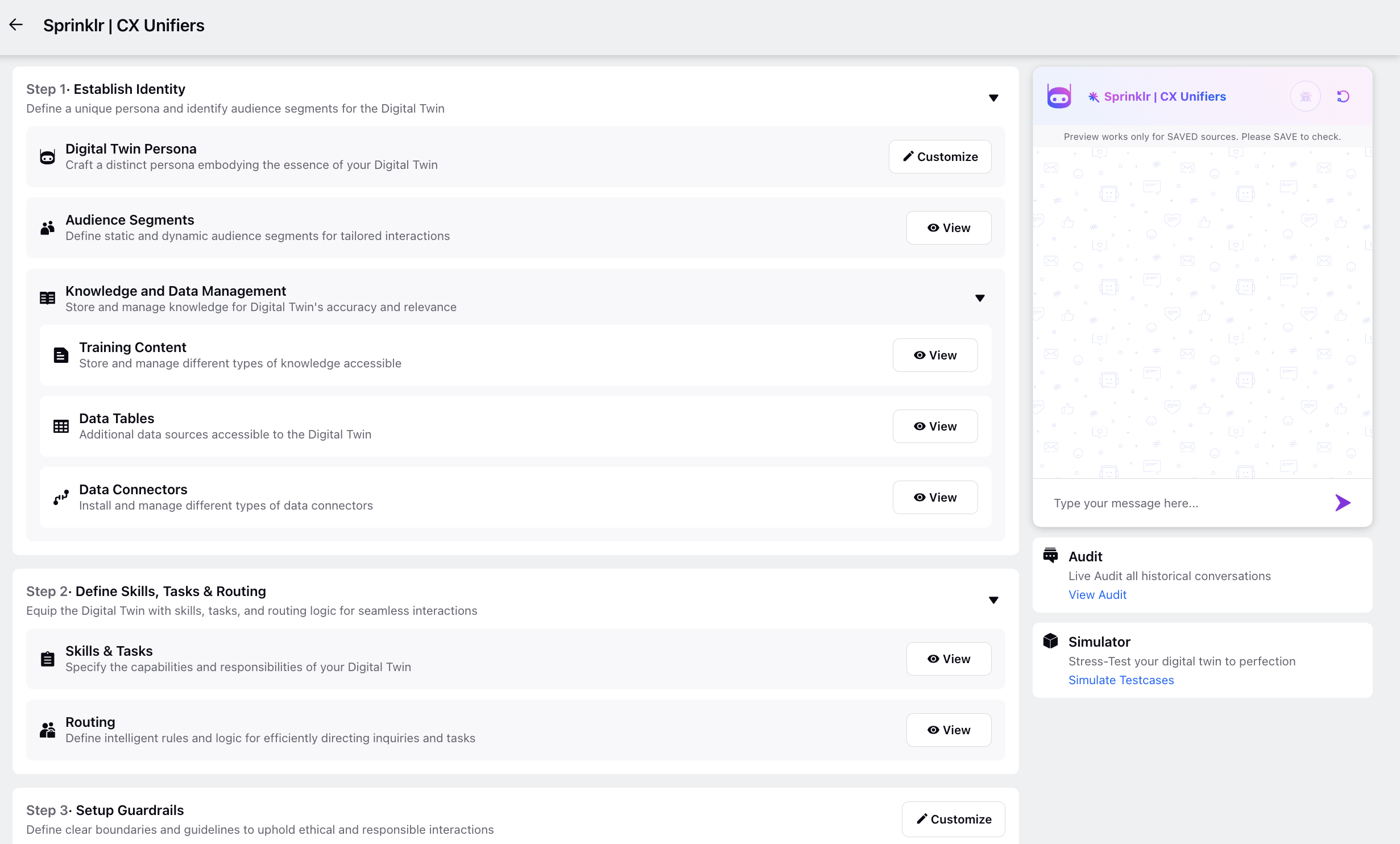
On the Task Manager window, select Create from Scratch to create a new task from scratch rather than using predefined templates.
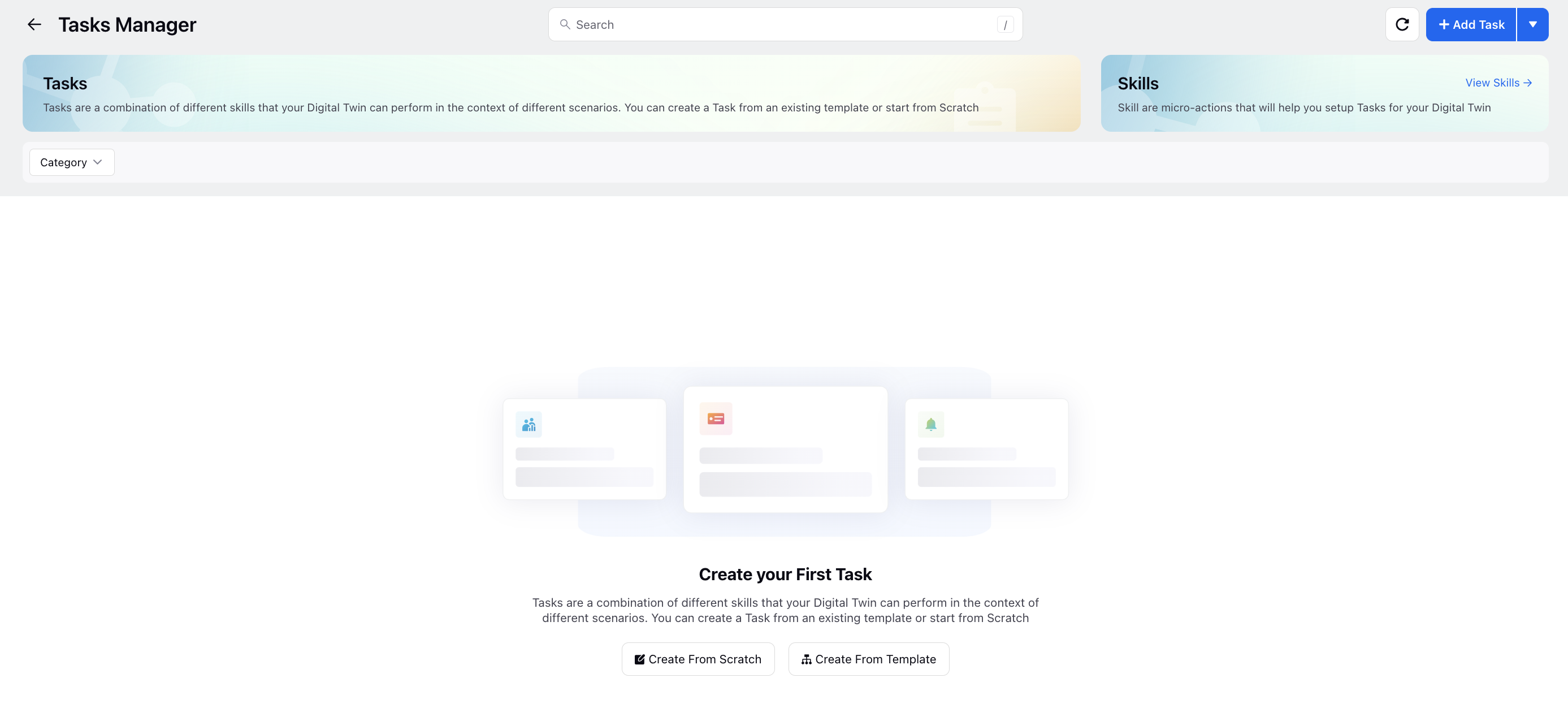
Next, choose Linear View to presents task actions sequentially, allowing you to list the steps of the task in a clear and organized manner.
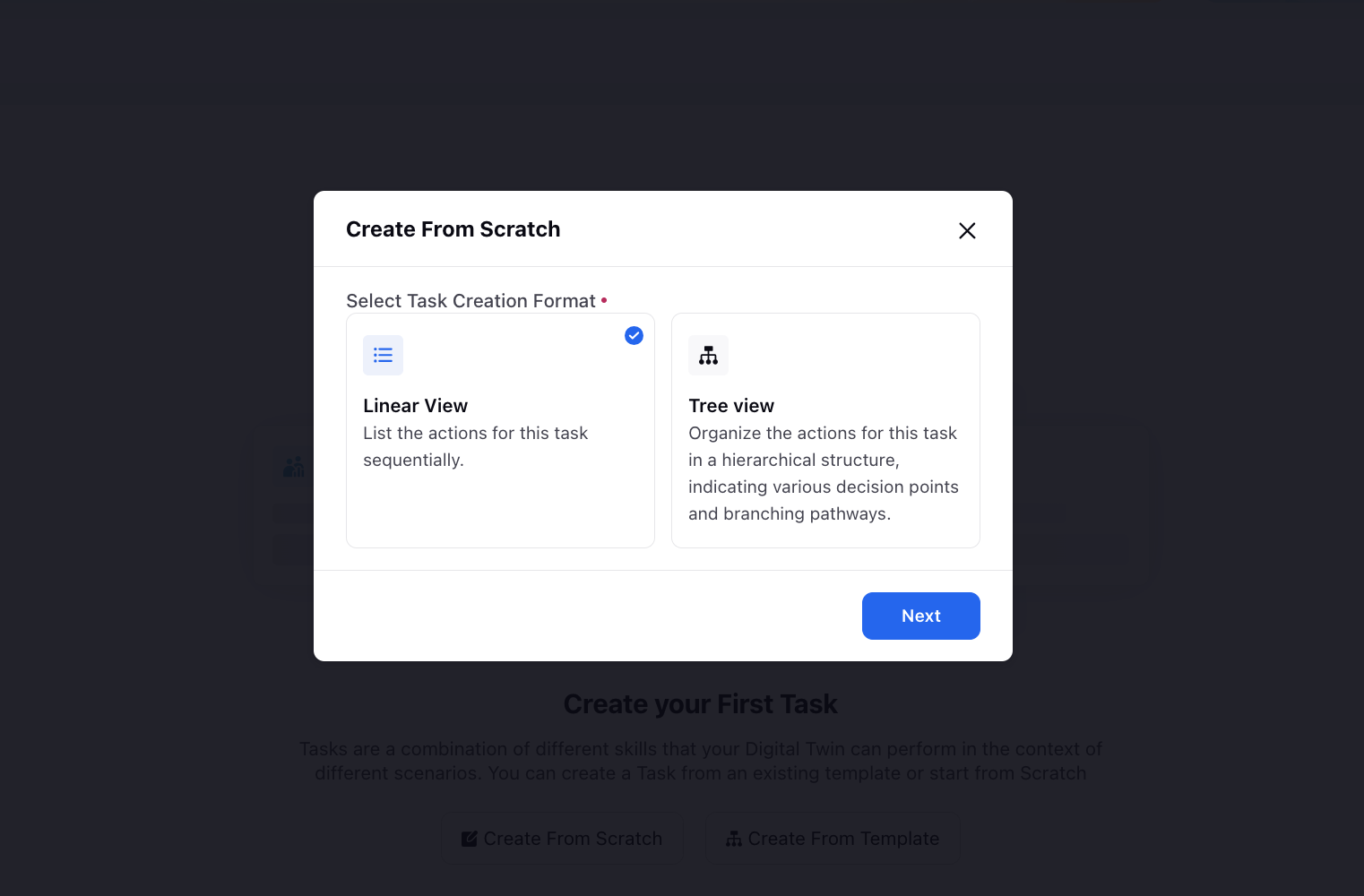
On the Task Description window, describe the task. Provide a Name, Task Category, and Description to define the purpose and scope of the task.
Under the Define Task section, add step-by-step prompts for the digital twin to follow. Switch between Saved Prompts to select from previously saved prompts and Recommended Prompts to select from the suggestion library.
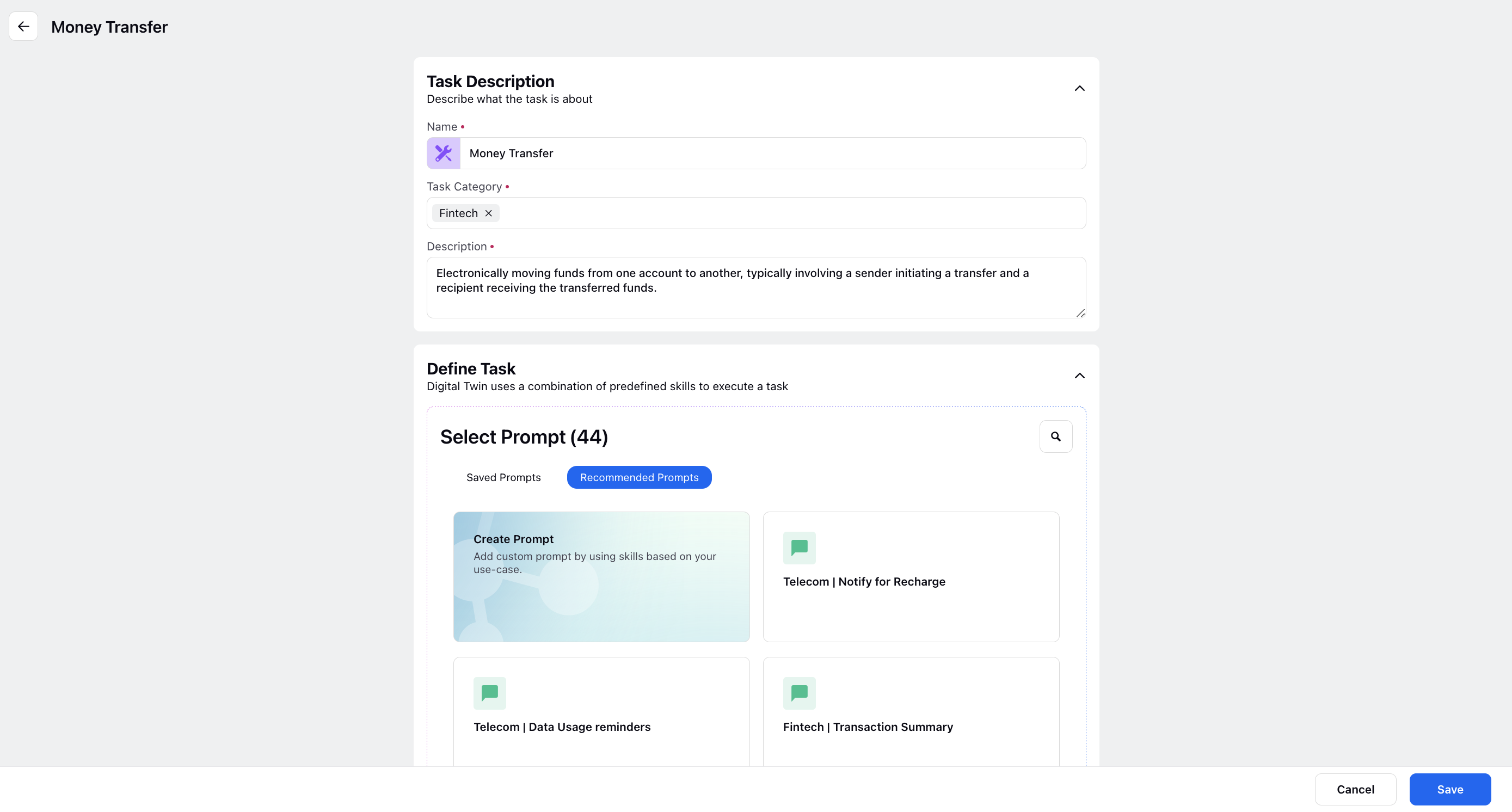
Click Create Prompt to add custom prompts based on your use case. Add the prompt name, prompt text, and check the Save in Library box to save the prompt to the Saved Prompts library.
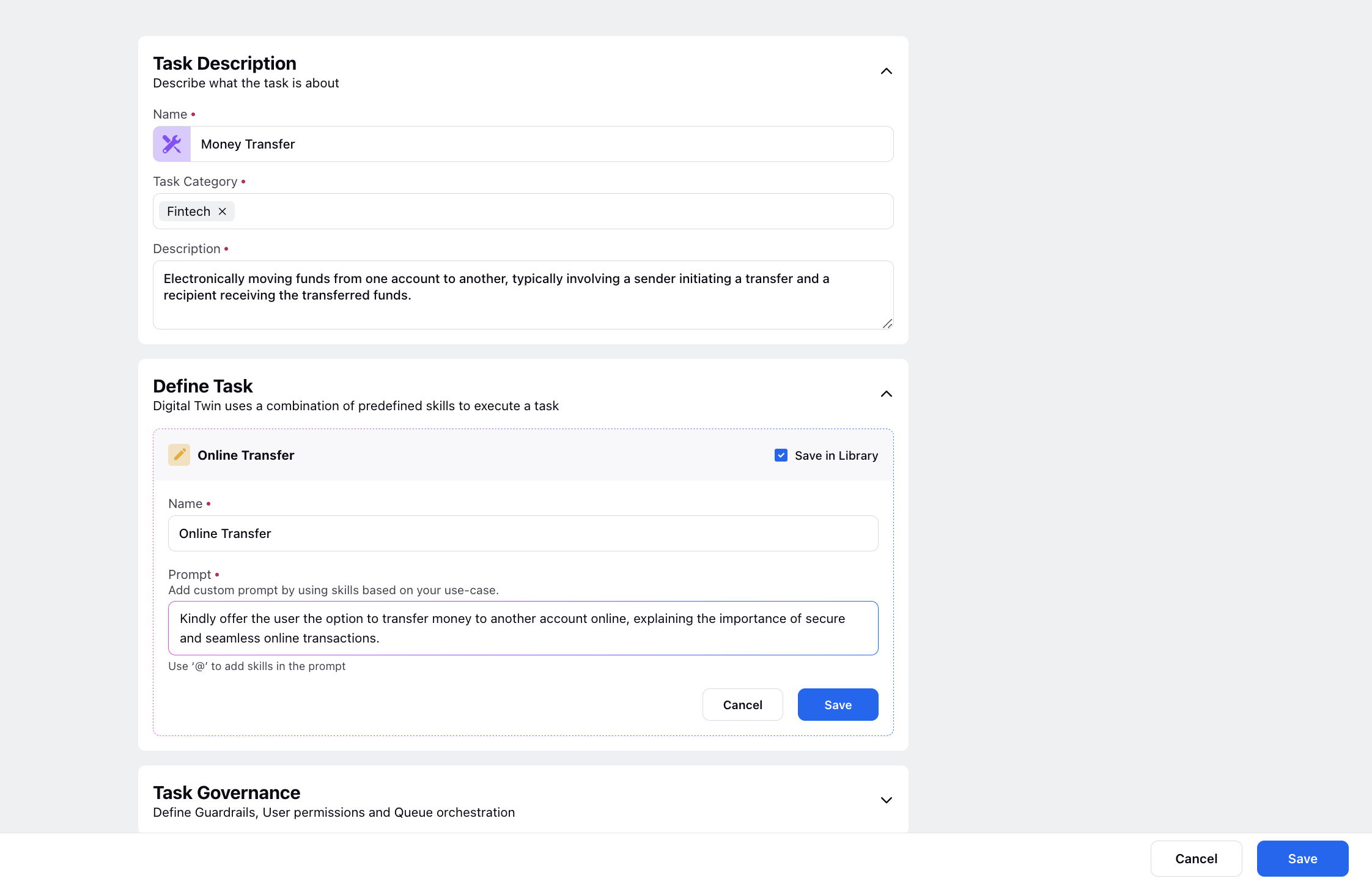
Use "@" to add created skills in the prompt from the dropdown. You can also add a new skill from here by clicking + New Skill.
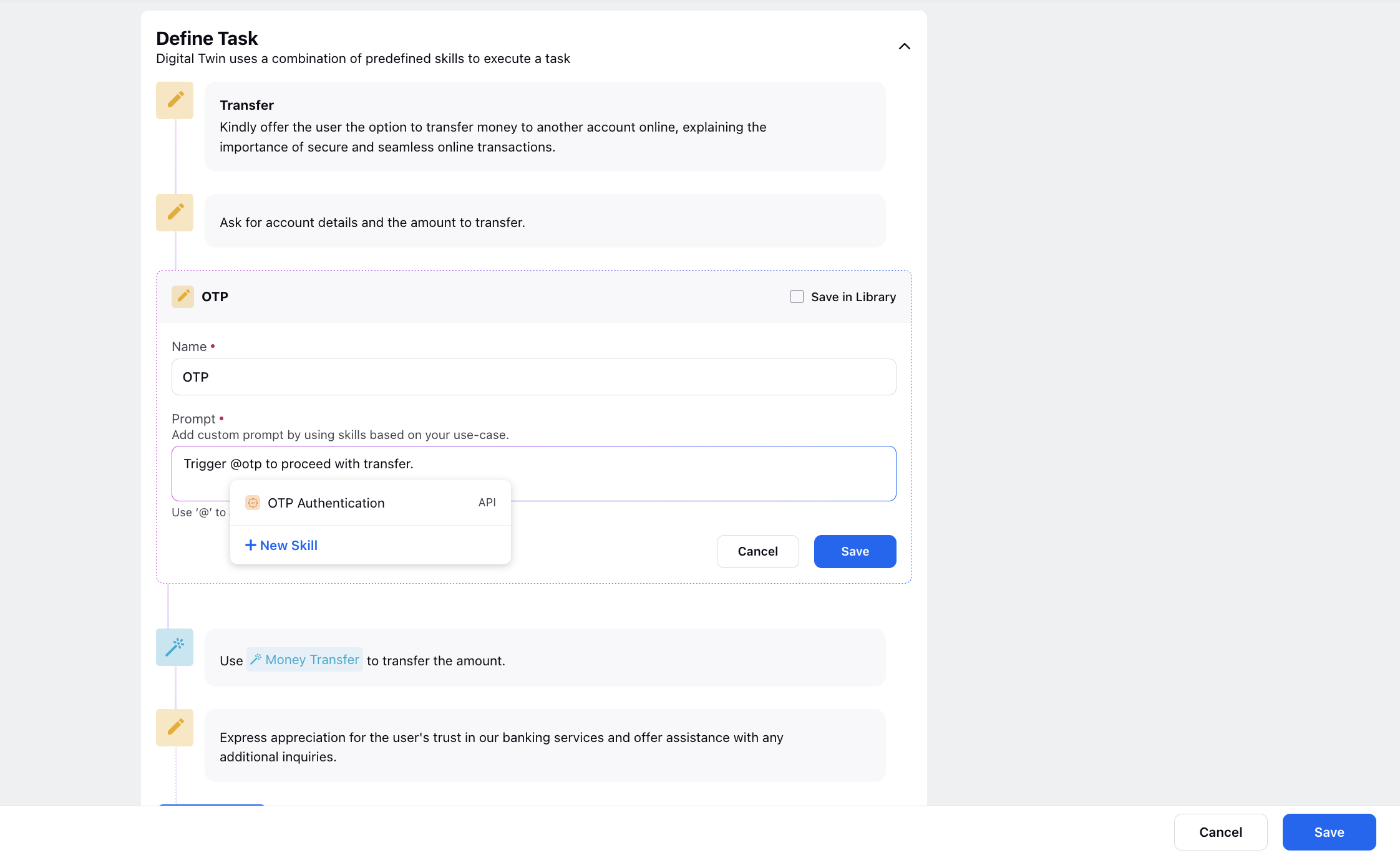
Add as many prompts as needed for the task.
Under Task Governance, add Guardrails to be used by the twin to ensure compliance. Specify the desired Persona this task will be accessible to while users interact with the digital twin.
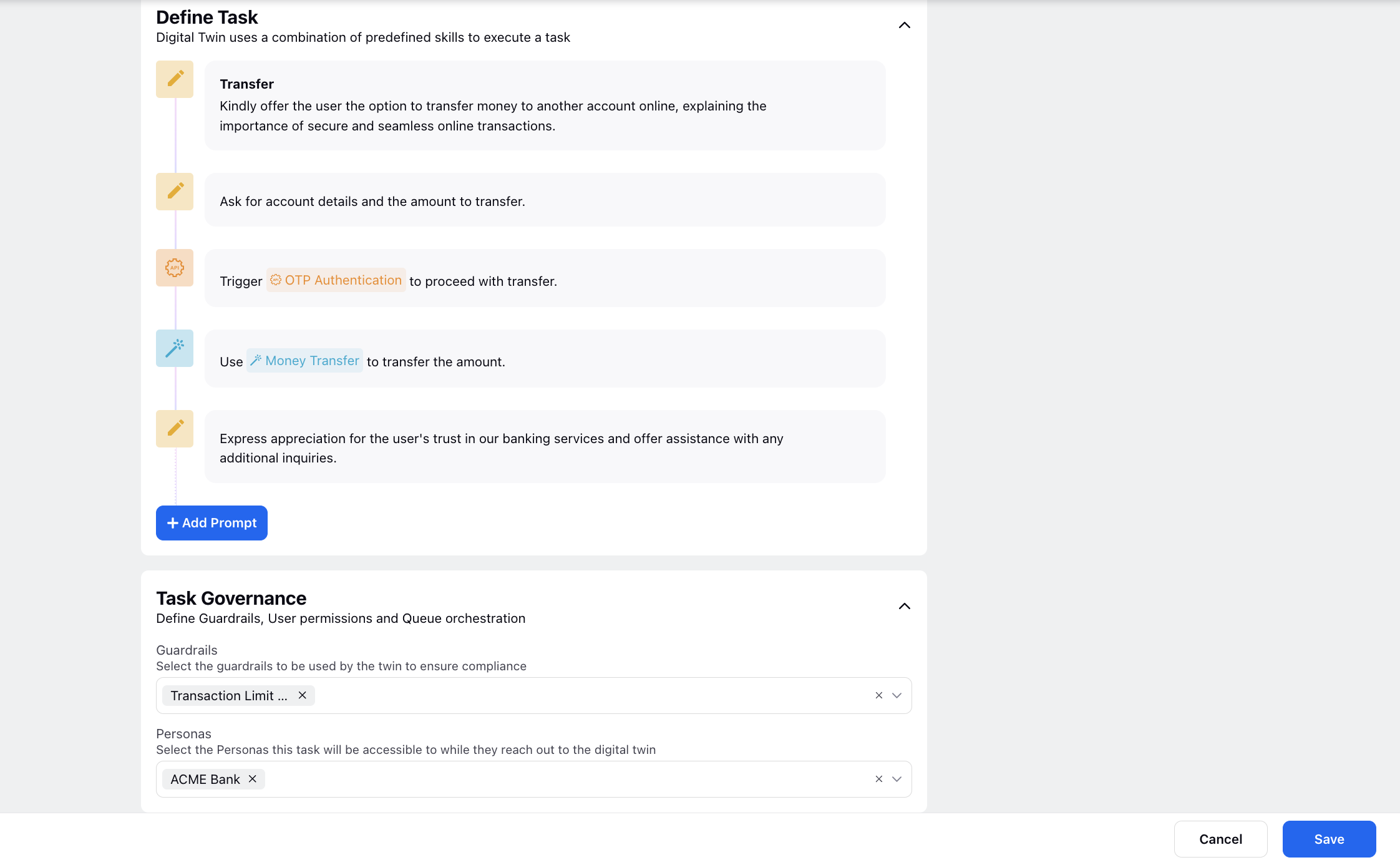
Click Save at the bottom to save the task.