Task Assignee Governance
Updated
Users have the ability to define Assignee Restrictions while creating tasks, restricting control over who the task can be reassigned to. Assignees can be listed according to specific requirements, whether by User / User Groups, User Defined in Custom Field(s), or Task Queue(s).
How does it work?
Navigate to the Workflow Engine and start by creating a new workflow (any asset class). Click on the ‘+’ icon and create a new User Task. The User Task creation screen pops up.
Navigate to the new section “Reassignment Restriction” which will appear right before Task Due section. Users will need to have task “Admin” permission to view this toggle and enable task restriction.
User has the option to select three options here -
Users / User Groups
Custom Field(s) - parent entity custom fields
Task Queue(s)
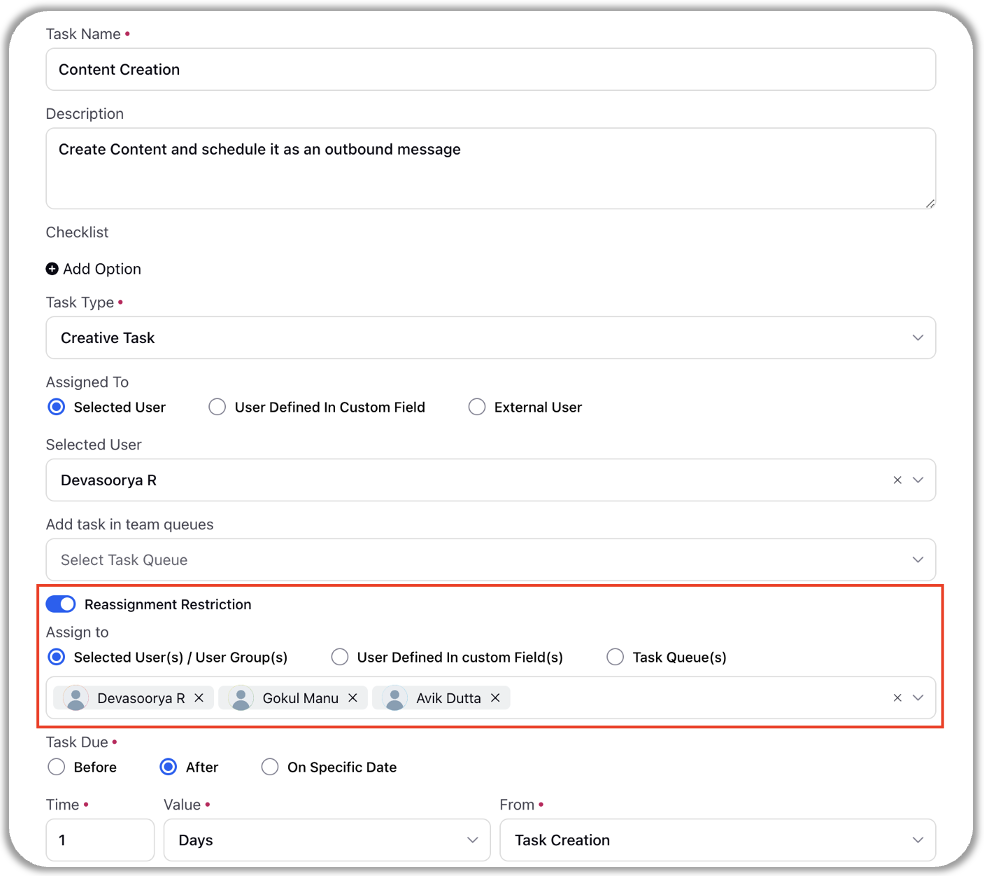
Select one approach to restrict the task assignees and define multiple values (multi-picklist). For e.g.: Under reassignment restriction, if we select task queues and pick an existing queue from the dropdown, the task can only be reassigned to users defined within the same queue.
After defining other properties of the user task, click on save and deploy the workflow.
Whenever the task is generated, the user will see a restricted user list as per what has been defined in the user task.
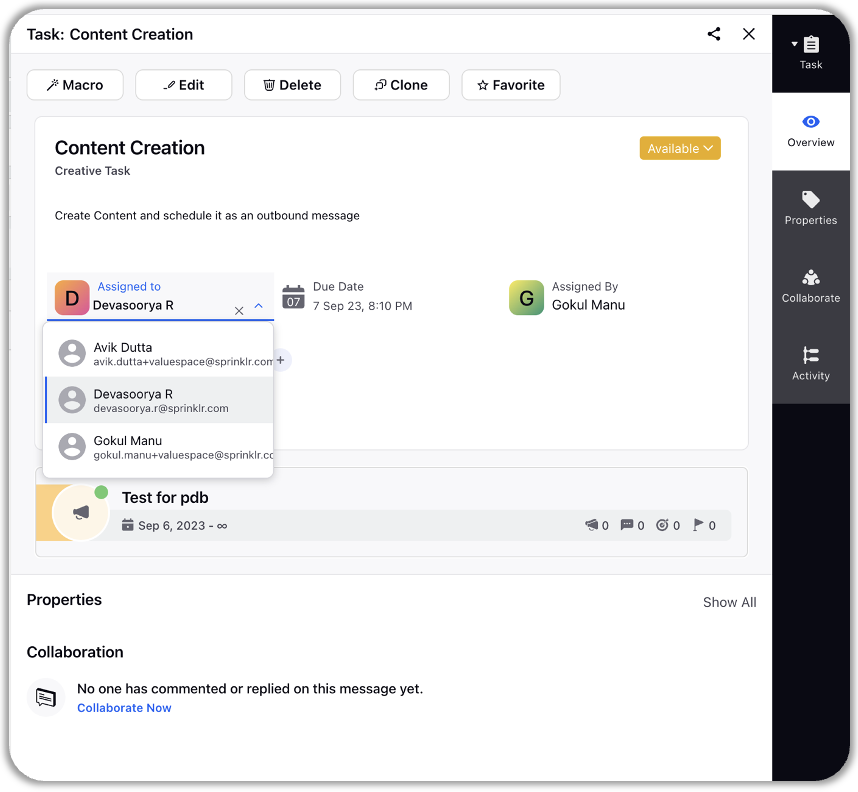
The restrictions on assignees can be defined on independent tasks created from the third pane or publishing icons as well.