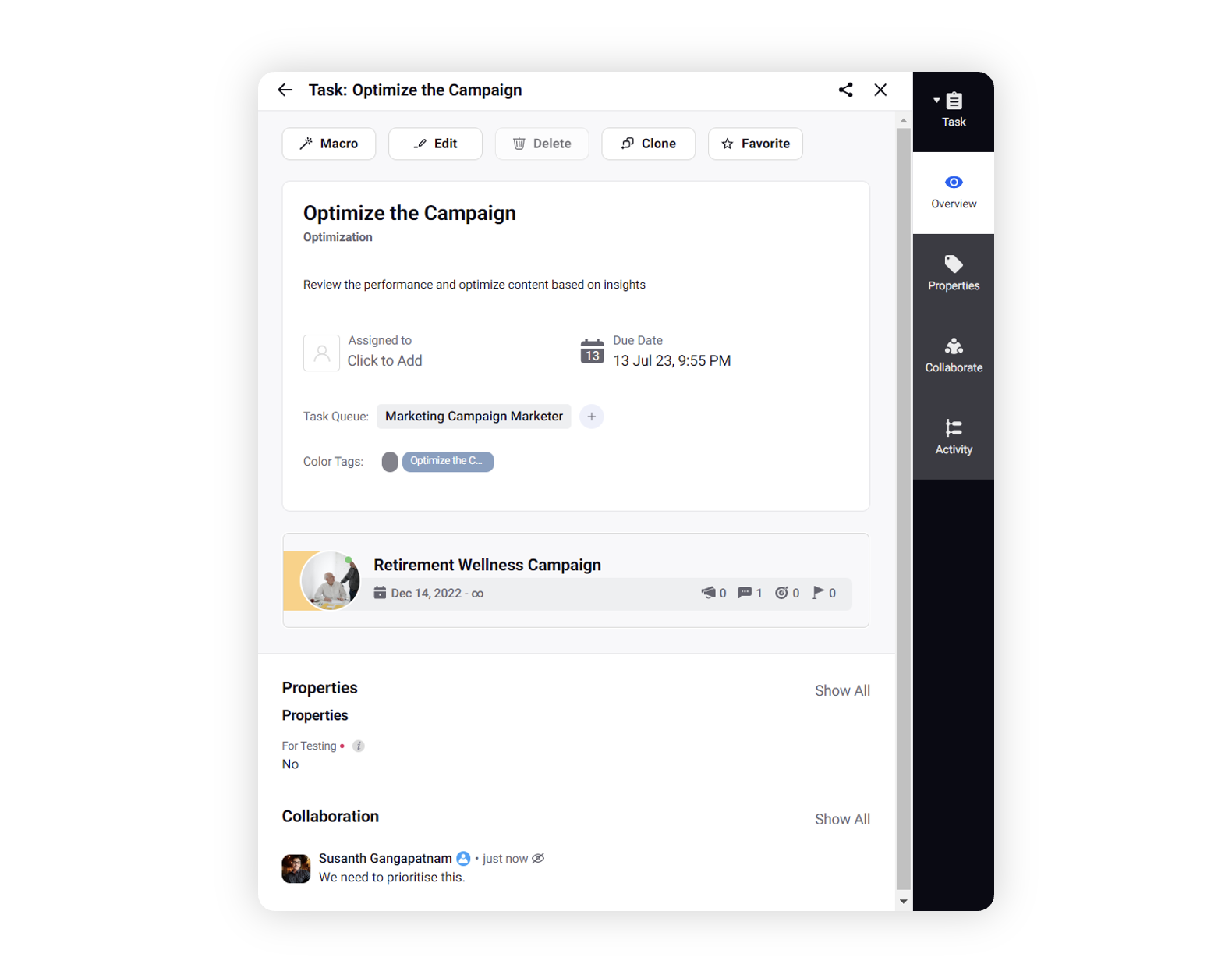Task Third Pane - Overview
Updated
When you open a Task in the third pane, you can access in-depth information of the Task including the task overview details and the entities it is associated with.
To navigate to Task Third Pane
Open the My Tasks Dashboard via Production Dashboards.
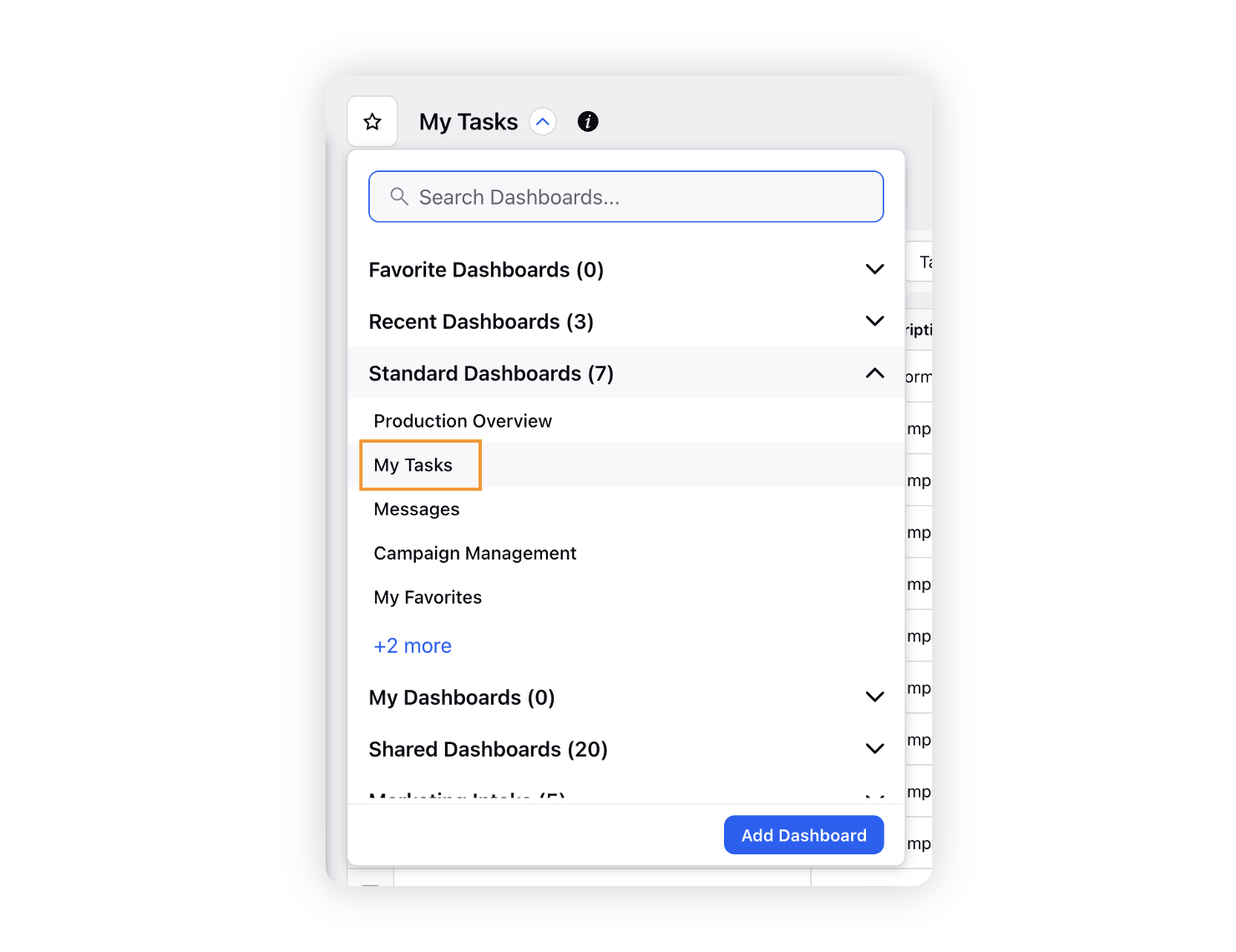
On the Production Dashboards window, hover over the Options icon next to your desired task, and select View Details. When you open a task in the third pane, the information related to the task will be displayed into four tabs.
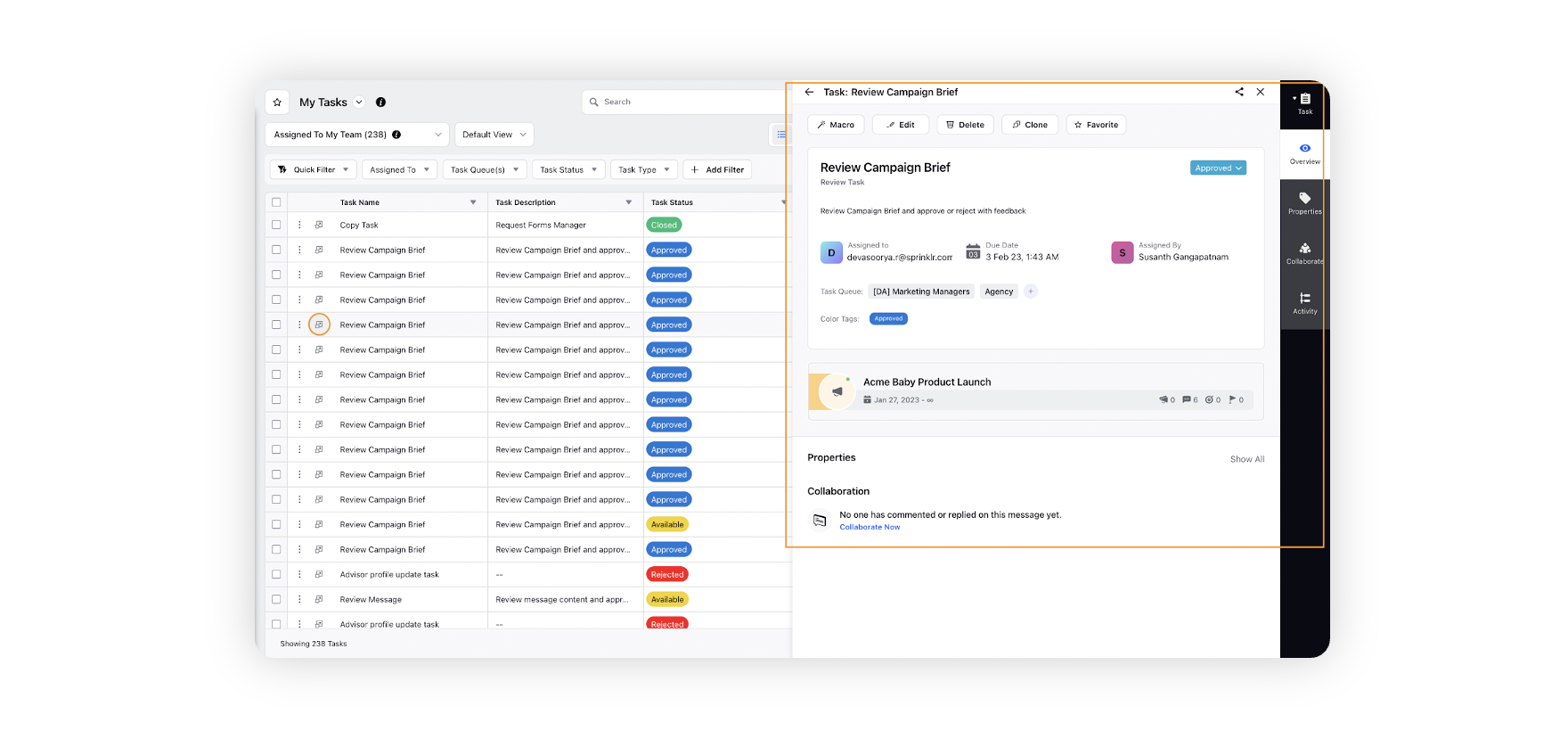
You are directly navigated to the Overview tab to view all the properties associated with the task. Initially you will view a task card with all the task details and actions you can take on the task. You can view the entity associated with the task, which on clicking will navigate you to the entity’s third pane. Finally, you can view your favorited properties (custom fields) and the latest collaboration message.