IVR Testing and Debug Logs
Updated
This feature aids you in testing and debugging IVR workflows seamlessly. It provides a real-time simulation, allowing access to node-level actions and detailed logs for all configured nodes. The module is designed to pinpoint errors in case any node breaks, eliminating the need for manual debugging through IVR reports or adding notes to identify errors.
Initiate a test call from the test voice application option in the platform. A small pop-up will display the ongoing conversation, allowing users to interact using DTMF input from the keypad. Access the debug console from the popup, providing node-level details, errors, and variable values used in connected workflows. This streamlined process replaces manual debugging efforts and enhances efficiency in IVR testing.
IVR Testing and Debugging Steps
Hover over the Options icon alongside your IVR and select Test IVR.
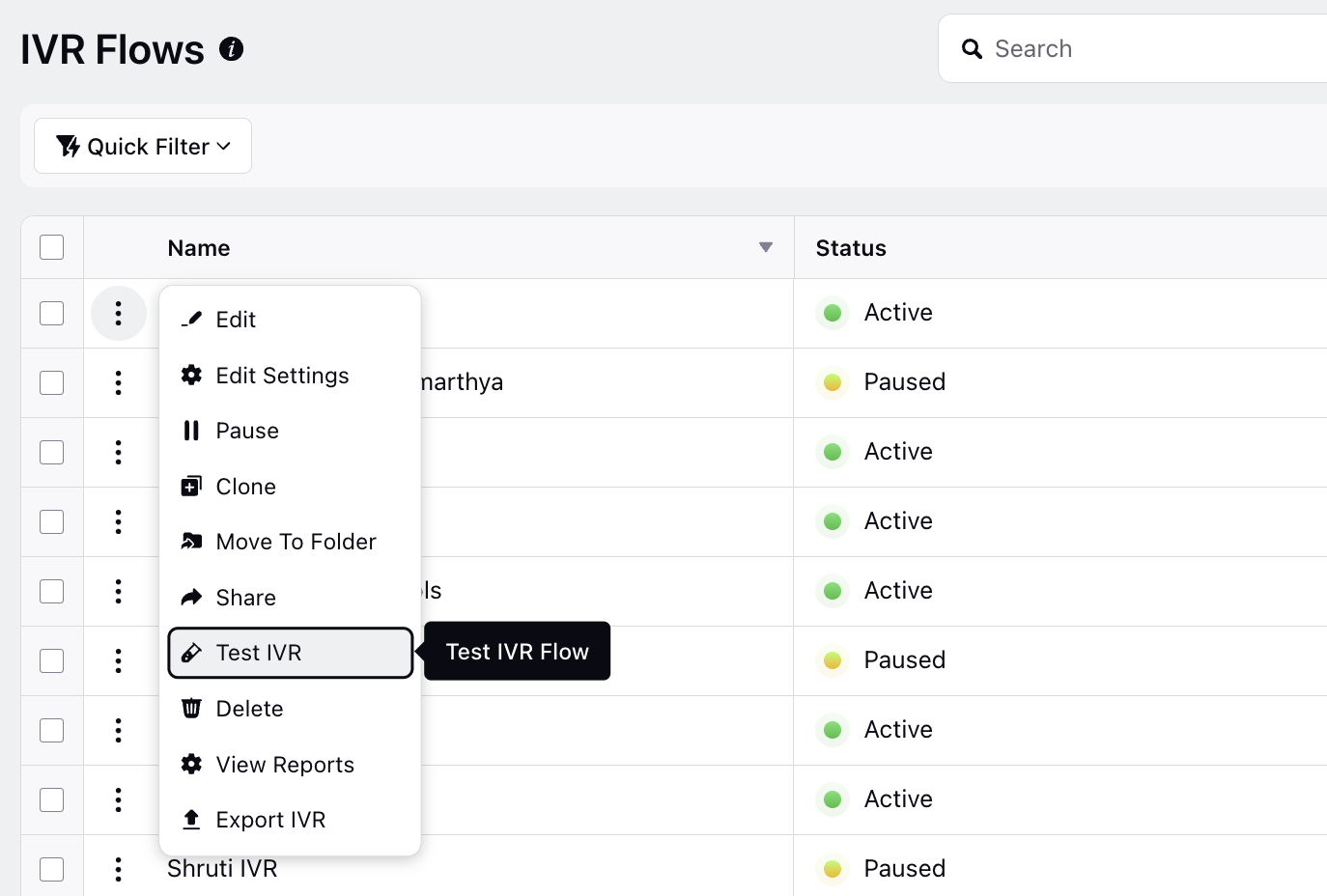
Select the desired Voice Application from the dropdown.
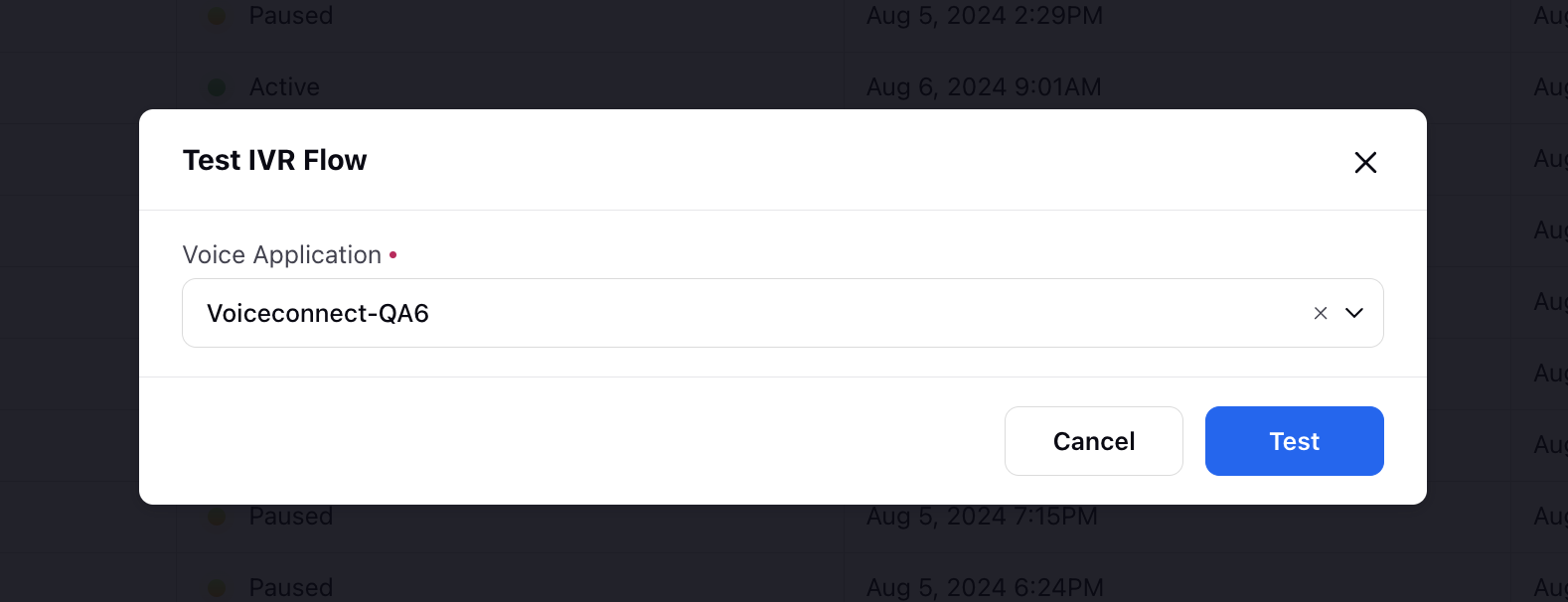
A chat widget will open on the right, displaying the ongoing conversation. Interact using DTMF input from the keypad.
Click the Debug Panel option on the top to open the log panel on the left.
The log displays the execution status of each node, actions taken, variable values, conditions evaluated, path flows, queued calls, etc. The logs detail the actions performed and the data processed at each step, allowing for a deeper understanding of the workflow's execution.
The live call logs feature enables detailed logs for all calls that land on the system, and not just those made through the testing module. You can access case-level IVR logs for all cases through the debugging console, offering granular insights into the execution flow.
Enablement note:
To learn more about getting this capability enabled in your environment, please work with your Success Manager.
.png)
In case of an error, you can navigate to and fix the error in the IVR flow causing the failure. Detailed error information is provided for troubleshooting.
Switch to the Workflow Variables tab to view the values of all variables defined in the IVR, providing a detailed overview of the IVR's behavior.