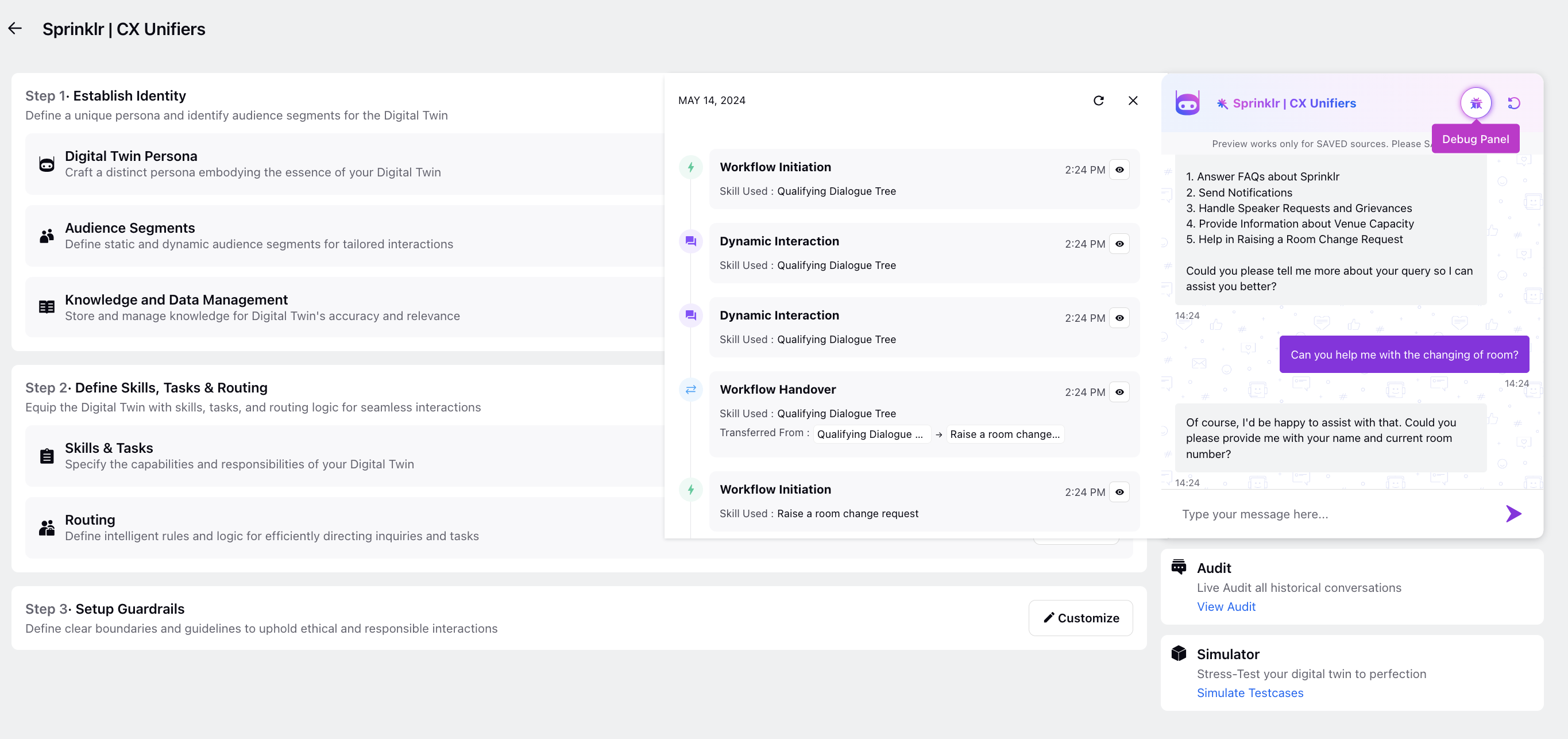Twin Testing Widget
Updated
Testing the Digital Twin's functionality is crucial for ensuring its performance and reliability in handling user interactions. Utilizing the Testing Widget within the Digital Twin window facilitates this process by allowing users to simulate conversations and evaluate Twin's responses.
By accessing the Debug Log through the Testing Widget, administrators can review all tasks performed by the Twin, enabling detailed examination and troubleshooting. This comprehensive testing approach helps identify and address potential issues, ensuring the Twin operates smoothly and effectively in real-world scenarios.
Note: Digital Twin is currently in limited availability. Sprinklr is seeking definition partners for this feature. For further information, please contact your Success Manager or the Product Team.
To Test the Twin using the Testing Widget
On the Digital Twin window, initiate a sample conversation within the Testing Widget located on the right-hand side.
This step involves starting a simulated conversation with the Twin by typing messages or inputs into the Testing Widget interface. It allows users to interact with the Twin and observe its responses in real-time.
To view the Debug Log, click the Debug Panel icon located at the top of the Testing Widget. Within the Debug Log, you can review all tasks performed by the Twin. Clicking View Node on the right allows navigation to the corresponding task window, facilitating detailed examination and troubleshooting.
If the Twin encounters an issue and gets stuck, the corresponding task will be highlighted in red, indicating the need for attention and troubleshooting.