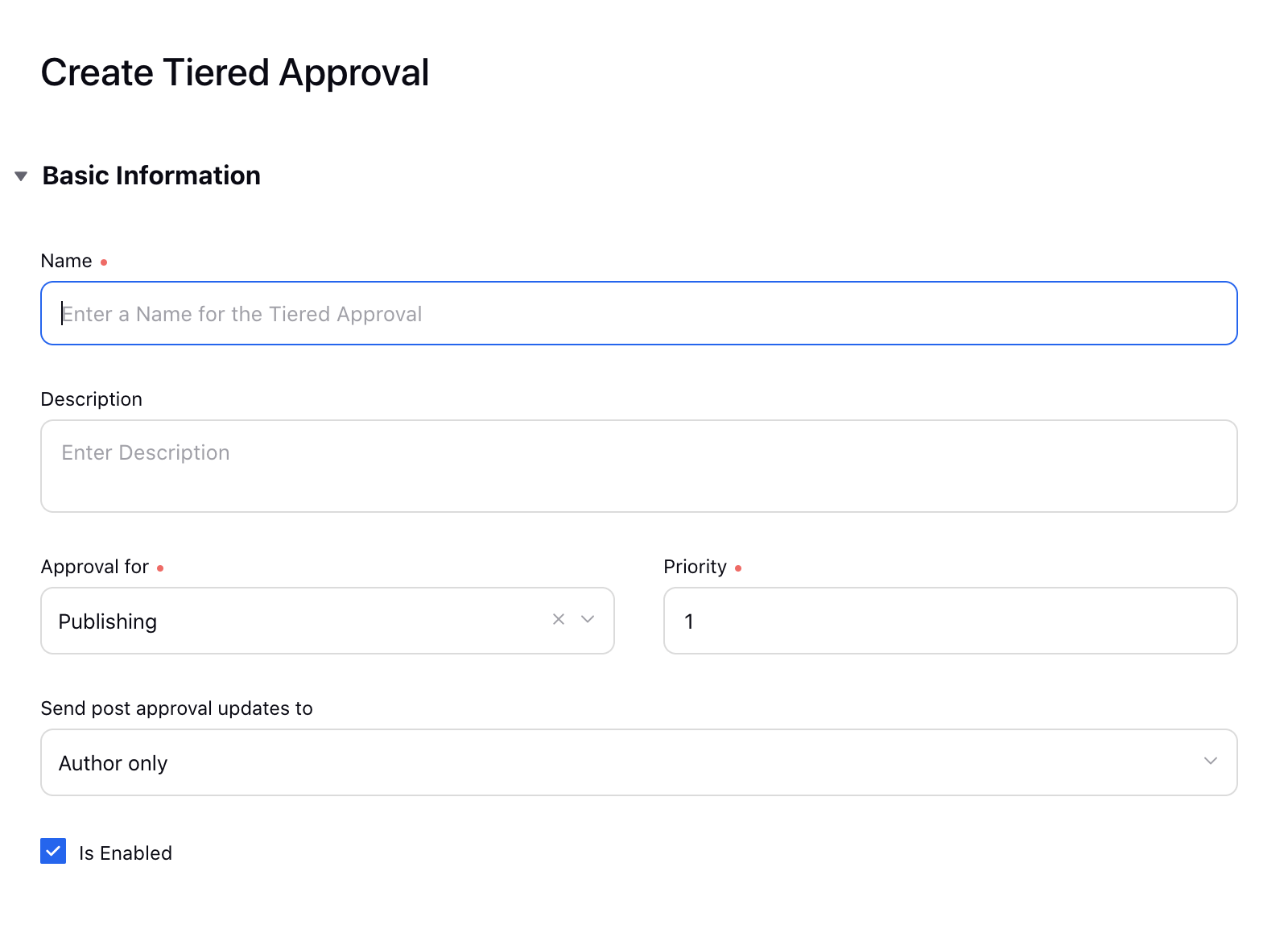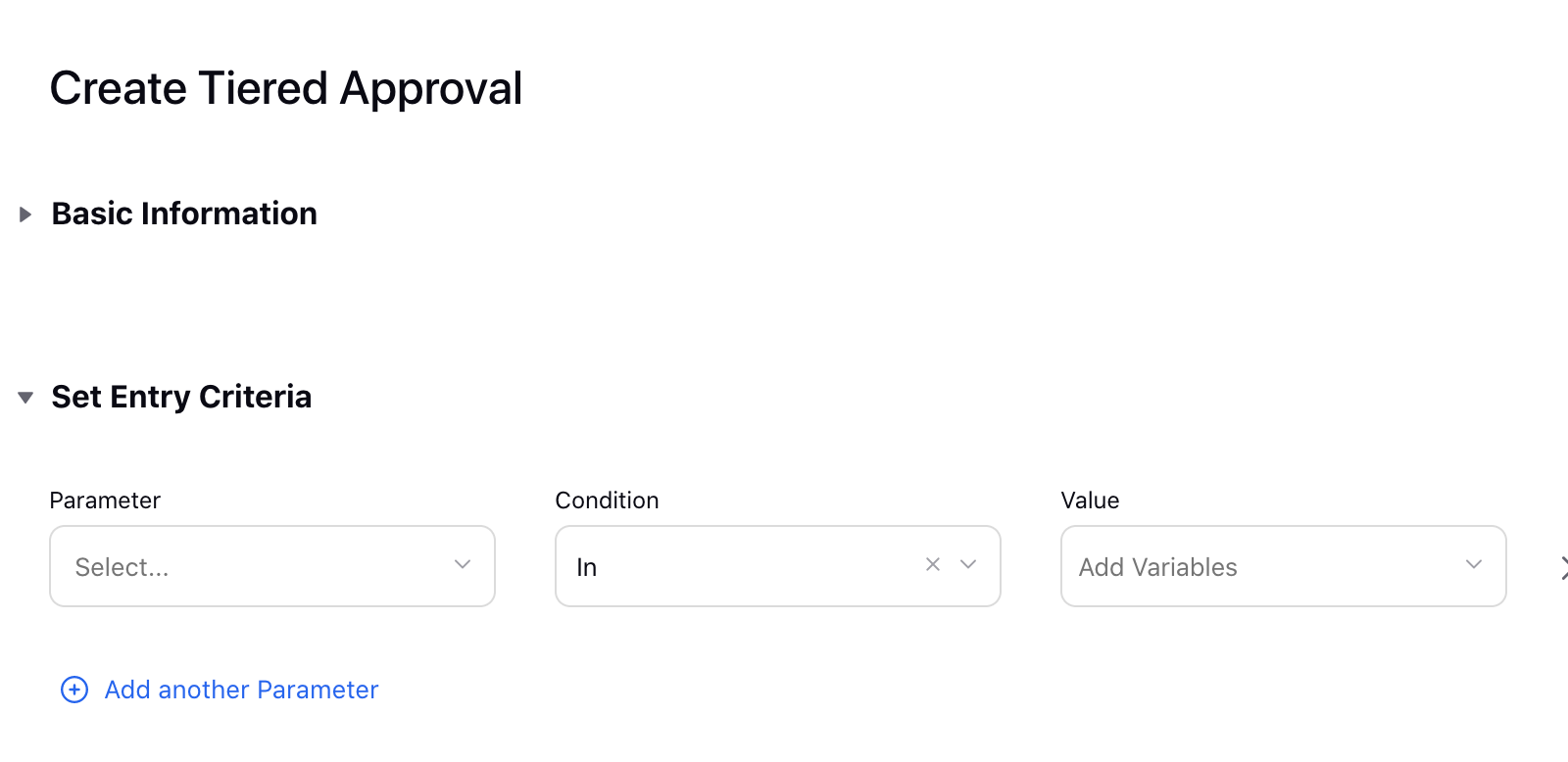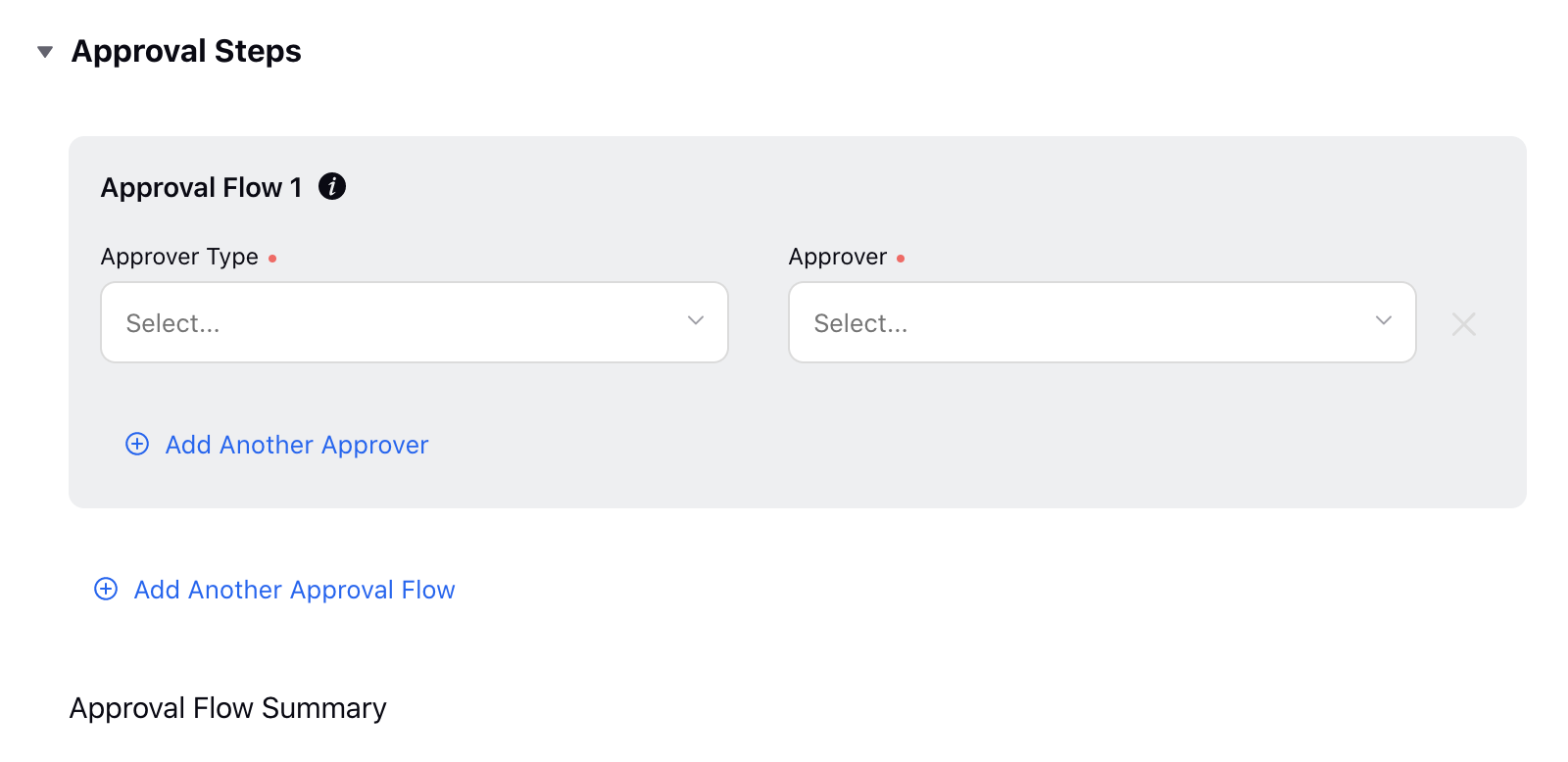Create a Tiered Approval (Service)
Updated
Approval processes and workflows help to automate simple, repeatable tasks so that you can focus on the work that matters most. Many organizations create specific approval processes to manage budgets and invoices, as well as creative and marketing initiatives.
In this article, you’ll learn about how to create a tiered approval in Sprinklr.
.png)
Tip
Tiered Approvals allow you to define the steps in an approval workflow. Tiered Approvals can consist of Approvals by a single user and/or users provisioned to an Approval Queue.
To Create a Tiered Approval
Click the New Tab icon
. Under the Platform Modules, click Tiered Approvals within Collaborate.
Click Create Tiered Approval in the top right corner of the Tiered Approvals window.
In the Create Tiered Approval window, fill in the required details. For more information, see Tiered Approvals — Field Descriptions.
Click Save in the bottom right corner to save your created Tiered Approval.
Tiered Approvals — Field Descriptions
Term | Description |
Basic Information | |
| |
Name | Enter the name of the Tiered Approval. |
Description | Enter a optional description for the Tiered Approval. |
Approval for | Select whether the Tiered Approval is for Publishing, Paid, Media Plan, Consumer Post or Article. |
Priority | Set the priority of the Tiered Approval flow. Lower the value, the higher the priority. (i.e. 1 is high, 100 is low). |
Send post approval updates to | Select the post approval updates from the drop-down menu. The following options are available:
|
Is Enabled | Select the box to activate the Tiered Approval. |
Set Entry Criteria | |
| |
Parameter | Select the property. The criteria can be based off of custom properties, such as a message tag, or contain specific information like which user is posting and from which account. For example “tag” in “robots.” In this section,' in' refers to IS and 'not in' refers to IS NOT. |
Condition | Select in or not in, according to your preference. |
Value | Select the value for the parameter. |
Add another Parameter | Add additional parameters to the Tiered Approval. |
Approval Steps | |
| |
Approver Type | Select the property from an Approval Queue, User, Application, or External User. |
Approver | Select the Approver from the drop-down menu. |
Add another Approver | Add additional approvers to the Tiered Approval. |
Add another Approval Flow | Add additional approval flow to the Tiered Approval. This capbility will provide you the ability to add parallel approval flows along with Tiered Approvals to create a combination of sequential and parallel approvals. Additionally, inside each flow, approvers are parallel to each other and all the approval flows are sequential to each other. Note that all approver types are supported in these parallel approval flows. |
Approval Flow Summary | |
Approval | Once Approval step details are filled in, you are able to visually see the Tiered Approval View. |