Manage Time Off Types
Updated
Managing Time Off types is essential for efficiently handling the various time off requests submitted by agents. Time Off types can include categories such as casual leaves, earned leaves, sick leaves, and more. Workforce Managers create and manage them, depending on the organization's requirements. Agents can then raise requests for the Time Off types according to the related Time Off Policy. Proper management of these types ensures that agents' leave requests are processed accurately and in accordance with organizational policies.
Details of these time off types, including allocation rules, request rules, and approval rules, can be configured during the creation of Time Off Policies.
This section outlines the essential steps for managing Time Off types, including:
Creating Time Off types.
Editing Time Off types.
Deleting Time Off types.
Create Time Off Types
Follow these steps to create a Time Off type:

Go to the Workforce Manager Persona App on the Launchpad.
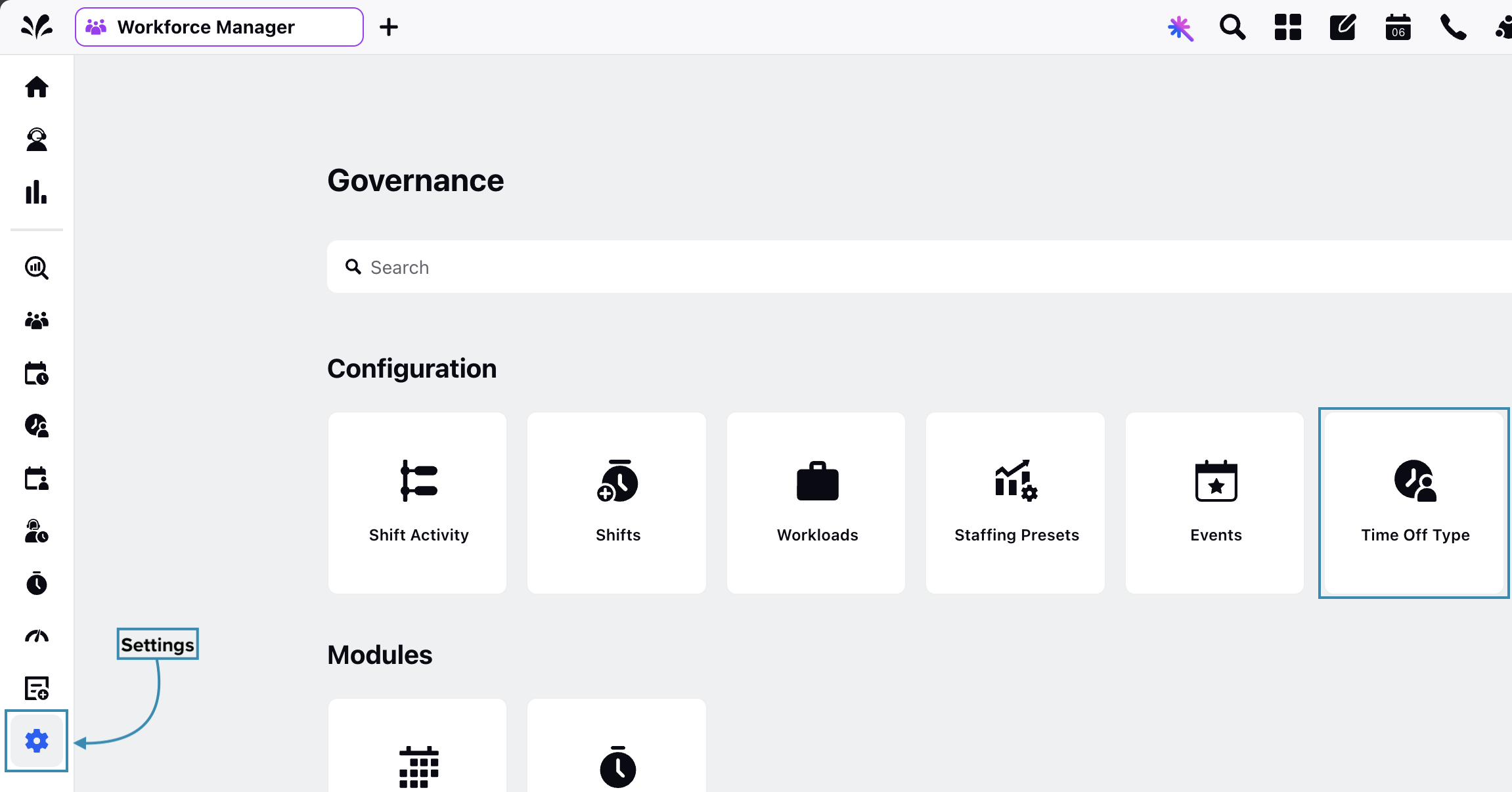
Select Settings from the Left Pane to open the Governance page.
Go to Time Off Type to open the Time Off Type Record Manager.

Click the “+Time Off Type” button at the top right of the page to open the Create Time Off Type page.
Fill in the required fields on the Create Time Off Type page. Fields marked with a red dot are mandatory. Below are the descriptions of the fields on this page:
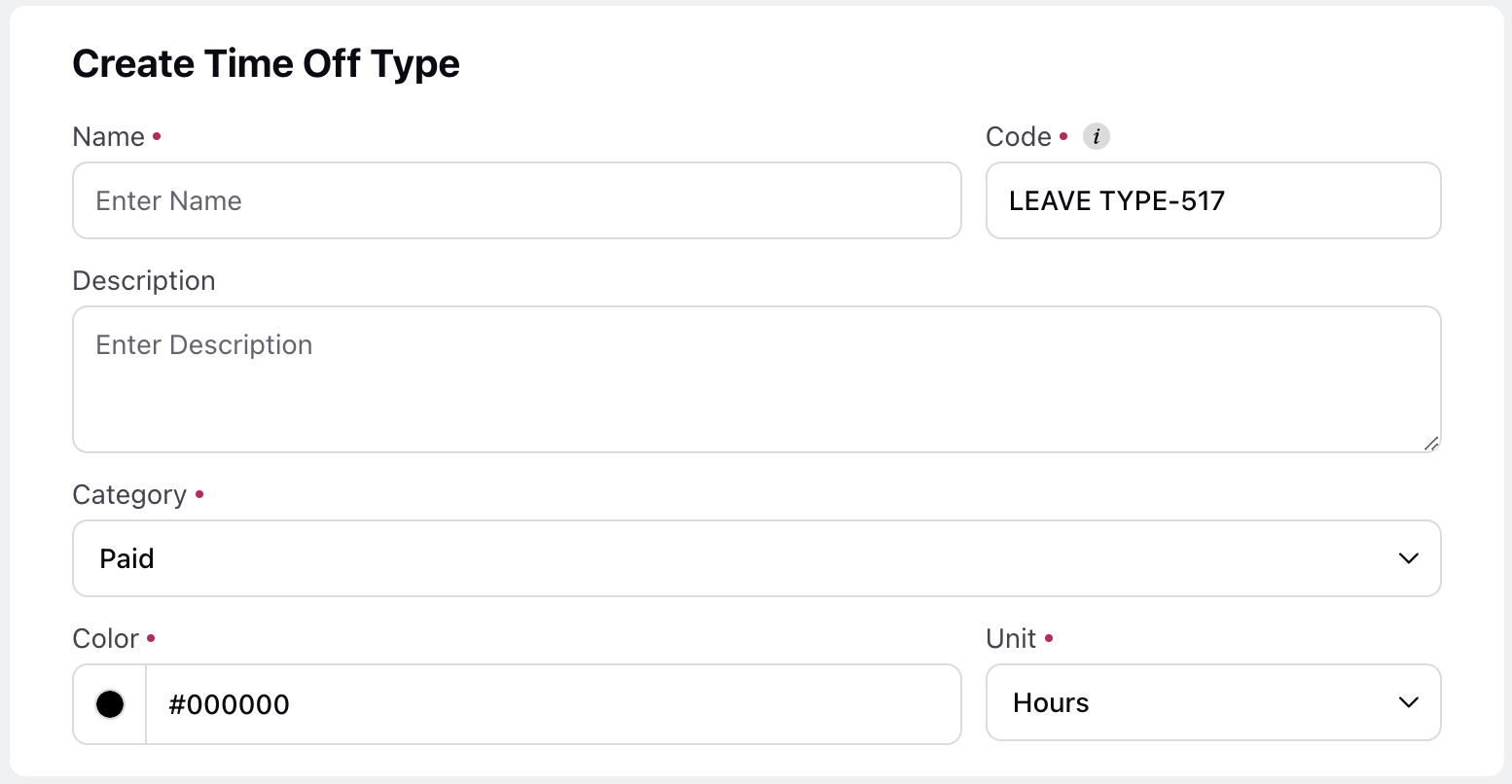
Name: Enter the name of the Time Off type. (Required)
Code: This field will automatically generate a unique alphanumeric code for the Time Off type, such as LEAVE TYPE-62, for easy identification. However, you can also enter your own unique code. (Required)
Description: Provide a brief description of the Time Off type.
Category: Select the category of the Time Off. (Required)
Paid: This indicates that the agent will receive compensation for the Time Off type.
Unpaid: This indicates that the agent will not receive compensation for the Time Off type.
Color: Choose a color for the Time Off type for easy identification. You can choose a color using the color picker or enter a hexadecimal code, such as #54BEEE. (Required)
Unit: Select the unit in which the Time Off type can be requested. This unit will also be used while configuring the Time Off Policy. It should be either Hours or Days. (Required)
Click the Create button at the bottom right of the page to create the Time Off type.
Edit Time Off Types
Follow these steps to edit a Time Off type:
Navigate to the Time Off Type Record Manager.
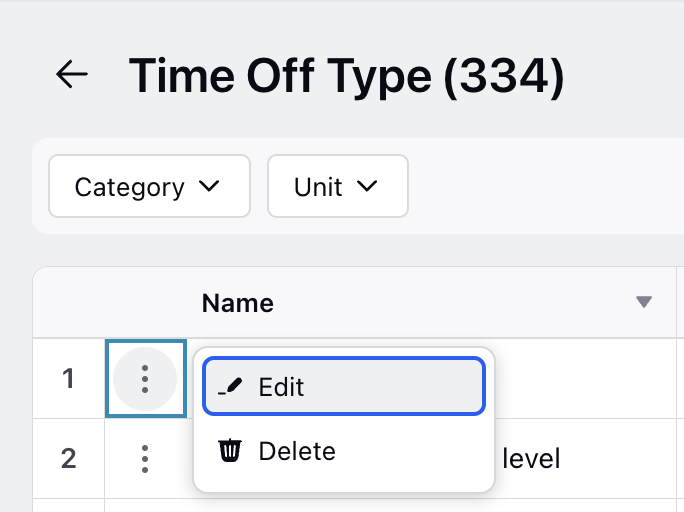
Hover over the vertical ellipsis (⋮) icon corresponding to the Time Off type you want to edit. This will show a list of options.
Select Edit from the list of options to open the Edit Time Off Type page.
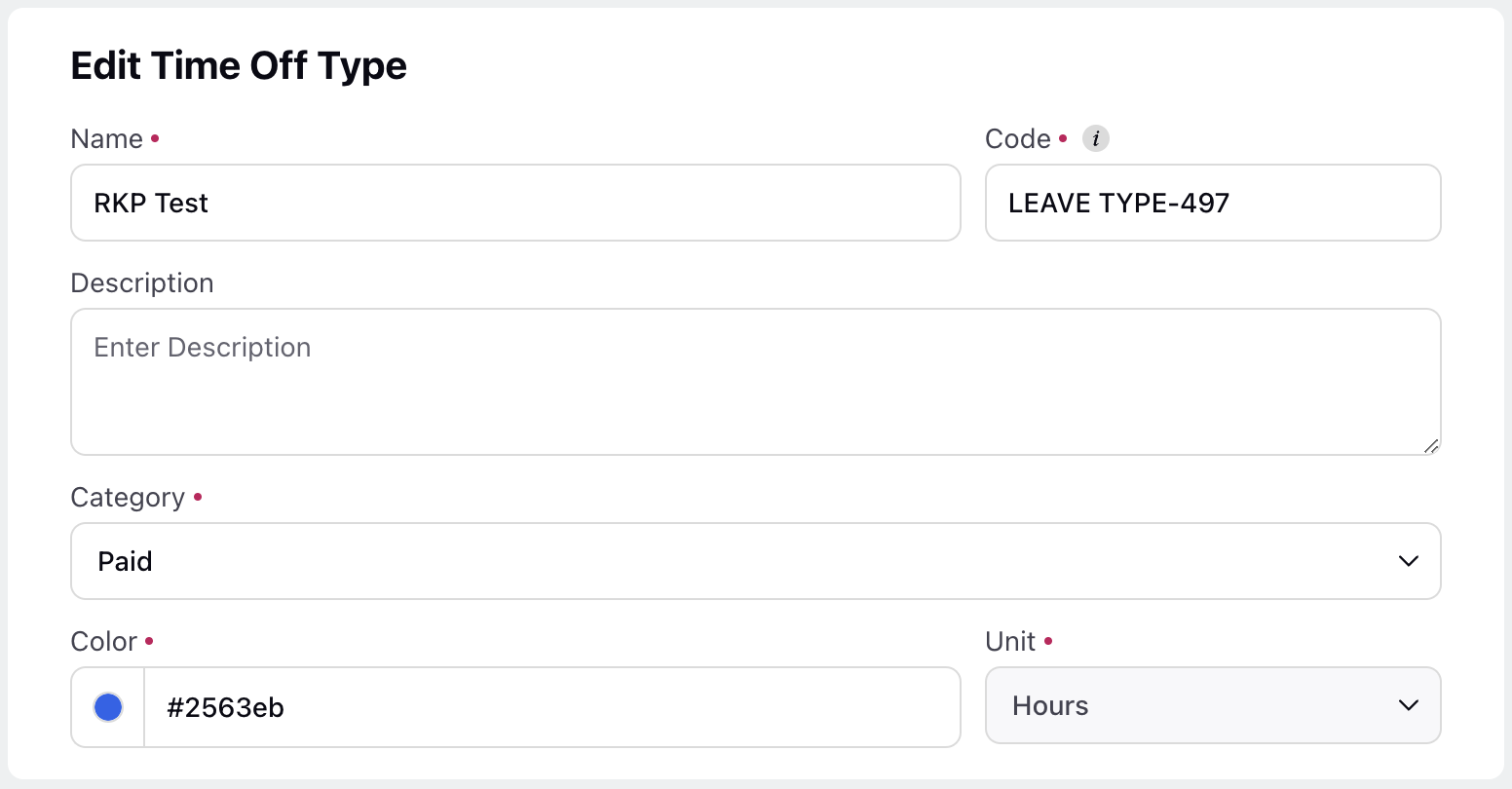
Update the necessary details for the selected Time Off type. The fields are the same as those used when creating a Time Off type.
After entering the updated details, click the Save button at the bottom right of the page to save the Time Off type.
This completes the process of editing a Time Off type.
Delete Time Off Types
Follow these steps to delete a Time Off type:
Navigate to the Time Off Type Record Manager.
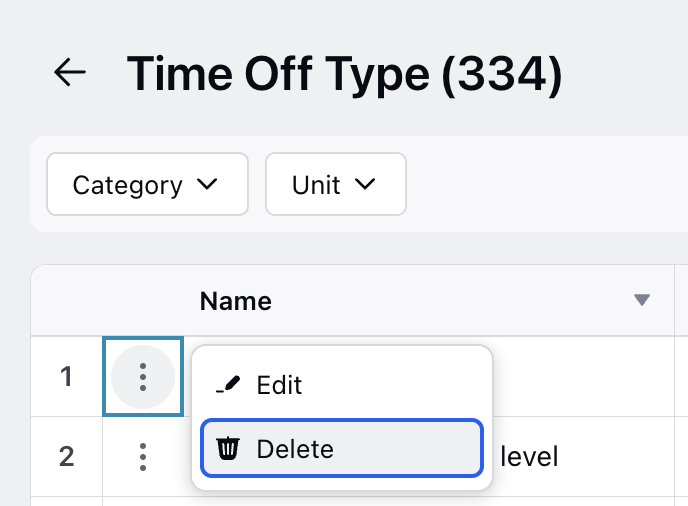
Hover over the vertical ellipsis (⋮) icon corresponding to the Time Off type you want to delete. This will show a list of options.
Select Delete from the list of options to open the Delete Leave Policy dialog box.
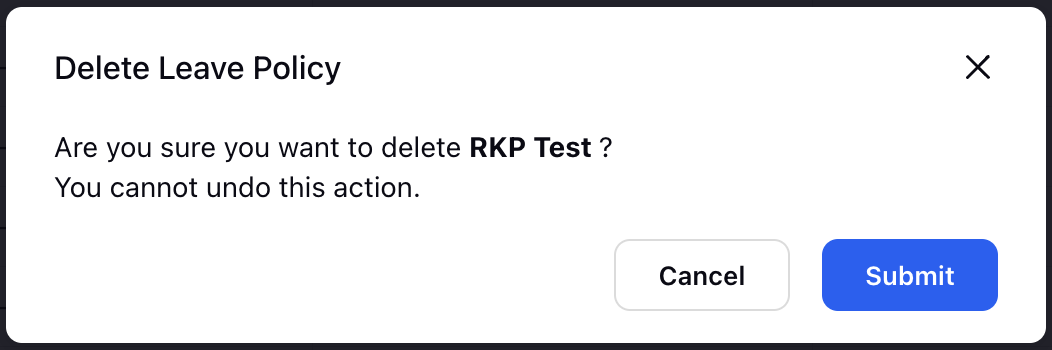
Select Submit to delete the Time Off type. This action cannot be undone.
Note: You cannot delete Time Off types that are being used in active Time Off Policies.
This completes the process of deleting a Time Off type.