How to Configure a rule to prevent agents from making large changes in Canned Responses before replying?
Updated
How you can configure a rule to restrict agents from making large edits in the canned responses if the edits do not meet the accepted criteria.
Sprinklr gives you the ability to stop an outbound message if changes made in the message fail the accepted criteria. This criterion can be configured based on how different you want the response to be from a canned or previous response. So when an agent edits any message to share with the customer and if that message fails the criteria, then the message will not be sent.
For this, you need to configure a rule from Rule Engine. After you configure this rule, you will be able to prevent agents from making large changes in canned responses before replying.
To configure a rule
Click the New Tab icon. Under Governance Console, click Rule Engine within Collaborate.
On the Rule Engine window, click Create New Rule in the top right corner.
On the New Rule window, provide a Name and an optional Description for your new rule and set the Rule Scope to Workspace.
Select Context as Outbound. If required, modify the values for Activation Date, Rule Execution Batch, and Rule Type. To proceed with the default values, click Next.
On the Rule Builder window, click the Addition icon to Add Conditions.
Enter the condition Name and an optional Description in the Edit Condition pane on the right.
Under Condition Applies To The channel properties of the Message, set Channel as desired. You can also select more than one channel and chain multiple conditions together to refine the scenarios that must be met for the subsequent action to execute.
Click the Addition icon on the Yes branch of the above condition and select Add Condition again.
Under Condition Applies To The properties of the outbound message, select Difference of the response from Canned reply in %. and set the desired % as 'Greater than' or 'Greater than or equal to'.
If the condition is Yes, click the Addition icon and select Add Action and enter a Name of your action in the Edit Action pane.
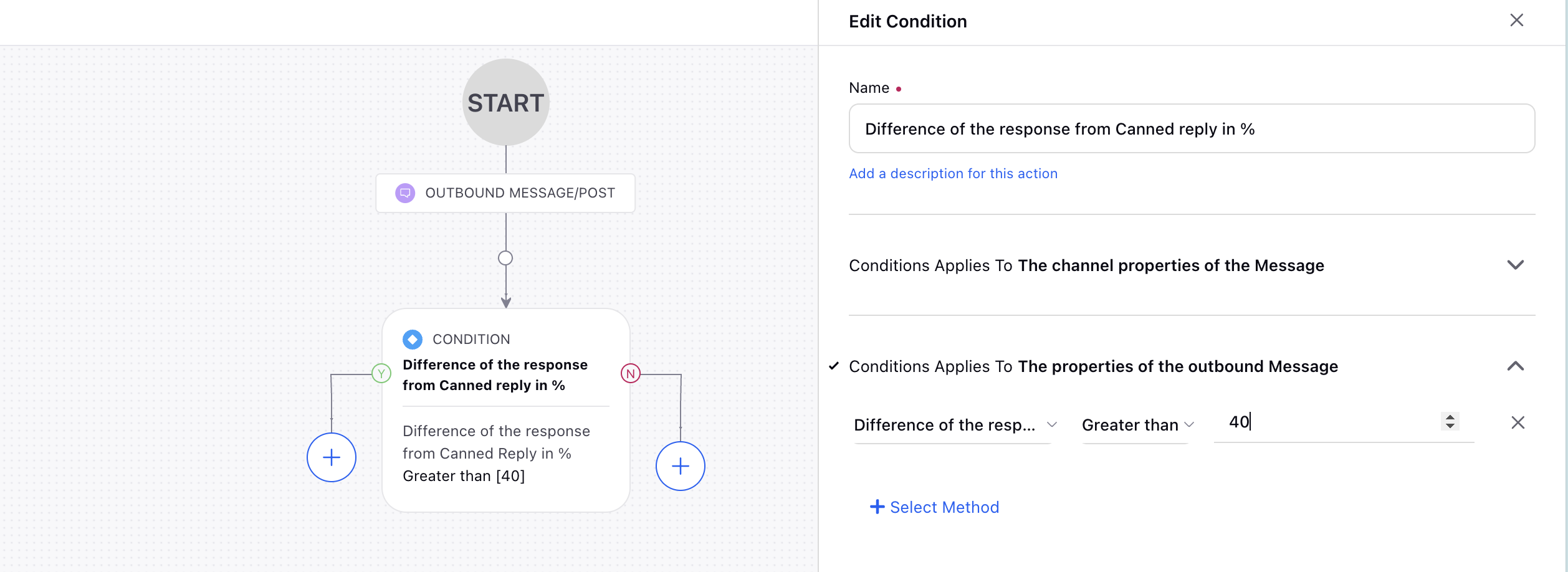
Under Actions on In Reply To Message of Post, you can set the rejection reason in any message custom field, e.g., Rejection Reason as 40% difference from Canned Response.
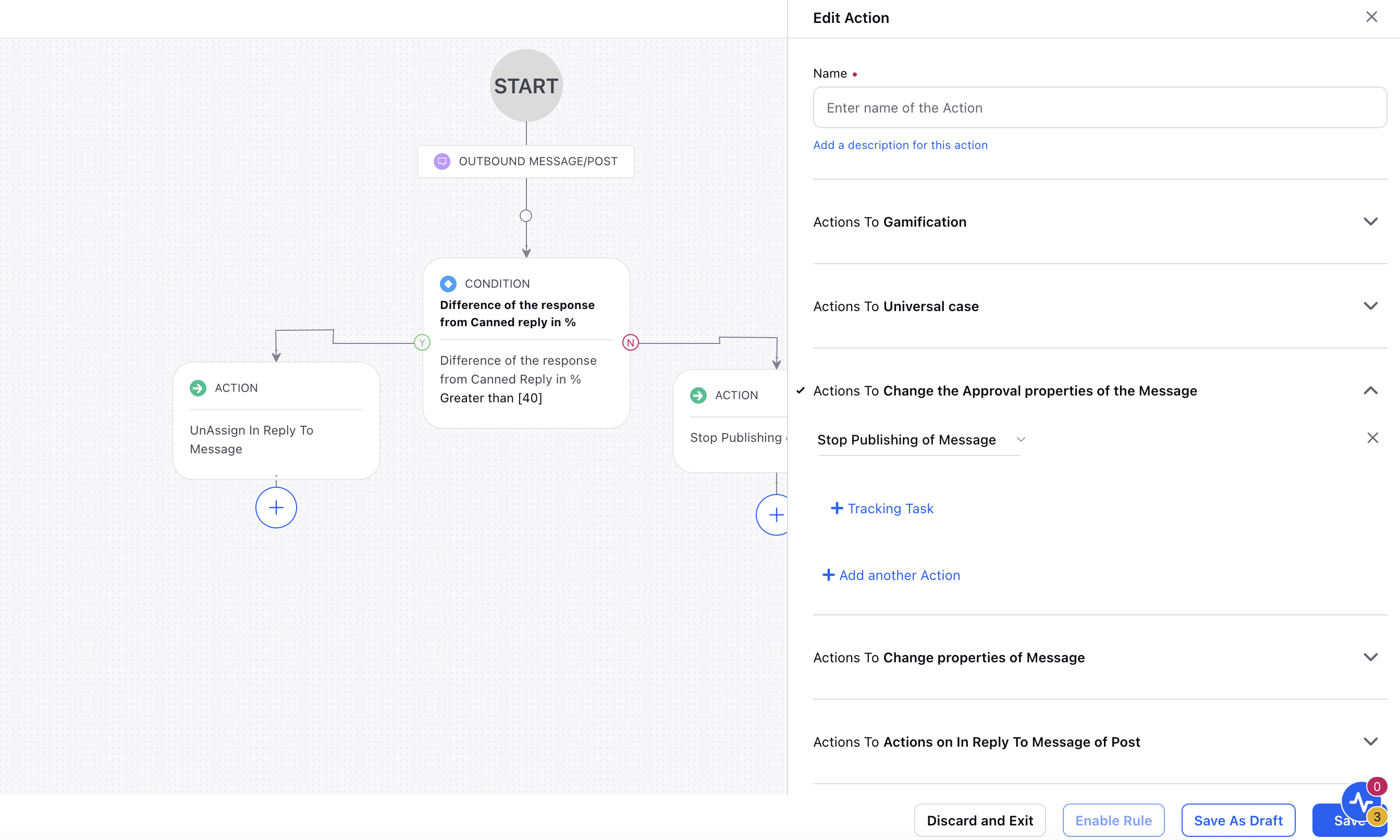
Click Save in the bottom right corner to finalize the rule.
Enablement note : To learn more about getting this capability enabled in your environment, please work with your Success Manager. |