How to create an engagement column for Trustpilot?
Updated
Know more about Trustpilot in Sprinklr!
Sprinklr supports a number of engagement and reporting capabilities for Trustpilot after you link your Trustpilot account through Sprinklr. You can engage and respond to service ratings and reviews on Trustpilot in real-time. Trustpilot only shows one reply per review, so if you write several replies in Sprinklr, Trustpilot will only display the latest one.
Here's a walkthrough for creating Trustpilot columns in the Engagement Dashboards.
To Create Trustpilot Columns
Click the New Tab icon
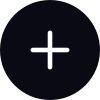 . Under the Sprinklr Social tab, click Engagement Dashboards within Engage.
. Under the Sprinklr Social tab, click Engagement Dashboards within Engage.Click Add Column in the top right corner of the desired Engagement dashboard.
On the Add New Column window, search and select Trustpilot as a source for adding a new
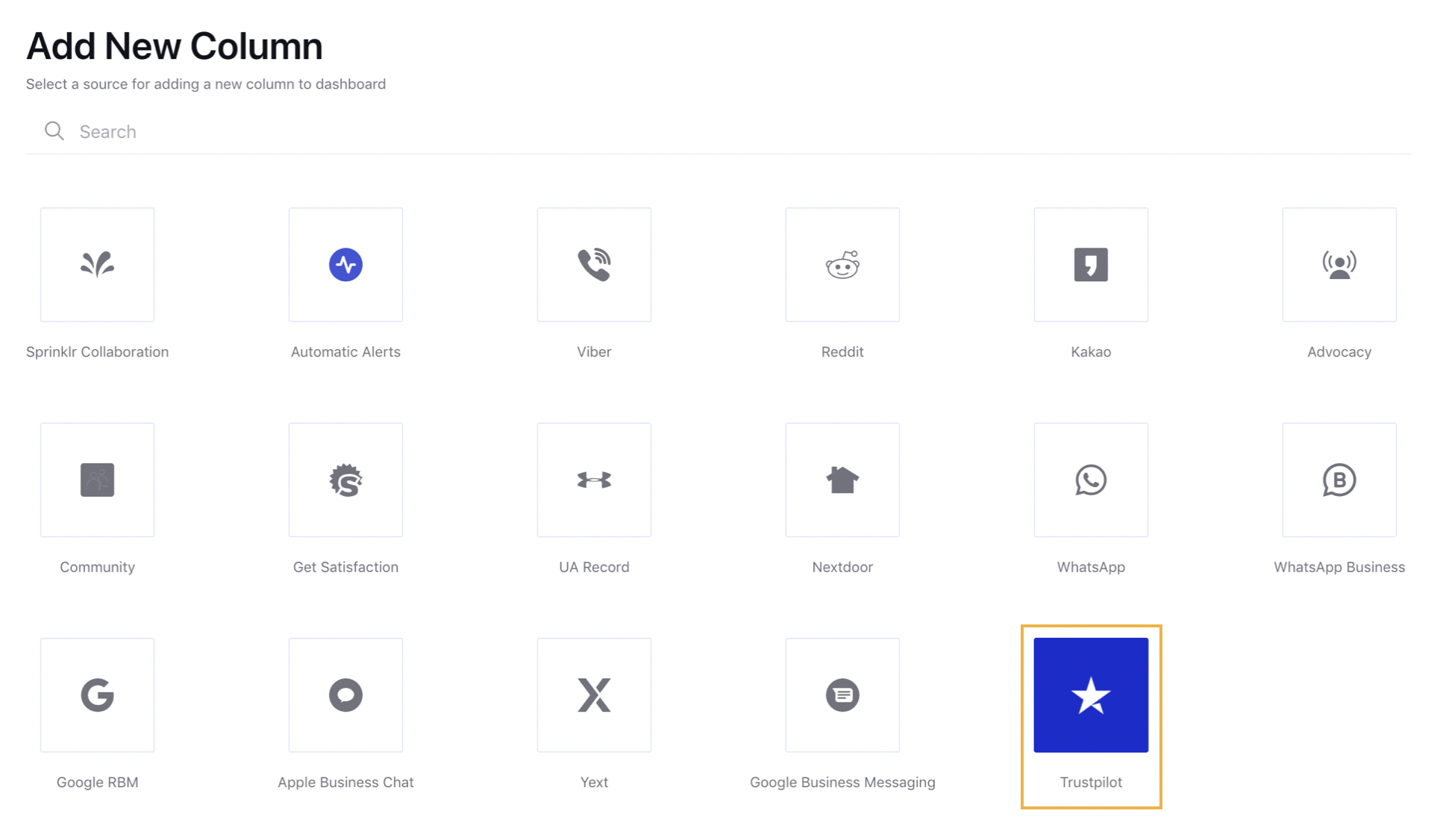
On the Add New Trustpilot Column window, select the desired type of column you'd like me to make.
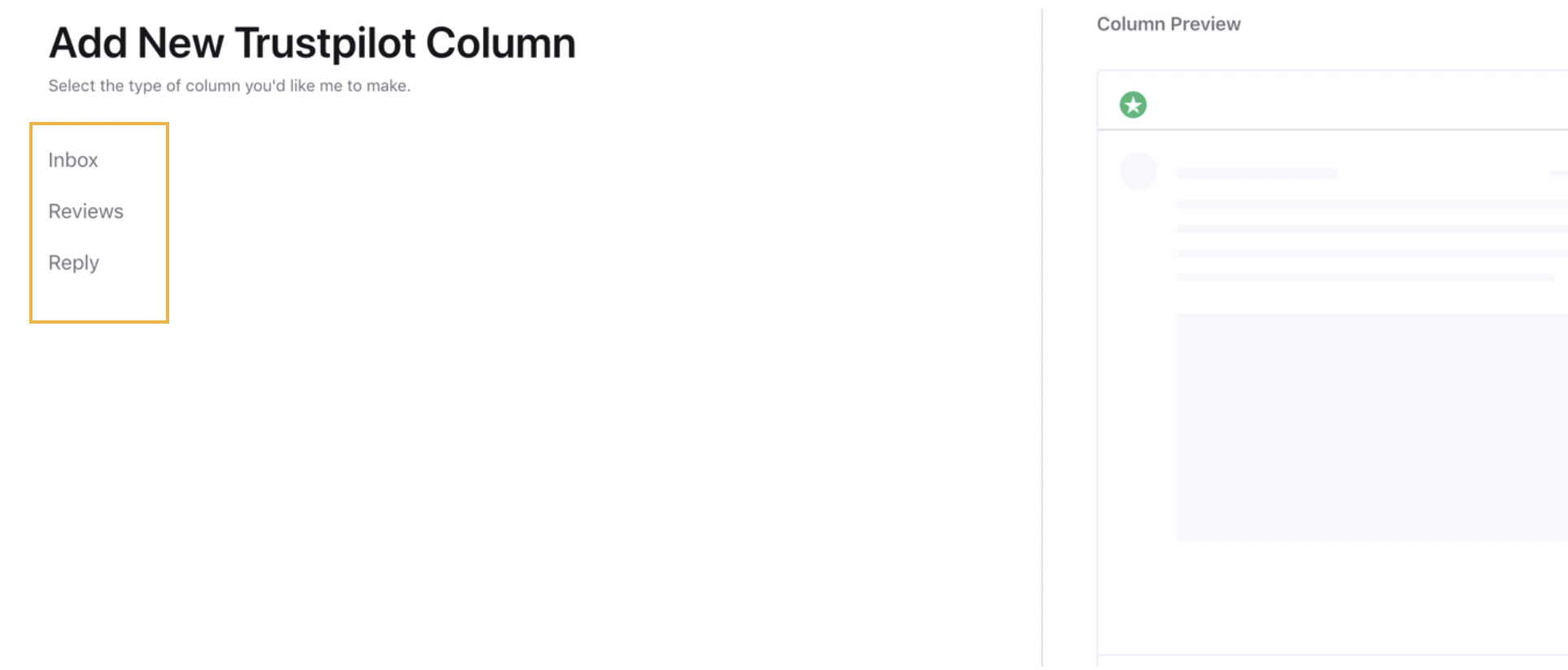
After selecting the type of column you want to create, enter a Name, Description, and add Accounts per your needs. Provide other Basic Information for your column. Preview of the column will render on the right side of the window.
Enter Workflow Properties as desired. Workflow properties refer to the properties applied in Sprinklr, either automatically or manually, that determine the message's workflow status, user assignment, priority, Spam designation, and sentiment.
Provide Custom Properties as desired. Configuring additional properties, you can specify messages to include or exclude based on the properties that have been applied to the message.
After you've provided all the details for your column, click Create Column in the bottom right corner to create the new column. Upon creation, your column will be available in the current dashboard.