Advanced HTML Editor for Tumblr
Updated
This article is a guide to publishing on Tumblr using the Sprinklr platform. to optimize the look of your Tumblr post, you can use the HTML editor on our publisher. Check out the steps here.
Steps to Use the HTML Editor for Tumblr
Click the Publisher icon
in the top right corner of the top navigation bar and select Create Post.
In the Create Post window, select your Tumblr account under Select Accounts. You can also use Advanced Search to narrow your searches by a series of different filters.
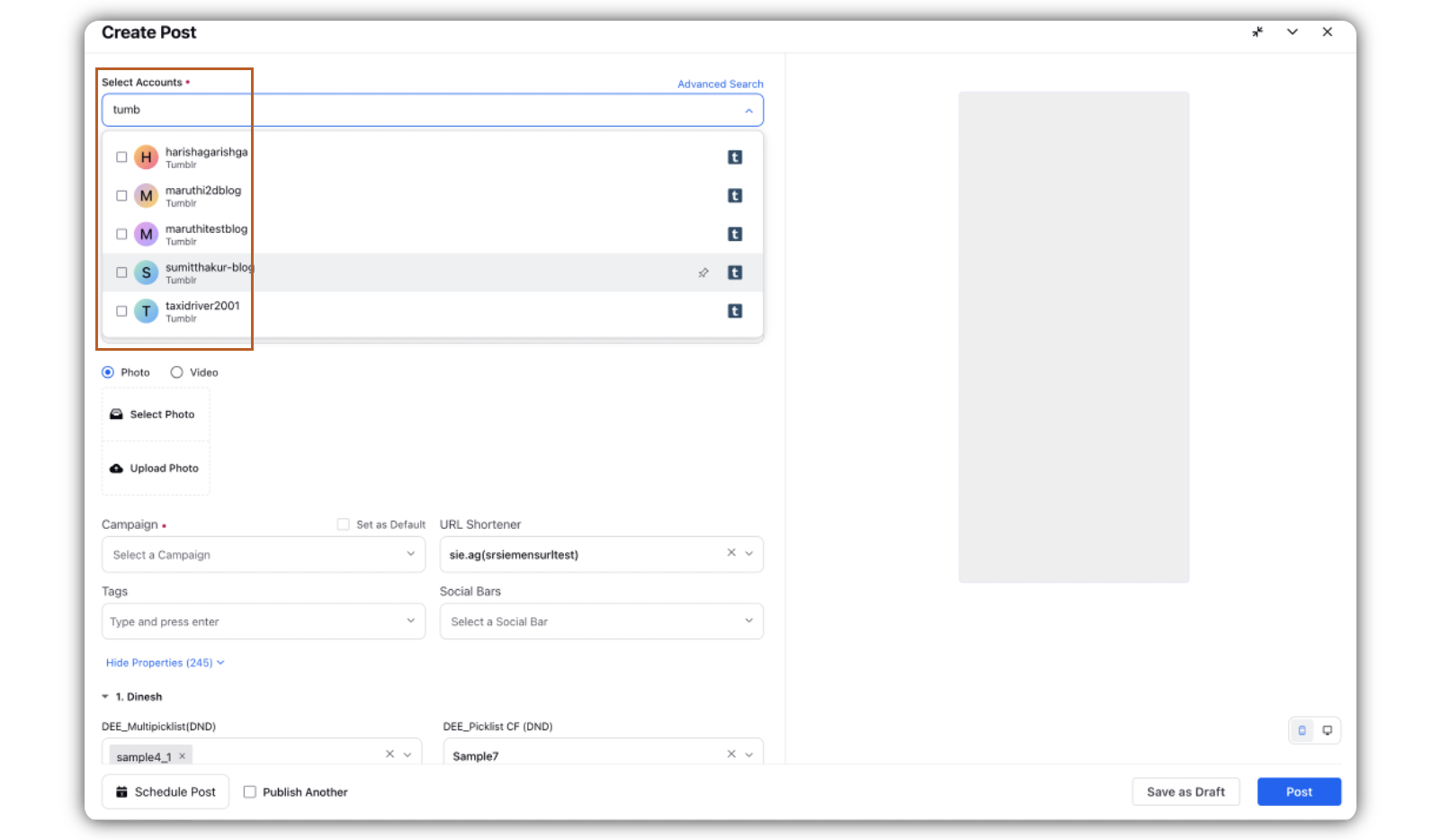
Select the Type of Message from the drop-down menu. The available options are Text, Photo, Video, Quote, Link, and Chat.
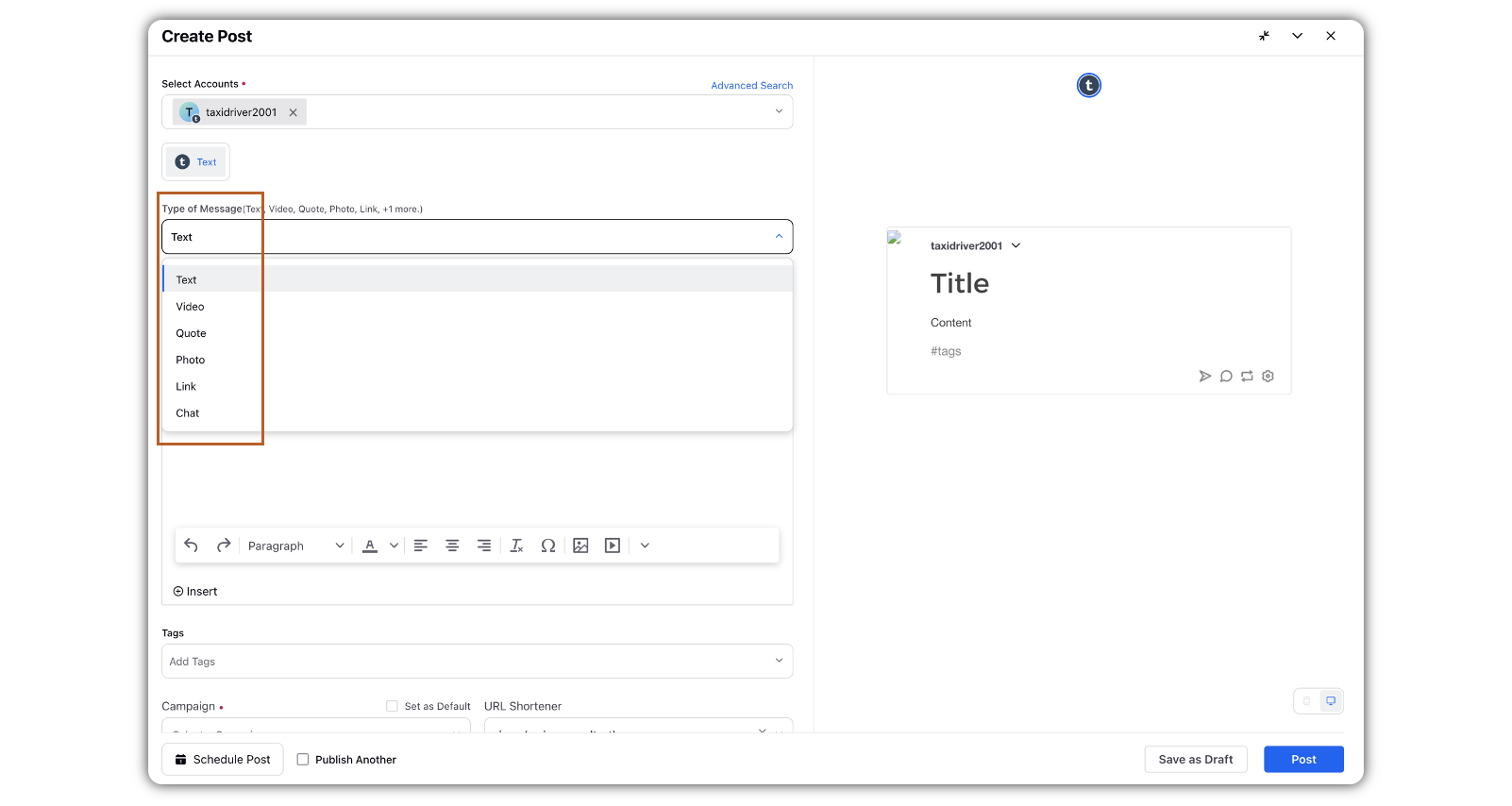
Once you have selected the Type of Message you would like to publish, enter a title and content for the post in the Title and Content fields respectively.
You can also add Custom Links, Content Placeholders, previously created Text Templates or YouTube Videos to the post by clicking
Insert icon.
To edit the content in HTML, click the Source code icon.
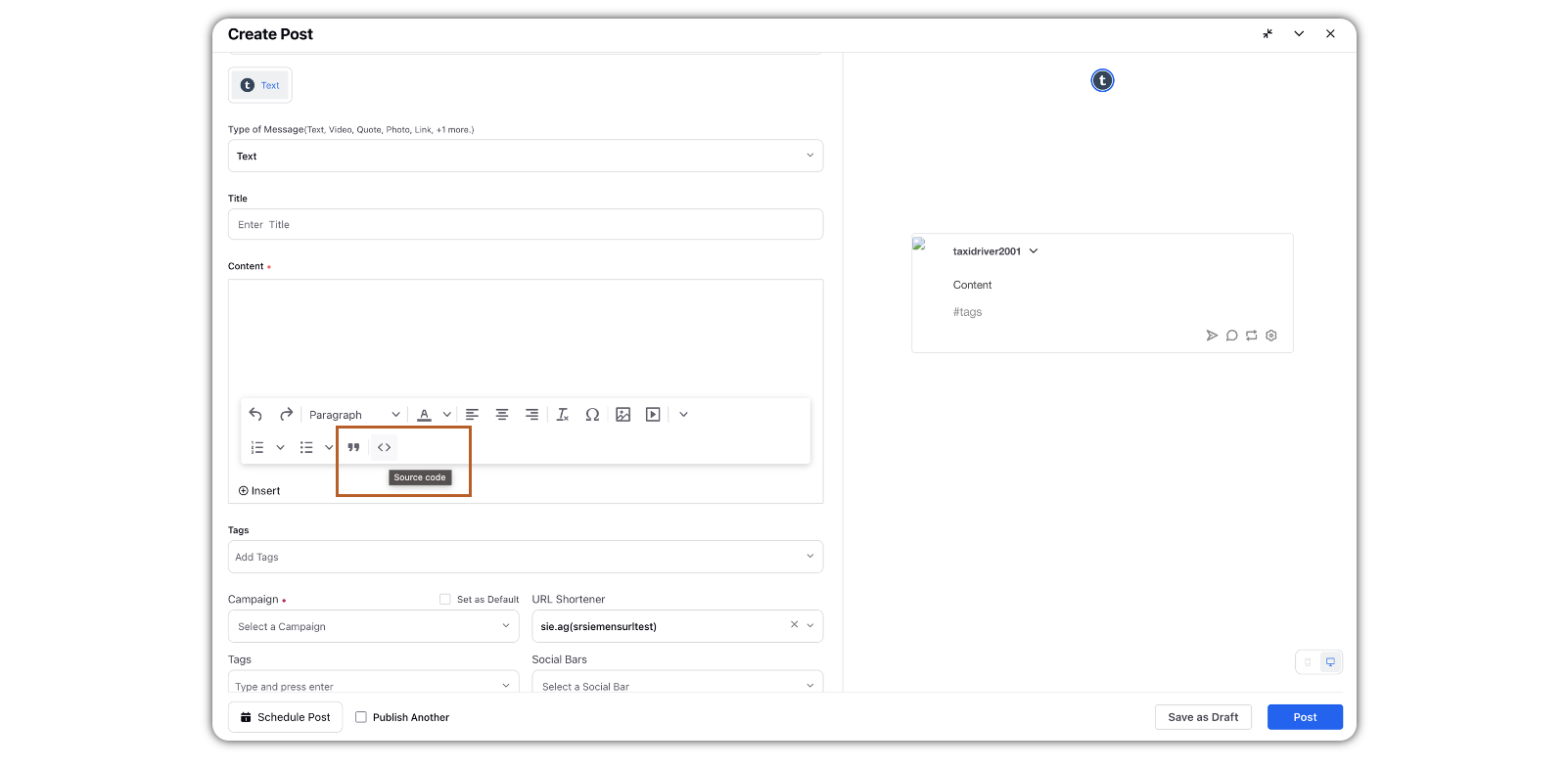
Edit content in the Source Code window, and click Save in the bottom right corner.
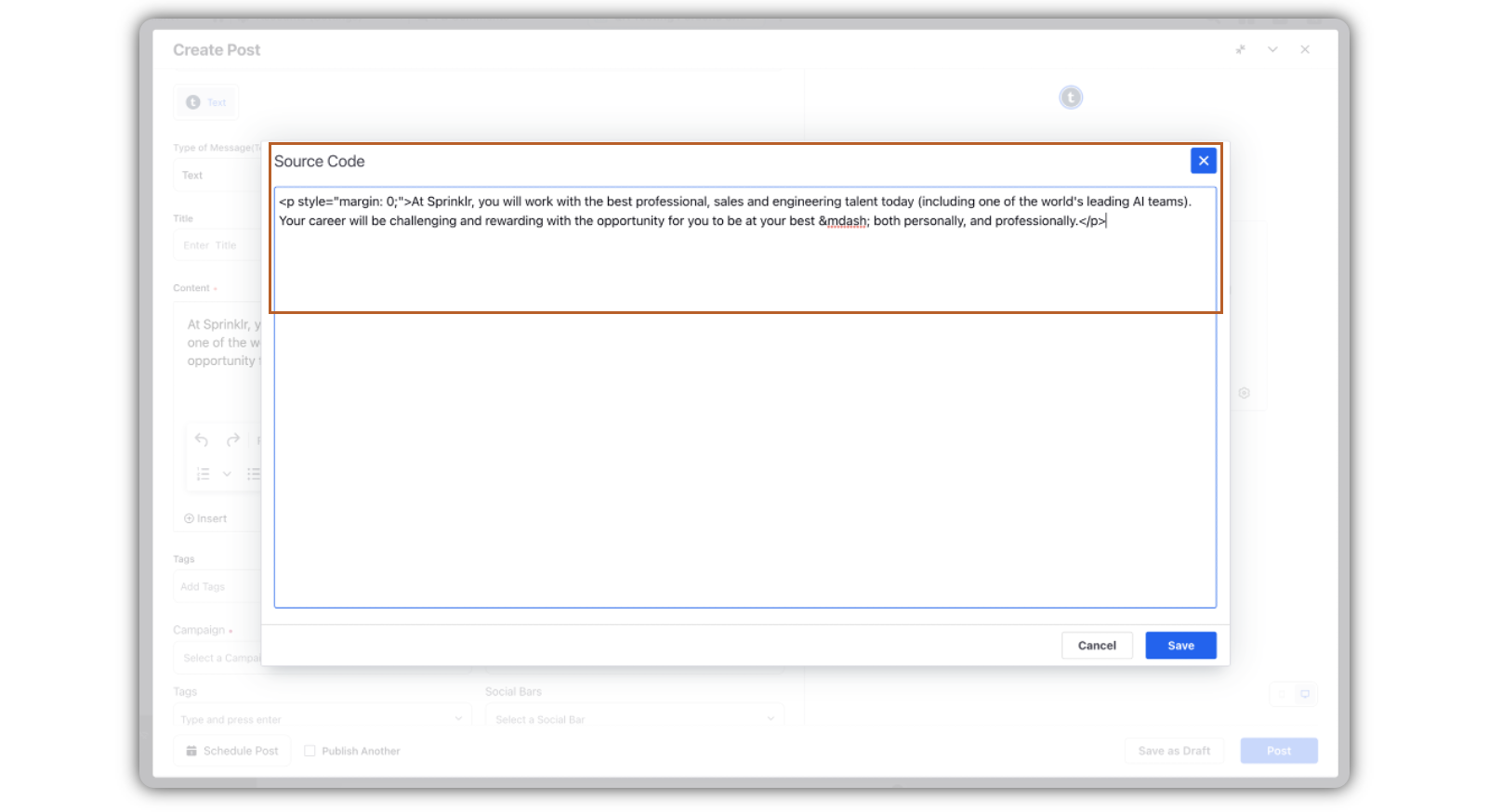
The preview of the post will render on the right pane. Also, you can click the Preview icon
in the bottom left corner if you have minimized the Create Post window.
Click Post in the bottom right corner to publish the post on the selected Facebook Page immediately. If you are not ready to publish and want to save your post as a draft, click Save as Draft.
You can also schedule your post for a future date and time by clicking the
Schedule Post in the bottom right corner. Select the month, date, and time of publishing. Click Apply to save your changes.
To continue publishing the post, check the given Publish Another box in the bottom.