Create reporting widgets to analyze Twilio pricing
Updated
The addition of Twilio Pricing Rate Support in Reporting allows users to access pricing information programmatically through the API. This feature enables businesses to retrieve real-time pricing data for Twilio services.
To create a reporting widget
Click the New Tab icon. Under the Sprinklr Service tab, click Care Reporting within Analyze.
On the selected dashboard, click Add Widget in the top right corner.
Enter the Widget Name and select Social Analytics as the Data Source.
Select a Visualization for your widget from the available visualization types.
Next, within the What would you like to plot on your widget section, select the desired dimensions and metrics for which you want to view the reporting.
Twilio Inbound Pricing Rate Report
Inbound Base Price metric: This metric represents the base price for inbound communication on the Twilio platform. It provides the starting point for calculating the cost of inbound messages.
Inbound Current Price metric: This metric reflects the current price for inbound communication based on the specific parameters and dimensions selected.
Country dimension: The country dimension refers to the specific country for which the inbound communication pricing is being displayed. It allows users to view pricing information for different countries.
Price Unit dimension: This dimension specifies the unit of currency used for pricing.
ISO Country dimension: The ISO Country dimension provides the standard country code. It is used to uniquely identify each country and ensure accurate pricing information.
Number Type dimension: This dimension categorizes the type of phone number used for inbound communication, such as short code, mobile, local, toll-free, etc. Different number types may have different pricing structures.
Account dimension: The account dimension represents the specific Twilio account for which the pricing information is being displayed. It enables users to view pricing details specific to their account.
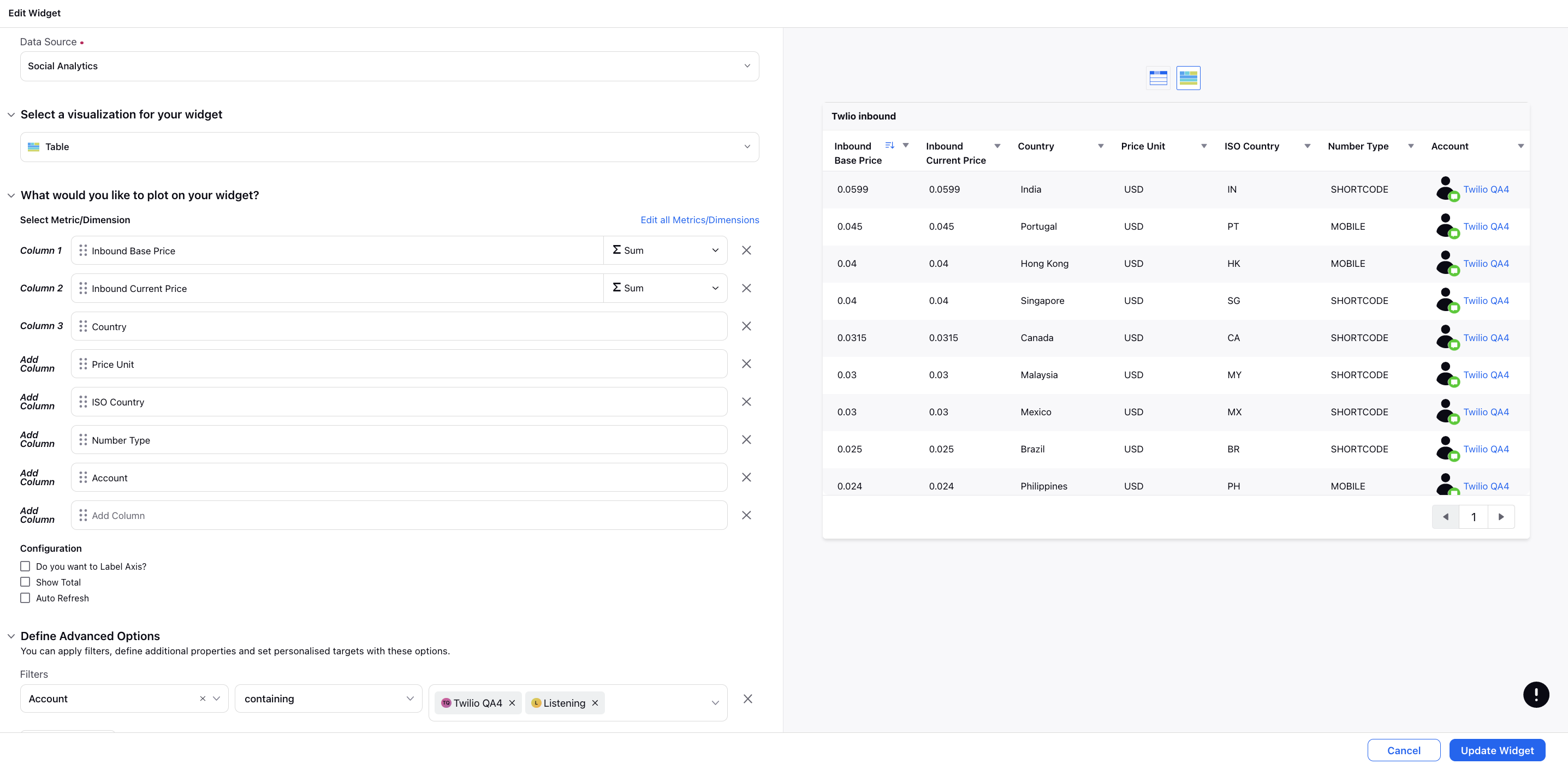
Twilio Outbound Pricing Rate Report
Outbound Base Price metric: This metric represents the base price for outbound communication on the Twilio platform. It typically includes the initial cost or minimum charge associated with outgoing messages.
Outbound Current Price metric: This metric reflects the current price for outbound communication based on the specific parameters and dimensions selected.
Country dimension: The country dimension refers to the specific country for which the outbound communication pricing is being displayed. It allows users to view pricing information for different countries.
Price Unit dimension: This dimension specifies the unit of currency used for pricing.
ISO Country dimension: The ISO Country dimension provides the standard country code. It is used to uniquely identify each country and ensure accurate pricing information.
Number Type dimension: This dimension categorizes the type of phone number used for outbound communication, such as short code, mobile, local, toll-free, etc. Different number types may have different pricing structures.
Account dimension: The account dimension represents the specific Twilio account for which the pricing information is being displayed. It enables users to view pricing details specific to their account.
Mobile Country Code: This dimension represents the Mobile Country Code (MCC) associated with the destination country for mobile communications. MCC is a unique identifier assigned to each country or geographical area for mobile networks.
Mobile Network Code: This dimension represents the Mobile Network Code (MNC) associated with the specific mobile network or carrier within the destination country.
Carrier: This dimension specifies the name of the mobile network or carrier associated with the destination country.
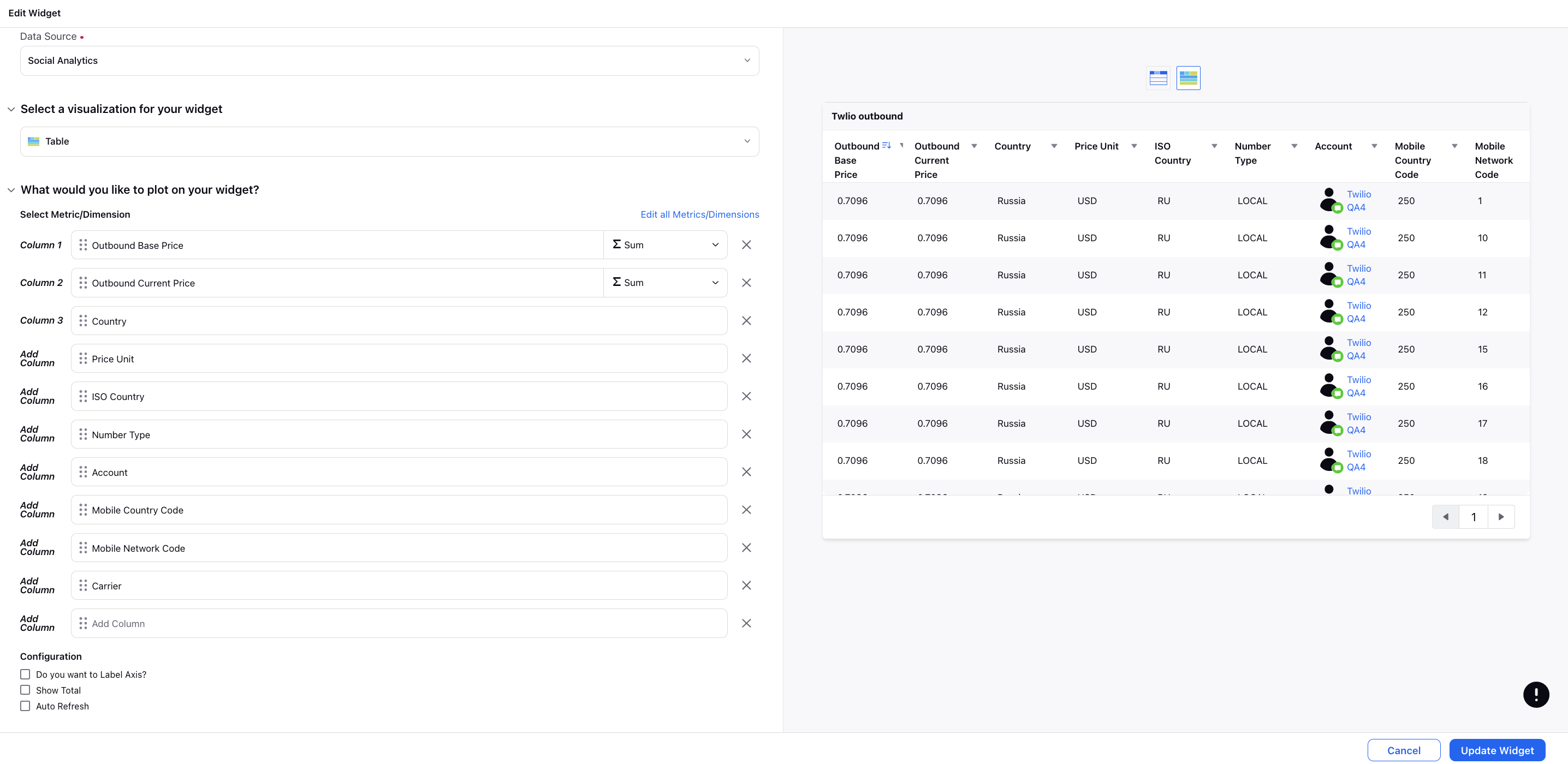
Next, under the Define Advanced Options section, add the filters as required, e.g., Account.
Click Add to Dashboard in the bottom right corner to add your widget to the dashboard.