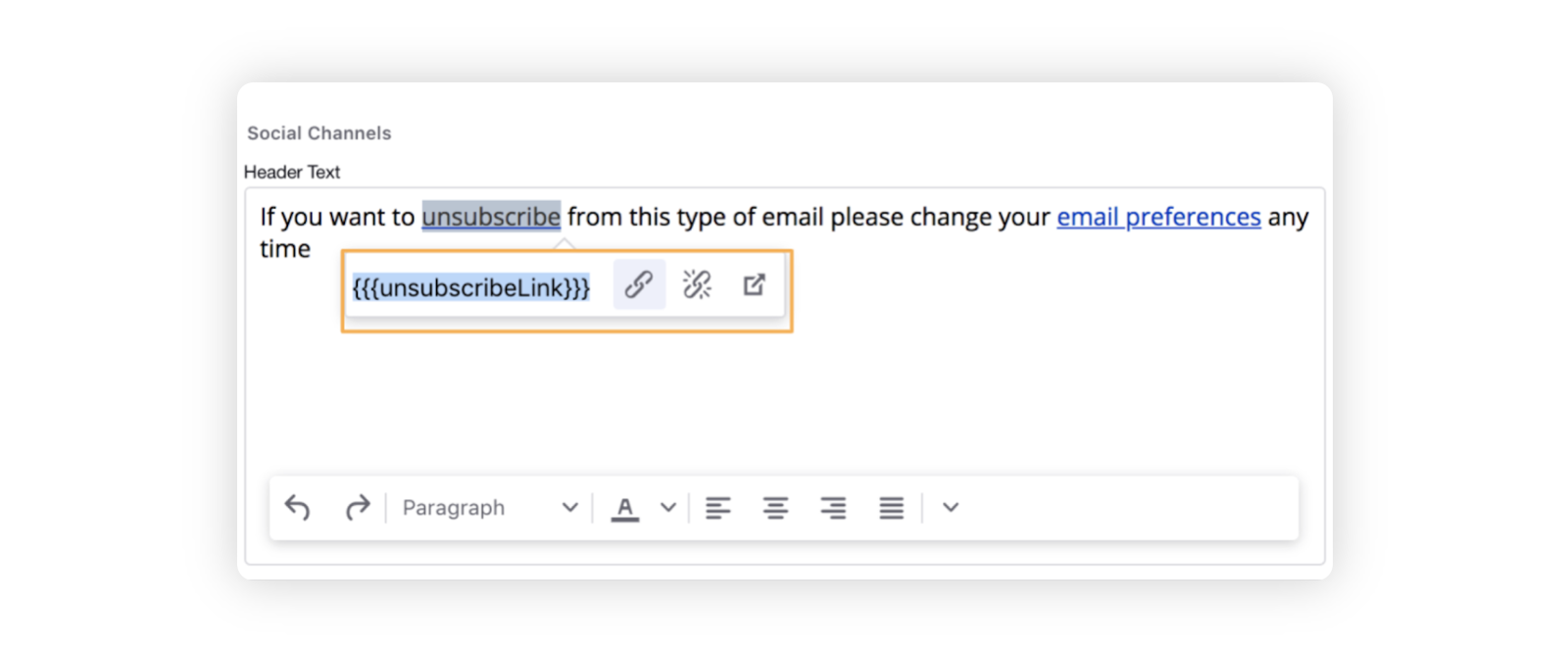Adding an Unsubcribe Link to your Email Marketing Messages
Updated
Sprinklr allows you to include a link in your email to allow the recipient to unsubscribe from your mailers. You may include the unsubscribe link at the bottom/footer of the mail, as it is the norm.
Create an email template or go to the email template in which you want to include an unsubscribe link.
Type in the text you want to add the link to, like "Unsubscribe", and select it.
Click the Add Link icon in the inline text editor.
Type {{{unsubscribeLink}}} in the given field.
Click the Add Link icon to create the unsubscribe link.
On clicking on this link, the end user will be redirected to a new browser tab with a success message telling the user that they have been successfully unsubscribed.
Moving forward, the end user will not be getting emails through this email marketing account.