How to Optimize Ads based on Performance using Paid Rules
Updated
This article will show you an example of setting up a Rule to monitor the performance of Facebook Engagement campaign. For more details of Paid Rule Use Cases, see here.
Go to Sprinklr Marketing (Ads) > Optimization > Manage Rules > Customer > Paid > Create New Rule
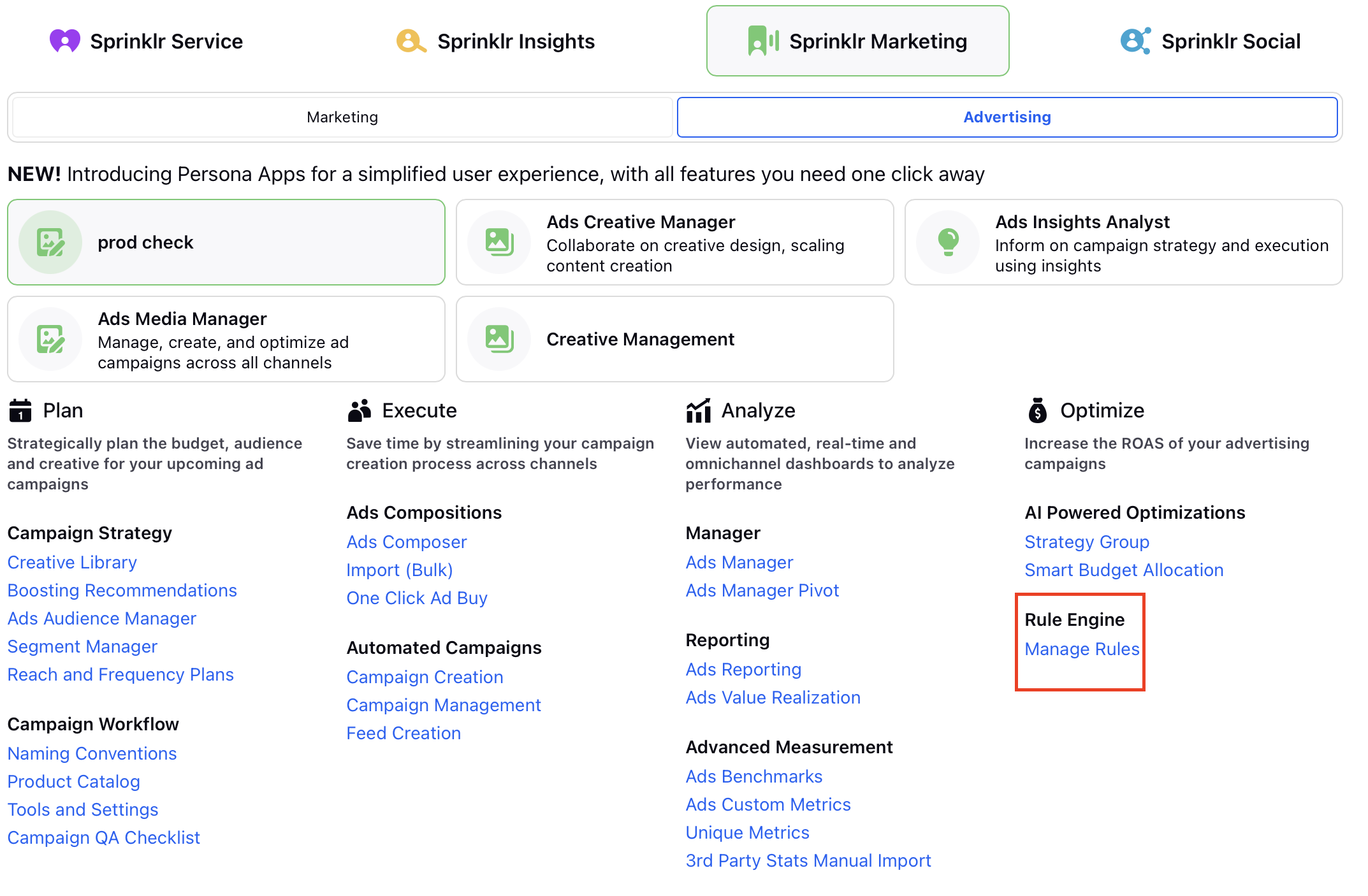
Firstly, we want to only look at campaigns with the Facebook Engagement objective, so add a condition to start. Under "Conditions Applies To Common Properties", select [Objective] Is [Page Post Engagement].
It doesn't amke sense to optimize campaigns that have only just started spending, so also add a parameter for that. Under "Conditions Applies To Metric Properties of the Ad Variants", select [Spent] Greater than [99]. Alternatively, type in the required number and press enter.
This will filter for the appropriate campaigns. Next, let's check for ads with a high cost per engagement. Add a new condition from the Yes branch of the previous one, then under "Conditions Applies To Metric Properties of the Ad Variants", select "Facebook Cost Per Post Engagement" Greater than [5] (or whatever CPE is your maximum allowed).
Let's pause such ads. On the Yes branch, add an action where "Actions To Control Properties of Ad Variants" is [Pause Ad].
Some ads may be doing well though and we may wish to encourage them. On the No branch of the CPE > 5 condition, add a similar condition where CPE < 0.1, or under whatever target CPE you have.
On the Yes branch of this condition, you can add an action to:
increase the daily budget (Actions To Control Properties of Ad Sets > [Daily Budget] Increment Percent by [1%])
or send a notification (Actions To Control the Approval Properties of the entities and/or send emails > Send Email Notofication > Select Users and / or User Groups and add a subject)
If you don't want the rule to apply to all of your facebook engagement ads, for example if you wish to test the rule on a selection of ads first, then additional filters can be applied in the first condition. The standard environment setup comes with a Custom Field called "Eligible for Auto Boosting / Paid Rules?", which can be applied to Paid Initiatives (and Outbound Posts) and then used as a filter in Paid (and Auto Boost) Rules. If you use this field, apply the Paid Initiatives you want to test with the "Performance" tag, so that they will be picked up by performance-based optimization Rules.
The resulting Rule should look like this:
Note: If increasing the budget, this will happen by default only once a day. See here for more information.