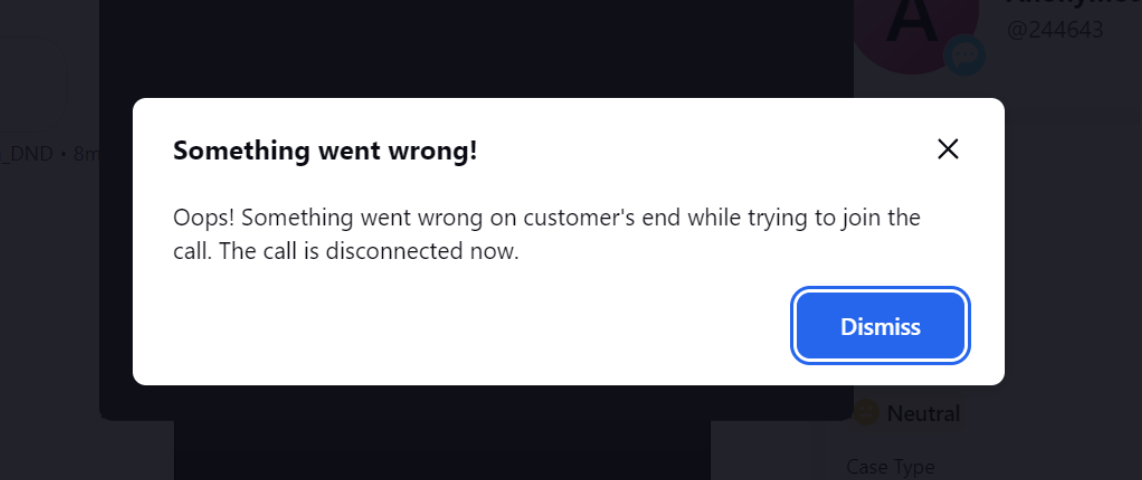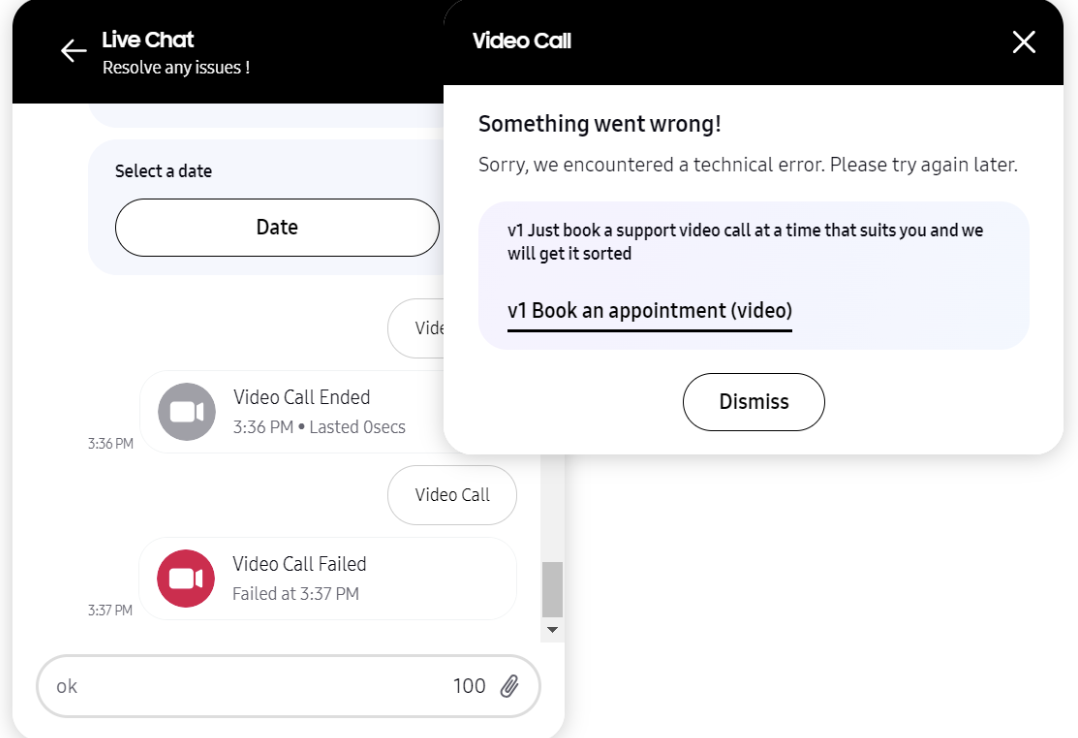Agent Initiated Video Call
Updated
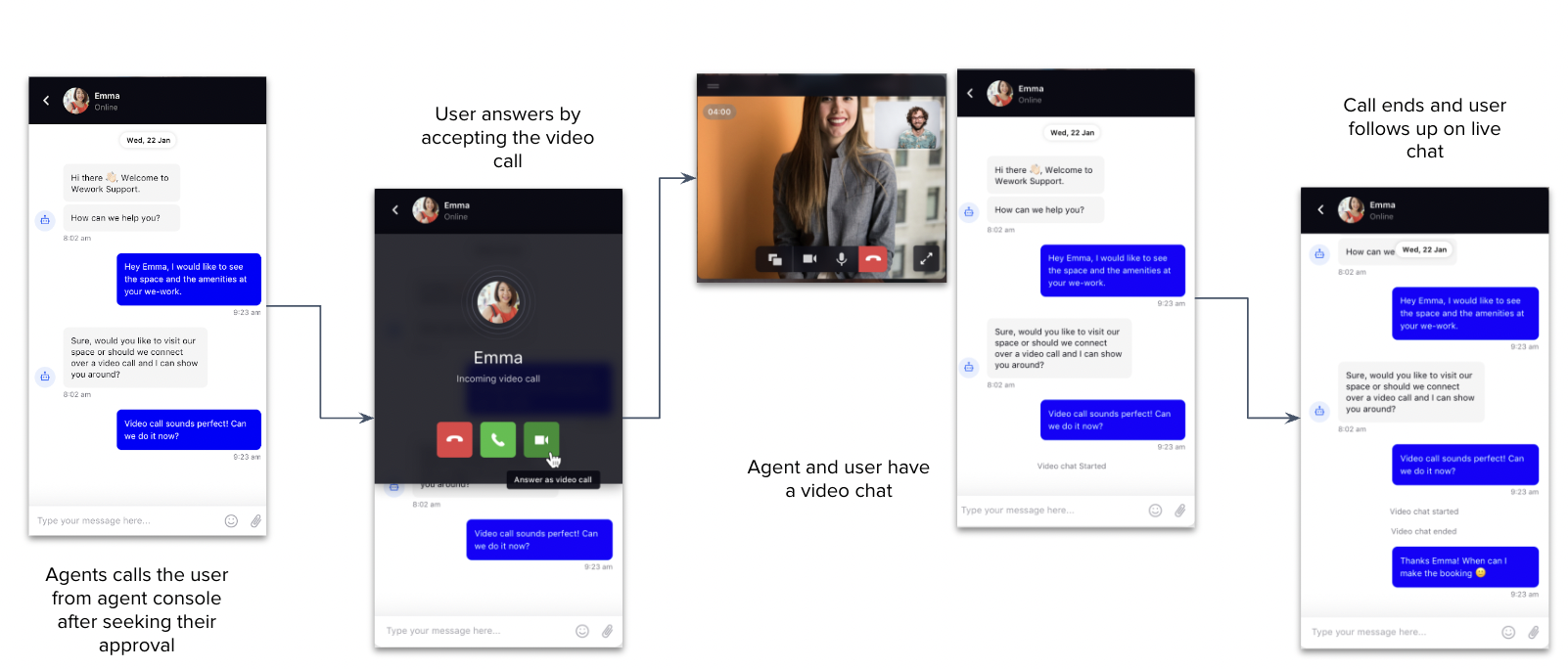
Step 1: Agent initiated video call
Agents initiates the video call by clicking on the video icon in the care console which opens up video call setup screen. Agent will have option to turn off/on his mic/camera
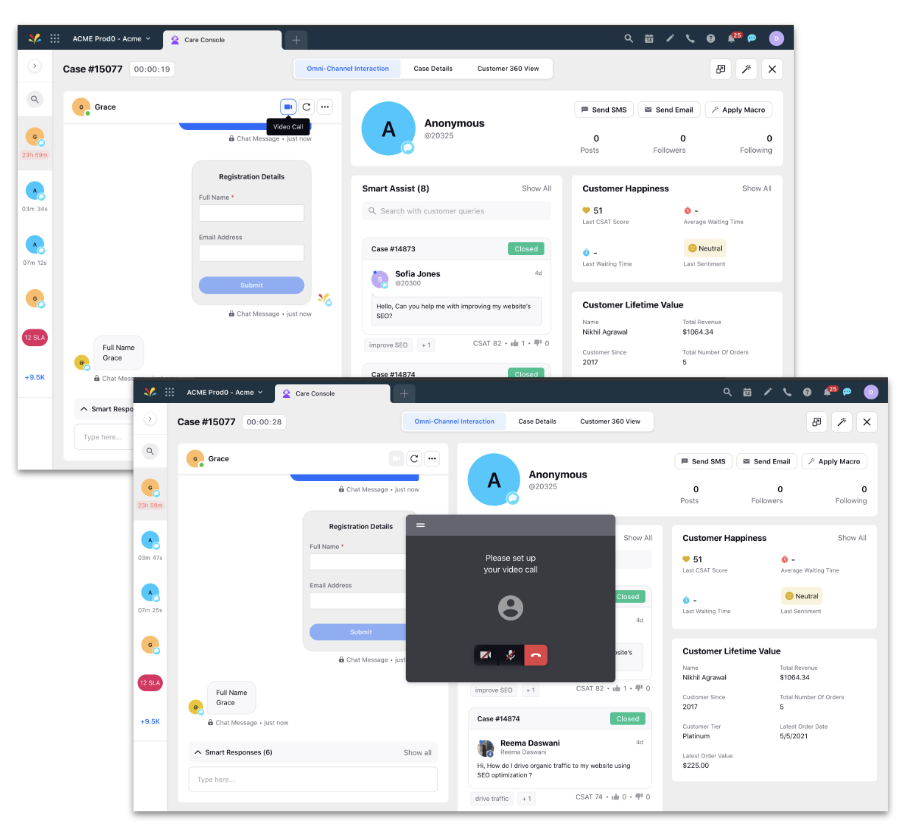
Step 2: Customer receives video request
Customer accepts video call
Video call notification comes on the live chat widget to customer who can then answers the call. Customer will also have option to choose preferred setting for camera/mic.
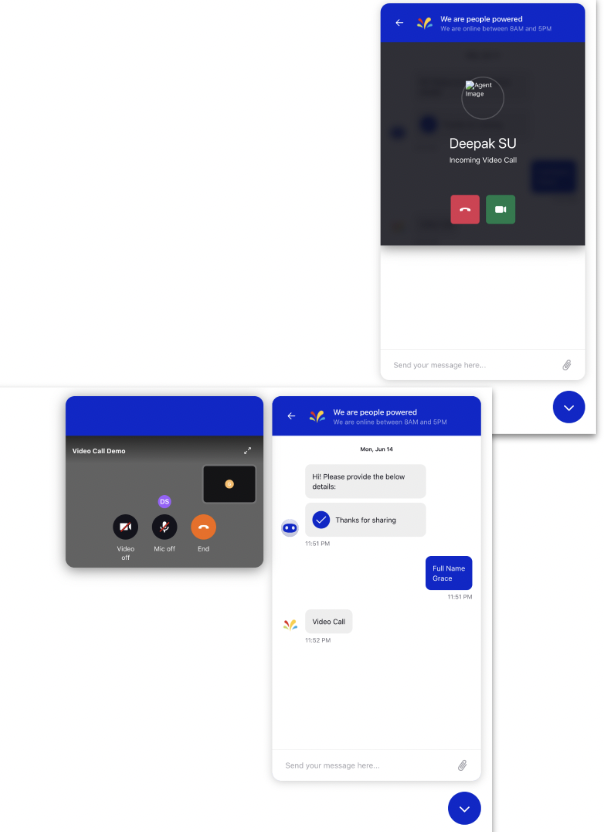
Two separate error messages will be displayed to the customer if there are distinct errors for the microphone and camera. In the images below, one error message is for the disabled microphone permission in the browser, while the other error message is for the camera being used by another application. The error messages will be displayed one after the other.

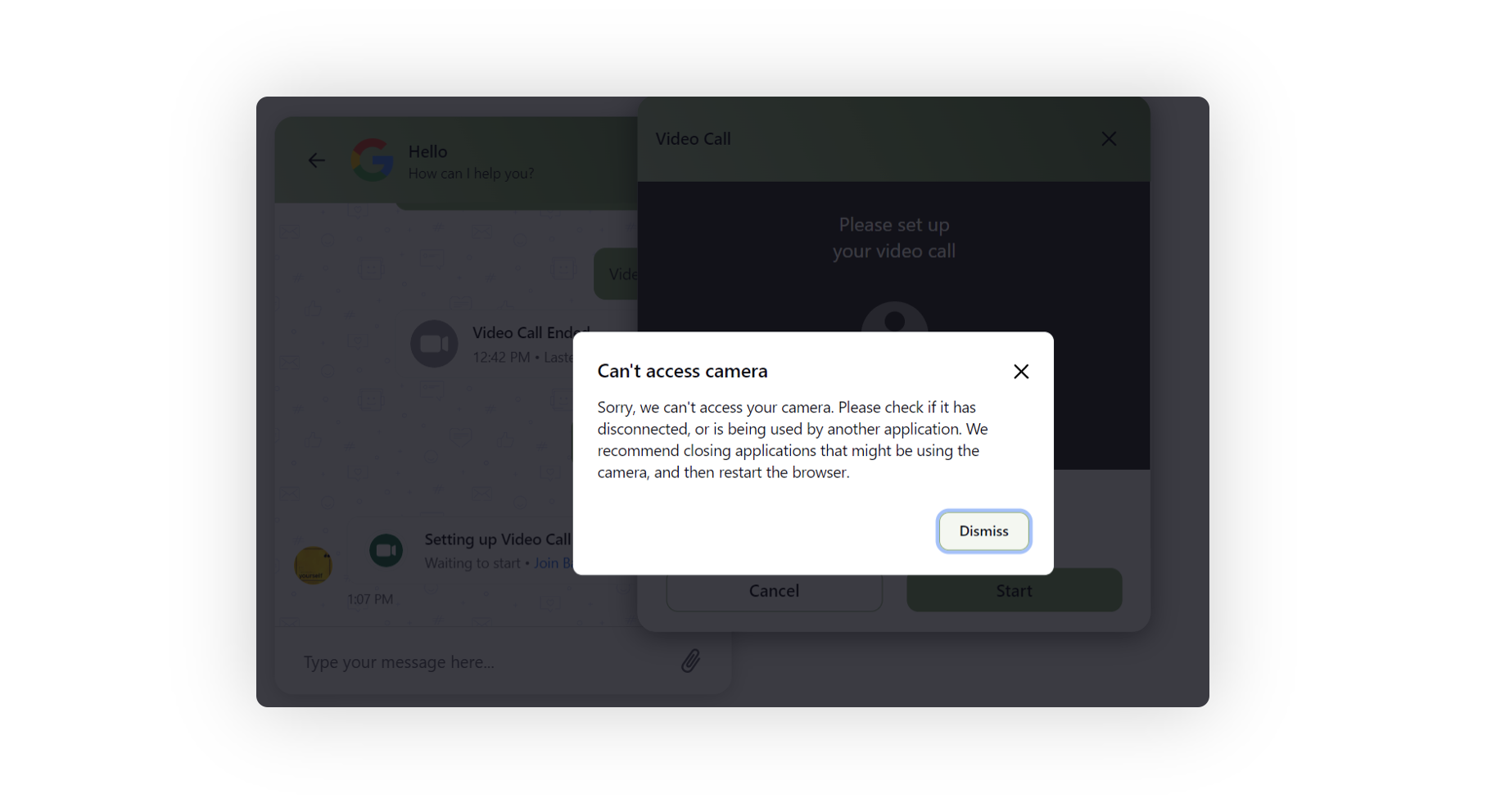
Customer declines video call
Customer declines the video call request. Agent gets a notification indicating the same.
API Failure or Network Issues
In the event of an API failure or network issues at the customer's end, both the user and the agent will receive an immediate notification via a popup, and the call will be terminated.