How to Create a Custom Audience from User Profiles to Exclude Detractors
Updated
Target relevant audiences and approach them with the right content at the right time for more reach and effective conversions.
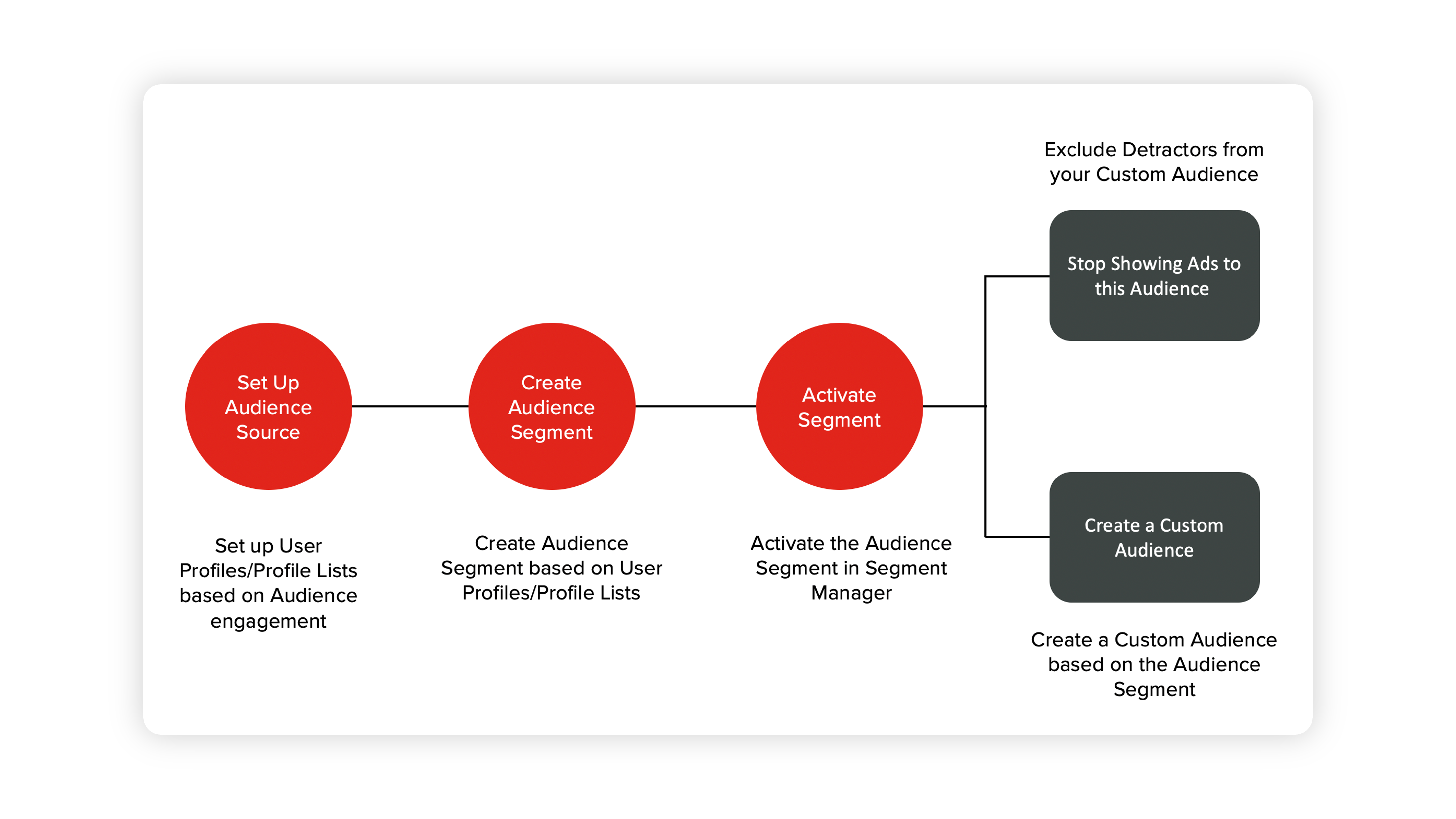
Customer experience matters, and the best way to ensure it is by reaching the right audience with the right message at the right time. Brands communicate and collect first-party and social data from their audiences through different platforms and tools. You can use these siloed data to create custom audiences based on user profiles. You will only need to do a one-time setup, and then the custom audience will keep getting updated based on your use case so that the targeting stays relevant.
In this article, we will guide you through the following:
Use Cases
Set up your Audience Source
Create an Audience Segment
Exclude Detractors from Target Audience
Caveats
FAQs
Note:
Currently, you can only exclude detractors from audience profiles for Facebook and X.
For X, any list of user profiles can be used to create a custom audience. Listening-based audience data is also supported for X.
For Facebook, you can create a custom audience based on user profiles who have engaged with your post and brand's page.
You cannot fetch listening-based audience data for Facebook and LinkedIn.
You don't require personal data, for example, email address, mobile number, country, city, etc. to create a custom audience from user profiles.
Use Cases
Customer | Problem | Solution |
Executive | Advertisers need to collect personal data, for example, email address, mobile number, country, city, etc. of the people who are interacting with your brand on Facebook. This is quite a tall task, especially, if we talk about people who are currently detractors of the brand. | - Sprinklr Smart Audience Engine in Sprinklr Marketing (Ads) allows you to dynamically exclude detractors from all your target audiences, efficiently run your ad campaigns, and increase ROI. - Leverage this capability to bridge the gap between Care and Advertising teams |
Media Practioner | Losing customers in the middle of the conversion funnel and forfeiting opportunities to market / upsell to customers who are most likely to convert. | - Using Sprinklr Smart Audience Engine in Sprinklr Marketing (Ads), you can leverage on Conversation Commerce (a convergence of shopping and conversations) whereby Messenger tools combine the products within the chat along with impeccable customer service. - You can run highly-tailored social ads retargeting that audience segment and lead to an increase in conversions. |
To Setup Audience Source
Filter on Profile-Level Custom Fields
Using Case / Message-level custom properties or tags as conditions, create a Rule to set / change Profile-level custom properties or tags. To learn more, see Case Rules.
Filter Audience Profiles based on the set custom properties. To learn more, see View Audience Profiles.
Use a Profile List to create an Audience
Profile Lists allow you to make a curated group of users and save it as a list. To learn more about how to create a Profile List, see Add a Profile List.
Using Case-level custom properties or tags as conditions, create a Rule to add people to the Profile List. To learn more, see Case Rules.
To create an Audience Segment
Based on the customers’ interaction with the customer care team through different social media channels and non-social channels, user profiles can be used to build audience segments that can be targeted through your ads. Follow the steps outlined in About the Segment Manager to create an audience segment for that user profile.
To Activate Segment to Exclude Detractors
Note:
Currently, this capability is limited to Facebook, X, and LinkedIn.
Keep the Caveats in mind before activating your audience segment.
Click the New Tab icon. Under the Sprinklr Marketing (Ads) tab, click Segment Manager within Plan.
On the Segment Manager window, search and locate the segment you want to exclude. Hover over the Options icon alongside the segment and select Activate Segment.
On the Activate Segment window, provide the necessary details. For more information, see Activate Segment - Field Descriptions.
Note: If your segment already has the audience that you want to target, you can directly activate the segment (skip Step 4) and create your custom audience.
After selecting the details, slide the Toggle icon alongside Stop Showing Ads to this Audience to ensure that the detractors are excluded from your custom audience.
A custom audience will be created. This audience will then be excluded from all Active and Paused Ad Sets of this Ad Account automatically. It will also get excluded automatically from any Ad Sets which are published in the future.
Note:
- To disable this exclusion action in thefuture, deactivate this segment from the Segment Manager window by hovering over the Options icon alongside the active segment and selecting Deactivate.
- The custom audience will automatically be updated on Facebook on an ongoing basis if there are any changes to the list.
Click Save to activate your segment.
Now that you have activated your audience segment, you can run highly-tailored ads on Facebook and X, targeting only those custom audiences in this segment.
Activate Segment - Field Descriptions
Term | Description |
Select Channel | Select from Facebook, X, or LinkedIn from the drop-down menu. |
Account | Select the ad account on which you want to activate the audience segment. |
Select Source | Select a source for your smart segment from:
|
Caveats
You would require a minimum audience reach of 1000 on Facebook and 100 on X. If this condition is not met, the audience will still be created but you will receive a warning that the audience is too small and your Ads won't deliver unless it reaches a targetable count (greater than 1000 for Facebook and 100 for X).
If you are facing this issue, you would want to be more pragmatic and think of ways to add other profiles to the list. You can use profiles that may not truly fall under detractors but you are fine with excluding them to grow your overall list and be able to use this audience.
Frequently Asked Questions