Sprinklr Release v15.11.0 - October 2020 New Capabilities and Enhancements
Updated
Sprinklr's latest release offers a number of exciting new capabilities designed to empower your business to create meaningful customer experiences at every touchpoint. Read about Sprinklr's latest platform enhancements below!
Note: To export this page as a PDF, use your browser's print functionality using Ctrl + P/Cmd + P and save the page as a PDF.
Navigation Tips |
Read through the release notes below or click on a Product title to jump to a particular Product page of the Release Notes. For quick navigation to a specific feature within the Product, click on the feature name on the right. To dive deep into certain capabilities, hover over the linked articles to open the article in a separate tab. Some release notes will be informational one-liners, and the action cursor will not appear. Enjoy! |
Sprinklr Marketing Updates |
Quickly navigate to a specific Sprinklr Marketing area: Omni-channel Journey | Production Dashboards | Content Marketing | Campaigns | Editorial Calendar | Publisher | Rule Engine | Custom Fields | Notifications |
Omni-channel Journey
Omni-channel Journey | Availability of Journey Facilitator to All Sprinklr Marketing Customers
Journey Facilitator, a Marketing Automation capability across channels, is now available for use to all the Sprinklr Marketing customers. With the help of Journey Facilitator, you can create and map the entire customer journey in a seamless flow to send automated and personalized content on preferred channels. You can schedule messages either at specific hours in various time zones, or in response to specific events. Automated omni-channel marketing campaigns will enhance your brand’s overall marketing efficiency, which will ensure higher conversions and greater ROI.
Production Dashboards
Production Dashboards | Ability to Share Current View
You will now be able to share the current view of your Production Dashboard which will include the following:
The specific tab you are viewing in the Production Dashboard.
The filters applied to the Production Dashboard.
The view selected (List, Kanban, Timeline) in the Production Dashboard.
The group-by applied in the Production Dashboard.
The columns visible in the Production Dashboard.
The selected duration for the Production Dashboard.
Any sorting that has been applied either in columns or in group-by of the Production Dashboard.
After you have shared the current view of your Production Dashboard, the user you have shared the view with will be able to update or remove fields or items mentioned above. Apart from this, the shared view will not reflect any changes that you will make to your current view. You can share your current Production Dashboard view either within Sprinklr or by a link to other users.
This is also applicable for the Production Dashboards tab within Campaigns and Sub-Campaigns.
Production Dashboards | Ability to View the Audit Trail
You will now be able to view the audit trail of a Production Dashboard within the Dashboard Activity pane. In the Dashboard Activity pane, you will be able to view the following:
User created a dashboard <dashboard name>
User edited the dashboard <dashboard name>
Name change
Tags change
User added a column in tab <tabname>
Column: Not Set → Column Name
User removed a column in tab <tabname>
Column: Column Name → Not Set
User added a new tab <tabname>
User removed the tab <tabname>
User shared the dashboard <dashboard name>
Visibility: User group A → User Group B
User locked the dashboard <dashboard name>
User unlocked the dashboard <dashboard name>
User - applied the following filters in tab <tabname>
filtername: A → B
Production Dashboards | Support for Assets Tab
You can now view Assets in the Production Dashboards along with the ability to filter, refresh, sort, and group-by assets. In addition to this, you will also be able to:
Search for asset names and columns values
Add or remove asset columns
Reorder asset columns
View tasks on their respective due dates
View milestones on their respective due dates
View the progress of completion of milestones
View if the asset workflow is delayed or early
Search by Asset Name
View the name of the asset on the bar
View the name of the milestones on the milestone due date
View whether milestones are early or delayed
You will also be able to view Assets in the Timeline View of the Production Dashboards as you view messages. The workflow progress bar for assets will start from the workflow initiated date and end on the predicted workflow end date.
Content Marketing
Content Marketing | Ability to Search Within the Third Pane
You will now be able to perform Search by keywords within the Third Pane of an entity. This will enable you to easily navigate to the desired comments or replies including those in a thread. You will also be able to search for @mentions within the threads. Clicking on a comment or reply in the search result will take you to a particular comment or reply. If the comment or reply is in a thread then you will be redirected to the reply within the thread.
Comment text containing any of the following is searchable:
Alphabets
Numbers
Special characters
Hashtags
Mentions (user /user groups)
URL
The searchable comment text format:
Bold
Italic
Underline
Bullet list
Number list
Also, you will now be able to search for @mentions in the notes enabling you to easily view the notes and replies where you are mentioned. While searching for @mention, the dropdown will show options to search by keywords and a list of users. Note that you cannot @mention users from outside of your workspace in notes during collaboration. You can only @mention users that share the same workspace you are in.
Content Marketing | Ability to Clone Tasks
Sprinklr now provides you with the ability to Clone Tasks. With this capability enabled, you will be able to create and save a task with just a single click. While cloning a task, the following fields will be cloned:
Entity associated with the Task
Task Name - Adds Copy of in the name
Task Description
Task Type
Task Assignee
Task Queue
Task Due Date
Task Custom Fields
However, some fields as mentioned below will not be cloned:
Task Status - It will be set as New by default.
Task Notes and Activity - It will not be cloned.
Created By - It will be the person who cloned the task.
Apart from this, you will be able to view the audit trail of the cloned task within the Activity tab of the Task Third Pane in the following format:
username cloned a task which made following changes
Content Marketing | Support for @here Functionality
You can now notify all users/user groups who commented/replied or have been @mentioned before in the collaboration pane by commenting using @here. This enables you to easily mention all users during collaboration on Messages, Campaigns, Sub-Campaigns, and Tasks. You can also manage notifications for these group mentions by enabling or disabling the following Notification Preferences:
Notification Preference Name - @here Group Notifications
Notification Preference Description - Notify user/user groups who have commented/replied or have been @mentioned before in collaboration when a user comments with @here.
Content Marketing | Support for Plan Tab in Third Pane
The Plan tab within the Sub-Campaign Third Pane will enable you to view and navigate to all the messages associated with a particular sub-campaign. You can also view message details such as account name, account icon, creation time, content, etc. within the Plan tab. Also, you can search within the list view of the associated messages.
Content Marketing | Support for Plan Tab in Third Pane
The Plan tab within the Campaign Third Pane will enable you to view and navigate to all the messages and sub-campaigns associated with a particular campaign. You can also view the total number of messages and sub-campaigns along with their basic details such as name, creation date and time, etc. Apart from this, you can also search within the list view of the associated messages and sub-campaigns.
Campaigns
Campaigns | Ability to Create Sub-Campaign from Campaign Third Pane
You can now create Sub-Campaigns from the Campaign Third Pane. On creating a sub-campaign from the campaign third pane, the system and custom field properties of the parent campaign will be copied by default. The count of associated Sub-Campaigns in the Overview tab will get updated automatically once the sub-campaign is created successfully. The Add Sub-Campaign action can be configured via Persona.
Campaigns | Add Campaign Column in Sub-Campaigns Production Dashboards Tab
You will now be able to add and remove Campaign columns in the Production Dashboards tab of the Sub-Campaign detailed view. With this capability enabled, you can take column actions like sort, group by, hide, freeze for Campaign columns in the Production Dashboards tab. In addition to this, you will also be able to:
Filter campaign fields
Inline edit campaign columns
Search by campaign filters
Quick filter campaign columns
Colour-code campaign columns
Export the Production Dashboard with campaign columns
Campaigns | Remove Validation for Start and End Date
You will now be able to create Sub-Campaigns outside the parent Campaign’s start and end date. This will allow you to schedule a message outside the date range of the associated campaign and sub-campaign start and end date. This will also enable you to update the campaign and sub-campaign date range in accordance with the schedule date of the message without switching tabs.
Editorial Calendar
Editorial Calendar | Ability to Configure Month View
You now have the ability to configure the Month View of the Editorial Calendar as per your requirement. With this capability enabled:
The template name will be configurable for a Large Card to show the system and custom properties of an outbound message. For example, Account Name or Campaign Name in place of Template Name.
The content or message name will be configurable for the Large + Small Cards to show any system and custom properties of an outbound message.
Editorial Calendar | Ability to Create Quick Filters for Sub-Campaigns
You now have the ability to create Quick Filters for sub-campaigns within the Editorial Calendar. These quick filters will be available in all View types of the Timeline view. Apart from this, you will also be able to:
View the entity associated with the Sub-Campaign in brackets along with the quick filter.
Use sub-campaign based attributes and dimensions as filter options while creating quick filters.
Incorporate sub-campaign’s system and custom fields while creating quick filters.
The method of creating sub-campaign quick filters will be consistent across the platform similar to Production Dashboards.
Editorial Calendar | Support for Campaign and Sub-Campaign Navigation
You now have the ability to navigate to a campaign or sub-campaign from the Editorial Calendar and Timeline views. With this capability enabled, the Calendar and Timeline views will show the following behavior:
Calendar View:
Campaign Preview Cards will not open on a single click on a campaign.
Single and double click on a Campaign will open a new campaign third pane in place of a full view in the next tab.
Clicking View Details (Full View) will open the Overview tab of Campaign/Sub-campaign in a new tab.
Timeline View:
Single and double click on a Campaign will open a new campaign third pane in place of a full view in the next tab.
Single or double click on a Sub-campaign will open a new sub-campaign third pane in place of a full view in the next tab.
Clicking View Details will open the Overview tab of Campaign/Sub-campaign in a new tab.
Calendar | Timeline |
Editorial Calendar | Ability to Bulk Import Sub-Campaigns
Sprinklr now provides you with the ability to bulk import Sub-Campaigns into the Editorial Calendar via excel. The excel import sub-campaign will include sub-campaign name, parent campaign name, start date, end date, tags, status, visibility, custom fields, etc. Apart from this, the sub-campaign label in the import dropdown will be configurable.
Editorial Calendar | Ability to Create Sub-Campaigns
You will now be able to create draft and approved Sub-Campaigns for Campaigns in approved status from the Editorial Calendar.
Editorial Calendar | Ability to Configure Fields Shown on an Event Card
Sprinklr now provides you the ability to configure fields that will be shown on the Events Cards via Experience Engine. With the enablement of this capability, you can:
Add and show any system and custom fields on the Event Card.
Show workspace and users/user groups visibility of the event.
Remove existing fields from the Event Card.
Show description of the event up to 3 lines before trimming the content.
Show tooltip for title and description of the event.
Also, the Event Card will have a maximum height after which you will be able to scroll through the card.
Editorial Calendar | Ability to View Events in the Calendar and Timeline View
You will now be able to view Events in the Editorial Calendar Irrespective of the view type selected. This will enable you to view live update on creation, edition, and deletion of events. Also, a single click on an event will open the event card showing details such as region, description, start and end date.
Editorial Calendar | Ability to Export the Grouped View
You will now be able to export the grouped view of the Editorial Calendar in PNG and PDF Calendar format.
Publisher
Publisher | Message Shell Renamed to Message Idea
Message Shell has been renamed to Message Idea throughout the Sprinklr platform. The description for the same has been updated to create an idea or raise a request for content. Note that the name and description for the same can be configured via Persona Configuration.
Publisher | Ability to Publish as Drafts to WordPress
You can now publish content on WordPress as a draft so that you can make the final changes on WordPress and publish the content. While defining the WordPress account within Sprinklr, you will be able to select whether the account will be used for publishing posts as draft or direct publish (default).
Apart from this, you will also be able to differentiate between posts whether they are published from Sprinklr or WordPress. Status of a post which is published from Sprinklr to WordPress as draft will have Draft status in WordPress and Sent status in Sprinklr. Note that you cannot edit a post in Sprinklr that is sent as a draft to WordPress.
WordPress Account | WordPress Post |
Rule Engine
Rule Engine | Ability to Control Number of Characters in Message Name
Sprinklr now provides you with the ability to set Character Limit for message name via autofill, draft, and draft updated rules. Under Actions to “Actions which are applicable for the draft message”, there is a new action added named “Character Limit”. With this capability enabled, if the number of characters exceeds the prescribed limit then the text in the message name field will appear trimmed.
Rule Engine | Support for Template as a Condition in Autofill Rules
While creating autofill, draft, and draft update rules for outbound messages, you will now be able to set Template as a condition under Condition Applies To “The channel properties of the Message”.
Rule Engine | Autofill Campaign and Sub-Campaign Properties Based on User Profile
By creating Campaign Autofill and Sub-Campaign Autofill rules in the Rule Engine, you can now set actions to copy properties from User to Campaign and from Campaign to Sub-Campaign based on User Profile and Existing Properties. These actions can be set under Actions to “Copy properties from source to destination”. Apart from this, while creating a campaign, the campaign fields will be autofilled based on conditions.
Rule Engine | Define Naming Conventions for Campaigns
While creating Campaign, Campaign Update, and Campaign Autofill rules in the Rule Engine, you will now be able to set action to define naming convention for Campaigns. The naming convention will be based on system and custom fields such as status, name, start and end date, etc.
The same is also applicable for Sub-Campaign, Sub-Campaign Update, and Sub-Campaign Autofill rules.
Rule Engine | Support for Trigger Process as an Action in SAM Rules
While creating a SAM Rule in the Rule Engine, you can now set Trigger Process as an action under Actions to “Update Social Media Assets”. Once the SAM Rule with Trigger Process as an action is enabled, the workflows will be triggered on assets as soon as they are uploaded.
Rule Engine | Workspace as a Condition to Manage Triggers
While creating or managing triggers for Draft, Campaign, and Sub-Campaign rules within the Rule Engine, you can now set Workspace as a trigger condition. This will ensure that only the messages created in a particular workspace will be picked for the particular rule.
Custom Fields
Custom Fields | Ability to Edit Custom Field Values
You will now be able to edit and update existing values in a custom field without breaking its connection with previous tags, filtering, rules, etc. The updated value will be reflected in the third panes of the following:
Inbound Message
Outbound Message
Profile
Task
Case
Ad Campaign
Ad Set
Ad Variant
Asset
Apart from this, you will also be able to:
Update the value dynamically across the platform on current, future, and historic data.
View the updated values in the filter facet for Production Dashboards, Reporting, Listening, Benchmarking and Editorial Calendar.
View the updated values in the group-by in Editorial Calendar, Production, and Reporting Dashboards.
View the updated values in Engagement Columns for Case, Task, Inbound, and Outbound Message.
View updated values in the Workflow or Rule Engine where the original value was first set.
Apply updated value via macro which was built with the original value.
View updated values in the Publisher and Third Pane.
View updated values in Campaign and Sub-campaign details pane.
Notifications
Notifications | Notifications Enabled for Comments in Thread for @Mentioned Users
You will now receive notifications even if a user forgets to @mention you while replying to your comments. This capability will enable you to reply to a comment without having to @mention the person who posted it.
Based on the place where the reply is made, the notification preferences will be as follows:
Name: Direct Reply to Comments
Description: Alerts when your comment has been replied to.
Notification is sent to the user you are replying to without having to mention them in the reply.
Name: Thread Notifications
Description: Alerts user/user groups when a reply is added to a thread they are mentioned on or have replied to.
Notification is sent to the user or user groups without having to mention them in the reply if they are mentioned in that thread or have replied to that thread previously.
All Mentions, Direct Replies, and Thread Notifications will be shown within the Mentions tab of the Notifications pane. The notification will have the following formats:
In Platform: <username> has added a reply on X campaign - hello
Email/Mobile: <username> has added a reply on message X - hello
Notifications | Ability to Directly Navigate to the Note
You can now directly access the notes from the Notifications pane. Clicking the notification will take you to the particular note within the Collaborate tab of the outbound message, campaign, task, and sub-campaign. The note will be highlighted making it easier for you to distinguish it from other notes.
Sprinklr Marketing (Ads) Updates |
Quickly navigate to a specific Sprinklr Marketing (Ads) area: Ads Composer | Ads Manager | Ads Manager Pivot | Ads Creative Library | Audience Manager | Segment Manager | Rule Engine | Strategy Groups | Naming Conventions | Ads Reporting | Integrations | Assets |
Ads Composer
Ads Composer | Migration of LinkedIn Campaigns to the Three-Tier Hierarchy
To align with the structure of LinkedIn campaigns created in Sprinklr and LinkedIn, we have updated our platform to support LinkedIn Campaign Groups. Note that this change only impacts LinkedIn Business Ad Account types. You will now be able to create and report on LinkedIn Campaign Groups in Sprinklr. Any LinkedIn Campaigns in Business accounts that are part of Campaign Groups other than the Default Campaign Group will be impacted.
To learn more about the changes and the impacted areas, see Changes in LinkedIn Campaign Hierarchy.
To learn more about the nuances after migration, see LinkedIn Channel Nuances in Sprinklr.
Ads Composer | Introduced Nextdoor as a Channel for Advertising
You can now compose ads and advertise on Nextdoor from the Sprinklr Ads Composer. Nextdoor is a social channel that lets local residents and neighborhoods connect and converse about their communities. The site is active in over 160,000 neighborhoods and in the United States, Netherlands, UK, Germany, and France. Local and corporate businesses offering services, discounts, or promotions with their neighbors can create and run ad campaigns on Nextdoor to grow their business. You can also Bulk Import/Export and manage your Nextdoor ads from the Ads Manager and view insights in Ads Reporting.
Ads Composer | Regulation Check for Snapchat Ads promoting Credit, Housing, or Employment (CHE)
While composing a Snapchat campaign, if you are promoting a Credit, Housing, or Employment (CHE) ad, you will now need to enable the Is CHE Campaign regulation option at the campaign level. You cannot set this regulation attribute for your Campaign unless it has been activated at the Ad Account level. For Ad Accounts that are to be identified as a CHE account, you will need to check the box alongside Is CHE restricted in the Account Details window. Ad Accounts need to conform to this attribute as per their intended use, not conforming to which may result in the Ad Account being suspended.
Ads Composer | View LinkedIn Ad Account Type in Select Ad Account Window
While selecting a LinkedIn Ad Account to compose LinkedIn Ads in Ads Composer, you can now differentiate between Business and Enterprise accounts from the Account Type column. This will be beneficial to help you identify the LinkedIn Business Accounts that are being impacted by the upcoming LinkedIn campaign hierarchy changes.
Ads Composer | Support for Custom Properties while Creating New Target Audience
While creating a new target audience for your campaign in Ads Composer, you can now define the relevant custom properties for your audience. This will allow you to tag your custom audiences based on specific properties and analyze their performance in Ads Reporting.
Ads Manager
Ads Manager | Ability to Update Bid Type and Bid Unit for Published Twitter Ad Sets
You now have the ability to edit Bid Type and Bid Unit for Published Twitter Ad Sets within Ads Manager. Updating Bid Type and Bid Unit will be allowed for Twitter Pre Roll Views, and Video Views objectives. You will also have the ability to update the Bid Unit for Twitter App Install objective. Additionally, you can use Bulk Import to update the Bid Type and Bid Unit for the given objectives.
Ads Manager | Ability to Bulk Edit Custom Fields
You now have the ability to Bulk Edit Custom Fields while editing Ad Entities within Ads Manager. Note that the controlling Custom Fields will not be supported for bulk updation. As these custom fields are either dependent or impact other Custom Fields, thus this restriction has been put in place. These will be separated under the Cannot bulk edit controlled or controlling custom fields section.
Ads Manager | Validation for Mandatory Custom Fields and Budget Level Fields
While creating new Ad Sets and/or Ads directly from the View and Edit pane, you will now receive validations to fill in all mandatory custom fields and budget level fields before applying the changes. You will receive an error for mandatory fields with no values along with inline validations.
Ads Manager | Use LinkedIn Campaign Group in Ad Set level Column Configuration
You can now configure a column at the Ad Set level using the LinkedIn Campaign Group dimension. This will fetch the LinkedIn Campaign Group of that Ad Set within the configured column. You can also use this dimension for advanced filtering within the Ads Manager as well as for reporting in Ads Reporting.
Ads Manager Pivot
Ads Manager Pivot | Create Ads Pivot Tables to Analyze and Manage Ad Entities
You can now analyze and manage your ad entities by creating Pivot Tables in Sprinklr Marketing (Ads). Pivot tables allow you to ‘group by’ any dimension or metric in a data set and drill down to analyze deeper sets of data. You can drag and drop the order of how metrics or dimensions should appear and construct a seamless multi-tiered reporting view. Analyze ads data via multiple dimensions and attributes to identify winning ads using this capability.
Ads Creative Library
Creative Library | Migrated Ads Creative Library to Asset Manager
We have now migrated the existing Ads Creative Library within the Ad Creatives tab under the Assets Management. The Ad Creatives tab will work as a repository for all the existing and newly created Ad Creatives. This migration will drive collaboration between the Brand, Media Agency, Creative Agency and will enhance efficiency in building a campaign by having content primed prior to launch. Ads Creative in Asset Management will also improve workflow efficiency, transparency, and accountability.
Some of the key highlights of this migration are: |
Audience Manager
Audience Manager | Ability to Create and Use Audience Groups
You can now create Audience Groups in Audience Manager and use them in your target audience while creating a campaign in Ads Composer. Creating an Audience Group provides you with a new way of grouping the audience assets such as locations, languages, etc. as individual groups and using them in your ad creation and ad reporting process. With the introduction of this capability, we have also added the following enhancements:
You can select from the following audience group parameters while creating an Audience Naming Convention:
Once the audience groups are created, they will be exposed as dimensions in Ads Manager, Ads Reporting, and Ads Pivot along with their relevant custom fields.
You can use these audience groups in Bulk Import. In the Audience Group header columns of the bulk import template, you will need to provide one or more names of the audience groups you would like to target, separated by commas. These Audience Group headers will also be available in the standard bulk import templates. Note that the supported audience group fields are channel dependent. You can also take an Export to show the Audience Group values in the expected format.
Audience Manager | Twitter Targeting Restrictions for Housing, Renting and Employment (HLE) Ads
Sprinklr is now aligned with the Twitter Housing, Lending, and/or Employment (HLE) Ads policies. Any Twitter Ad account that has been whitelisted natively for HLE Ads will have the following targeting restrictions while composing and updating campaigns:
Publishing or updating any Ad Set would reset all the restricted targeting parameters for them. For Age, any other age option will be replaced by 18+, and city options for Location will be removed.
Audience Manager | Support for Twitter City Targeting
Now, the Twitter City Targeting in Audience Manager will be mapped under City instead of Metro to enhance the alignment with native. We have also introduced the City header in Twitter Bulk Import/Export for all objectives. This update will also impact Ads Composer and Ads Manager.
Segment Manager
Segment Manager | Create a Custom Audience with User Profiles as the Source and Exclude Detractors
You now have the ability to automatically exclude detractors from your target audience and reach the right audience for your Facebook and Twitter ad campaigns based on user profiles. While activating your audience segment from the Segment Manager, you can simply enable the Stop Showing Ads to this Audience option to automatically exclude these audiences from all active and paused Ad Sets of the selected Ad Account. This is primarily dedicated to serving the Paid and Care use cases of protecting your brand image from detractors and retargeting audiences lost in the middle of conversions.
Rule Engine
Rule Engine | New Condition and Actions Added to Paid Rule Engine
While configuring Paid Rules in the Rule Engine, you can now leverage the following new condition and actions:
Condition | Actions |
Rule Engine | Ability to Configure Rules when Spent Value is Zero
You can now configure Paid Rules to send notifications or take actions based on the condition that the Spent metric value is zero. Previously, the rule would abort processing on that entity if no spend or no reporting data was present. Now, the rule will evaluate taking the metric value as 0 if the entity was published more than 1 day prior to the rule execution time. You can leverage this capability to build rules to flag ad entities if they have not spent or act on only published ad entities. This is also supported for all other metrics in the Rule Engine excluding the ones that are generated/calculated, for example, Cost per Click.
Rule Engine | Copy Campaign or Ad Set level Custom Fields to Ad Set or Ad Respectively
You can now configure the following Paid Rule actions to copy Campaign level custom fields to the Ad Set level or Ad Set level custom fields to the Ad level:
Control Properties of Ad Set
Control Properties of Ad Variants
For example, you can leverage these rule actions for your LinkedIn campaigns that are being impacted by the upcoming LinkedIn campaign hierarchy changes.
Strategy Groups
Strategy Groups | Configure Facebook Bid Multipliers in Smart Bidding
Splitting your budget between different Ad Sets reduces the effectiveness of Facebook’s delivery algorithm as well as the efficiency of the budget split. Sprinklr Strategy Groups Smart Bidding now allows you to leverage Facebook Bid Multipliers to reduce the amount of audience segmentation and improve your campaign performance. Facebook Bid Multipliers enable you to modify your bid down by splitting your target audience into audience segments and specifying a multiplier value for those segments, thereby maintaining a nuanced bidding strategy.
Strategy Groups | Day and Hour Bid Multiplier in Smart Bidding
While configuring Strategy Group Smart Bidding, you now have the ability to configure Day and Hour Bid Multiplier. Configuring Smart Bidding Day and Hour Bid Multiplier will help you increase or decrease the bid values for a specific duration across the week. It will also help multiply your manual bids low/high for a specific day/hour based on business insights. You can configure more than one Bid Multiplier at a time.
Strategy Groups | Ability to Apply Smart Budget and Smart Bidding Together
While creating Strategy Groups within Sprinklr Marketing (Ads), you now have the ability to use Smart Budget and Smart Bidding together. This will help keep your campaign profitable and get a higher outcome while minimizing the campaign CPA (cost per action). With the help of this capability, you can improve the performance of your ads.
Strategy Groups | Strategy Group Enhancements
We have made the following enhancements within the Strategy Group to make your experience better:
Now, the Strategy Group Name field will be kept empty so that you can enter the desired Strategy Group name.
The process of selecting the Strategy Group Time Zone is now easier and better.
Pacing Control having All Channels as Channel can now be used across all Ad Accounts even if they have different Account Time Zones.
Strategy Groups | Ability to Exclude/Include Strategy Group Optimizations
You now have the ability to exclude/include Ad Sets/Ads from specific Strategy Group Optimizations:
We have added a column Strategy Group Exclusion that will show the Optimization names that are excluded from the entity.
You can now exclude any Ad from Strategy Groups Ads Rotation within Ads Manager.
You can exclude Smart Ad Rotation from any Ad at the Ad level.
The exclusion of optimization will be executed immediately after the Strategy Group is applied.
You now have the ability to set which Ads to be picked up first in order to be tested within Strategy Groups Smart Ad Rotation. The options are:
You can now exclude any Ad from Strategy Groups Smart Bidding within Ads Manager.
You can exclude Smart Bidding from any Ad at the Ad Set level.
The exclusion of optimization will be executed immediately after the Strategy Group is applied.
You cannot exclude Smart Bidding optimization from Twitter Campaigns and Facebook CBO Campaigns. You will need to remove the Strategy Group itself.
You can now exclude any Ad from Strategy Groups Stop Loss within Ads Manager. Other Optimizations such as Ad Rotation, Smart Bidding, etc. will keep working.
You can exclude Stop Loss from any Ad at the Ad level.
The exclusion of optimization will be executed immediately after the Strategy Group is applied.
Naming Conventions
Naming Conventions | Ability to Make Creative and Audience Naming Conventions Mandatory
Similar to naming conventions for ad entities, you can now make the selection of naming convention for Audience and Creatives mandatory. This will allow you to follow the brand naming convention for your audiences and creatives with ease and save time from analyzing random audience and creative names. This update will impact the Creative Library, Audience Manager, and Ads Composer. Additionally, we have also added support for Creative and Audience naming conventions and custom fields in Bulk Import. Note that if creative and audience names are already filled in the bulk template, and a naming convention is applied, then the naming convention will take precedence.
Ads Reporting
Ads Reporting | Using Facebook Ad Quality Ranking Dimensions to Report on the Last 3 Days Performance
Using Ad Quality Ranking dimensions for any time range within Ads Reporting to capture the average ranking of your Facebook Ads will now provide you with the data for the last 3 Days preset. With the help of the 3 days preset data, you can easily measure the recent changes in the ad and take the required actions to achieve your desired result. You can also configure these ranking fields as Columns at the Ad Variant level within Ads Manager. The above capability is supported for the following Ranking dimensions:
Facebook Quality Ranking
Facebook Conversion Rate Ranking
Facebook Engagement Rate Ranking
Ads Reporting | Ability to Configure and Report on LinkedIn Unique Metrics
In addition to Facebook, we are now supporting LinkedIn as a channel to perform reporting on Unique Metrics. You can use the below reporting metrics to measure how many individual members (and not actions) actually resulted in the unique reach and frequency for your LinkedIn campaigns.
Ads Reporting | Exposed Facebook Conversion Metrics Corresponding to Attribution Windows
We have now exposed the Conversion metric corresponding to the combinations of different Click and View attribution windows for Facebook Conversions, Product Catalog, and App Installs campaigns. This will enable you to easily identify how many people took actions on your ad after a certain period of time. We have also aligned the Results metrics with the Attribution Window while setting up the bidding for various Ad Sets. Ads Manager, Ads Composer, Smart Budget, Strategy Group will also be impacted by this update.
Ads Reporting | View Store Visits Insights for Google Ads
You can now view Store Visits insights for Google Ads using the below metrics in Ads Reporting. This will allow you to measure how interactions with Google Ads impact the visits to your business’s physical locations.
Google Store Visits
Cost per Google Store Visits
Ads Reporting | Improved discoverability of Metrics in Widget Editor
Previously, you had to remember the exact channel metric names and search for them in the widget editor, which led to inconsistencies between the Channel and Sprinklr as well as the metric not being found. Now, the discoverability of metrics has been improved with an intelligent search to recognize channel metric keywords and suggest corresponding metrics in Sprinklr. For example, if you are searching for Campaign, you will find Paid Initiative in your search result.
Additionally, if the search keyword exactly matches a Sprinklr metric name, the exact match results will be shown first followed by phrased match results. For example, we support multiple versions of the Spent metric such as Ad Variant Spent or Paid Initiative Spent in Sprinklr. However, with this enhancement, if you search for Spent, you will find the Spent metric showing up first followed by the other phrased matches to improve discoverability.
Ads Reporting | Reflect Target metrics in Externally Shared Dashboards
On sharing a reporting dashboard using an external link, you will now be able to view the Target metrics that you have configured on your widget. This will allow you to compare the actual performance of a metric against a pre-set goal and share the reports with external users who do not have their accounts within Sprinklr.
Ads Reporting | View accurate LinkedIn Segmented Data for Quarterly Time Frame
Previously, due to LinkedIn restrictions on viewing accurate data when broken down by segmented dimensions, we would only support accurate data for weekly and monthly time frames. Now, we have made reporting more flexible by additionally allowing you to report on accurate data at the Ad Set level for Quarterly time ranges when broken down by LinkedIn segmented dimensions.
Ads Reporting | Ability to Use Facebook Unique Purchases as a Unique Metric
While reporting on your Facebook Ads, you now have the ability to configure Facebook Unique Purchases metric as a Unique metric within Ads Reporting. This metric will count the estimated number of people who have completed at least one purchase as a result of your Facebook Ads.
Ads Reporting | Schedule Export via Email Containing PDF File
In Ads Reporting, you now have the ability to schedule the exports of your reporting widgets and/or dashboards via Email containing PDF files rather than a Zip file that can also be downloaded with a single click. This will reduce your effort and provide you with a user-friendly workflow.
Ads Reporting | Additional Pinterest Metrics
We have now added several Pinterest metrics in Ads Reporting that will help analyze your brand performance. These metrics will also impact areas such as Ads Manager, Rule Engine, Smart Budget, and Ads Benchmarking. The newly added metrics are:
Pinterest SignUp Website Click Through Conversion - Total Sign Ups that can be traced back to when a Pinner landed your website as a result of your pin.
Pinterest SignUp InApp Click Through Conversion - Total Sign Ups that can be traced back to when a Pinner landed your Mobile App as a result of your pin.
Pinterest SignUp Total Click Through Conversion - Total Sign Ups that can be traced back to when a Pinner landed your Website or Mobile App as a result of your pin.
Pinterest Page Visit Website Click Through Conversion - Total Page Visits that can be traced back to when a Pinner landed your Website as a result of your pin.
Ads Reporting | Ability to View Ad Preview in Full Screen
Previously, it was not possible to view the full-screen of the Ad Preview using the Post Card widget to report on Ad Variants within Ads Reporting. However, you can now view the Ad Preview in Full Screen while using Post Card widget to report on Ad Variants that use Dynamic Creative or Placement Asset Customization. This will provide you with a preview of how your ad looks and take a screenshot of the entire ad without having to scroll down.
Ads Reporting | LinkedIn Ads Reporting in Parity with Native across all Ad Formats
You can now view reporting insights across all LinkedIn Ad Formats that are supported natively with the following parity alignment in Ads Reporting and Ads Manager:
Ad Formats | Supported Objectives |
Conversation Ads | Brand Awareness, Website Visits, Engagement, Lead Generation, Website Conversions |
Spotlight Ads | Brand Awareness, Website Visits, Engagement, Website Conversions, Job Applicants |
Single Job Ad | Job Applicants |
Job Ad | Job Applicants |
Follower Ad | Brand Awareness, Engagement |
These insights will help you make the most out of the LinkedIn ads experience and ensure that your campaigns are performing effectively.
Ads Reporting | Ability to Apply Section-Level Filtering in Reporting Dashboards
Previously, for reports having multiple sections, if you wanted to apply a filter at the section level, you would need to apply individual filters to each widget within the section which was time-consuming. Now, you can apply custom filtering at the section level with one click to allow in-depth analysis of business data within the same report. Section-level filtering can be used with or without the dashboard level filters. When both filters (dashboard-level and section-level) are set, the combination of filters will be used in your dashboard.
An instance where this capability will be useful is if you are maintaining separate sections for different social channels such as Facebook, Twitter, etc. You can then apply a channel filter at the section level directly to filter your reporting data.
Integrations
Integrations | Sprinklr + Mediaocean Integration
Sprinklr has now integrated with Mediaocean, a leading advertising and software company, to help the advertising community leverage the power of technology in a fast-changing world. This will enable you to manage programmatic buys for multiple providers on a single platform. It is one of the effective tools that help you reach your potential customers efficiently.
Assets
Assets | Dynamic Image Template Enhancements
We have now added the following enhancements within the Dynamic Image Template:
Sprinklr now allows you to apply your Dynamic Image Templates to your desired ads via Ads Composer and Ads Manager.
We have also included a separate Dynamic Template section within the Product Catalog which will provide you with an easy to use navigation.
While applying Dynamic Image Template to a Product Feed, you can also define Conditional Mapping for each Image or Text Template that will help you manage your template effectively.
Sprinklr Insights Updates |
Quickly navigate to a specific Sprinklr Insights area: Alert Manager | Listening | Benchmarking | Smart Theme Explorer | Scheduled Export & External Share | Listening Explorer | Location Insights I Product Insights | AI Models |
Alert Manager
Alert Manager | Support of Smart Alerts for Location Insights & Product Insights
Sprinklr’s Alert Manager is a one stop solution for creating and managing all your alerts with ease. Other than Listening and Benchmarking, we now support smart alerts for Location Insights and Product Insights as well. Using Smart Alerts on Locations, the location/regional managers can use the customers’ feedback to modify operational strategies to prevent future issues and route them to appropriate team members to ensure each unhappy customer is responded to. Similarly, product managers can use the feedback on product attributes to get prepared for upcoming SKUs/product launches.Key highlights of this capability include –
Scalability: You can create individual location/product level alerts for each manager, or combined alerts on locations of a particular division or products of a particular category. These can be shared directly with regional heads or product category heads.
Flexibility: You can choose to get notifications on only spikes or only drops using Alert Type (high/low). You can further refine alerts using Alert Severity and Alert Longevity conditions.
Convenience: You can see Recipient Users, User Groups, and Recipient Email IDs on the Alert Manager list view and also search by the Recipient Email IDs.
AI-based Anomaly Detection: Receive intimation for unexpected trends based on historical data analysis.
Listening
Listening | Introducing New Topic Creation UI
We have now introduced the New Topic Creation UI which offers a comprehensive topic building experience with a powerful user experience and added features to amplify faster learning and adoption. With the new topic building experience, creation of Topics will be more Intuitive with a simple three-step guided process powered with tooltips & descriptions for user-assistance.
The new UI will impart enhanced efficiency with an upfront topic preview pane, on-the-go Topic Group creation, topic volume warnings & keyword inclusion/ exclusion from the preview pane. It is powered with Keyword & Operator suggestions, Autocomplete feature, Smart Clusters in preview tab, Live syntax validation, Exact-Match operators preview, Operator color coding, and much more.
Full feature highlights of New Topic UI are as follows:
Guided Process with Well-explained Descriptions & Tooltips
On-the-go Topic Group Creation
New Operator Suggestions Box with Detailed Descriptions & Syntax
Backfill Support for Majority of Advanced Operators
Ability to Include/exclude Keywords from Smart Themes Clusters Tab from Preview
|
Listening | Quora Integrated as a Listening Source
We have now integrated Quora as one of the multiple listening sources. Quora is one of the leading question and answer sites. Available as a firehose stream, Quora integration will enable the research community to leverage in-depth, expertly written content on a wide variety of companies, issues and products via a comprehensive, continuously updated set of data streams.
Quora's rich content metadata containing questions, answers, comments, engagement and viewership info, author level metadata coupled with compliance events will enable users to get maximum output from this newly integrated listening source.
Quora in Sprinklr Insights as a source offers:
Entire Historical data after 2009
Backfill capabilities
Firehose Stream
Listening | Automatic Removal of NSFW/SPAM Marked Twitter messages from Topics Preview
Twitter’s firehose data often consist of NSFW/obscene/Spam messages. With the new update, messages which are marked as NSFW/Spam in Twitter’s firehose data will now be automatically removed from the topic Preview. An option will also be provided to the users in the advanced Twitter filters section to exclude or include such mentions from the topics. Furthermore, Twitter messages with NSFW/Spam tag are now included in the Inappropriate Content in the spam category filters.
Listening | Location based Operators for State and City Available in Topic Advanced Query
You will now have 2 new location based operators – state and city available in the Advanced Query section for new topic creation UI. City and State Operators can be used in flexible ways by incorporating them in your advanced query to filter messages from particular cities and states.
Listening | Automatic Keyword Suggestion for Advanced Query Builder in New Topic UI
Sprinklr's New Topic UI will now have automatic keyword suggestion capability in the advanced query builder. With the addition of the autocomplete feature, keywords best matching to the entered keyword will be suggested automatically with the help of Sprinklr's specialized AI algorithms. Keywords will be suggested even if only a few characters are entered in the advanced query builder.
Listening | Introducing Section-Level Filtering in Listening Dashboards
You now have the ability to apply filters to individual sections in a dashboard. Section level filtering will help you analyze multifaceted data in a unified view. Applying "Section Filters" will overwrite the applied filters for the entire dashboard. You can add single or multiple filters for a particular section without affecting the other sections.
Listening | Introducing Heat Map of India for State Wise Mention Distribution
We have now introduced a dedicated heat map for India. While drilling down by Detailed Country View – Subdivisions on the Indian map, you will get a state-wise distribution of mentions. Hovering over the cities will display the exact number of mentions from that region. Further, you can also add the heat map to a dashboard of your preference.
Listening | Added "Show More" & "Show Less" Support for Messages in Conversation Stream Widget
In the Conversation Stream widget within a Listening dashboard, we have added "Show More" and "Show Less" support for maximizing and minimizing the posts/messages. So if a message is lengthy, it will automatically get short and there will be a Show More link appearing beside it. By clicking that link, the message will be expanded to its full length. The complete message will be shown with a Show Less link. By clicking that link, the message will get collapsed and it will be shown as before.
Show More | Show Less |
Listening | Introduced Backfill Support for Operators
We have introduced backfill support for all the below operators –
Backfill Supported | Backfill Not Supported |
Listening | Ability to View Comments/Replies on Facebook Posts
By using the operators for getting post replies/comments, you can now view all the comments/replies on Facebook posts also, previously supported only for Twitter and YouTube posts.
Listening | Ability to Use Keyword Search on Locked/Shared Dashboards
You can now use the Keyword Search capability on a locked and/or shared dashboard. You can perform a simple keyword search or a boolean search. This capability will be helpful for analysts and other users who simply need to drill down into data without making any modifications or changes to the dashboard.
Listening | Added Translation Support in Excel Export of Word Cloud
We have added the translation support in Excel export of Word Cloud for Products Insights phrase widget. As a result, the Excel export will now have the translated data of the Word Cloud widget.
Listening | Introducing New Reddit Metric "Upvote Percentage"
We have introduced a new Reddit metric "Upvote Percentage" in Listening metrics. It will show you the percentage of upvotes of total votes for Reddit posts and comments.
Listening | News, Blogs, and Web Sources Enriched for Visual Listening
In visual topics, you can now fetch data from these additional sources - News, Blogs, and Web. All images coming through web, news, and blog sources in listening will now be enriched in every visual dimension.
Listening | Overall Score in Pie Chart Legend Will Appear in Sequential Order
On a Pie Chart widget within a Listening dashboard, the pie chart legend will now appear in sequential order, i.e. 0 to 10. This capability is available for all the insight dashboards, such as Listening, Benchmarking, Reporting, Ads Reporting, etc.
Listening | Ability to Log Replies for Forums in Sprinklr
For sources where direct reply via Sprinklr is not made available by the channel, we provide the option to log replies. The Log Reply feature helps brands to store the replies posted on the native channel or website in Sprinklr as well.
This capability, which was earlier available for Review Sources, is now available for various Forums as well. This enhancement means that the behavior for logging replies for various Review Sources will now be replicated for various Forums as well and is available to all the clients for whom log reply for Review is available.
Benchmarking
Benchmarking | Twitch Integration in Benchmarking
We have now incorporated Twitch as one of the social channels we support. Twitch is a leading video game live streaming service that primarily focuses on the gaming live streams, gaming tournaments stream, etc. Adding Twitch to Benchmarking will enable you to monitor the performance of many online games and the broadcaster's streaming games. Twitch accounts (games and streamers/Broadcasters) can be added in Benchmarking via account addition (self serve) method or bulk import method.
Major entities for Twitch in Benchmarking are:
Twitch channel streamers or broadcasters who stream their live gaming video can now be added as a benchmarking account. An example of Twitch channel streamer account is – https://www.twitch.tv/timthetatman.
Metrics supported for channels are – Followers, page views, volume of content posted – videos/ clips/ streams, video views, peak stream views, video duration, and top mentions/keywords.
Twitch games can also be added as benchmarking accounts. An example of Twitch game account is – https://www.twitch.tv/directory/game/Bloodborne
Metrics supported for games are page views. number of broadcasting channels of a game, volume of message on a game.
Two dedicated standard dashboards are now available for Twitch with insights on top games and streamers, namely:
Twitch LeaderBoard
Twitch – Analytics & Insights
Benchmarking | Account Logo Gets Added Automatically as Brand Logo
While adding a brand in Benchmarking, the account logo will now get added automatically as your brand logo. So you do not need to add the logo manually. In case you add multiple accounts, the logo of the last account added will be your brand logo.
Smart Theme Explorer
Smart Theme Explorer | Ability to Compare Two Different Group of Clusters
In Smart Theme Explorer, we have introduced the Comparison Mode using which you can easily compare two different group of clusters at the same time. This capability is available for both Chart and List views. While comparing two different clusters, you can also select the desired filter(s) to fetch the data accordingly. For more information, see Comparison Mode in Smart Theme Explorer.
Chart View | List View |
Smart Theme Explorer | Visible for All Sprinklr Insights Users
We have enabled visibility of Smart Theme Explorer on the platform for all Sprinklr Insights customers and users. Although it is visible for all, only the users who have the appropriate permissions for Smart Theme Explorer can access the standard Smart Theme Explorer dashboard.
If a user who does not have Smart Theme Explorer permission tries to access Smart Theme Explorer from the platform, s/he will receive an error message saying –
“Access Denied! Sorry about that, but you don’t have permission to access the page”.
Smart Theme Explorer | Expanding Language Capabilities to More AI Supported Languages
In Smart Theme Explorer, we are expanding the language capabilities to more AI supported languages. Currently, we support French, German, and Spanish languages apart from English.
Smart Theme Explorer | Ability to Access Smart Theme Explorer Through Drill-Down
In a Listening dashboard, you can now use the Smart Theme Explorer capability through the drill-down option. Besides, you can also navigate into sub-clusters, and/or create themes through the drill-down itself. Other than Listening dashboards, this capability is available for PI and LI dashboards as well. For more information, see – Access Smart Theme Explorer via Drill-Down.
Scheduled Export & External Share
External Share | Introducing New Capabilities in Dashboards Shared via External Shareable Link
We have introduced new capabilities in the insights dashboards shared via the external shareable link:
Widget Tab Support: The dashboards that have been shared (and will be shared) via the External Shareable Link will now have the Widget tab support. So from now onwards, widgets with tabs will show tabs option in the dashboard (shared externally), and clicking it will provide the correct data. Besides, all the other widgets will work perfectly in the externally shared dashboard. For old external links to support widget's tabs, you must regenerate the external link.
Quick Filters Support: Quick Filters used in the dashboard will be supported in the externally shared dashboard also. So if the dashboard has any Quick Filter applied to it and you share the dashboard with any Non-Sprinklr user, s/he will be able to see the data as per the quick filter(s) along with the other dashboard filters and the time range configured during the link generation. However, s/he cannot edit filters in external share.
Listening | Quick Filter Support in Advanced Export
We now support Quick Filter with the Advanced Export feature. From now onwards, if you export an insight dashboard (Listening or any other) that has quick filters applied on it, the export will have the data as per the applied quick filter(s).
Listening Explorer
Listening Explorer | Best Practice for Using Query Keywords in Quick Search
We do not support generic query keywords in the Listening Explorer dashboard because generic keywords may cause extreme delays in fetching the results. If you enter any generic keyword(s) like was, then, how, or anything like that, no result will be fetched out. Instead, an error message will appear on the dashboard widget(s) saying "Query keywords too generic, please be more specific".
So make sure the query keyword you are searching should be more specific. Besides, additional check for generic keywords inside Advanced Operators like message, title, etc. is supported to avoid extreme delays.
Listening Explorer | Smart Quick Insights is Now Permission Controlled
You can now control the visibility of Smart Quick Insights through Workspace roles. Only the users who have Smart Quick Insights permission can view and/or make use of it.
If a user who does not have Smart Quick Insights permission tries to access Smart Quick Insights from the platform, s/he will receive an error message saying –
“Access Denied! Sorry about that, but you don’t have permission to access the page”.
Location Insights
Location Insights | "Message Content Exists" Filter Available for Listening Rule in Rule Engine
We have added the filter "Message Content Exists" for Listening Rules in Rule Engine. This filter has 2 predefined values: Yes and No.
Applying the filter "Message Content Exists" with Yes value will show only those messages that have any type of content, i.e. title or text.
Applying the filter "Message Content Exists" with No value will show only those messages that are blank or have no content.
This capability will help you to filter out blank messages and route the most important messages with customer feedback to agents for a timely response or use in other workflows.
Location Insights | Updates Made in Reviews Section of Standard Dashboard
We have made the following changes to the Reviews section of the Location Insights Standard dashboard:
A new column Insights is added that will show the number of insights tagged for a review.
Any message that does not have a star rating will show the 5 stars greyed out. For example, all current Facebook reviews are either "recommended" or "not recommended". There are no star ratings.
Any blank message (no text) or a message without any insight detected will show Experience Score as a hyphen '-' symbol.
Besides, you can easily customize the widget by adding it to a custom dashboard. We want to highlight 2 important customizations:
You can take PDF export of up to 300 reviews by using the Display option when you edit the widget.
You can use the widget level filter "Message Content Exists" with the value Yes to filter out all blank messages and ensure only the most relevant customer feedback is present in the exports shared with executives or managers.
Location Insights | Ability to Plot Percentage Change for Experience Score and Star Ratings
In the Location Insights dashboard, you can now plot the % change metric for Average Experience Score and Average Star Rating. This is available in all the widget visualizations that support a metric and have the option % change, such as Table, Pie, Column, Bar, Stacked Bar, Line, Spline, etc.
Location Insights | Introducing New Filters for Location Insights Widgets and Dashboards
We have introduced new filters in Location Insights: Country (Business Locations), State/Province (Business Locations), City (Business Locations), and Zip Code (Business Locations). You can now filter the locations on the basis of Country, State, City, and Zip Code directly by simply applying these filters at widget level and/or dashboard level. These are specific to Location Insights, and different from the filters available for other modules like Listening. The values in these filters are taken from the entries in business locations.
Product Insights
Product Insights | Ability to Delete Insights from the Message Third Pane
You can now delete insights from the message third pane while providing feedback on our Product Insights model predictions.
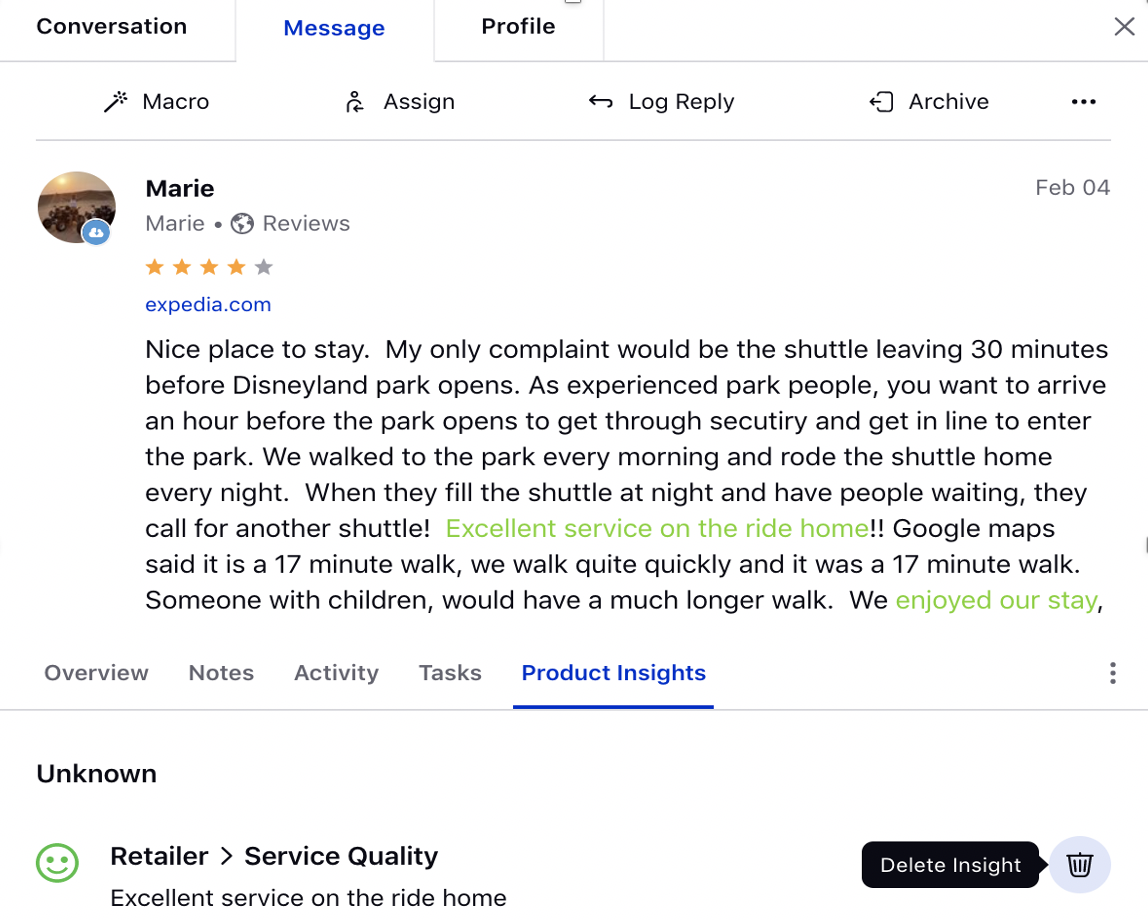
AI Models
AI Models | Ability to Create Validation Project and Approve Validation Feedback for Location Insights Model
You can now create a validation project to provide feedback on our Location Insights model predictions through our AI Model Validation Interface. While providing the feedback on the selected messages:
1. You can check the box beneath the message if you think that the message has some missing insights.
2. You can change the overall sentiment of the message.
3. Next, you can go to phrase level insights. For every phrase level insight, you see two marks for ‘Correct’ and ‘Incorrect’. If you think that the predictions are correct/incorrect, you can mark them accordingly.
4. At phrase level. you can take certain additional actions as well. For instance,
(4.1)You can edit the Subject.
(4.2) You can edit the Attribute.
(4.3) You can change the sentiment.
(5) You can delete the insight.
After all the messages selected for the project have been validated, you can approve the Validation Feedback. This capability will soon be enhanced enabling the clients to train and deploy the model through the user interface itself after the feedback is approved by the admin.
Sprinklr Service Updates |
Quickly navigate to a specific Sprinklr Service area: Platform | Communities | Agent Console | Engagement Dashboards | Sprinklr Live Chat | Email Care | Messaging | Bots Manager | Supervisor Console | Operations Dashboards | Care Reporting | Survey Builder | Rule Engine |
Platform
Universal Search | Support of From, To, CC, BCC Email Fields in Search
After the emails are received and sent from the Sprinklr platform, you can now search for those emails using the Universal Search option and entering the Email Ids that are present in the From, To, CC, and BCC fields. To perform a search, click the Search icon on the navigation bar, select Message from the dropdown on the left, and enter the email addresses you want to search the emails for.
Write explicitly from:emailId, to:emailId, cc:emailId, or bcc:emailId if you want to search for specific emails.
Audit Checklists | Support to Create and Edit Audit Checklists in Space UI
You will now be able to create and edit Audit Checklists in the Space UI. Additionally, while creating a checklist, you will be able to define condition(s) under the Property section, based on which the checklist will appear. For example, select where Case Type is Complaint or where Priority is Very High. Also, an email will be sent to the agents whenever the supervisors submit the audit for them.
Platform | Visual Status Timer
The User Availability Status will now be visible in the top right corner of the Sprinklr platform along with the Status Timer for Sprinklr Service users. When a user changes his/her status, the timer will start to track the total amount of time the user spends in the current status. Note that if the user is logged out, the timer will still run in the background. This will help in better time management for agents.
Communities
Community Builder | Support for Center Alignment, Code Block, and Tables in TinyMCE Editor
While creating a post or replying to any post on the Community Forum, you can now centrally align the text in the description field and also add code blocks and tables.
Community Builder | Community Stats on Home Page
You can now configure Community Stats widgets to appear on the Community Home Page - Body and Sidebar. While creating/editing a community, select Community Stats within the Home Page - Body and Sidebar section under the Content Configuration tab. Note that for Home Page - Body, select any 3 values only.
Community Builder | Customize Labels of the Actions/Tags
Within the Label Customization section in the Community Builder, you can now customize any label (static text such as “Like”, “Comment”, “Sign in”) shown on the Community Forum. For example, you can change "Mark as Accepted Answer" to "Best Answer" and "Like" to "Kudos" via Label Customization.
Community Builder | Auto Close Conversations Based on Predefined Conditions
Within Agent Console or Community Forum, you now have support to auto-close the conversation based on the predefined conditions i.e. if there is no activity on a particular post for a certain amount of time. The activities can be Read Count, Comments, Likes, etc. For example, in the last 20 days, if the number of comments received on a given post is less than 5 then the post can be closed automatically. Note that the users with the Close Post permission will be able to re-open the closed conversation.
To enable this capability, reach out to support at tickets@sprinklr.com with all the desired conditions.
Community Builder | Automatically Revoke Points and Badges if User Posts a Spam
On the Community Forum, if a user's post is marked as Spam then all the points and badges earned by that particular user will be revoked now and s/he will have to earn the badges and points again.
To enable this capability, reach out to support at tickets@sprinklr.com.
Community Builder | Support to Add Two or More SSOs for Login
Within Community Builder, you can now add two or more SSOs for login to differentiate employees from customers based on user credentials. You can configure this within the Login Page section under the Content Configuration tab.
Community Builder | Support to Create Canned Responses on Forum
On Community Forum, you can now create Text and Image Canned Responses within Profile Settings. You can use these image templates while publishing any post or comment on Community by clicking the Image icon and selecting the Canned Images option.
Community Builder | Support to Receive In-Platform Notifications
While creating/editing a community in the Community Builder, you will now have an option to select the Notification Type as Platform. Selecting Platform will enable the bell icon on the navigation bar of the Community Forum for the community users to receive in-platform notifications for any activity performed such as Like and Comment on their posts.
Community Builder | Move All Posts from One Topic to Another
Within the Category Hierarchy Management section in the Community Builder, you can now move all the posts from one topic to another. After selecting the desired Topic to move the posts to, you will also see the number of posts that will be moved.
Community Builder | Blocking User Without Marking User's Content as Spam and Also Specifying Reason
While blocking any user on the Community Forum, you will now get an option to keep the user's content on the community even after blocking them. Also, you can now specify the reason for blocking them. This reason will be visible within the Custom Properties section of the Profile third pane in Agent Console.
Community Builder | Support of Custom HTML in TinyMCE Editor
While creating a post or replying to any post on the Community Forum, you can now view and edit the Source Code within the Description field.
Community Builder | Exposed Two New Metrics for Assigning Badges and Ranks
While creating badges and ranks in Community Builder, you can now add the following two new metrics that can be used as a condition to assign badges and ranks.
Posts View Count By User - Total number of messages e.g. posts, comments, etc. that a user has viewed on the community.
Tags Used Count By User - Total number of tags a user associates while creating a post.
Agent Console
Agent Console | Bulk Associate/Dissociate Messages to a Case
From Engagement Dashboards and Agent Console, you can now associate/dissociate messages to a case in bulk. On the Agent Console window, select the desired messages you'd like to associate/dissociate to a case in the middle pane, hover over the Options icon from the top of the middle pane, and select Associate / Dissociate Cases.
Agent Console | Support to Search by Additional Field IDs in the Message Columns
Within Agent Console and Engagement Dashboards, you can now search the content within message columns by the additional values by putting their unique IDs within the Include Keywords field. Along with this, you can also search for the content by the custom field values.
To enable this capability, reach out to support at tickets@sprinklr.com.
Agent Console | Search Bar Support on Smart Responses Window
While using smart responses in Agent Console, if you click the View All option, you will now be able to search for the desired response by entering the keyword in the search bar at the top of the Smart Responses window.
Agent Console | User Availability Status While Assigning Cases/Messages
While assigning cases/messages to other agents, manually or via macro, from the third pane of Agent Console or Engagement Dashboards, you will now be able to view the current availability status of the agents. The respective status will appear alongside the agent's name allowing you to assign cases to available agents resulting in decreased handling time and case SLA.
Agent Console | Historical Conversations in Case Third Pane
Within the Case third pane of the Agent Console and Engagement Dashboards, a new tab Historical Conversations has been added where you can view all the historical cases along with the messages and attachments associated with that particular user profile.
Agent Console | Prevent Users from Creating a Case on Brand Messages
Within Agent Console and Engagement Dashboards, you can now configure to not show the Create Case option for the brand messages, preventing agents to create a case.
To enable this, reach out to support at tickets@sprinklr.com with the partner details you want to enable this functionality for.
The option Create Case shown in the image below will not be visible for brand messages.
Agent Console | Error Messages for Failed Messages in Activity Pane
Within Agent Console, while viewing the activity stream of the changes made to the message/case in the Activity pane (third pane), you will also see the error messages/reasons for the messages failed to send for any reason such as Invalid/Expired Token, Permissions error, etc.
For Google Play Store messages, if a fan makes an edit in a Google Play Store review then it will also be shown in the activity trail.
Agent Console | Support to Show the Sender's Name for Outbound Messages
Within the Case third pane of the Agent Console, you will now be able to view the name of the agent who sent the outbound message under the Associated Messages tab.
To enable this capability, reach out to support at tickets@sprinklr.com.
Agent Console | Mask PII Content in Messages and Make it Visible for Permissioned Users
You can now give the Mask permission under View Unmasked PII Entity to users to make the masked content visible to them. Configure an inbound or queue rule in Rule Engine to mask the PII content in messages and add another action "Add to PII entities" to add the messages to PII entities. Adding this action will mask the content as xxxx for the users who do not have this permission.
Engagement Dashboards
Engagement Dashboards | Conversations Tab in Case Third Pane
Within the Case third pane of the Engagement Dashboards, a new tab Conversations has been added where you can view the conversation history associated with that particular case.
Sprinklr Live Chat
Sprinklr Live Chat | Live Chat Deflection to SMS/WhatsApp Business
While interacting with your customers on Sprinklr Live Chat, you can now share important information with them on SMS or WhatsApp in real-time. The customer can choose to continue the conversation on their preferred channel.
You can send a post/text template created in Digital Asset Manager on SMS (Twilio) or an HSM template on WhatsApp Business. In Rule Engine, create a Case Update rule and under Actions To "Auto respond to a message", select Send SMS to action with Twilio or WhatsApp Business channel and select the desired template from DAM.
Ensure that you have their valid phone number captured via Contact Details Form.
Sprinklr Live Chat | IVR Deflection to Sprinklr Live Chat
You can now use the IVR deflection feature in Sprinklr to reduce the number of inbound calls in the call center by directing customers to Sprinklr Live Chat. This will help you save time, decrease cost, and increase customer satisfaction. It also decreases the Case Handling Time by shifting customers to the more interactive and user-friendly channel Sprinklr Live Chat. It can be done by sending a Live Chat link to them via SMS on the same phone number they are calling from.
Sprinklr Live Chat | Support to Create Proactive Prompts
Proactive Prompts is a capability that allows you to create and show the Popup widgets to your website visitors to notify them about any upcoming or ongoing updates, planned website maintenance, new terms, to announce a webinar or a new product, or anything else deserving attention. You can also use these popups to send surveys to them.
These prompts can be triggered based on the visitor information and behavior metrics such as browser, device type, current URL, time spent on the website, visit times, and more. You can also configure them to appear based on the previous intercepts and surveys triggered.
Note that these popups can only be displayed on the webpage where the Sprinklr Live Chat application is hosted.
Sprinklr Live Chat | Support to Add Rich Text Using HTML Text Formatting Elements
In the various elements of Sprinklr Live Chat, you can now add rich text by using HTML text formatting elements such as
<b> - Bold text,
<u> - Underline text,
<i> - Italic text,
<a href="https://www.youtube.com">click here</a> - Hyperlink, etc.
Following are the elements of Sprinklr Live Chat that support Rich Text formatting:
Welcome Message
Title and Field Labels of Contact Details Form
Title and Description of Card & Carousel Templates
Response from Agent Console
Title of Generic Form and Field Names for 'CHECKBOX_GROUP' and 'PICKLIST' types.
Sprinklr Live Chat | Users' Active/Inactive Status in Agent Console
For Live Chat cases, you will now be able to see the users' online/offline status in the middle pane of the Agent Console. When a user is active on the tab where Sprinklr Live Chat is hosted, s/he will appear online with a green indicator alongside their name. If they close the tab/browser, they will appear offline with a grey indicator. The users will also appear offline if they are on another tab and not on the Live Chat tab for more than 30 minutes.
Sprinklr Live Chat | Restricted Browser Access for Social To Live Chat Link
The Live Chat link that you send to transfer the conversation from Social Channels to Sprinklr Live Chat can now be restricted to open in more than one browser by using OTT. So this one time link will be expired once opened in a browser and the users will not be able to access it in another browser. If the user tries to use the same URL in another browser, the following message will be displayed saying "Sorry, This link is no longer valid". Additionally, you can choose to set an expiration time for this link which by default is 7 days.
Sprinklr Live Chat | Full-screen Modal View for YouTube Videos
Within the Live Chat widget, your customers will now be able to view the YouTube videos received by them in a Full-screen Modal View once they click on them. The preview of the video will also be visible on the widget.
Email Care
Email Care | Support to Automatically Break BCC Recipients in Batches of 50 from Backend for Amazon SES
While sending an email via Sprinklr platform using Amazon SES, if you need to send an email message to a larger audience (more than 50) using Amazon SES, you are required to divide your recipient list into groups of 50 across the To, CC, and BCC fields. However, you can now get this capability enabled to add more than 50 recipients in the BCC field and we will automatically split the recipients into the batches of 50 [BCC = 50 - (To+CC)] at the Sprinklr backend before sending the mail. Note that only the first batch will have the ‘to’ & ‘cc’ addresses filled.
Email Care | Support to Attach EML Files in Replies
While sending an email via Agent Console or Engagement Dashboards, you can now attach the .eml files by clicking the Add Document option. You can either select these files from the Digital Asset Manager or directly upload from your desktop.
Email Care | Error Messages for Failed Emails in Middle Pane of Agent Console
While sending an email via Agent Console, you will now see the error messages/reasons for the emails failed to send for the reasons being Email message length exceeded, Illegal filename in email, and Message may have been deleted natively. Earlier, it was shown as an unexpected error, and brands were required to raise a support ticket to know the reason.
Messaging
WhatsApp Business & Apple Business Chat | Send PDF Assets via Auto Response Rule
By creating an auto-response rule in Rule Engine, you can now send PDF assets created in the Digital Asset Manager to WhatsApp Business & Apple Business Chat.
Facebook | Deprecated Messenger Templates in Digital Asset Manager
On July 29, 2019, Facebook deprecated the following 3 features for Messenger V4.0 and removed it for all versions on October 29, 2019. Henceforth, you will not be able to create these chat templates in Sprinklr Digital Asset Manager:
The Ask for Location button in Quick Reply Templates that allowed the brands to request a customer's location.
The List Template which was a list of 3-4 structured items with an optional global button rendered at the bottom.
The Share button for Messenger in the templates that are Product/Multiple Products/List Template.
Facebook | Messenger's Guest Mode Support
Facebook Guest Mode allows your customers to start chatting with your brand via the Chat Plugin on your brand website in the Guest Mode without logging into their Facebook account. The Chat Plugin allows you to integrate your Messenger experience directly into your website.
These “guest users” are temporary accounts that can send/receive messages when they are on your website. “Guest chats” will end when the user decides to end the chat from the More menu, or 24 hours from the start of the conversation, whichever comes first.
Henceforth, the conversations that happened in the Guest Mode on Messenger will be grabbed in Sprinklr, and the agents will be able to engage with the guest users. In Sprinklr, the profile name of the guest user will appear as “Guest XXXX”. If the conversation is ended by the user, the agent will no longer be able to send any message from Agent Console.
Facebook | Create and Send Feedback Template
You can now create a Feedback template for Facebook in the Digital Asset Manager and send it to your customers by creating an auto-response rule in Rule Engine. While creating, you will have the option to choose from CSAT Form, NPS Form, and CES Form templates. These templates will help you to measure help desk efficiency and customers' satisfaction with your brand’s product and/or services.
Sprinklr Live Chat | Add a Case Update Rule to be Executed Once Feedback is Submitted
While creating a Feedback template for Sprinklr Live Chat, you can now select a Case Update rule from the Rule to execute when feedback is submitted dropdown. This rule will be executed on the case once the feedback is submitted, for example, adding a note, closing the case, etc.
Bots Manager
FAQ Bots | Support to Rearrange Answers
While creating an FAQ bot in Bots Manager, you can now easily change the sequence and rearrange the answers with the help of the Rearrange icon added on the left side of the answers.
FAQ Bots | Support to Send Most Used Answer by Using Support By Usage Option
While adding answers for your FAQ bot in Bots Manager, if you choose to send answers as One At Random, you will now get an option to select Sort by usage to send that one answer which is used most by the agents.
Supervisor Console
Supervisor Console | Made Manage Columns, Filter & Export Actions Permission-Based
Within Supervisor Console, the actions Manage Columns, Filter & Export will now be driven by roles and permissions. The new permissions have been added for these actions that can be controlled at the user's/user group's level.
Supervisor Console | Comprehensive Agent’s Activity Log
While viewing the agents’ activity stream within Supervisor Console, you will now have a detailed view of the macros run and the cases assigned/unassigned along with the case ID and time.
Operations Dashboards
Operations Dashboards | Added Subject and Sender Columns
Within Operations Dashboards, the two new columns Subject and Sender have been added. The Subject of the case is defined while creating a case and the Sender is the account/profile name of the customer who sent the message.
Operations Dashboards | Added New Columns and Sort By Capability
Within Operations Dashboards, the new columns Latest Fan Message Associated Time, Case Due Date, and Engagement Score have been added. Along with these new columns, you also have the support to Sort the dashboard by Case Creation Time, Latest Fan Message Associated Time, Case Due Date, and Engagement Score.
Care Reporting
Care Reporting | Added Initial CSAT Score and Net Sentiment Change Metrics
You can now view the reporting on Initial CSAT Score and Net Sentiment Change within Care Reporting. Initial CSAT Score is the latest CSAT score that was predicted before the agent responded whereas Net Sentiment Change is a difference between the current predicted CSAT score and the initial CSAT score.
Care Reporting | Added Case Like SLA Metric
Within Care Reporting, you can now measure the time difference between the creation time of the first message added to a case and when the agent liked the customer's message. This enhancement will help you to measure the case response SLA when the agent simply liked the customer's message and no actual response was sent. Plot the Case Like SLA metric along with the Liked by User dimension to view the user-wise Case Like SLA. Additionally, while reporting on Case Like SLA, apply the Case Action Type filter with the new filter value Like.
Suppose, a fan message got associated to a case at 16:00 and the brand liked the customer's message at 16:10, then the Case Like SLA will be 10 minutes.
Care Reporting | Support to Report on Login Activities of Community Users
While viewing reporting on the activities of community users, you can now also view the Login activities of the users, for example, how many times a user logged in into the community over a particular time range. You can also filter the user data by the Login activity.
Care Reporting | Introducing Smart Theme Explorer for Cases and Inbound Messages
We have introduced Smart Theme Explorer dashboards for you to understand your consumers' unmet needs and top trends around your brand or product. Powered by Sprinklr AI, the Smart Theme Explorer dashboard will enable you to discover top themes automatically synthesized from conversations using unsupervised clustering. You can be informed on the "unknowns" – underlying conversations, sentiments, shifts, and trends.
Survey Builder
Survey Builder | WCAG Compliant
To ensure that the Survey Builder is accessible to Sprinklr users living with disabilities, the most common workflows now comply with Web Content Accessibility Guidelines (WCAG) Level AA. Some of the new features that make the Survey Builder accessible are Screen Reader Support and Keyboard Navigation.
A keyboard user can use the Tab key to navigate through interactive elements and also provided with screen reader support and a visual indicator of the element that currently has keyboard focus. To leverage the Screen Reader capability, add a WCAG-compliant Screen Reader extension to your web browser.
Survey Builder | Number Question Type for Surveys
While creating a survey in the Survey Builder, you can now select the Number question type that will allow you to validate if the input is a valid number, for example, a mobile number. You can also add Format Condition inclusive of Regular Expression and Error Message.
Survey Builder | Customize Logo Layout
While creating a survey in the Survey Builder, you can now customize the Logo Layout within the Styling tab. Also, the default height of the logo will be 100px (desktop) and 60px (mobile) and the width will be updated to maintain the aspect ratio of the logo image.
Survey Builder | Send an Email Notification with Survey Score and Verbatim
Once the survey response is received, you can configure a Case Update rule to send an email notification to customers.
You can now also send the email notification with Survey/CSAT Score, Survey/CSAT Verbatim, and ID of the Agent Attributed to Survey in the form of a template that will be created at the backend. You need to raise a support ticket at tickets@sprinklr.com with the questions IDs for the questions, you want to send the answers for.
Rule Engine
Rule Engine | Send Estimated Wait Time Updates Recursively
You can now create a rule to send wait time updates to your customers recursively. For example, if the wait time that you first sent was 20 mins, you can configure a rule and set the Relative % as 50 or so, to send the updates recursively i.e. the first update after 10 minutes, then 5 minutes, and so on until a brand agent engages with them.
Sprinklr Social Updates |
Quickly navigate to a specific Sprinklr Social area: Influencer Marketing | Engagement Dashboards | Governance | Publisher | Reporting |
Influencer Marketing
Influencer Marketing | Introduction to Influencer Communications
With the introduction of Influencer Communications capability, you can reach a wider prospective audience and make your content more compelling by getting advocates and influencers to promote content for you. You can now communicate with your influencers directly from Sprinklr using emails, manage all the influencers, update their stages and communicate with them from a single place.
Influencer Marketing | Introduction to Influencer Campaign Management
With the introduction of Influencer Campaign Management capability, you can now run campaigns with influencers from Sprinklr. Using Influencer Portal, you can now on-board influencers on a single platform and get extensive reporting when they link their accounts. This will help in reaching a wider prospective audience and make your content more compelling by getting advocates and influencers to promote content for you.
Engagement Dashboards
Engagement Dashboards | Ability to ingest Story Mentions on Instagram DMs
With the Story Mention filter in Sprinklr, you will now be able to filter out if the Instagram direct message is a Story Mention. In this way, you won't be missing out any of your DMs. You can configure the Story Mention filter in the following modules:
Engagement Columns
Rule Engine
Reporting Widgets
Governance
Governance | Added Support to Send Reminder Emails to the Inactive User
To enhance the platform usage and user engagement, an automated email will be sent to the user's inbox if they have been inactive for several days. The number of inactive days of the user can be customized accordingly.
Governance | Ability to Export Files in their Original Extensions from Sprinklr
To ensure security from internal malware systems, etc. and to maintain the document confidentiality, you can now export files in their original extensions from Sprinklr. Hence, the files are exported in their original extensions i.e. directly in PDF, Excel, CSV, or in PNG format instead of a ZIP file. Note that this capability is only available when we export a single file. If more than one file is downloaded, it will be exported as a ZIP file.
Governance | Support to Update Default Handles in User’s Edit Screen
Default handles are now a part of the Edit screen for the Users. You can now update any user’s Default Handles from the Options menu next to their Name in the user list. Hence, they can be added when you are importing or exporting an excel file using the configurator.
Publisher
Publisher | Shoppable Store Customization
While creating your Shoppable Store, you will now have additional configuration options. For example, you now have the option to enable or disable the Product Type icon or Post Type icon, view the most recent post as a Banner Post and also add a label for the Call to Action (CTA) button on the banner image. This enhances the usability and more traffic is generated on the platform.
Publisher | Ability to Link Assets while Publishing on LINE and WeChat
You can now link assets while publishing on WeChat and LINE from Sprinklr. Links are a great source of sharing correct reliable content with your customers that will help in increasing quality of interaction over time. Using link assets, you can save a lot of your agents’ time on finding the relevant links to share across the channel.
Reporting
Reporting | Added Support for Tree Map Visualization
The Tree Map visualization is now supported in reporting. It represents hierarchical data in a tree-like structure using nested rectangles and squares.
Reporting | Added Support for Dynamic Table and Dynamic Review Table Charts
Dynamic Table is a new widget type introduced in Reporting, which can dynamically adjust the height/width of the cell according to the length of the text of the plotted dimension. This ensures that no text is truncated in the dashboard, usability is enhanced.