Sprinklr Release v15.9.0 - August/September 2020 New Capabilities and Enhancements
Updated
Sprinklr's latest release offers a number of exciting new capabilities designed to empower your business to create meaningful customer experiences at every touchpoint. Read about Sprinklr's latest platform enhancements below!
Note: To export this page as a PDF, use your browser's print functionality using Ctrl + P/Cmd + P and save the page as a PDF.
Navigation Tips |
Read through the release notes below or click on a Product title to jump to a particular Product page of the Release Notes. For quick navigation to a specific feature within the Product, click on the feature name on the right. To dive deep into certain capabilities, hover over the linked articles to open the article in a separate tab. Some release notes will be informational one-liners, and the action cursor will not appear. Enjoy! |
Sprinklr Marketing |
Campaigns
Campaigns | Brief and Properties Section to Open by Default
While creating or updating an existing campaign or sub-campaign, the custom properties and brief sections will be opened by default. With this enhancement, the complete description of the campaign and sub-campaign within the Overview tab will appear now without the Show More option. Apart from this, the full values of custom properties associated with the campaigns and sub-campaigns will also appear without the Show More option.
Description | Brief and Custom Properties Section |
Campaigns | View the Audit of the Production Tab in the Third Pane
You will now be able to view the audit trail of the Production Tab of Campaigns in the Campaign Third Pane. The audit will appear as follows:
Username made the following changes to the Production tab > Production Dashboard before --> after
The same will be applicable to the Sub-Campaigns as well.
Campaigns | Ability to Remove Validation
You will now be able to create sub-campaigns irrespective of the date range of the associated campaign. This will enable you to create, update, and schedule sub-campaigns outside the campaign’s date range.
| To learn more about getting this capability enabled in your environment, please work with your Success Manager. |
Editorial Calendar
Editorial Calendar | Ability to View Event Names in Week View
You will now be able to view the Event Names in the week view of the Editorial Calendar. With this capability enabled, you can view up to 5 event names in the week view and to view more events, click the Addition icon (+n) similar to the month view.
Editorial Calendar | Support for Bulk Import of Events
You will now be able to bulk import the events into the Editorial Calendar.
Editorial Calendar | Ability to Navigate to Campaign and Sub-Campaign Third Pane
Sprinklr now provides you with the ability to navigate to the Campaign and Sub-Campaign Third Pane from the Editorial Calendar and Timeline views. With this capability enabled, single and double click on a campaign will open the respective campaign or sub-campaign in the third pane. However, if you click View Details then it will open the respective campaign or sub-campaign’s Overview section in the next tab.
Editorial Calendar | Ability to View Events in the Year and Quarter View
You will now be able to view events upfront in the Year and Quarter view of the Editorial Calendar. 20 events will be visible upfront if campaigns are not selected for view. If campaigns are selected then only 10 events will be visible upfront.
Production Dashboards
Production Dashboards | Support for Message and Sub-Campaign Count Columns
Sprinklr now provides you with the ability to Add and Remove columns to view the Total Number of Messages and Sub-Campaigns associated with a campaign. This will enable you to gain additional context with respect to the campaign without opening an additional tab. Apart from this, you will also be able to export these columns. The same is available in the Production Dashboards tab of the Campaigns as well.
Production Dashboards | Support for Message Count Column
Sprinklr now provides you with the ability to Add and Remove columns to view the Total Number of Messages associated with a sub-campaign. This will enable you to gain additional context with respect to the sub-campaign without opening an additional tab. Apart from this, you will also be able to export the column.
Content Templates
Content Templates | Support for New Account Types for Planning
Sprinklr now provides you with the ability to create content templates for the following new account types:
Tmall Brand Hub
WeChat Mini Program (MP)
Douyin
TikTok
Xiaohongshu
With this capability enabled, you will be able to:
Filter Production Dashboards and Editorial Calendar boards by these new account types.
Use these account types for quick filters and color-coding.
View these account types in the custom field visibility.
Add these account types in the workflow engine conditions.
Access these account types in the Rule Engine for Draft, Outbound, Autofill, Pre-Publishing, and Post-Publishing rules.
Group-By content using these account types.
Access these account types in the Production Dashboard columns.
Add these account types while creating posts in Publisher and Message Shell.
Access these account types for account addition
| To learn more about getting this capability enabled in your environment, please work with your Success Manager. |
User Generated Content
User Generated Content | Enablement of UGC for All
If Sprinklr Marketing is enabled for you then the User Generated Content feature will also be available to you now, without any further enablement. However, if Marketing is not enabled then it can be accessed from Sprinklr Social.
Content Marketing
Content Marketing | Audit Trail of the Cloned Message
You will now be able to view the username and name of the parent message in the audit trail of the cloned message within the Activity tab. The name of the parent message will be hyperlinked to the URL of the message clicking on which will open the message in the third pane.
Content Marketing | Ability to View Audit of Workflow Actions in Chronological Order
You will now be able to view the multiple changes made via workflows in chronological order within the Activity tab of the third pane. This will enable you to identify the recent changes made on an entity.
Content Marketing | Support for Emoji Reactions in Collaborate Tab
While collaborating on an entity via the third pane, you will now be able to add and remove Emoji Reactions on comments and replies. This capability will enable you to mark a comment as read without actually replying to it. Other users can also add the same emoji by clicking on the added emoji once more. Apart from this, you will be able to view the total count of emojis next to it.
Note It is only for Next Gen Virality third panes. |
Content Marketing | Support to View Calendar Name on Initiating Workflows
You will now be able to view the calendar name along with the details of the workflow initiated on an entity within the audit trail of the Activity tab. The format of the audit trail will be as follows:
<username> initiated X workflow with Y calendar
Please note that the calendar name will be shown only when the calendar is selected or applied, otherwise not.
Content Marketing | Audit Trail Usability Improvement for Localization
On creating a localized copy of a message using a Localization Tool, the name of the editor in the audit trail within the collaboration pane and third pane will now be shown as Moderation User. This will help you easily distinguish between the original creator of the message and the changes made via the localization tool.
Content Marketing | Fixed Audit Trail Issue for Sub-Workflow
If a sub-workflow is initiated by the system, it will show the Moderation User as the one who triggered the sub-workflow within the Activity tab. The name of the user who triggered the workflow with which the sub-workflow is associated will not appear.
The format within the audit trail will be: Moderation User Initiated Subworkflow <Sub-Workflow-Name> due to <Workflow-Name> Workflow
Content Marketing | Improvised Grouping Hierarchy for Custom Fields
When 2 level grouping of custom fields is done within the Editorial Calendar and Production Dashboards, the grouping will occur as following:
1. X1
Y1
Y2
2. X2
Y3
Y4
Where custom fields X and Y are defined as X1 → Y1, Y2, and X2 → Y3, Y4.
Content Marketing | Restriction to @Mention Users in Notes
You will not be allowed to @mention users from outside of your workspace in notes during collaboration within the Third Pane. With this capability enabled, you will only be able to @mention users that share the same workspace you are in.
| To learn more about getting this capability enabled in your environment, please work with your Success Manager. |
Rule Engine
Rule Engine | Ability to Define Naming Conventions Based on Message Properties
You will now be able to define naming conventions based on the properties associated with the message in Rule Engine. The naming convention will be based on picklist, multi-picklist, date, text, number, schedule date, campaign, sub-campaign, account type, and template and the date will appear in the format selected by the user. Apart from this, the autofill and draft rules will have an action to set
Set Naming Convention Separator - <typeseparator>
<PropertyName Dropdown>.
<PropertyName Dropdown>.
…. so on
The naming convention will have the following scenarios:
If there are multiple values for a field, then all those values will be a part of the naming convention with a separator.
The naming convention will apply to the message variants as well.
While creating a message, you can select properties and the message name will be auto-filled.
The naming convention can be set as a conditional rule so that it is auto-selected for the messages it is relevant to.
While creating a variant, you will not have the option to write the message name but the naming convention of the parent message will carry over. If the fields of variant messages are updated then the naming convention will also get updated.
If remaining fields are not selected, the name will be generated as partial and will get added as the fields get filled in.
Rule Engine | Support for Template as a Condition in Autofill Rules
While creating autofill, draft, and draft update rules for outbound messages, you will now be able to set Template as a condition under Condition Applies To “The channel properties of the Message”.
Macros
Macros | Ability to Bulk Update the Schedule Date Using Macros
You will now be able to set Schedule Date as an automatic or manual action while creating macros. With the enablement of this capability, you can update and change the schedule date, time, and time zone automatically and manually by applying macros.
Workflow Engine
Workflow Engine | Ability to Calculate Task Due Dates from Date Custom Fields
Tasks on an asset will now be due based on the Date Custom Fields. While creating tasks in the Workflow Engine, you can set their due dates before or after the Date Custom Fields. This will enable you to plan your content on time avoiding any sort of inconsistency.
Sprinklr Marketing (Ads) |
Ads Composer
Ads Composer | Location Asset Customization for Facebook Creatives
While crafting an ad creative for your Facebook campaign, you now have the ability to customize the ad creative for multiple geo-locations. On enabling the Location Customization capability for your creative, you can curate and deliver different creatives to your audience based on their geo-locations. Customizing Location prevents brands from having to sacrifice audience size for creative relevance, simplifies campaign structures, and improves efficiency.
This capability will be especially relevant and beneficial for advertisers delivering campaigns to multiple locations. Note that this capability is only supported for Brand Awareness, App Install, Conversions, Lead Generation, Reach, and Video Views objectives.
Note Location Customization is an API only capability and is currently not available on Facebook Ads Manager. Use Sprinklr Marketing (Ads) to fully leverage this capability for your Ads. |
Ads Composer | Select Existing Posts for Facebook App Install Campaigns
To align with the native platform, while composing a Facebook App Install campaign, you can now select from existing posts as your ad creative to align with the native platform. Note that if the App selected in the Campaign Details and the App URL are incompatible, then the post will be disabled from selection. You can also boost App Install posts if they are compatible with the App using the advanced boost, i.e. Quick Ad Publish.
Ads Composer | Auto-fill Option for Snapchat Story Ads with Website Attachments
While composing a Snapchat Story Ad, you now have an option to Auto-fill posts having a Website attachment in your ad creative. This will allow you to seamlessly collect lead information from Snapchat users interested in your business. The following fields are supported for autofill, and will be visible upon swiping up to the initial destination URL:
First Name
Last Name
Phone Number
E-mail
Postal Code in certain regions
In addition to the above, we are now at full parity with Snapchat Story Ad attachments and have resolved all the parity and publishing gaps with Longform and Website attachments.
Ads Composer | Assign DoubleClick Tracking Tags for Natively Whitelisted Twitter Ad Accounts
Now, the DoubleClick Tracking Tags for Twitter App Installs, App Engagements, and Website Visits can be assigned for Ad Groups only if the Ad Account is natively whitelisted. To maintain parity with native, we have also added the DoubleClick Tracking Tag feature within Ads Manager and Ads Composer for the aforementioned objectives for your whitelisted Ad Accounts.
Ads Composer | Ability to target Snapchat Campaigns across multiple Countries
While composing a Snapchat campaign, you can now set up your Ad Squads to target multiple countries across the world. Multi-country targeting will help extend the reach and optimize ads globally to the best audience. However, there is no guarantee of evenly distributed delivery for the multi-country targeted Ad Squads. If you want to test audiences between countries, then it is recommended that you set up separate Ad Squads. Note that only one language can be selected when multiple countries are present in the targeting. This update is also reflected in the Ads Manager, Audience Manager, and Bulk Import Ads for all Snapchat objectives.
Ads Composer | Support for Minimum ROAS Bid Strategy for Snapchat App Install Campaigns
While composing a Snapchat App Installs campaign, you can now set your Ad Set Bid strategy to Minimum ROAS for the App Purchase optimization goal. This will allow you to achieve the most purchase value while maintaining a minimum return on your ad spend. You can also find this option within the Ads Manager and Bulk Import Ads.
Ads Composer | Migration of Twitter Ads API Version to V7
Twitter has migrated its Ads API to V7 with a focus on increasing feature parity. The updates of this migration will reflect within the Sprinklr campaign creation and manager workflows. Note that on September 1, 2020, version 6 of the Twitter Ads API will no longer be available.
Some of the major updates include the following:
You can select from granular Twitter Audience Platform (TAP) Placements for Website Visits, App Engagements, App Installs, and Tweet Engagements objectives. The new TAP Placements will include the following placements in the Placements Details section –
TAP Full
TAP Full landscape
TAP Banner
TAP Native
TAP Medium rectangle
The IAB Categories targeting field within Advanced Brand Safety Features is now renamed to Brand Category where you can select from business categories that best describe your brands to publishers. For example Consumer Packaged Goods, Financial Services, and Travel. This is only available for Twitter Preroll Views objective.
The Excluded IAB Categories targeting field within Advanced Brand Safety Features is now renamed to Excluded Video Ad Categories for Twitter Preroll Views objective.
Ads Composer | Deprecated Twitter Charge By App Install Option
On September 1, 2020, the App Install Charge By option corresponding to the billing event will no longer be available for Twitter App Install Campaigns. It will not be possible to associate the App Install Charge By event while creating or editing ad sets for App Install objective. However, the App Clicks Charge By event will continue to be supported.
Also, on September 15, 2020, campaigns already configured using Charge By App Install will stop serving. To avoid this and allow such campaigns to serve, we request you to associate App Clicks Charge By for such campaigns. You can make these changes by filtering your ad entities by Channel Twitter and Objective App Installs within Ads Manager and applying Macro to the filtered entities at Ad Set level.
Ads Composer | Frequency Cap Support for Facebook Brand Awareness Objective
While composing a Facebook Brand Awareness campaign, you can now set a Frequency Cap for the Ad Recall Lift, Cost per impression (CPM) optimization goal. This will allow you to adjust the number of times, on average, a person will be shown your ad within a set period of time. By default, it will be set to show ads no more than 2 times every 5 days. You can customize this to show ads a maximum number of times within a set interval. This capability is also available within the Ads Manager for Facebook Brand Awareness Ad Sets.
Ads Composer | New Targeting Attributes for LinkedIn Campaigns
You can now target your LinkedIn campaigns using the following new targeting attributes that are based on known characteristics and behaviors. The following attributes will be available in the Interested In (Traits) group of Detailed Targeting:
|
|
These targeting attributes will also be available within the Ads Manager, Audience Manager, and Bulk Import Ads.
Ads Composer | Prioritize Delivery of Facebook Ads to Potential Travelers
While composing a Facebook campaign, you can now optimize your ads to reach potential travelers by enabling Optimize To Reach Potential Travelers within Bidding Details. This will enable you to deliver static ad creatives to people with an intent to travel. You can provide a specific creative to display, and the delivery will be optimized to show people who have expressed an interest in travel but have not yet selected a destination.
This capability is only available for App Install, Lead Generation, Link Clicks, Messages, Page Likes, Post Engagement, Video Views, and Website Conversions campaigns. You can also use this capability within the Ads Manager and Bulk Import Ads.
Ads Composer | Support for Automatic Bidding in Pinterest Conversions Campaign
While composing a Pinterest Conversions campaign, you can now set your Ad Groups to have Automatic bidding. Automatic bids are managed by Pinterest automatically several times a day and aim to get you the most results at the lowest possible cost-per-action (CPA) while also spending your entire budget. Note that the ad group level budgets are still required. Also, we have removed the App Install objective from Ads Composer as it has been deprecated. These updates will reflect in Ads Manager as well.
Ads Composer | Support for New TikTok Ad Objectives
To maintain parity with native, we have introduced the following new objectives to compose TikTok campaigns in Ads Composer:
Reach - Show your ad to the maximum number of people.
Video Views - Get more people to view your video content.
Ads Composer | Updated Facebook Placement Variations
We have now updated the Placement Variations within Ads Composer for the following Facebook Campaign Objectives:
Objective | Destination | Placement Variations |
Conversions | Facebook Stories, Instagram Stories | |
Traffic | Facebook Stories, Instagram Stories | |
Store Visits | N/A | Facebook Stories |
Also, we have deprecated Facebook In-stream Videos as a Placement option for Facebook Traffic Campaigns where traffic is destined to App.
Ads Manager
Ads Manager | Option to View Lead Form Link URL in Ad Creative Preview
In the Ad Creative Preview pane of Ads Manager, you will now have an option to view the Lead Form Link Url. This will allow you to easily verify if the provided link to your website is correct with a single click.
Ads Manager | View Information on Facebook Learning Phase for Ad Sets
You can customize two new columns at the Ad Set level of the Ads Manager to view details on the Facebook Learning Phase for each Ad Set. The learning phase is the period when the Facebook delivery system still has a lot to learn about an Ad Set. During the learning phase, the delivery system is exploring the best way to deliver your ad set and so performance will be less stable and cost per action (CPA) will be usually worse. The learning phase occurs when you create a new ad or ad set or make a significant edit to an existing one.
Below are the columns exposed within Ads Manager for Facebook learning phase:
Facebook Learning Phase - This column will indicate the following information about your Ad Set –
In Learning Phase - Ad Set is still learning
Exited Learning Phase - Ad Set has exited the learning phase
Learning Limited - Ad Set is not generating enough results to exit the learning phase
Facebook Learning Phase Entry Date - This column will indicate the timestamp of the last significant edit that caused the Ad Set to re-enter the learning phase. Clicking on the date will open up the Activity pane showing you the audit trail.
You can also use the Facebook Learning Phase as an advanced filter in Ads Manager. The Ad Set Learning Status is available as a dimension within Ads Reporting and as a condition in the Paid Rule Engine.
Ads Manager | View Actual Post Content using Permalink with Comments for Facebook Placement Asset Customization Posts
While using the View post permalink with comments in Facebook option for a Facebook ad variant having Placement Asset Customization, you will now have the desktop preview with the actual post content. This will allow you to view the actual post on Facebook rather than {product.brand}. A suffix of dco_ad_id=<Ad_ID> will be appended to each permalink for such posts. The same is also applicable for ads using Language Customization and Dynamic Creatives. However, for language customization, preview in all languages will be shown.
Ads Manager | Additional Features in Reimagined Ads Manager
To ensure better user experience, we have added the following additional features within the new Ads Manager that will make it easier for you and your team to execute your daily tasks:
You can now set Start Date and End Date for Campaign/Ad Set/Ad Variant as separate entities while Bulk editing.
Default filters as in Channel and Account filters will open as Simple Filters and not Advanced Filters. The only case a default filter will open as Advanced filters will be if you open Ads Manager and have predefined filters that can't be supported via Simple filters.
While Cloning ad entities in Bulk, you will get the highlight of the number of entities being cloned.
Save Changes dialog box has been updated with the following options:
Discard - It will remove all the changes.
Cancel - It will bring you back to the editing pane.
Save as Draft - It will save all your changes as a draft.
Ads Manager | Additional Filtering Options
Within Ads Manager, you can now Filter your ad entity based on the User(s) who created it. You can also filter your Campaign/Ad Set/Ad Variant that has been impacted by a specific Rule. These filtering options provide greater control over your Ads Manager view and its filtering capabilities.
Strategy Groups
Strategy Groups | Reporting on Strategy Groups Data
We now support reporting for Strategy Groups within Ads Reporting to provide you with better visibility of Ads that have strategy groups enabled. This will allow you to track and monitor your most effective strategy groups based on performance and align your ads based on the analyzed data. Reporting on Strategy Groups also helps you to take calculated and well-informed decisions i.e. how to spend on ads, when to stop spending on an ad, what are the driving forces behind an ad, etc.
Strategy Groups | Support to Target ROAS Against Revenue Optimization Metrics
While creating Strategy Groups, you now have the ability to Target ROAS Goals against Revenue metrics. Setting Target ROAS against Revenue metrics will provide a deeper insight into what is working for ads, ad groups, or ad campaigns. This will help you to make informed decisions about what to keep doing and what strategies it is time to drop.
Strategy Groups | Strategy Groups Enhancements
We have made the following enhancements within the Strategy Groups:
Whenever an entity is being referenced in the notifications, the entity link will now be present in the notification itself. The notification will not be sent again if a notification has been recently sent for a similar error type/code.
You will see the warning message at the individual entity level. If the error/warning gets removed due to the editing of the entity, it will appear again.
You can view the most recent error within the Strategy Group Manager window.
Added Pacing related columns within the Strategy Group Manager for better visibility. The added columns are Pacing Control Budget, Pacing Control Rate, and Pacing Control Goal.
Added Created By column within the Strategy Group Manager to highlight the owner of the Strategy Group.
Strategy Groups Pacing Control
Ability to set notification based on the Pacing Rate deviation similar to the Campaign Rate deviation.
You can view the formatting of the Budgets i.e. Lifetime, Daily, Custom as well as the progress of your Pacing under the Pacing Control Goal column within Strategy Groups Manager.
Now, you can choose if you wish to be notified when an Ad is Paused or Activated by Stop Loss.
You can select if you want to be notified when an Ad is Paused or Activated by Smart Ad Rotation.
Creative Library
Creative Library | Ability to @mention Facebook Pages in Ad Creatives
You can now @mention Facebook Pages within your ad creatives and select the desired page from the drop-down menu. You will need to add the @ (at) character and type the name of the page to use within an Ad Creative. This will allow you to tag additional pages in fewer clicks in order to generate and collaborate content with other brands on Facebook to drive more engagements. The same is also applicable for ad creatives within Ads Composer and Ads Manager.
Note
|
Bulk Import
Bulk Import | Import LinkedIn Carousel Ads in Bulk
You can now Bulk Import LinkedIn Carousel Ads using the Standard Template workflow or while creating new Campaigns, Ad Sets, or Ads via Export. In the Advanced Configuration section of the export workflow, you will have a checkbox for LinkedIn Carousel Ads to export the mandatory columns in your bulk template. Also, if any of the exported ads contain a LinkedIn Carousel Ad, then the headers will be exported as well. Note that the LinkedIn Carousel Ads are only supported for Engagement, Sponsored Content (Legacy), Brand Awareness, Website Visits, Lead Generation, and Website Conversion objectives.
Click to view the mandatory headers that will be available for bulk importing LinkedIn Carousel Ads.
Product 1- Description - Provide the headline for an individual card in your carousel. The text you enter will display beneath your image (mandatory for Carousel Ads).
Product 1- Destination URL - Provide the URL for the landing page where people are directed when they click anywhere in the introduction text area (mandatory for Carousel Ads).
Image 1 - Provide Image, Image SAM Id or Image URL for the Carousel Card (mandatory for Carousel Ads). Provide the Image file name along with file extension in the following format: Image1.jpeg (or) Image1.png. Recommended Size: 1080 x 1080.
Product 1 - Image SAM Id - Provide Image, Image SAM Id or Image URL for the Carousel Card (mandatory for Carousel Ads). Image SAM ID can be obtained from the Image details in Asset Manager and entered in the following format: 5e5e09ef43b1060001cb8fdb. Recommended Size: 1080 x 1080.
Product 1 - Image Url - Provide Image, Image SAM Id or Image URL for an Image Carousel Card (mandatory for Carousel Ads). Provide a public URL of the Image. Recommended Size: 1080 x 1080.
Product 1 - Image Crops - Provide the image crop specifications (an optional field) in the following format: 'Width x Height (x1,y1) - (x2,y2)' where (x1,y1) and (x2,y2) represent top-left and bottom-right coordinates respectively. Example: 100x100 (0,100) - (100,0).
Text - Provide a text that clearly describes what you are promoting. Valid for Image, Link, Carousel (corresponds to Carousel Introduction Text) or Text Ad types (mandatory field), or Video Ad formats (an optional field).
Bulk Import | Bulk Import and Export TikTok Ads
Bulk Import and Export are now supported for TikTok Ads within Sprinklr. You can use Standard Template or Bulk Template in exports to access the import sheets. You can create new Campaigns/Ad Sets/Ads and update existing campaigns for TikTok using Bulk Import. Supported objectives for Bulk Imports are Traffic, Conversions, App Install, Video Views, and Reach.
Audience Manager
Audience Manager | Revamped Filtering Experience
We have revamped the filtering experience within the Audience Manager to align with the Simple Filters view of the Ads Manager. You can easily search and apply the following filters from two segregated panes depicting the filter type and filter values:
Account
Audience Status
Channel
Source Creation Type
Special Ad Category
User (Created By)
Custom Fields
You can also remove the applied filters easily by clicking the Cross icon alongside each filter or the Clear All option to the far-right of the Audience Manager window.
Product Catalog
Product Catalog | View Product Set ID in User Interface
A unique ID is created on the creation of a Product Catalog or Product Set that is required for import. While managing the Product Sets, you will now find an additional column exposed for the Product Set ID. The column will furnish you with the Product Set ID directly from the user interface.
Stats Import
Stats Import | Error Alert for Ad or Campaign ID Mismatch upon Import
You will now have an additional section within the Rows column of Stats Import denoting the number of rows that were skipped during import due to mismatched Ad or Campaign ID. Clicking on this will download a spreadsheet with the list of all ad/campaign ids that have been skipped due to mismatch.
Naming Conventions
Naming Conventions | Support for New Dimensions
While creating a Naming Convention, you can now find the following new dimensions exposed in Ad, Creative, and DCM naming conventions:
Ad Entity (Ad) and Creative
Image
| Video
| Carousel
|
These dimensions will allow you to choose the exact image or video name for the naming convention. Additionally, we now support dynamic fetching of image/video names even if the image/video is directly uploaded while creating ads either in Ads Composer or Ads Manager.
Note For Carousels, DCO, and PAC Ads, the naming will be done sequentially. For example, the first image uploaded will be tagged as Image 1 in the naming convention. For DLO Ads, the media used in default language will be tagged as Image/Video 1 in the naming convention. |
Ad Entity (Ad)
| Ad Entity (Ad Set)
| DCM
|
Web Analytics
Web Analytics | New Parameters in Paid Web Analytics
We have now added two new parameters i.e Channel and Country Code within Paid Web Analytics. The Channel parameter will pull social channels that are being promoted whereas the Country Code data will be fetched from Targeting details. Also, we have exposed the Web Analytics ID column within the Export file to help you track user behavior efficiently. Application of Web Analytics ID within the Export file will create a Web URL with web analytics applied. Note that if a Story ID column is present in the imported file within Sprinklr then Web Analytics will not be applied.
Rule Engine
Rule Engine | Auto Boost Posts Using Post Type Dimension as Condition
While configuring an Auto Boost Rule using Rule Engine, you now have the ability to select the Post Type dimension as a Condition. This will help you easily distinguish between the posts and boost them properly.
Rule Engine | Tag Ad Set and Paid Initiative Custom Fields using Auto Boost Rules
While configuring an Auto Boost rule to create a new Ad, you can now set the following rule actions to tag Ad Set and Paid Initiative custom fields:
Create Ad with New Paid Initiative
| Create Ad with Existing Paid Initiative and New Ad Set
|
You can then map the respective custom properties to their corresponding values. This will allow you to use the Naming Convention as an action with the auto boost while creating a new Campaign or new Ad Set as part of the Auto Boost rule setup. Additionally, you can also apply a Naming Convention action for creating an ad with Existing Paid Initiative and Ad Set in your Auto Boost rule.
Rule Engine | Select Tweet Engagements as an Ad Objective in Auto Boost Rules
You can now set Tweet Engagements as an Ad Objective while creating a new Twitter ad using Auto Boost rules. Using this capability, your ads will provide maximum engagements with your target audience.
Rule Engine | Specify Ad Duration Live for Ads in Auto Boost Rules
While creating rules to Auto Boost your Ads, you now have the ability to specify the Ad Duration Live (In Days). Setting Ad Duration Live (In Days) allows you to easily specify how long you want your Ad Variant(s) to run under an existing Campaign/Ad Set. Note that this capability only works when you create an Ad with Existing Paid Initiative and Ad Set.
Value Realization
Value Realization | Updated Value Realization Dashboards
In order to provide you with a better user experience, we have updated the existing Value Realization Dashboard with several new updates. The updates include dimensions within the Ads Manager for easy filtering under Advanced filtering. All the ad accounts have also been added within the Value Realization Dashboards independent of active/inactive status and permissions. Also, we have added various new formulas that will help you to calculate ROI, Cost Saving, Risk Assessment, etc.
Ads Reporting
Ads Reporting | Filter Reporting Widget Multiple Times Using Same Metric
We now allow using the same metric multiple times while filtering your Ads Widget within Ads Reporting. When one or more metrics are used as filters more than once within the same widget, then all such metric filter instances will be considered, and the resulting filter criteria will act as an intersection (AND operation) for all the individual filters.
For example -
Spent Greater than 50K + Spent Less than or Equals 100K
Spent Greater than 50K + Impressions Greater than 100K
Ads Reporting | Support for Day of Time Range and Week of Time Range Dimensions
We now support the Day of Time Range and Week of Time Range dimensions within Ads Reporting. These dimensions are very useful when you use Compare Mode and plot data to compare your ad performance based on the Date. As the Date dimension is not supported in Compare Mode, you can use these dimensions:
Day of Time Range - This dimension specifies the respective day number in the selected time range. Note that the start date will be referred to as Day 1 and so on.
Week of Time Range - This dimension specifies the respective week number in the selected time range. Note that the starting week will be referred to as Week 1 and so on.
Ads Reporting | Provide Restricted Access to Sprinklr Based Capabilities
Ads Reporting-only users can now leverage the Sprinklr capabilities such as Custom Properties, Sprinklr Campaigns, Pacing Groups, Benchmarking, etc. for effective reporting on ad performance while having restricted access to channel-specific attributes in Ads Manager. You will need to contact Sprinklr Support to have this enabled at the Partner or Ad Account level as needed. You can further restrict this access at the user level using the new Sprinklr Only Edit user permission as well.
| To set up governance at the Partner, Ad Account and User level for restricted access to Sprinklr based capabilities, please reach out to Support. |
Ads Reporting | Sentiment Metrics for Instagram Post Comments
While reporting on Instagram Posts within Ads Reporting, you now have the ability to report on Instagram Sentiments using Sentiment metrics for Instagram post comments. Using these metrics, you can easily gain an overview of the wider public opinion behind certain topics/posts. These are the following Instagram Sentiment metrics that we support:
Positive Sentiment Count (Paid + Organic)
Negative Sentiment Count (Paid + Organic)
Neutral Sentiment Count (Paid + Organic)
Total Sentiment Count (Paid + Organic)
Positive Sentiment Percentage
Negative Sentiment Percentage
Neutral Sentiment Percentage
Ads Reporting | Aligned Behavior of Results Metric for Snapchat Objectives
The reporting data for Total Results by Objective metric in Ads Reporting or in the Results column in Ads Manager for the below Snapchat objectives will now be aligned to the following mapping:
Website Conversions - Purchases
Awareness - Impressions
Ads Reporting | Configure Facebook Unique Metrics for This Quarter and Last Quarter Time Ranges
You can now configure Facebook Unique metrics for This Quarter and Last Quarter time ranges. Facebook Unique metrics can be reported on these time ranges by configuring a unique metric in the reporting widget and setting the dates corresponding to This Quarter or Last Quarter as following:
Jan 1 - March 31
Apr 1 - June 30
July 1 - Sep 30
Oct 1 - Dec 31
Ads Reporting | Added Time Range Filter with Regex Filter
We now consider Time Range along with Regex while filtering within a widget. This will only filter the entities that fall within a certain time range and will avoid error that occurs due to the number of search results exceeding the limit of 2000.
For example, when a filter condition is set as ‘Paid Initiative’ Text Contains ‘August_Campaign’, it used to filter Paid Initiatives across all time ranges that matched this text. Now, the filter result will be narrowed down based on the Paid Initiatives that match the text within the dashboard time range.
Accounts
Accounts | Ability to Bulk Re-Add Ad Accounts
When Ad Accounts get deactivated, multiple accounts get deactivated together for that ad account. You can now re-add the accounts for the deactivated ad account in bulk for all the Ads channels. This will allow you to save time on re-adding ad accounts individually.
| To learn more about getting this capability enabled in your environment, please work with your Success Manager. |
Sprinklr Insights |
UI Change
Listening | Introduced New Header Design for Dashboards
We have made significant changes to the header design of the Sprinklr dashboards to improve the user experience. You will see less white space on the header of the dashboard with the new design.
Below are some of the changes that have been introduced:
Listening Explorer
The Search Query box has been shifted to the top of the Listening Explorer dashboard.
The Add Filter button will now be shown right beneath the search query box.
The Date Range option has been shifted towards the right of the dashboard. Previously, it was placed in the center of the dashboard.
In between the Filter and Refresh icons, the Save option is added. When you hover over the icon, you will see two options: Save Research Query and Add Topic Query.
Reporting Dashboard
The Date Range option is now centrally aligned to the dashboard.
The Filter, Refresh, and Dashboard Options icons have been shifted before the Compare Mode and Add Widget options.
For detailed information on the changes made to the dashboard header, refer to New Header Design for Dashboards.
Note
|
Listening | Improved Dashboard Menu Search for Better Search Results
We have improved the dashboard menu search functionality. It will now treat the entered word as a full phrase and search all the dashboards containing that particular word. Let's suppose you enter the word "brand", this will search all the dashboards that have the word "brand" in their names. This change has been made for all the reporting dashboards, such as Listening, Benchmarking, Insights, Reporting, and Ads Reporting.
External Share | Platform Notifications Now Disabled
We have disabled the notifications for External Share. With the new infrastructure changes, the links are now updated/made active as soon as they are created. As a result, the user who clicks on Update Now from the dashboard will not receive any notification on the platform when the external link gets updated.
Besides, to see new widgets, you need to edit Sharing Configuration and generate link. The data will refresh automatically after every 2 hours.
Smart Theme Explorer
Smart Theme Explorer | Keywords List Split into Top Similar Keywords & Co-occurring Keywords
Since the theme query is dependent on the top similar keywords in Smart Theme Explorer, we have decided to split the top keywords into two sections for better user understanding:
Top Similar Keywords: These keywords have a high similarity & association with the current cluster. These keywords primarily constitute the Theme Query.
Top Co-occurring Keywords: These keywords are commonly occurring with the top similar keywords of the current cluster.
Besides, the themes will now be created after navigating inside any cluster because no Top Similar Keywords exist at the 0th level to form any query.
Smart Theme Explorer | Introduced New Functionality for Better User Experience
In Smart Theme Explorer, we have introduced new functionality (listed below) for better user experience –
View More Support: You can now view "n" more to see the remaining rows if you navigate to the deeper levels in the List view of smart clusters. This capability will help you view every cluster so that you do not miss anything important.
View Next 20 Clusters: We have added pagination right below the Cluster View screen. As a result, you will now be able to view the next 20 clusters in the cluster view.
View Sub-Cluster Guidance Text in Drill Down: In the Chart view, clicking the cluster once will show you the drill-down guidance text of sub-navigation. You can click View Sub-Clusters to view the sub-clusters of the main cluster.
View More Support | View Next 20 Clusters | View Sub-Cluster Guidance Text in Drill Down |
Listening
Listening | Introduced New Matching Behavior in Exact Match
To avoid unwanted mentions and spam due to overmatching, you should use the Exact Match operators. Post 15.5 release, we have introduced new matching behavior in Exact Match.
Listening | Introduced New Search Operators to Search and Filter Topics
We have introduced new search operators in Listening Insights that will help you search and filter topics in a more flexible way. The new operators include – city, state, url, site, links, latitude, longitude, and single line comment. During the topic creation process in Listening Insights, you can now use these newly added operators.
Listening | Introduction of Translate Option for Product Insights Phrases in Word Cloud Widget
We have now introduced the Translate feature in Word Cloud widget for the dimension - Word Cloud- Product Insights Phrase. This feature provides you with the ability to translate words from foreign languages to English for Product Insight Phrases as well. This plays a crucial role for English speaking customers who encounter results in foreign languages in the platform, providing them clear and concise meaning of the results being fetched.
Listening | Update in Date and Time Displayed for Each Message in Conversation Stream Widget
The date and time displayed for each message in conversation stream will now be as per following rules:
If you have selected any Time zone filter at the widget level or dashboard level, the displayed date and time will be as per the time zone filter selected.
If you have not selected any time zone filter anywhere, the displayed date and time will be according to the time zone configured for the logged-in user in the platform (Default view).
If you select the time zone filter at both the widget and dashboard level, the widget filter will override the dashboard filter.
Default Time Zone | Time Zone Set by User |
The above 3 cases are also applicable for –
Drill downs in any widget to open a conversation stream.
Excel Export of conversation stream widget (CreatedTime column in the Excel). The Excel Export feature is DP controlled. Reach out to your success manager to get this enabled.
Note The third pane will always show the time zone configured for the user in the platform (irrespective of the time zone selected in the widget or dashboard). |
Listening | Ability to Configure Dynamic Time Filter for Summary Table
We have added the Configure Dynamic Filters option in the Widget Editor window. By using this feature, you can now analyze the changes between two different metrics over two different time periods (the current one and the previous one). In this way, you can see the improvement or deterioration of any of your two products over different time periods.
This capability is available only for the Summary Table widget type within the Listening dashboard. You can select 2 dynamic filters (maximum) at a time.
Listening | Changes Made for Performance and Efficiency Improvements
In order to improve the performance of the reporting dashboards, we have made the following change:
If the data points on these widgets – Line, Spline, Area Spline, and Area, exceed 2500, this will now result in –
Data labels will not be visible.
Data points hovering will not show details of the data point.
Note This change has been made for all the reporting dashboards that include Listening, Benchmarking, Reporting, Ads Reporting, and Insights. |
Listening | Added City and State as Filters in Listening Explorer Dashboard
In the Listening Explorer dashboard, we have added two new filters – City and State. You can now use these 2 newly added filters to filter the data insights according to the selected city(ies) and state(s).
Listening | Twitter Advanced Filters Made Generally Available in Topic Creation Screen
Twitter advanced filters are now generally available for all partners in topic creation screen. The following filters are now available in the Advanced Options tab while creating or editing a topic:
Exclude Retweets (default No)Exclude Quoted Retweets
Include messages from only Verified Twitter Profiles
Include messages which match Query in Username/ Handle
Include messages that have matched Keywords in URL
Include messages from Twitter Profiles with min Follower's count
Benchmarking
Benchmarking | Introducing New Benchmarking Dashboards
We have now introduced 6 new standard dashboards in Benchmarking. Each dashboards will help brands to evaluate and solidify their branding strategy. The new Dashboards are:
Compare Brand Performance
Compare Content Strategy
Compare Executive Strategy
Compare Paid Strategy
Compare Care Strategy
Compare Influencer Strategy
Each dashboard caters to comparative analysis on different social parameters which are mapped in multiple widgets, metrics, dimensions, filters, etc.
| To learn more about getting this capability enabled in your environment, please work with your Success Manager. |
Benchmarking | Added Percent (%) Sign with Response Rate Values
In the Benchmarking dashboard, the Response Rate values within any dashboard widget will now be shown with a percent (%) sign. This feature will be supported in both Standard and Custom widgets.
Benchmarking | New Email Template for Alert Longevity
With the change in email template for alerts applied with longevity, you can now see all the past anomalies on a post in a different paragraph with their respective timestamp.
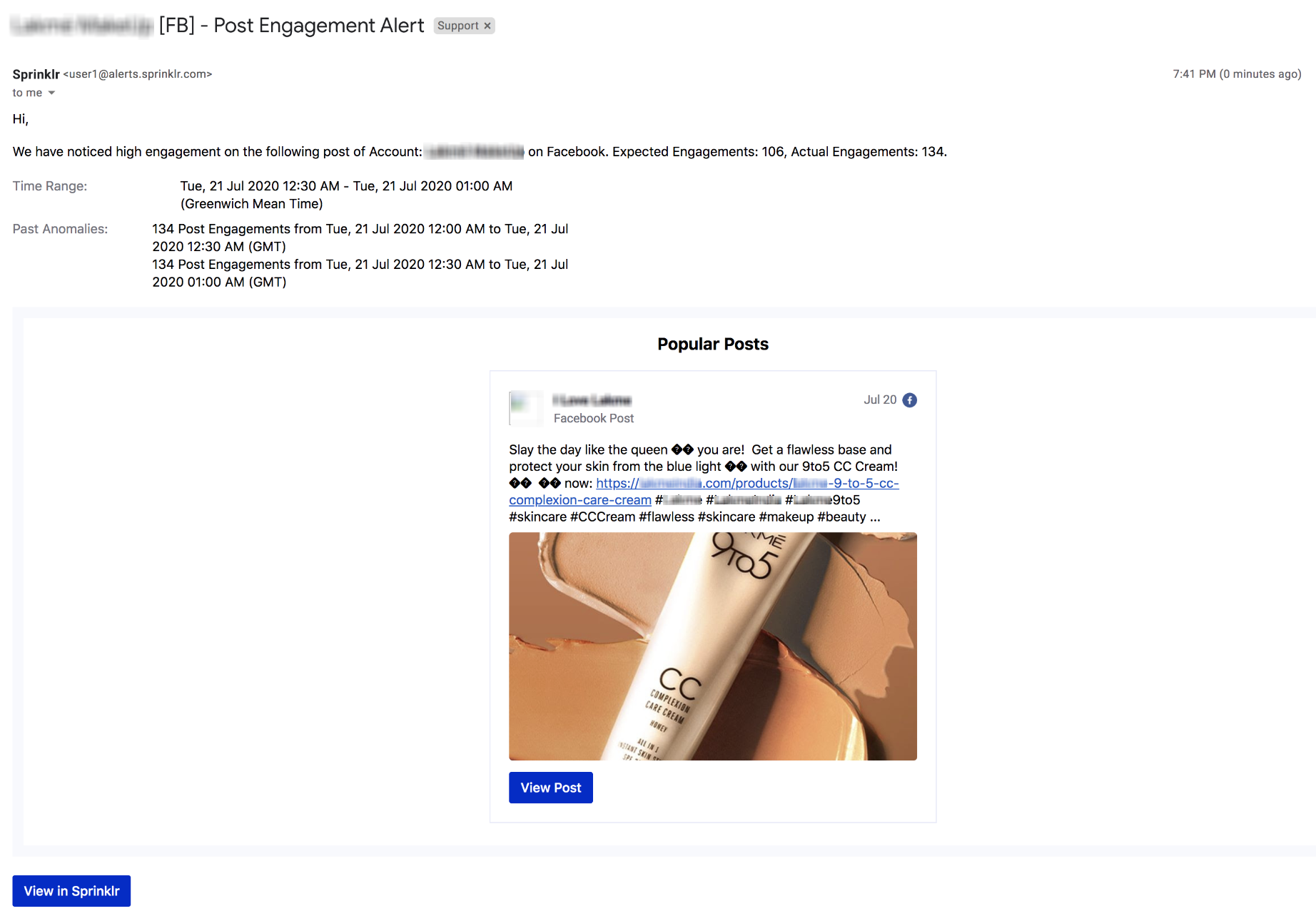
Audience Insights
Audience Insights | Changes Made for Better Usability of Audience Study
In Audience Insights, we have made a few important changes for better usability –
In the Audience Insights dashboard, we have added a new dashboard section called Conversations.
We have added the Age Category widget in the Demographics section of the Audience Insights dashboard.
When you hover over the profile icon, it will now show the complete details of the profile.
We now support the exact search for profile handles in the "Followers of" and "Followed by" fields within the Audience Filters section.
Conversations Tab | Age Category | Hover Over Profile Icon |
Location Insights
Location Insights | Introducing New Filter "Location Insights - Sentiment" at Dashboard and Widget Levels
In Location Insights, we have introduced a new filter, called Location Insights - Sentiment, at the dashboard and widget levels. Using this capability, you can now filter data at the insight-level sentiment, which is more granular than the listening message-level sentiment because this will take the sentiment of each individual insight into consideration. Being a location manager, you will find this useful to analyze the top and bottom performing brands, regions, locations, etc. You can also analyze and act on negative feedback from the customers. To know more about Insights and Experience Score, refer to this document.
This filter can have 3 values: Positive, Negative, Neutral.
Positive: This will show reviews with one or more positive insights. The total number of insights plotted in a widget will be the sum of positive insights. The experience score will always be between 80 and 100.
Negative: This will show reviews with one or more negative insights. The total number of insights plotted in a widget will be the sum of negative insights. The experience score will always be between 0 and 20.
Neutral: This will show reviews with one or more neutral insights. The total number of insights plotted in a widget will be the sum of neutral insights. The experience score will always be 50.
You can select one or more values in the filter in which the metrics plotted will be a combination (sum or an average depending on which metric) of the filter values selected.
Location Insights | Support for Custom fields in Scheduled Reports
Scheduled Reports have been further enhanced to support custom fields of asset type business locations. You can now select multiple locations belonging to a particular region or manager or any other group simply by selecting the required custom field. You won’t have to select each business location one by one in the filter. Scheduled Reports for Location Insights are used to share customer reviews to location managers in two ways:
Reviews directly embedded in the email body.
Download the posts button, which generates a shareable URL with lifetime validity.
Both these options are available in the Scheduled Report form.
The report will contain all specifics like reviewer details, location name, date and time (in GMT), star rating, experience score, review title and content with insights highlighted, review source icon, name, and a view post link which directs to native, wherever applicable. The maximum number of reviews in one report is 200.
Note
|
Location Insights | Standard Dashboard Updated to Display All Review Sources
We have updated the standard dashboard of Location Insights to display all review sources in the Sources and Reviews section on the dashboard. The review sources are also visible in the Quick Summary drill-down view. This will allow you to see the volume distribution of reviews, experience score trends, and [to] benchmark the performance of locations across review sources. You can find out the review sources getting most reviews and take the necessary steps to ensure that you respond to every unhappy customer.
Sources Section | Quick Summary Drill-down View |
Location Insights | Recommendation Type Filter for Facebook Reviews Available in Engagement Column and Rule Engine
As Facebook shifted its rating system from star rating to recommendations, we had introduced a new filter Recommendation Type in Location Insights dashboards that allows users to filter Recommended and Not Recommended reviews from Facebook. We have now introduced this filter in the Location Insights engagement column as well as listening rules in the Rule Engine. You can easily create an engagement column to monitor and actively respond to not recommended reviews from Facebook. You can also use listening rules to categorize the recommended and not recommended reviews and route them to proper agents for a timely response.
Engagement Column | Rule Engine |
Location Insights | Added Configurator Support for Location and Product Hierarchies
We have now added configurator support for location and product hierarchies. With this support, you can easily create, update or delete location and product hierarchies in bulk via configurator. This will help in fast and easy configuration of Location and Product Insights by reducing the need to jump back and forth between Sprinklr platform and excel.
Note
|
Product Insights
Product Insights | Ability to Drill Down from Any Category Level to Any Other Level
You can now drill down from any category level ( Level1, Level2, Level3) to any other level (Level 1, Level 2, Level 3) within Product Insights.
| To learn more about getting this capability enabled in your environment, please work with your Success Manager. |
Sprinklr Service |
Survey Builder
Survey Builder | Star and Emoji Options with Visual Variations in CSAT Rating Surveys
While creating a CSAT Rating survey in the Survey Builder, you can now configure the question to show Star and Emoji ratings with the visual variations.
Communities
Community Builder | Customize Title and Description for Login and Signup Pages
While creating/editing a community, you can now customize the Title and Description for the Login Page and the SignUp Page, under the Content Configuration tab, which will be visible to users on the Community forum.
Community Builder | Combine Categories and Topics on Category Page
While creating/editing a community, you can now enable the Show categories and topics in single list option, within the Category Page section. So, the Topics will not be shown under a different title on the Category page.
Community Builder | Hide Post Tabs on Topic Page
While creating/editing a community, you can now enable the Hide Post Tabs option, within the Topic Page - Body section. It will hide the post tabs viz. Question, Problem, Idea, etc on the Topic page.
Community Builder | Add Default Time Range and Sort Filter Values and Exclude Profile Lists on Leaderboard Page/Widget
While creating/editing a community, you can now set the default Time Range and Sort filter values, within the Leaderboard Page section under the Content Configuration tab, to be selected on the Community forum. You can also select the Profile Lists, if any, that you want to be excluded from the leaderboard page/widget.
Community Builder | Customize Label for Post Privately Option
While creating/editing a community, you can enable the Allow users to post privately option, within the Conversation Create Page section under the Content Configuration tab, for community users to post privately. You can now also set the label for the checkbox field.
Note that a user must have the Manage Self Private Messages permission to view the option to post privately. These privates posts will only be visible to those users who have the Manage Private Messages permission.
Community Builder | Customize Error Message and Regex for Validation of Employee ID
While creating/editing a community, you can enable the Capture employee information capability, within the SignUp Page section under the Content Configuration tab, to capture employee information that includes Confirmation Question and Employee ID. You can now also set the Label, Regex for validation, and Error Message for Employee ID.
For example, set the Regex in the following form: [A-Za-z][A-Za-z][0-9][0-9][0-9][0-9A-Za-z]
This implies that the Employee ID should only be a max of 6 characters, where the first 2 are alphabets followed by 3 numerical characters and the last character can either be alphabetic or numerical.
Community Builder | Moved Comment Box to the End of the Conversation Thread
When you open a conversation in the Community Forum, you will now get the option to Comment at the end of the thread (after the last comment). So now, the users are not required to scroll up the whole conversation thread to post the comment.
Community Builder | Time Range Filter to Show Relevant User Profiles on Leaderboard
On applying the Time Range filter on the Community Leaderboard, it will now filter the data only for the user profiles who joined the community in that time period. For example, if you select Last 7 days as a time range then only the users who joined the community in the last 7 days will show up.
Community Builder | Screener Questions on Sign-up Popup
You can now configure Screener questions to appear on the Signup popup also. While creating/editing a community, check the box alongside Show screener questions during sign up within the SignUp Page Settings under the Content Configuration tab. Note that, for existing users, the screener questions will appear after the login only.
Community Builder | Configure Conversation Types for Topics
While creating/editing a Topic within Community Builder, you can now Configure Conversation Types. You can select the Conversation Types (Question, Comment, Announcement, Praise, etc.) for the respective topic and give permissions to the user profile to post or comment. For each conversation type, you can select the users who can post/comment.
For example, you can only allow a particular group of users to post problems and questions conversation types for any specific community topic.
Community Builder | Merging Activities When Posts are Merged
When merging two community posts on Community Forum or from Sprinklr Agent Console, all the activities performed on the posts such as comments, replies, etc. will also be merged within a single post. A note highlighting the same will be shown on the Community forum after merging the posts.
Community Builder | Add Featured Images for Articles and Announcements on Community Forum
While creating an article or announcement post on the community forum, you can now add a Featured Image directly on the forum without the need to go back to the Sprinklr platform to add an image for the announcement and article posts.
Community Builder | Upvote/Downvote Idea Posts
For the Idea posts on the community forum, you will now have an option to upvote or downvote the idea instead of liking the post. This will help you understand how many users support the idea.
Community Builder | OTP Validation via Email During Signup/Sign-in
While drafting and publishing a post on Community, if you are asked to signup/sign-in, you can do so by entering the OTP that you will receive on your email for verification without the need of going to a different page by clicking on a one-time link sent on your email.
Community Builder | Block Users to Login/Signup into Community via IP Address
You can now block users to login/signup into the community by providing their IP addresses/emails. Reach out to Support at tickets@sprinklr.com with their IP details and the particular profiles will be blocked.
You can also view reporting on the IP addresses of users. You can create widgets to view the activities performed by the users through their IP Addresses.
Community Builder | Support for Nofollowed Links
You can now control whether you want the search engines to read the links mentioned in Community posts/comments/replies or not by using nofollowed links. The nofollowed links are hyperlinks with a rel=“nofollow” tag. These links do not influence the search engine rankings of the destination URL because Google does not crawl nofollowed links. Note that you can whitelist particular domains and profile lists who can post links without the “rel” tag. To do this, reach out to Support at tickets@sprinklr.com.
Community Builder | Surveys for Unauthenticated Users
You can now send the Survey popup to unauthenticated users (who have now signed up on Community) as well, depending upon the following criteria:
Time Period that the users have spent on the community. For example, you can send a Survey popup after the user has spent 2 minutes on the community.
Any Sort of Activity that they have performed on the community. For example, after hitting the Like button on any post.
You can further get a condition added to show the survey popup only after a defined time period to the users who have already filled the survey once. For example, if a user has filled the survey today then you can configure to not show the Survey popup for the next 10 days.
To get it enabled, reach out to Support at tickets@sprinklr.com.
Messaging
Google Business Messaging | Support to Show Display Name of Users
Previously, for Google Business Messaging, there was no support for receiving the display name of the users for inbound messages in Agent Console as it was restricted by Google. It was being displayed as ""Google User 1"", ""Google User 2"", and so on. However, the username will now be reflecting in Agent Console. For old user profiles, the username will be updated once a new message is received from them.
Sprinklr Live Chat
Sprinklr Live Chat Support Icon | Configure Live Chat Support App in Sprinklr Platform
You can now get the desired Live Chat support app integrated to Sprinklr Platform for your internal team communication by reaching out to Support. It can be done by providing the App Id and App Key that are generated after creating the Live Chat app. Previously, the Live Chat Support icon was only used to reach out to Sprinklr Support.
Sprinklr Live Chat | Support to Show Disclaimer Card
While configuring the Live Chat application, you can now add a disclaimer card to show at the bottom of the Live Chat conversation. You can also make the disclaimer card dismissible, i.e. the card will have the cross icon and the users can remove it if they wish to. Note that the disclaimer card will not be visible in the old conversations.
Sprinklr Live Chat | Disable Multiple Submissions for Card and Carousel Templates
While creating a card or carousel template for Sprinklr Live Chat in Digital Asset Manager, you can now Disable Multiple Submissions allowing users to submit their response only once. So, the users will not be able to click any button other than the URL button on the card/carousel template if they have already made the selection once. The options will be greyed out once clicked.
Sprinklr Live Chat | Support for Click Tracking
You can now track the click activities on the Sprinklr Live Chat widget. You can get the exact number of users who performed the following activities on the Sprinklr Live Chat widget in the last 30 minutes:
Conversation window opened
Conversation window closed
Conversation exported
Conversation deleted
Conversation closed
New conversation started
Existing conversation opened
These event details can be viewed and monitored within Google Analytics and not in Sprinklr reporting.
To get it enabled, reach out to support at tickets@sprinklr.com with the respective App Id and Tracker Id of Google Analytics.
Sprinklr Live Chat | Assets Visible in Case Third Pane Under Associated Messages
The templated assets sent by the agents to your customers on Sprinklr Live Chat will now be visible under the Associated Messages section in the Case third pane of Agent Console.
Rule Engine
Rule Engine | Case Association Based on Receiver Profile Custom Properties
You can now associate a message that you send to your customer with the respective case based on the tagged custom field value on the receiver profile. In order to do this, a new condition Does Receiver Profile have associated case which matches this Custom fields is exposed in Inbound and Queue rules under Conditions Applies To "The cases attached to the messages".
Custom Fields
Custom Fields | Ability to Copy Field Name
From Custom Fields Manager, using the Copy Field Name option, you can now copy the fieldName of the custom field to the clipboard, which is used in API calls, content placeholders, live chat SDK, etc.
Sprinklr Social |
Publisher
Publisher | Ability to Publish the Twitter Threaded Tweet(s)
You can now create the Twitter Threaded Tweet(s) using the Publisher. A Twitter thread is a series of tweets posted on Twitter that are connected to one another and can be read as one continuous post. With a thread, you can provide additional context, an update, or an extended point by connecting multiple Tweets together.
| To learn more about getting this capability enabled in your environment, get in touch with your Success Manager. |
Publisher | Ability to Create and Schedule Video Pins to Pinterest
You can now create and schedule video pins to Pinterest using Publisher. To create and schedule video pins to Pinterest, your Pinterest account should be a business account and whitelisted on Pinterest. Video Pins are a great way to tell a more comprehensive story about your brand, idea or project. Video Pins have a thumbnail that captures your audience’s attention. Video pins play in users’ feeds, so keep in mind that your audience may or may not have their volume on when they see your video.
Publisher | Support for Alt Text in Facebook Post and Album
You can now add Alt Text to your photos in a Facebook Post and Album. Adding alternative text to photos is the first and foremost principle of web accessibility. Visually impaired users using screen readers will be able to read an Alt attribute to better understand the Facebook post photo.
Publisher | Ability to Share a Contact Card with Viber Community
You can now share a contact card with your Viber Community. This capability will enhance your experience of interacting with the members of the community.
Publisher | Ability to Mute Video Play Back Within Publisher
We have now added a mute button to publisher previews for videos in different social channels, such as Instagram and Sina Weibo. When you add a video, the video plays automatically in the publisher previews. Thus for such channels whenever any video asset is attached, by default, auto-preview will be muted. You will have an option to unmute the video.
Publisher | Ability to Create an Offer and Event Post for Google My Business
You can now create and share an offer post and event post for Google My Business.
With an Offer post, you can promote sales, coupons, discounts, or specials that your business is currently providing. You can even run an exclusive promotion just for your Google My Business listing if you wish.
An Event post can be used to promote any event you are involved in, attending, hosting, or supporting. It can be something in-store, part of your neighborhood, or even a local charity event that your business may be passionate about.
Engagement Dashboards
Engagement Dashboards | Migration of Apps to New Permissions by June 1, 2020
Sprinklr has replaced permissions Manage Pages and Publish Pages with six new permissions that are Pages Manage Ads, Pages Manage Metadata, Pages Read Engagement, Pages Read User Content, Pages Manage Posts, and Pages Manage Engage to provide more access and better control over page-related data to monitor the app dashboards. The apps will be migrated to the new permissions by June 1, 2020.
Engagement Dashboards | Ability to Display a Tweet by Inputting URL in Sprinklr
You can now display a Tweet by inputting Tweet URLs into Sprinklr Search Bar. This will fetch the Tweet and the information associated with it. After fetching, you can perform actions like share, reply, retweet, etc. on that Tweet as per your requirement.
| To learn more about getting this capability enabled in your environment, please work with your Success Manager. |
Engagement Dashboards | Ability to Hide and Unhide Twitter Replies
You can now hide or unhide Twitter replies in the Engagement Dashboards or via Rule Engine. Just like the native Twitter experience, replies will be hidden from the main conversation but still be visible on a separate page. This will improve the quality of the public conversations feed and will help in achieving reply moderation on social media.
Engagement Dashboards | Ability to Pull in Replies Made on Instagram Dark Post Comments
You can now fetch and engage on replies made on Instagram Dark Post Comments by creating a column for Instagram Dark Post Replies in Engagement Dashboards. This will help you enhance customer experience by not missing out on any important conversations and grabbing all the relevant information on Instagram.
| To learn more about getting this capability enabled in your environment, please work with your Success Manager. |
Governance
Governance | Ability to Show Policy Every Time Any User Logs In
For a smooth security audit, you can now choose to show your security and privacy policy every time a user logs in. Currently, the policy is shown only once when the user logs in for the first time. Going forward, you can now choose to show this policy every time a user logs in.
Governance | Support for Message Category and Engageable Criteria for Visual Message Tags
We now support the option to select Message Category and Engageable status as Criteria while creating Message Tags. Hence, you will have the new options for Engageable status and Message Category to add visual tags as per your requirement.
Channel | Add and Manage Discourse in Sprinklr
You can now add Discourse as a channel into Sprinklr and manage it in the same capacity as you do for any social channel. By integrating Discourse account into Sprinklr you can extend your brand’s audience and engage with even more users from a single, unified platform.
Channel | Addition of WordPress Accounts through Auth0 Credentials
You can now add your WordPress account in Sprinklr through Auth0 Credentials. Adding a WordPress account in Sprinklr allows your team to engage, publish, report, and monitor your brand’s WordPress account from the Sprinklr platform.
| To learn more about getting this capability enabled in your environment, please work with your Success Manager. |
Channel | Capability to Use Haptik as a Social Channel
You can now manage all your Haptik conversations and messages from Sprinklr without logging in to Haptik. After adding the Haptik account on Sprinklr, you can see all the conversation that is being handled by the Haptik bot, and once the control is passed back to the human agent, you will get an option to reply to the customer. When you reply to a message from Sprinklr, the message is updated on Haptik in real-time.
Advocacy
Advocacy | Ability to Monitor Natively Added Comments on Shared Posts
When an advocate posts content on a social channel via advocacy, Sprinklr wants to have those posts to be pulled in data and put that in listening, so that admins can analyze the data (likes, comment, shares etc.) and make informed decisions. Since the APIs used in advocacy are public APIs of social networks, it is not possible to fetch that data via those APIs, although they provide some data (very small amount).
As a result, we are now fetching posts and data related to those posts through Sprinklr Listening APIs and push in advocacy reporting, so that it can be analyzed over there. Thus, you can now monitor all the natively added comments on shared advocacy posts. As of now, this capability is only available for Twitter and LinkedIn social channels.
| To learn more about getting this capability enabled in your environment, please work with your Success Manager. |
Advocacy | Support for UTM code Integration in Advocacy
Sprinklr now supports UTM code Integration in Advocacy. You can use this capability to measure the effectiveness of the content that you are posting and to highlight the ROI of Advocacy. It is especially important to be able to track which user/employee is generating the most successful engagement/leads. So we need automated and unique UTM codes per user share for tracking purposes. Thus, you will be able to generate UTM codes/link tags the same way you were able to do it in Sprinklr Social in the Advocacy publisher in order to effectively track.
Reporting
Reporting | Added Instagram Social Engagement Standard Dashboard
We have added a dedicated section on the Instagram social engagement standard dashboard to understand how Instagram Stories are performing. You can now view insights for specific posts and stories you have created to see how each one performed and how people engaged with them.
Reporting | Ability to Search Widget by an Outbound Post ID
You can now easily locate the posts in the Reporting widget by searching the post by Outbound Post ID in the search bar of the Table widget for Social or Outbound Analytics. Please note that the Post ID should be in the POST_ID format.
Reporting | Ability to Track Outbound Post URL in Inbound Analytics
For Inbound Analytics, earlier you could plot Parent Outbound Post on which inbound Message is received. However, you can now find Permalink of the Parent Post (Parent Post Permalink) in Inbound Analytics widget along with the Parent Outbound Post.
Please note that it has to be plotted in conjunction with the outbound post.
Reporting | Support of "Is Deleted" Filter on YouTube Content
You can now use the Is Deleted dimension to view the delete status of your Youtube posts. You can use the Is Deleted Dimension within Reporting to show whether a Youtube post is deleted or not, displayed as a True or False value in Reporting widgets. Using the Is Deleted dimension as a widget filter allows you to configure widgets that display reporting data on deleted posts, otherwise hidden in Reporting.
| To learn more about getting this capability enabled in your environment, please work with your Success Manager. |
Reporting | Integrating Organic Only Reporting Stats for LinkedIn
We have now integrated organic only Likes, Comments analytics data for LinkedIn. As a result, mentioned metrics are integrated and available for reporting:
LinkedIn Company Post Organic Likes Trend - This metric is provided from the LinkedIn API. This is the number of Organic only Likes on a LinkedIn Company page status post. This is a trend metric, presenting a value by the Date of engagement.
LinkedIn Company Post Organic Comments Trend - This metric is provided from the LinkedIn API. This is the number of Organic only comments on a LinkedIn Company page status post. This is a trend metric, presenting a value by the Date of engagement.
LinkedIn Company Post Organic Comments - This metric is provided from the LinkedIn API. This is the number of Organic only comments on a LinkedIn Company page status post.
LinkedIn Company Post Organic Likes - This metric is provided from the LinkedIn API. This is the number of Organic only Likes on a LinkedIn Company page status post.
Reporting | Added Support for Dual Axis with Multiple Metrics and Counter Summary Visualizations
Two new widget types called Dual Axis with Multiple Metrics and Counter Summary are now supported for reporting. To enhance it further, you can now plot any number of metrics in both the widget types, which was earlier restricted to 3 for Counter Summary and 2 for Dual Axis with Multiple Metrics, respectively.
Reporting | Ability to Filter SLA Preset on Custom Dashboards
Sprinklr now allows you to filter by SLA preset at the dashboard level for custom dashboards. Previously, there was no easy way to filter by SLA preset and instead, it must be done at the individual widget level, which is very time-consuming. It was only possible to filter by SLA preset on the dashboard level on the pre-configured SLA dashboard.
Reporting | New Metrics Exposed for Bit.ly
For customers leveraging Bit.ly and Sprinklr, we have now incorporated these new metrics into reporting.
Click Count Trend by City: This metric is provided by Bitly API. It counts the number of clicks on the specified link by City. This is a trend metric, presenting a value by the Date of Engagement. Please note that it should be plotted in conjunction with the City dimension.
Click Count Trend by Device: This metric is provided by Bitly API. It counts the number of clicks on the specified link by Device. This is a trend metric, presenting a value by the Date of Engagement. Please note that it should be plotted in conjunction with the Device Type dimension.
| To learn more about getting this capability enabled in your environment, please work with your Success Manager. |
Reporting | Ability to Report on Usage for Specific Account Groups
You can now have the ability to report on usage for specific Account Groups to understand which posts were bulk published and performance thereof. For example, over the past month, how many times did a Co-Op's agency publish content with Account Group A vs. Account Group B, or Account Group A vs. individual pages?
This enhancement will help you understand the scope when the Co-Ops are publishing organic content, and how widespreadly you're relying on co-op-wide content vs Hyperlocal content. To report on the usage of account groups, the following dimensions and metrics are available –
Published Account Group — This is the name of the account group which published the post.
Unique Outbound Messages — This displays the Unique Outbound Message sent from an Account.
| To learn more about getting this capability enabled in your environment, please work with your Success Manager. |
Reporting | Ability to Report on Alert Recipients
You now have the ability to operationalize Smart Alerts globally to easily assess which user or user groups are receiving which alerts. This helps in appropriate updation of alerts and saves time in accumulating all the data about who is receiving which Smart Alerts.
Rule Engine
Rule Engine | Adding a Condition Is Live Video for Inbound Rules
Sprinklr now allows you to add Is Live Video conditions to The properties of the Message for Inbound rules in Rule Engine. With the help of this condition, you can check for all channels which give the capability to identify live videos, eg. Facebook, Twitter, etc.
Rule Engine | Ability to Identify Promoted Tweets by the Condition
You can now identify promoted tweets in Rule Engine for applicable rule contexts. To identify promoted tweets in Rule Engine, we have added a new condition Is Promotable in Inbound, Queue, Workflow Update context.
Rule Engine | Ability to Send Mobile Push Notifications
You can now send an alert non-actionable push notification to the mobile app. Sprinklr now allows you to add Send Mobile Push Notifications actions to Change Properties of Message for Inbound, Queue, Outbound, Auto Import, Listening and Workflow Update rules in Rule Engine. Using this new rule action, you are able to receive a push notification in the Sprinklr Mobile App with any notification that you have can create.
Rule Engine | Ability to Add Properties of Parent Message and Profile Property in Outbound Rule
For outbound rules now there are 2 new condition blocks introduced based on the parent message’s properties. The following are the condition blocks:
The Properties of the In Reply to Message - The properties of the In Reply to Message contains the message level Custom Fields that validates the fan message on which the brand is replying.
Post When it is a Reply - The post when it is a reply condition contains the profile Custom Fields that validates the fan message sender profile on which the brand is replying.