Sprinklr 16.10.0 - Sprinklr Marketing Capabilities and Enhancements
Updated
Sprinklr's latest release offers a number of exciting new capabilities designed to empower your business to create meaningful customer experiences at every touchpoint. Read about Sprinklr's latest platform enhancements below!
Navigation TipsRead through the release notes below, or you can click on a Product title to jump to a particular Product's section of the Release Notes. For quick navigation to a specific feature within the Product, click on the feature name below the Product section header. In order to deep dive into certain capabilities, hover over the main title of the note. Then, click if an action cursor appears to open an overlay of the capability. Click Open Article to view the article's page in a separate tab. Some release notes will be informational one-liners and an action cursor will not appear. Enjoy! |
Request Forms
Request Forms | Support for Attachments in Request Forms
While creating and submitting Request Forms within Sprinklr, you will now be able to add attachments. With this capability enabled, you can add images, videos, and documents of various formats as supported within Digital Asset Management. 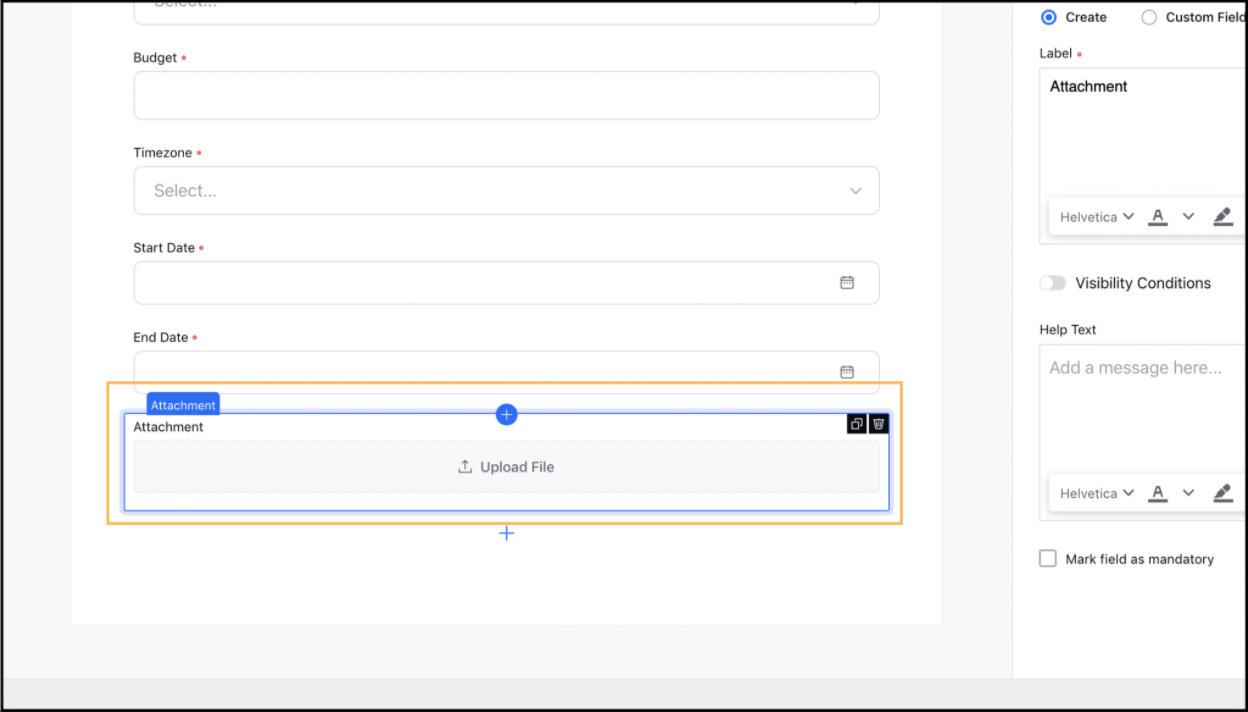
Any attachment added to a request form will be visible in the third pane of that particular request form. Apart from this, the Production Dashboard for request management will have an attachments column within the list view. Also, on creating a campaign, sub-campaign, or message from a request form the added attachments will be carried over to the particular entity and will be visible as campaign, sub-campaign, and message attachments.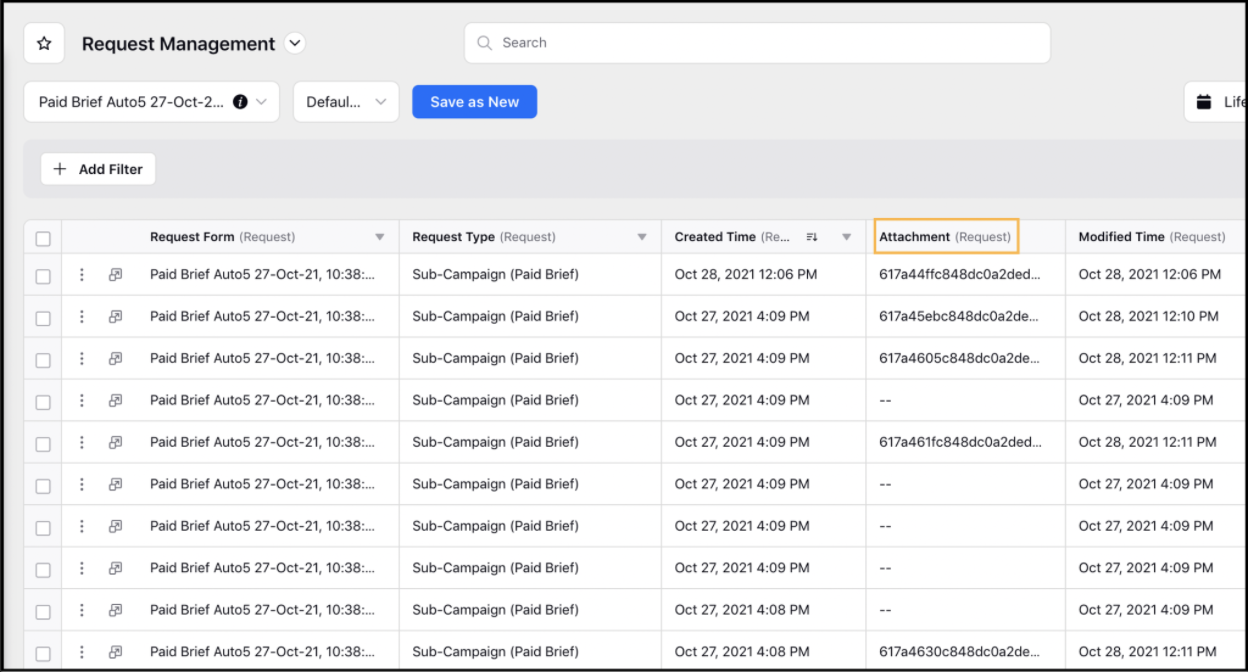
For internal forms, the Import to Asset Manager checkbox will enable you to import request form attachments to your Digital Asset Management repository. This allows you to store, search, and share these attachments in the future. Also, while submitting an internal form, you will be able to add attachments from the Digital Asset Manager. Get the permission Sprinklr DAM enabled to add attachments from the Digital Asset Manager.
To learn more about getting this capability enabled in your environment, please work with your Success Manager. |
Request Forms | View Associated Entity’s Card in Third Pane
If a request is converted into or associated with an entity, then the entity card will be visible in the Requests Third Pane. For example, you can view the campaign card in the request third pane if the request is converted into a campaign or associated to a campaign.
Also, by clicking on the entity card you can navigate to the associated entity’s third pane and back to the request details pane.
The details visible on the entity card may vary depending on the entity type associated with the request.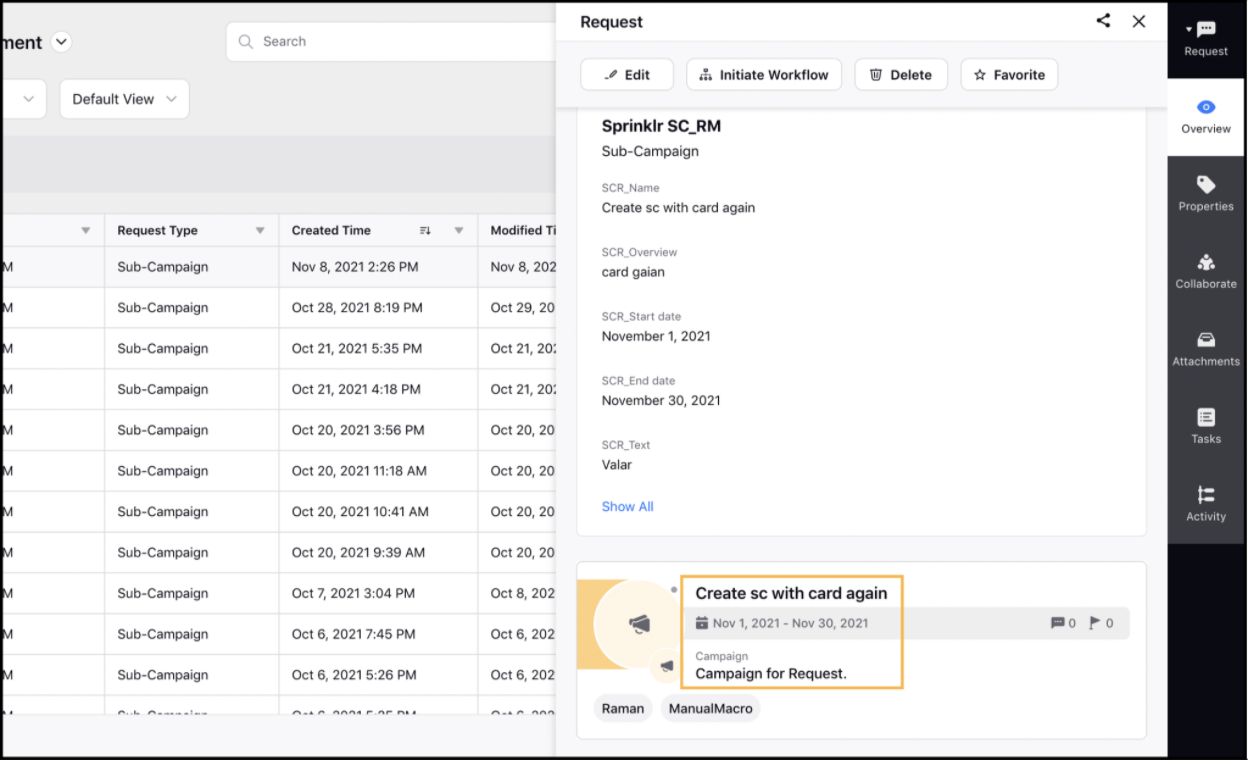
Editorial Calendar
Editorial Calendar | Support for Multi-Channel Post Display
While viewing a multi-channel post within the week and day view the Editorial Calendar, you will also be able to view the details of multiple channels associated with that particular post. With this capability enabled, the calendar cards will highlight key information upfront to simplify content planning and review process. Apart from this, the calendar card for a multi-channel post will show following behavior:
Clicking on one of the posts opens the third pane with the respective channel tab. For example, clicking on Instagram opens the third pane with the Instagram tab.
Two posts of the same channel for a message will show the number of channels in brackets.
All the associated accounts will show in the properties section. Account name in the header is for the post which is being displayed.
On hovering over the multi-channel post, it will show Account names, if no account name is present, then it will show Account Type name.
Note - Only applicable on multi-channel posts that are in Draft status.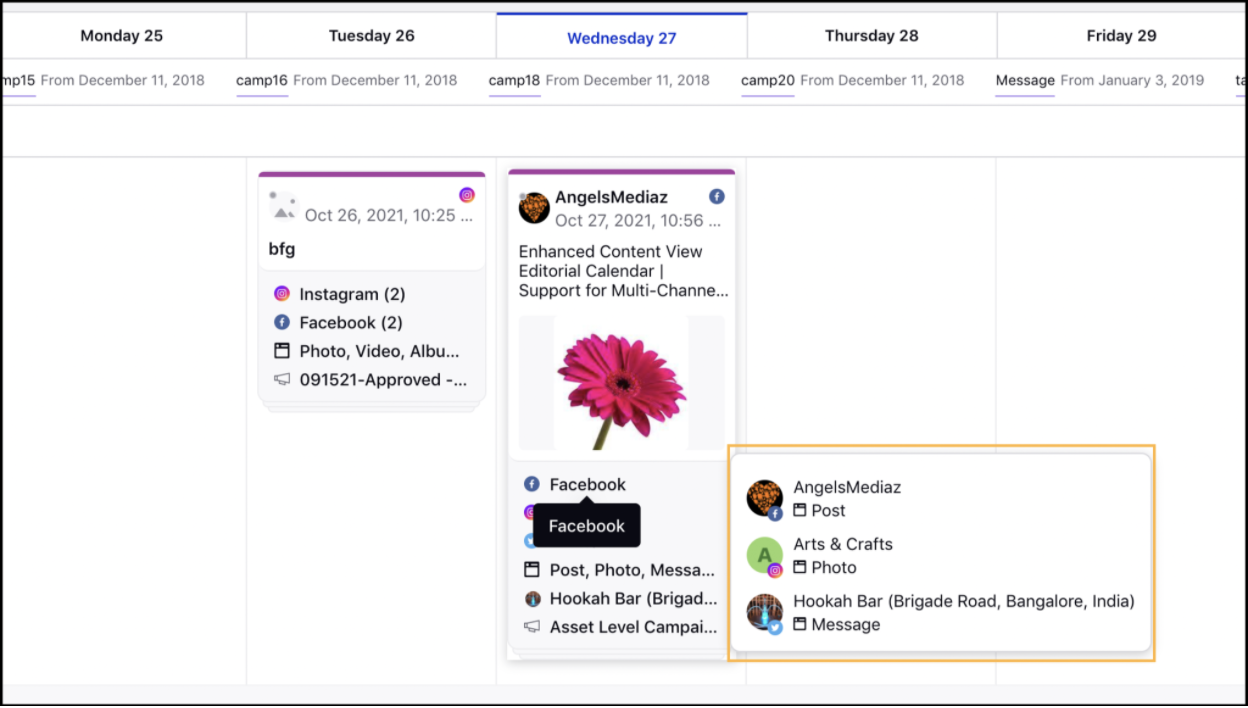
Editorial Calendar | Hyperspace Implementation in Different Views
Sprinklr now supports Hyperspace within the Month, Week, and Day views of the Editorial Calendar enabling you to view additional details related to a post such as Account Name, Message Name, Status, Date and Time of publishing, etc. Apart from this, you will also be able to Show or Hide Properties and Time-Axis (day and week views). The implementation of hyperspace within these views allows you to take following actions on message cards:
Drag and drop cards to update date and time
Colour code messages
Take actions directly from messages
Single click to see preview
Double click to open message in Third Pane
View the content preview and selected properties upfront
For the MonthView, you will have Small and Large card options where the small card will be default. For both Small and Large cards in the Month view, you will have grouped views supported along with the ability to define color coding for message cards. Apart from this, the Editorial Calendar will remember the last selected view and card size.
Similarly, for the Week and Day views, large will be set as the default card size. Apart from this, you will be able to view the icon $ if ad creative tooltip says Ad Creative. To suggest that the post is published as a Dark Post you will have the crescent moon icon.
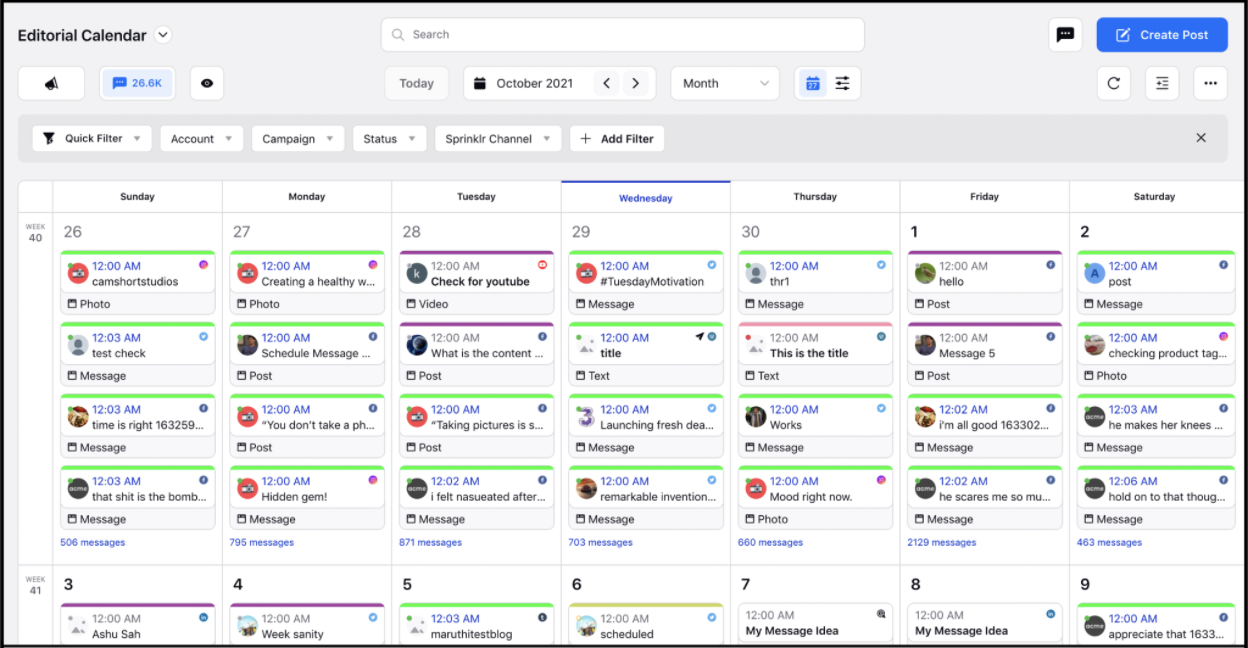
Editorial Calendar | Support for Sub-Campaign and Message Name in Imports
On bulk importing messages within the Editorial Calendar, you will now be able to add sub-campaigns and tag messages. The sub-campaign names will be visible as a standard column in the import template of messages. Apart from this, you will be able to verify the campaign and sub-campaign mapping while importing the messages. 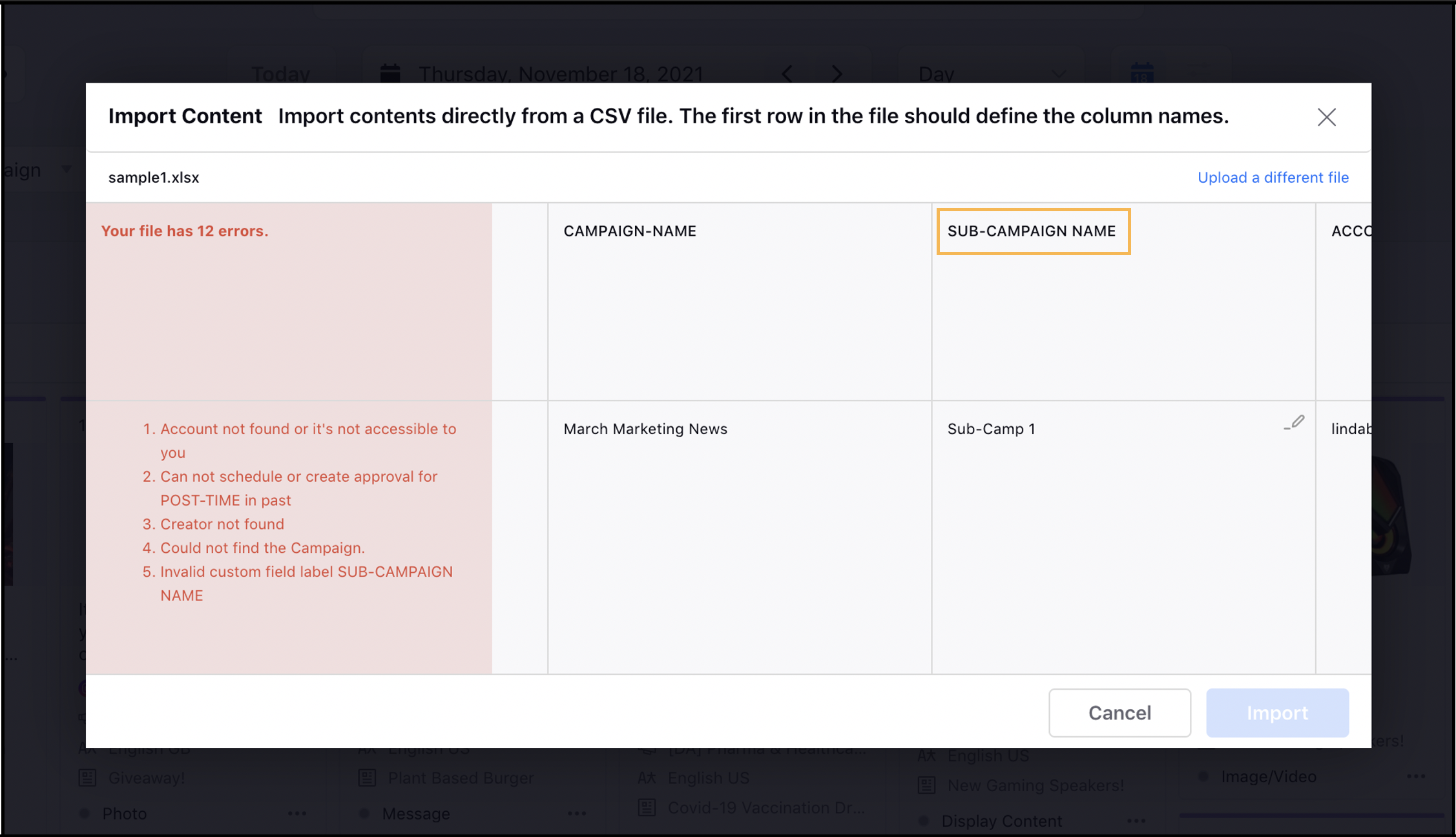
Editorial Calendar | Support for Published Post’s Link in External Calendar Board
Similar to the Editorial Calendar within Sprinklr, you will now be able to view the published post’s link in the externally shared Calendar board as well. Clicking the published post’s link will redirect you to the post on the associated channel’s native page.
Editorial Calendar | Ability to Lock Calendar Boards
You will now be able to Lock and Unlock the Editorial Calendar boards within Sprinklr. This capability will be controlled by the lock and unlock permission for Editorial Calendar. Once a board is locked you will not be able to make any updates to the board. This will prevent any other team members from making unwanted changes in your planned content.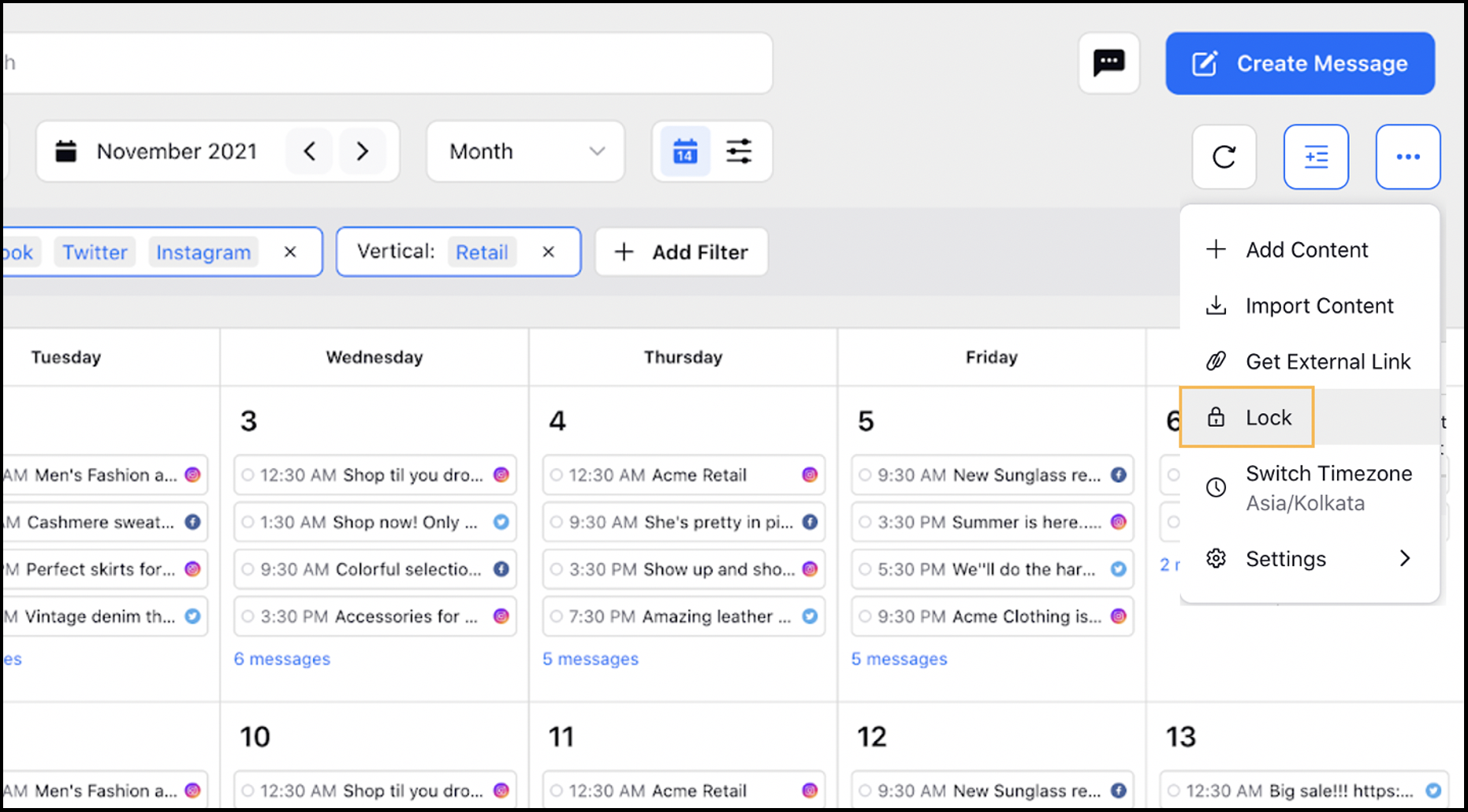
Editorial Calendar | Support for External Link Sharing
You will now be able to create and share your Editorial Calendar with other users (non-Sprinklr) via External Links. With this capability enabled, you can sync live changes to the external board so that the export will be up-to-date with recent configuration and data changes. Additionally, the link will auto-refresh every 2 hours. You will be able to view all the applied filters in the external view. The external view will be similar to the Editorial Calendar within the platform.
External links can be password protected and can have an expiry date. Apart from this, you can enable or disable the external link sharing.
The External Link of the Editorial Calendar will have following views:
Calendar View:
Year: Campaigns, Events, Messages (only count)
Quarter: Campaigns, Events, Messages (only count)
Month: Campaigns, Events, Messages along with Grouped View
Week: Campaigns, Events, Messages along with Grouped View
Day: Campaigns, Events, Messages along with Grouped View
Timeline View:
Year: Campaigns, Sub-campaigns
Quarter: Campaigns, Sub-campaigns
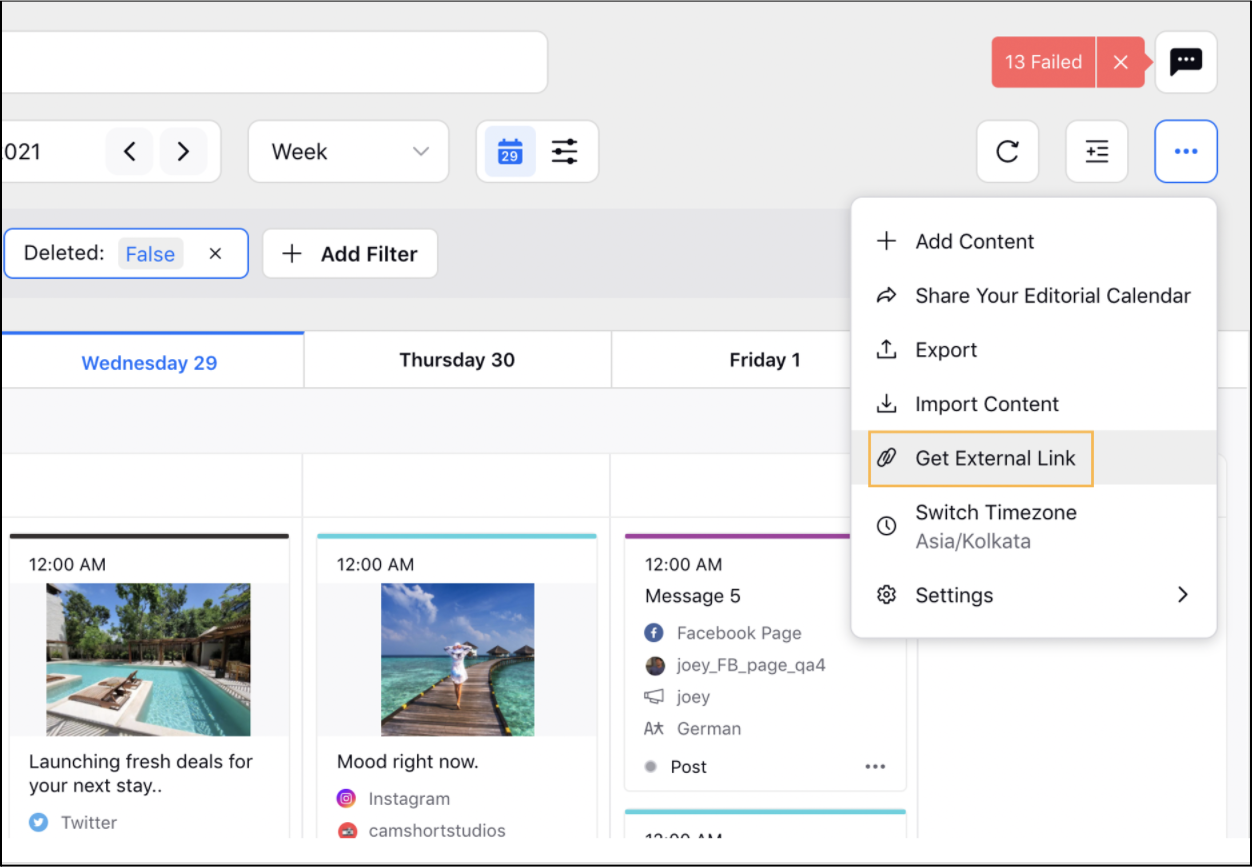
Production Dashboards
Production Dashboards | View Associated Entities Details on Tasks Kanban Card
While viewing tasks within the Kanban view of the Production Dashboards, you will also be able to view the associated entity’s details on the task card. Clicking on the associated entity will open it in the Third Pane. Depending on the entity type associated, the details may vary:
Message Details | Campaign Details | Sub-Campaign Details | Asset Details | Request Details |
|
|
|
|
|
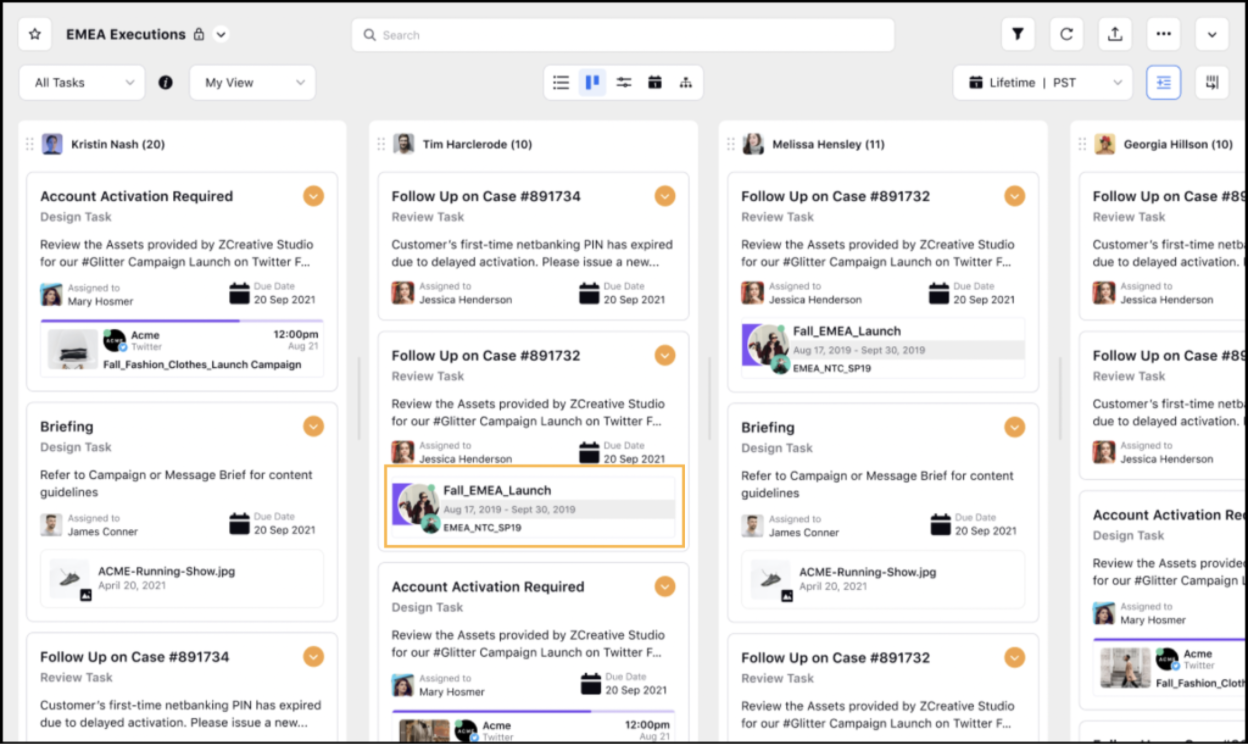
Production Dashboards | Ability to View Future Tasks in Timeline View (CTM-1585)
While viewing content within the Timeline View of the Production Dashboards, you can now View the Future Tasks of a workflow irrespective of the decision box. Once the initiated workflow reaches the decision box, the future tasks that are irrelevant will be hidden.
To determine whether the future tasks will be visible or not, you can select the checkbox Show Future Tasks while creating or updating a workflow. 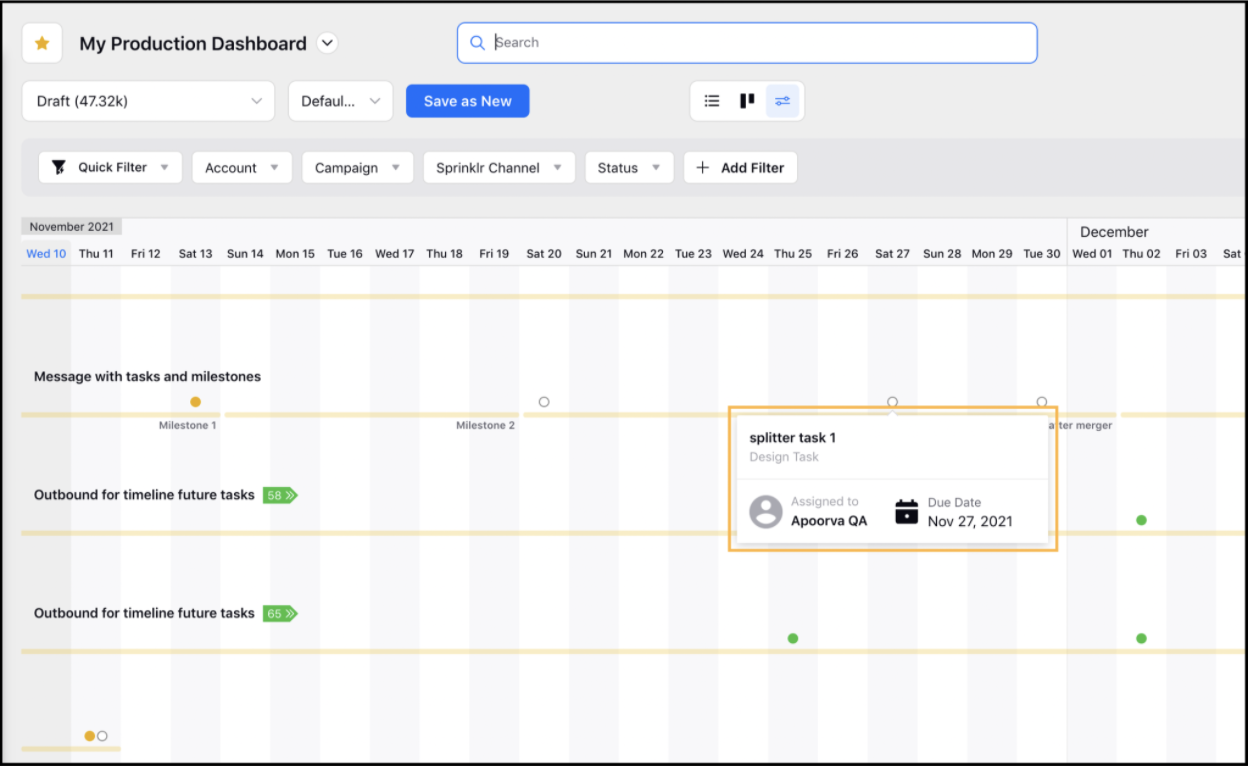
Production Dashboards | Support for Approval Message Tabs
While configuring your Production Dashboards, you will now be able to add, view, and remove Approval Required, Approval Sent, Approval Queue, and Rejected tabs for outbound messages. Within these tabs, you can view messages that require approval, are sent for approval, are in the approval queue, or are rejected by the approver. This enables you to gain additional context and insights for your approval messages. 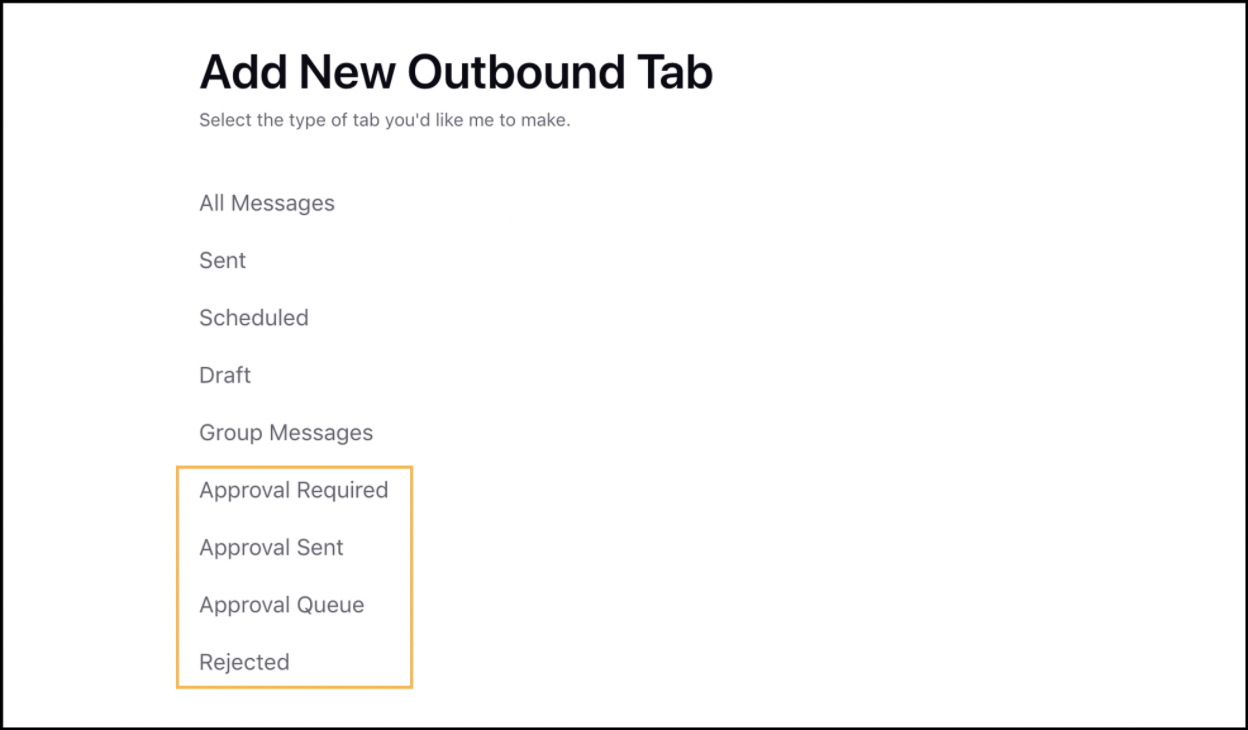
Production Dashboards | Enhancements in Production Dashboard Views
Easily create, update, and share new Production Dashboard views with upfront actions such as save and update. Apart from that, get better visibility on the creators of the view and access favorite views from the main navigation menu.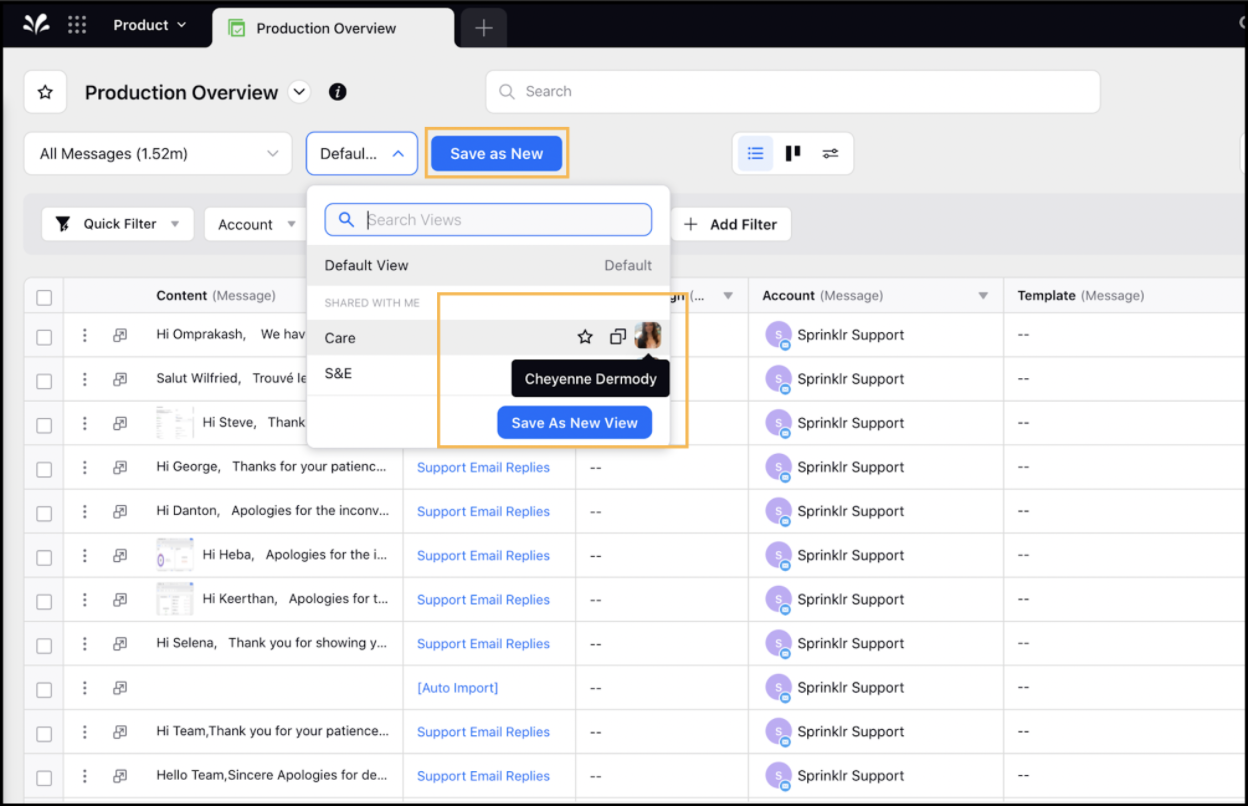
Production Dashboards | Support for Message Idea as Filter, Sort By and Group By Dimensions
While viewing content within the Production Dashboards, you will now have Message Idea as a Filter value, Sort By and Group By dimensions. Apart from this, you will also be able to add a Message Idea column. This capability will enable you to distinguish between Messages and Message Ideas.
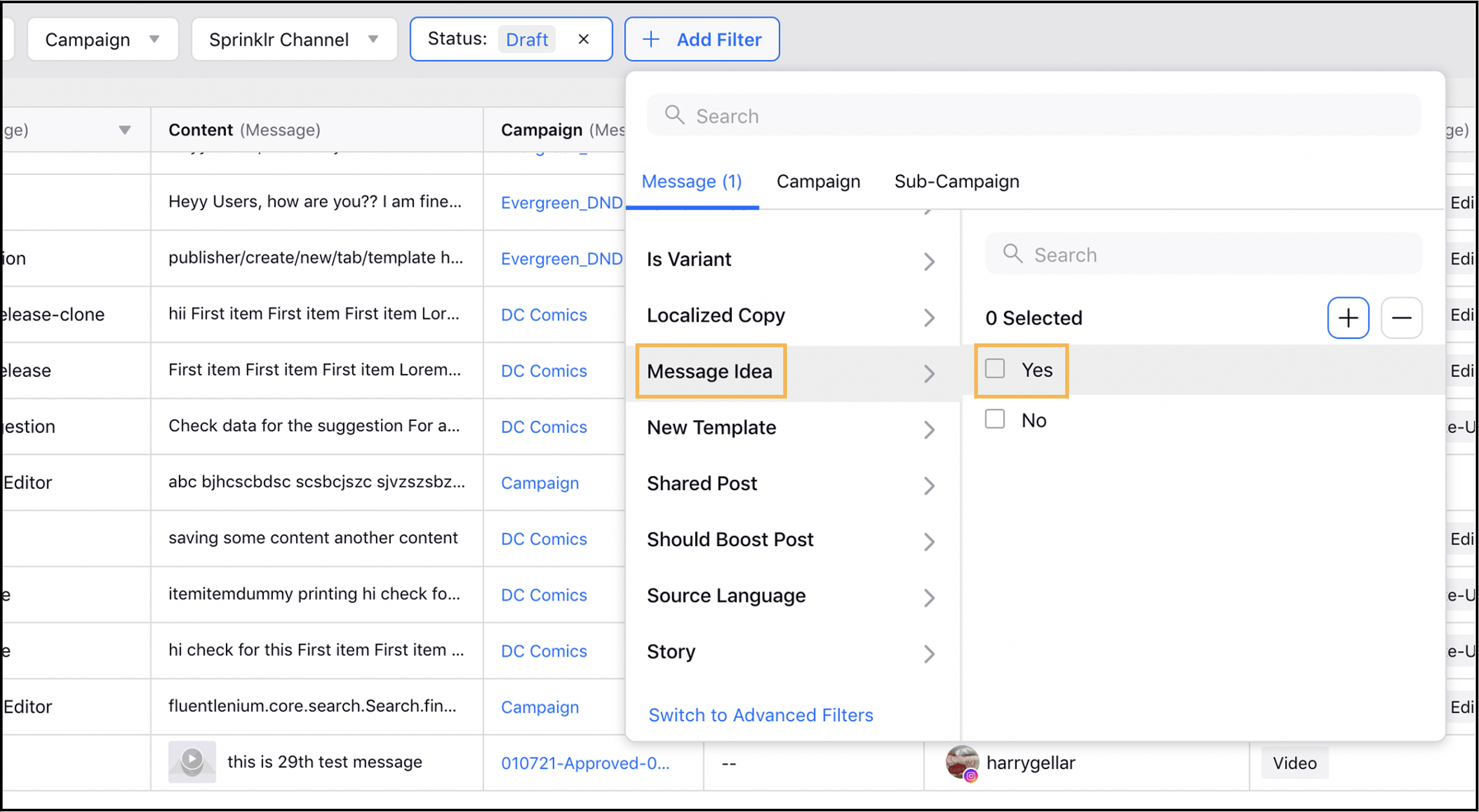
Audience Profiles
Audience | View Upload History of Audience Profiles
You will now be able to view reports for the upload history of Audience Profiles within Sprinklr. The capability enables you to gain additional context regarding the audience profiles from these reports such as number of ProfilesUploaded, Reach, Created date, Created Time, etc. Additionally, you will be able to keep a track of the weekly/monthly uploads done.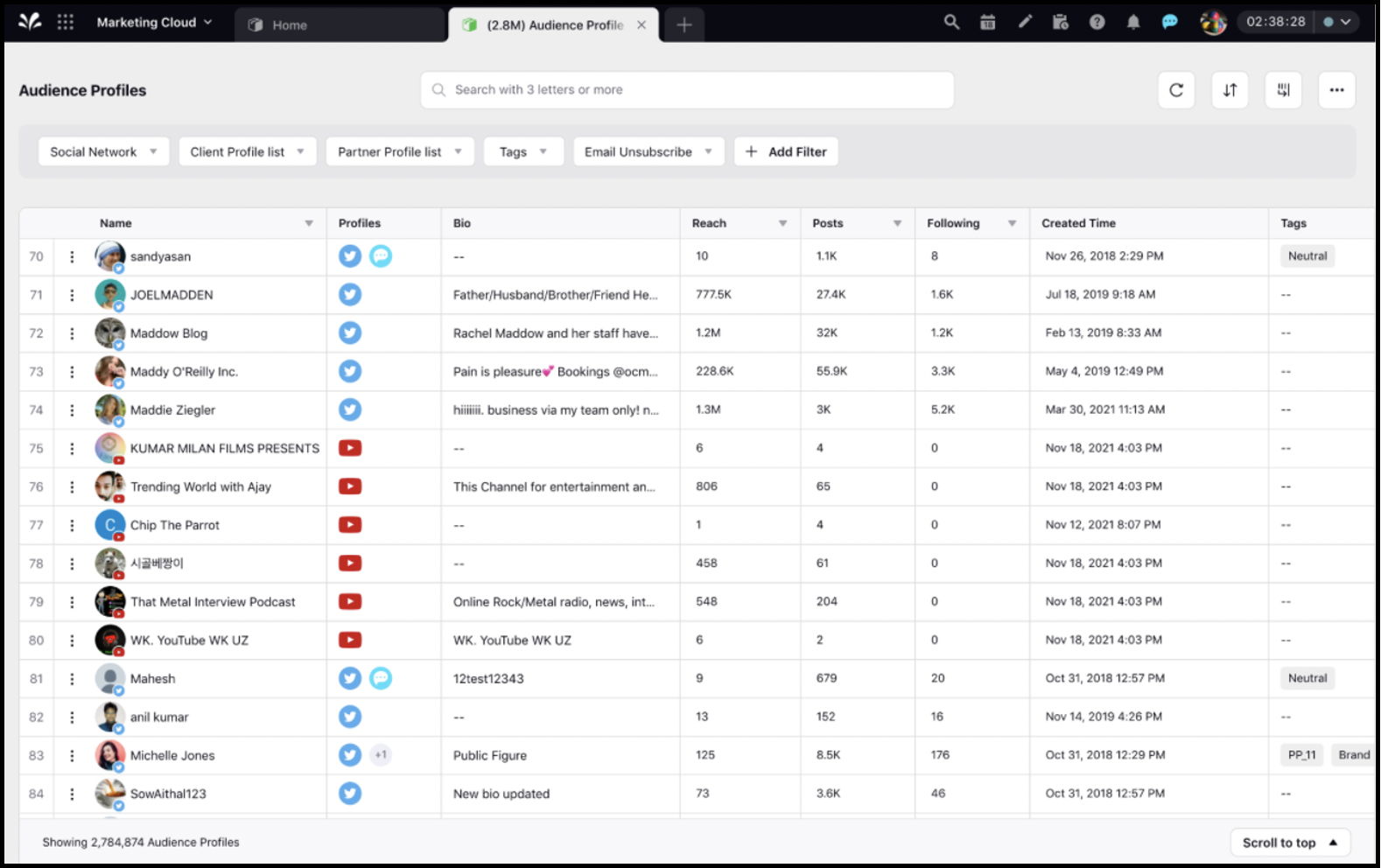
Journey Facilitator
Journey Facilitator | Support for Delivery Receipt of Twilio SMS
Sprinklr has now enabled support for Delivery Receipts of Twillio SMS. This will enable you to define journeys depending on whether the message is delivered to the targeted audience or not.
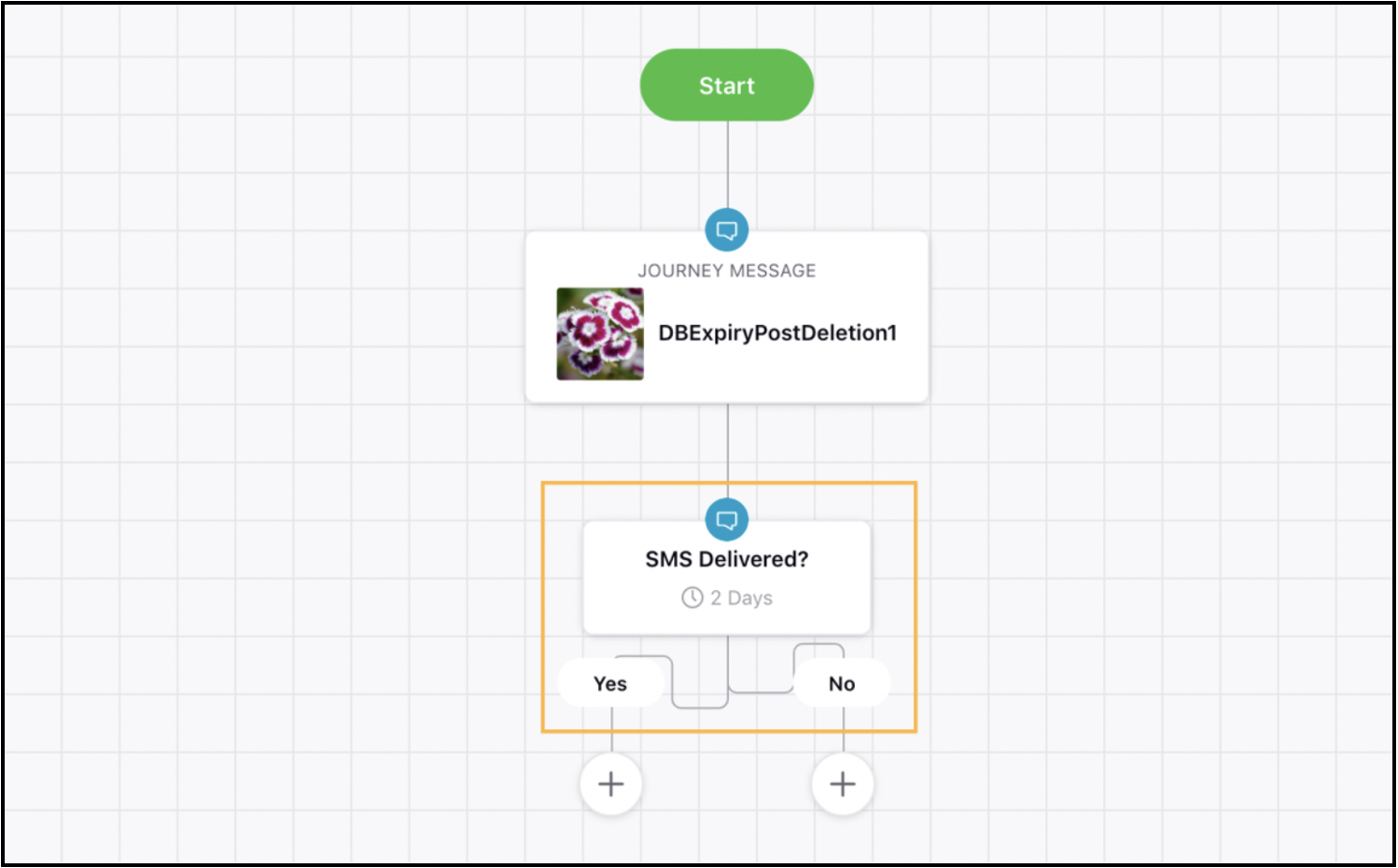
Journey Facilitator | Ability to Select Business Hours for Journey
While creating or editing a Journey within Sprinklr, you will now be able to select the Business Hours list from the dropdown available. On selecting business hours for a journey, messages will not be sent on days included in the Business Hours List.
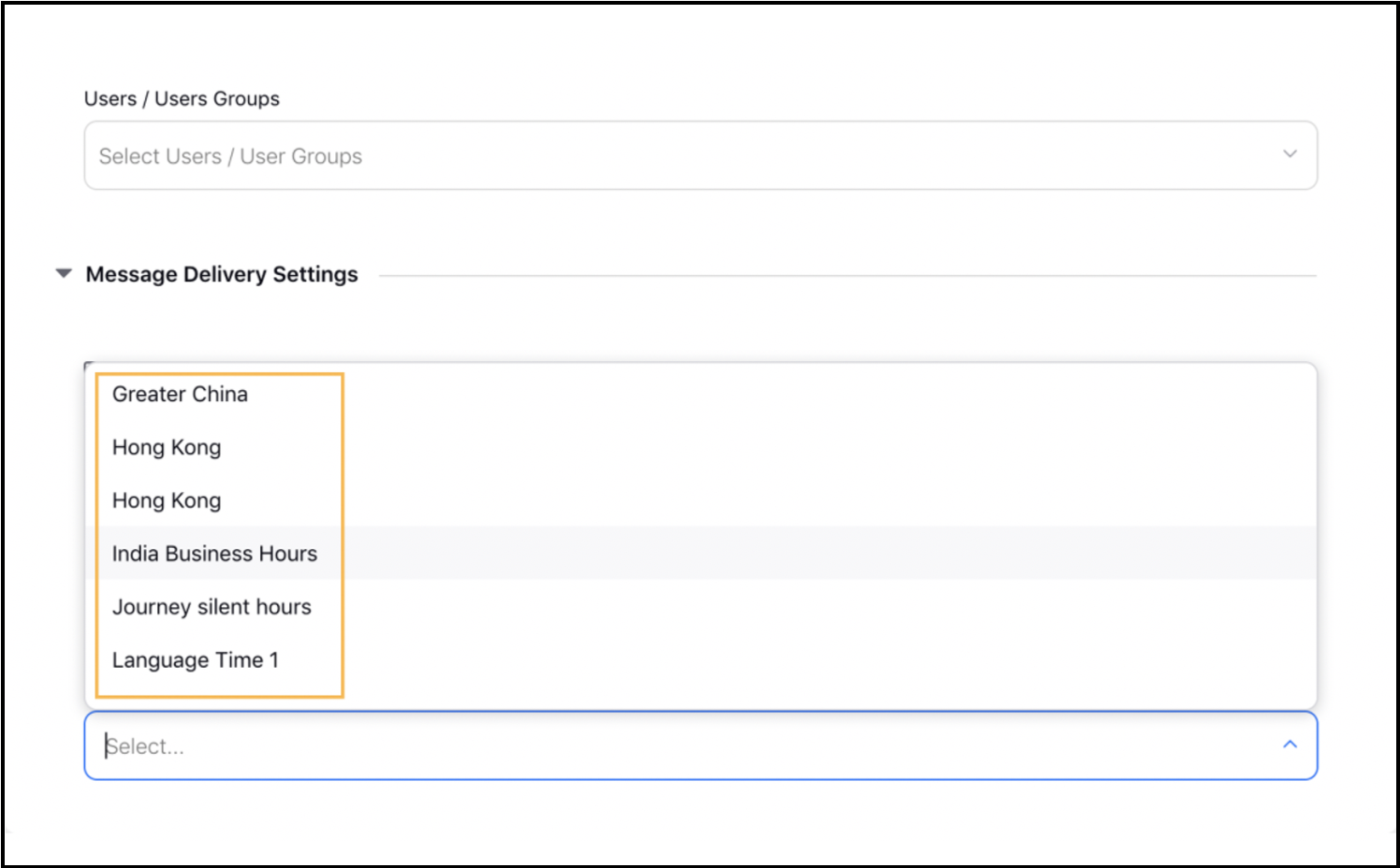
Publisher
Publisher | Ability to Hide Email Account Types
While creating content within Sprinklr, you will now be able to hide Email Account types without impacting the visibility of any other account type. Hiding the email account type removes unnecessary confusion as well as probabilities of error. Note that hiding an email account type will not impact any existing data associated with that account. Also, existing Email Messages will be migrated to Email Marketing.
List of Email Account types:
Gmail
Outlook
Email
Bulk Email
Email Draft
Microsoft Exchange
To learn more about getting this capability enabled in your environment, please work with your Success Manager.
Content Marketing
Content Marketing | Ability to Upload Caption File Types in Notes
You can now import additional file types while adding notes and comments in the Collaboration tab of all Third Panes, including AIFF, WAV, AAC, ZIP, PSB, SRT, TTML, SCC, SUV, SBV, SUB, LRC, MBSVP, CAP, RT, VTT, and DFXP.
Content Marketing | Ability to Favorite Campaigns and Content
You will now be able to mark your campaign and content from any entity as favorite within Sprinklr from anywhere it is visible on the platform. For example, you can mark your Campaigns, Sub-Campaigns, Messages, Tasks, Requests, and Assets as favorites from the Production Dashboard’s List and Kanban views, Editorial Calendar and Timeline View, etc.
This enables you to quickly find the content that’s important to you without having to navigate to multiple entities or different tabs within your dashboards.
With this capability enabled, within the Production Dashboards you will be able to:
Use Favorite (YES/NO) as a filter value upfront and in tab configurations
Group by content using Favorite (YES/NO) as a dimension
Add a Favorite column with YES and NO values
Use Favorite as a quick filter with YES and NO values
Add Favorite as a metric with YES and NO values while color coding
The messages marked favorite will show the following behavior:
Favorite a draft post with single or multiple templates
When the Message is published all the individual messages that are split should remain as favorite
On cloning a message marked as favorite the copy will not be marked favorite
The variants created for a message marked as favorite will not be marked favorite
The localised copies of a message marked as favorite will not be marked favorite
Content Marketing | Ability to View Audit Trail of Message Variants
For any change made in the variants, due to a rule or macro being applied to the parent message, the audit trail will show that the system made changes to the variant and not you. Since, you applied the macro or rule to the parent message and not the variant, the variant will inherit the change via system.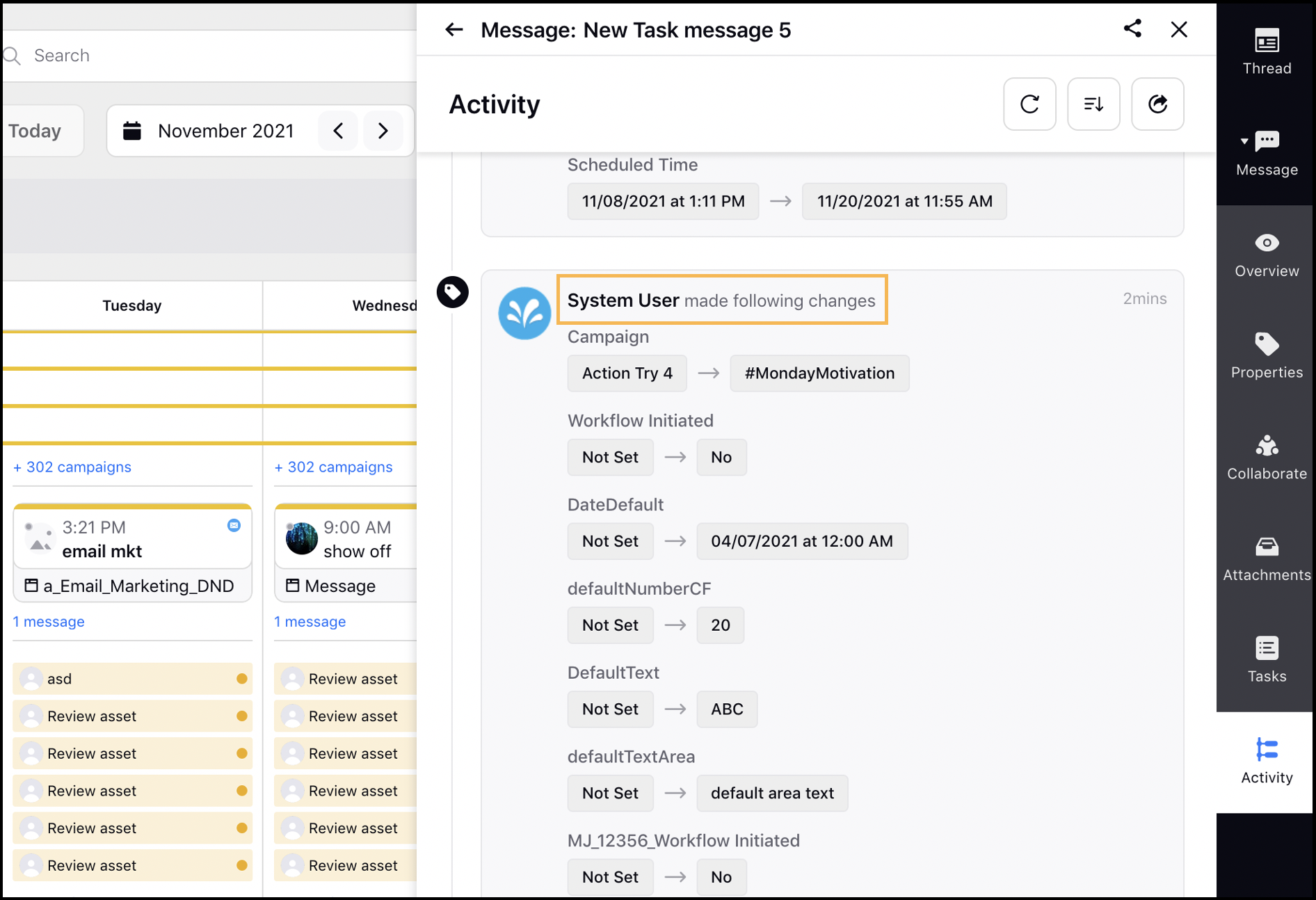
Content Marketing | Ability to Create Variants for Scheduled and Published Messages
You will now be able to create variants for messages that are in published and scheduled status from the Editorial Calendar, Production Dashboards, Advanced Publisher, and Message Third Pane. Although the variants are created on published and scheduled messages, the variants will be saved as Drafts. Apart from this, you can Filter and Group By these variants within the Editorial Calendar and Production Dashboards. 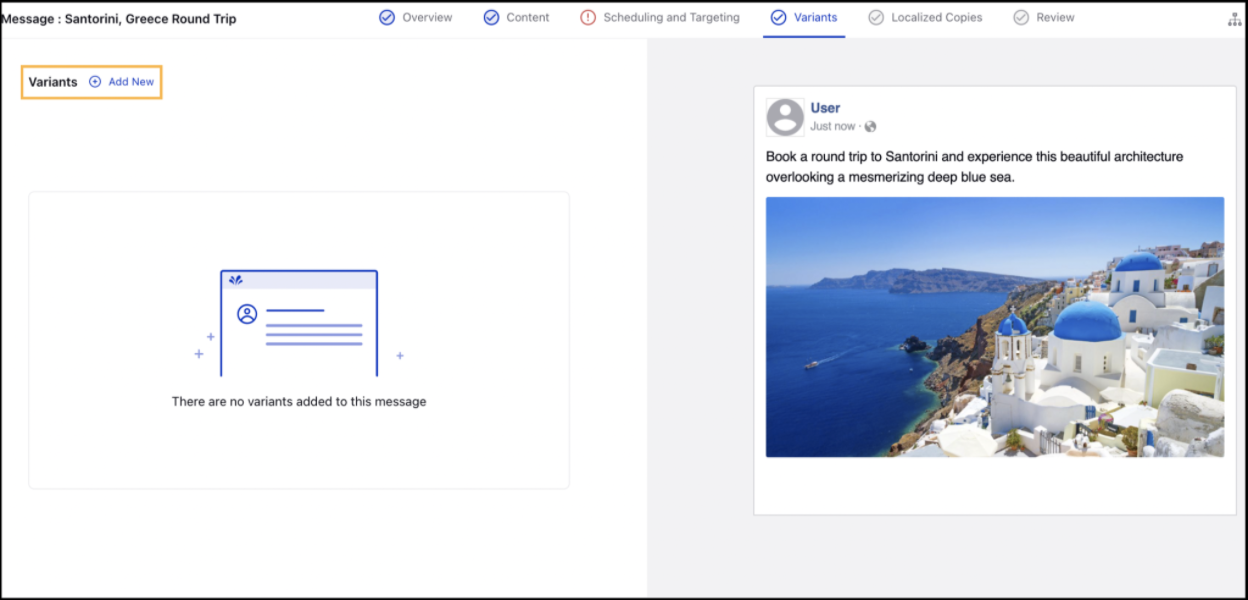
Content Marketing | Label Names Renamed
Sprinklr has made following label changes within the platform:
Delete in Campaign Permissions to Archive/Unarchive
Timeline in production dashboards to Workflow Schedule
Workback Calendar to Holiday List
Author to Created By for Outbound Messages
Owner to Created By for Campaigns and Sub-campaigns
The following permissions are also renamed:
Planner → Calendar
Planner External Share permission → External Share
Planner Settings → Calendar Settings
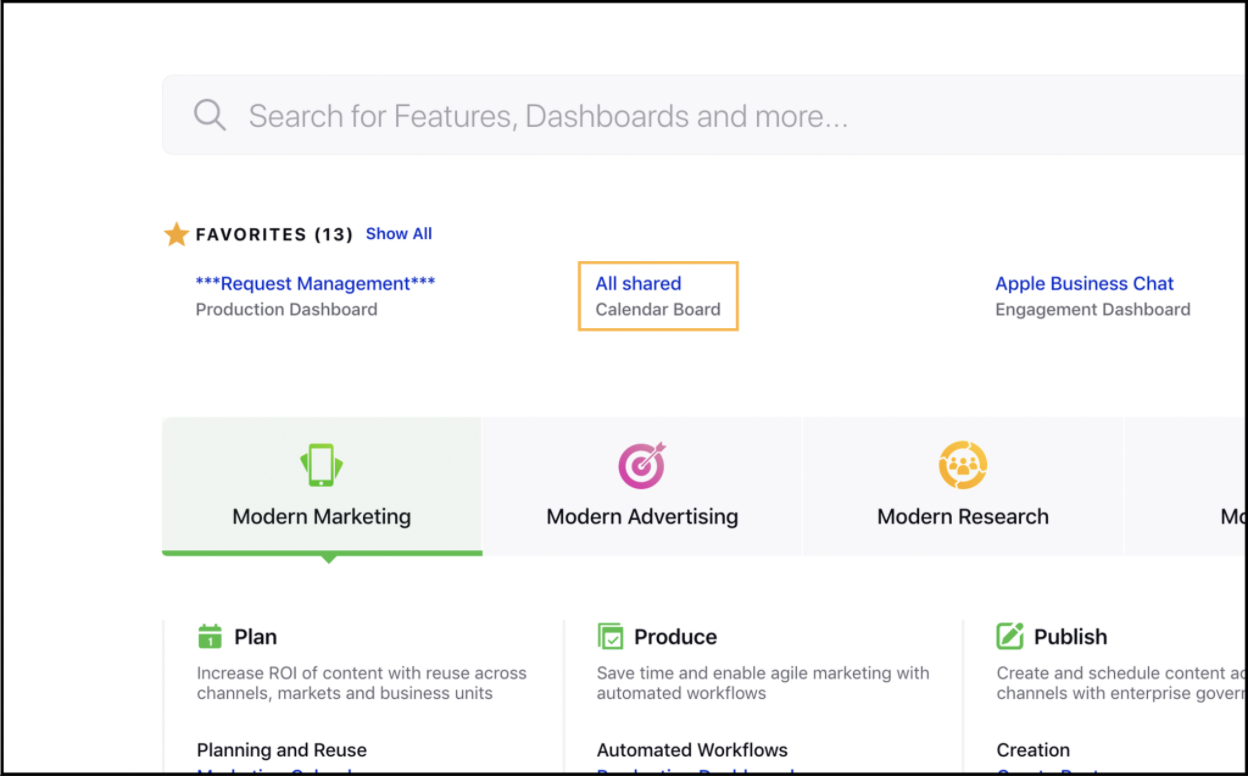
Reporting
Reporting | Support for Smart Compliance Scores in Reporting
Mitigate brand risk with Smart Compliance Score as a dimension within Reporting and Social Analytics for outbound messages. The widget will show all messages irrespective of their status and channel. 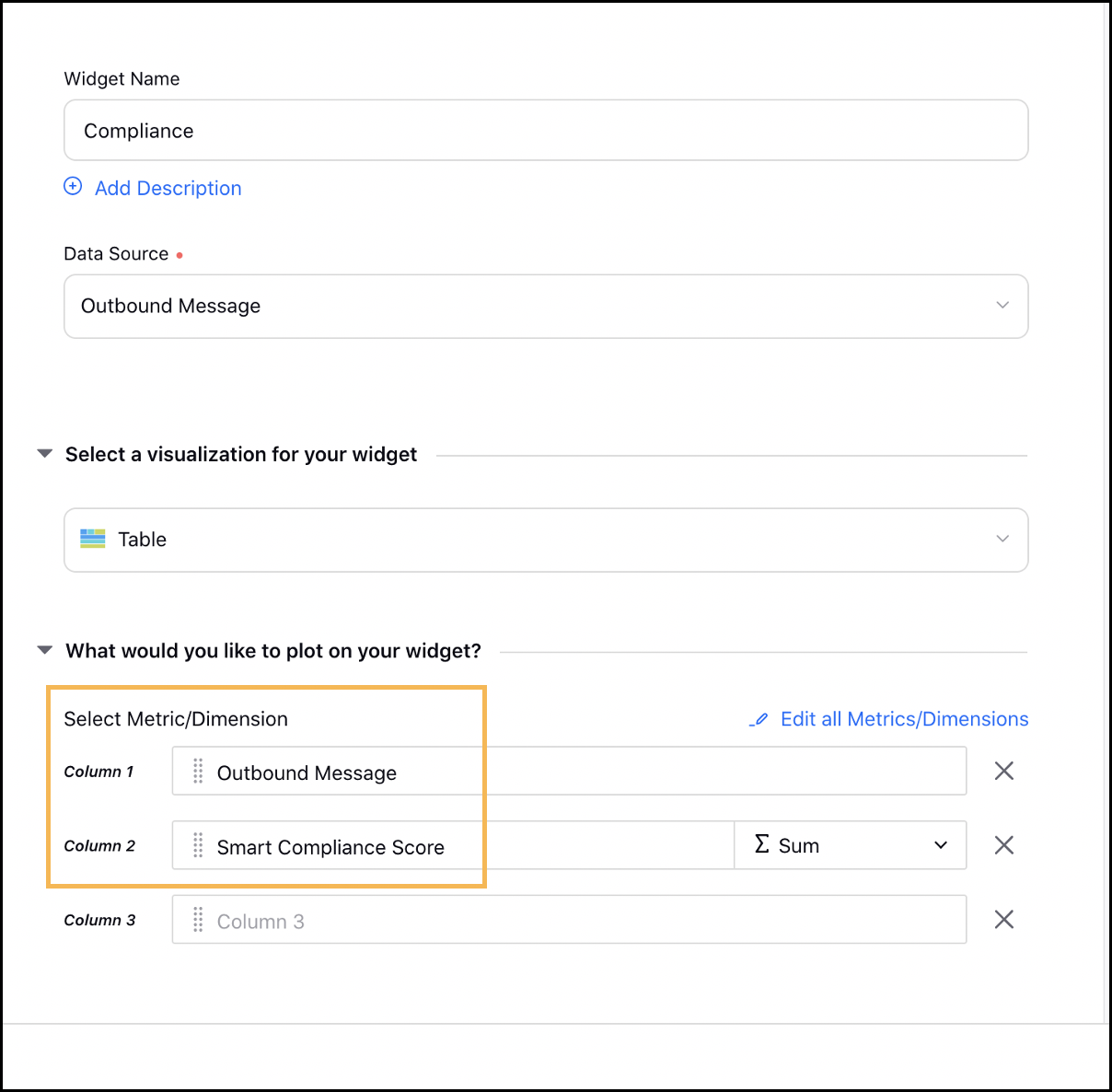
Rule Engine
Rule Engine | Ability to Add Compare Dates Conditions
You will now be able to add a condition to Compare Dates to evaluate time difference between two dates and to show delay. The dates to be compared can be a standard date field like start date, end date, due date, completed date, created date, schedule date or any date custom field. The condition to compare dates will have the following format:
<select date field dropdown> <is/is not> <number field> <time duration dropdown (week, day, hour, month)> <operator field (before, after, equal)> <select date field dropdown>
This condition will be applicable for the following rule types:
Campaign
Campaign Update
Campaign Autofill
Sub-Campaign
Sub-Campaign Update
Sub-Campaign Autofill
Draft
Draft Update
Autofill
Task
Task Update
With this capability enabled, you will be able to use similar conditions while color coding columns Production Dashboards. Also, you can add standard and custom metrics of outbound message reporting as columns in Production Dashboards. You can Sort By and Freeze these columns.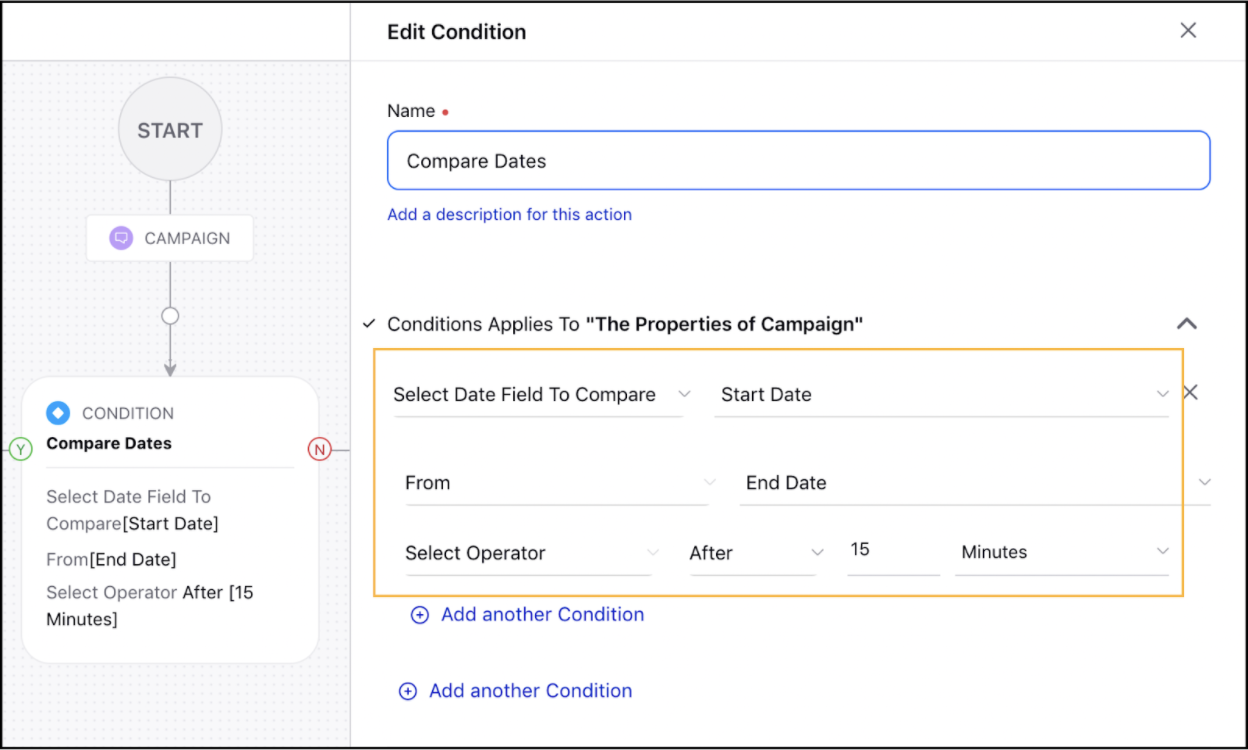
Rule Engine | Copy Properties from Draft Message to Media Asset
While setting an action to Copy Properties from Source to Destination for Draft/Draft Update rule within the Rule Engine, you will now be able to copy properties from a draft message to the media asset associated with it. This enables you to copy message properties to the media asset without publishing or scheduling it.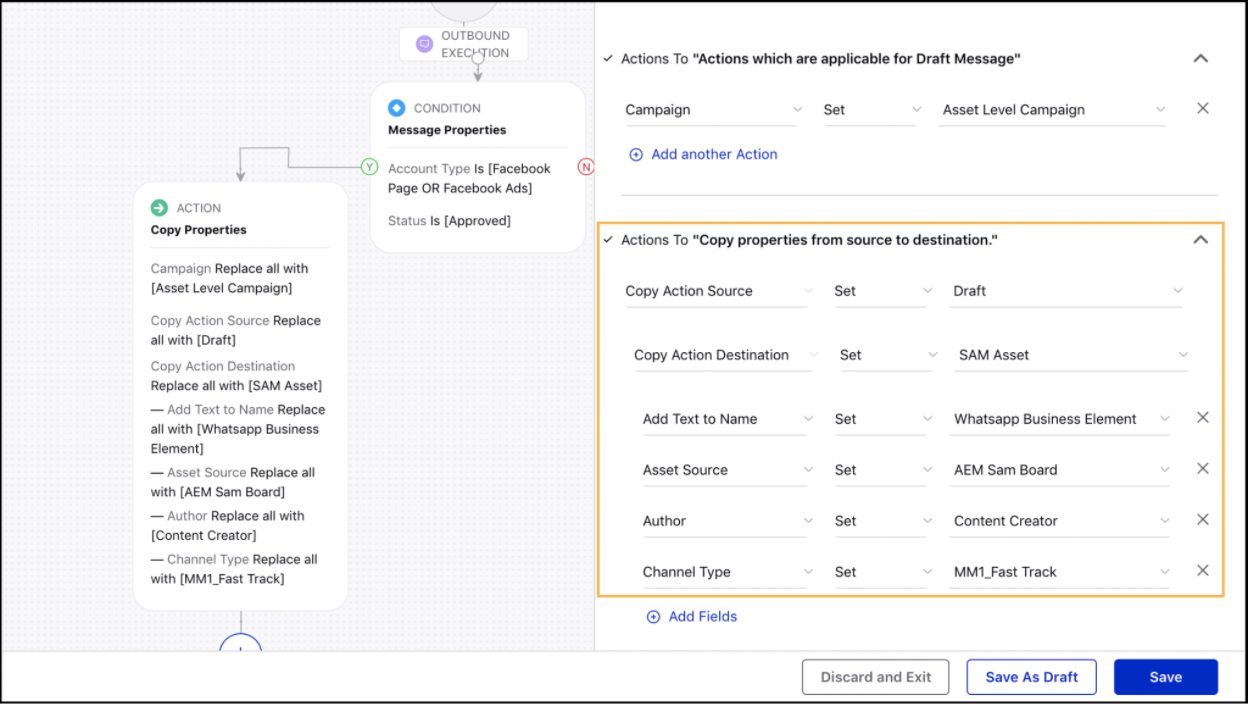
Rule Engine | Automate Brief Template Selection
While creating Campaign, Sub-Campaign, Campaign Autofill, Sub-Campaign Autofill, Campaign Update and Sub-Campaign Update rules within the Rule Engine, you will now be able to Set, Merge, or Unset Brief Templates. This will enable you to autofill brief templates while creating or updating a campaign and sub-campaign.
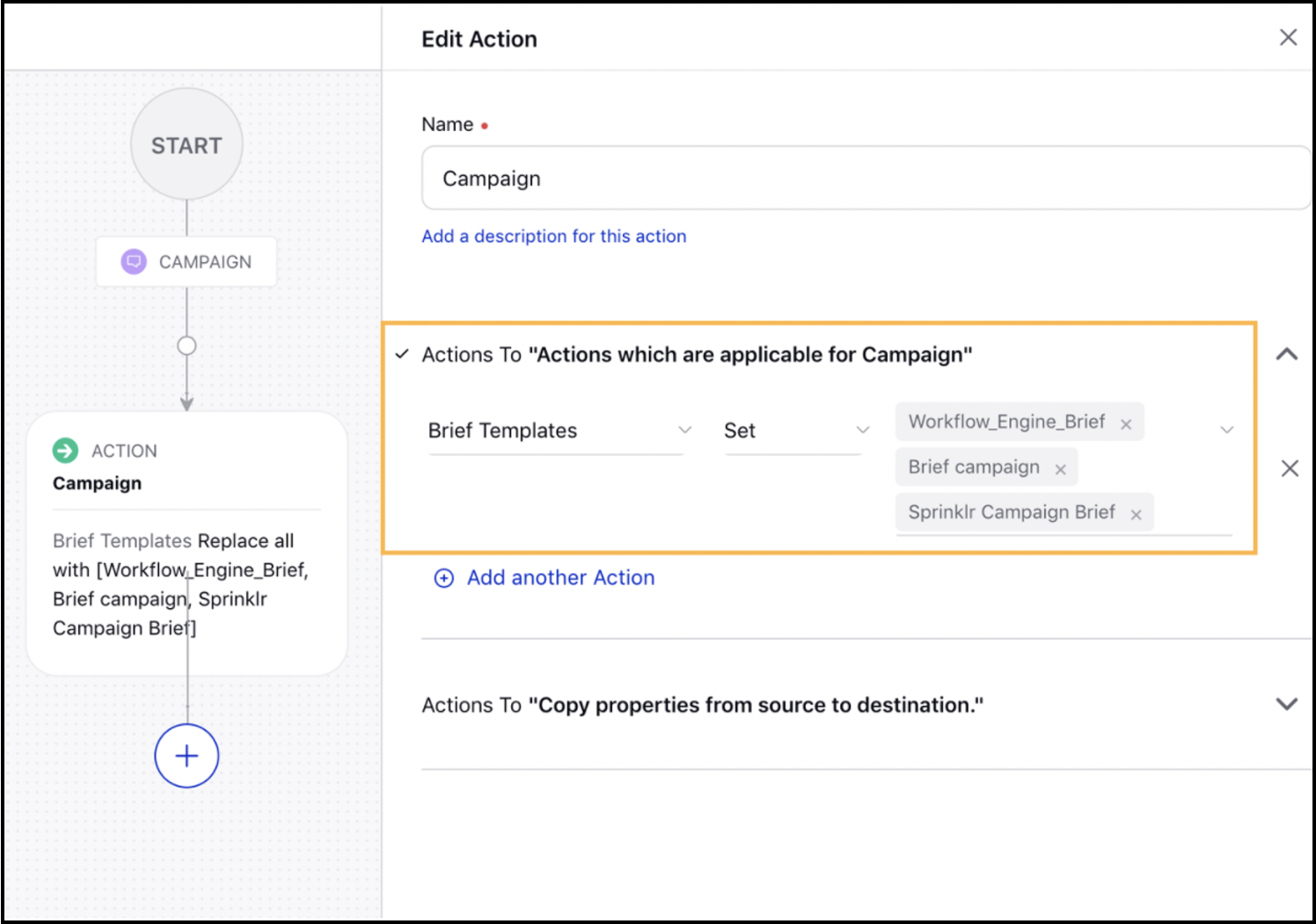
Workflow Engine
Workflow Engine | Workflow Engine for Scheduled & Published Messages
You can Initiate Workflows on messages that are in scheduled and published status. This allows you to perform Trigger Process action in the Outbound, Post-Publishing, and Pre-Publishing rules. Apart from that, the Trigger Process action is renamed to “Initiate Workflow” in Draft, DraftUpdate, Autofill, all Campaign/Sub-Campaign, and DAM rules which enables you to automatically approve posts that are scheduled to be published.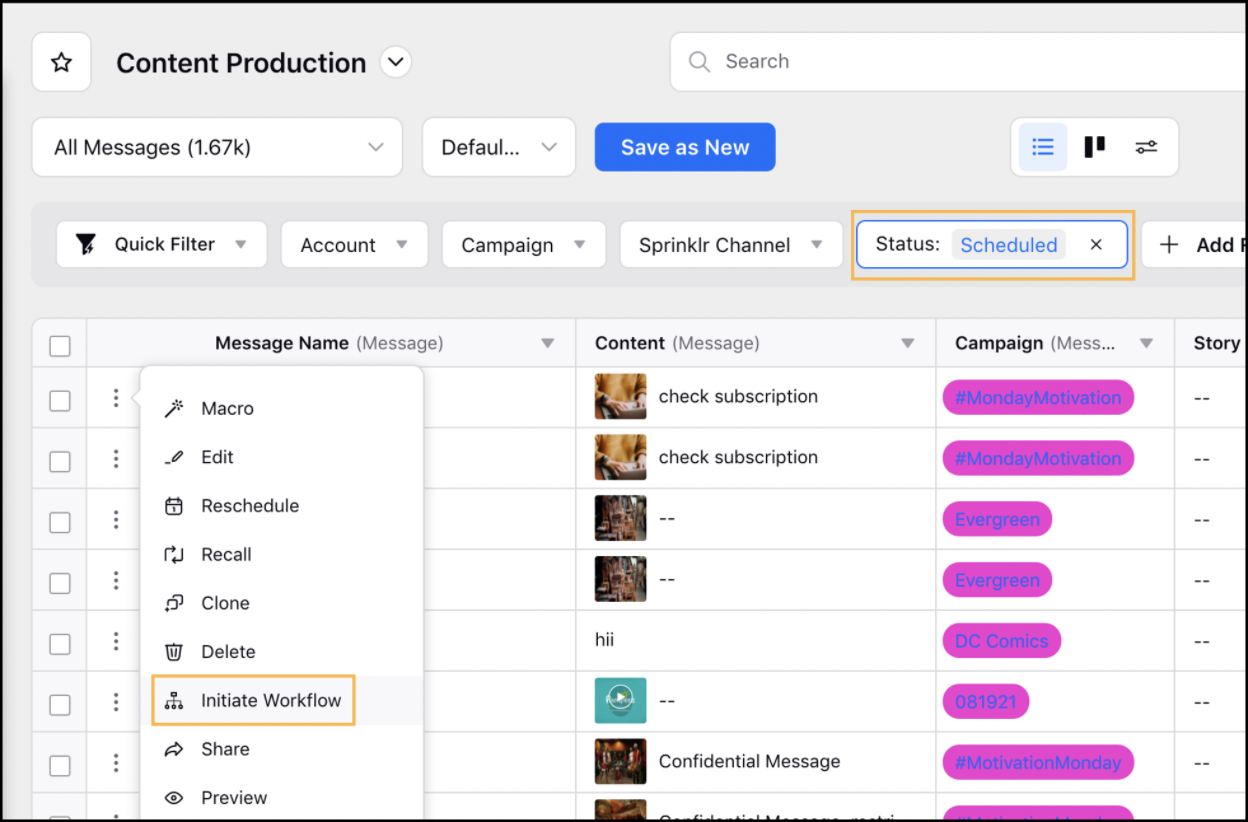
Notifications
Notifications | Download Media Assets from Email Links
You will now be able to Download Media Assets from the link sent in Emial Notifications for Tasks.
Note |
To learn more about getting this capability enabled in your environment, please work with your Success Manager. |