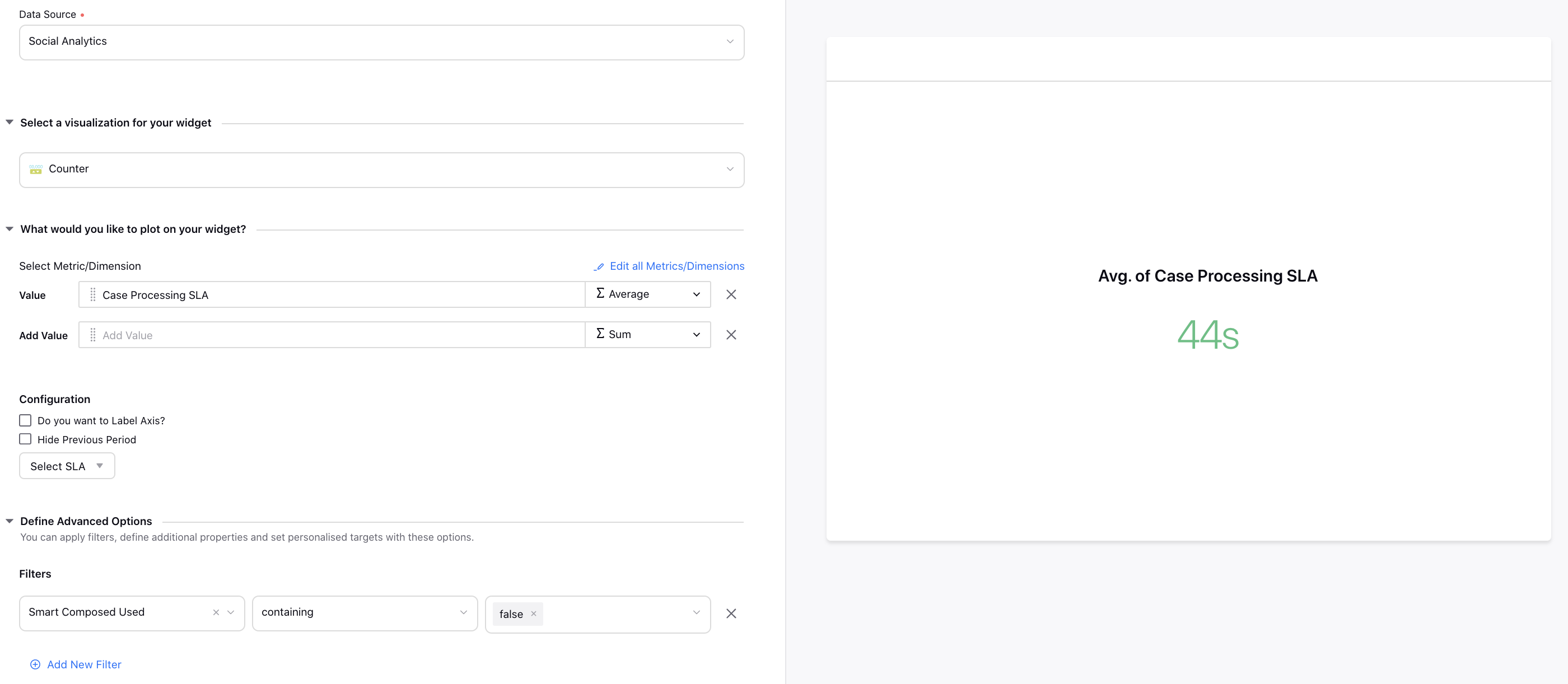Sprinklr 16.10.0 - Sprinklr Service Capabilities and Enhancements
Updated
Sprinklr's latest release offers a number of exciting new capabilities designed to empower your business to create meaningful customer experiences at every touchpoint. Read about Sprinklr's latest platform enhancements below!
Navigation TipsRead through the release notes below, or you can click on a Product title to jump to a particular Product's section of the Release Notes. For quick navigation to a specific feature within the Product, click on the feature name below the Product section header. In order to deep dive into certain capabilities, hover over the main title of the note. Then, click if an action cursor appears to open an overlay of the capability. Click Open Article to view the article's page in a separate tab. Some release notes will be informational one-liners and an action cursor will not appear. Enjoy! |
Care Console
Care Console | Introduction to Care Console
A next-gen omni-channel console with a fully customizable agent interface that unifies case handling and lets your team seamlessly switch between channels, including digital and voice, while maintaining customer context at every step — while out-of-the-box integrations with CRM systems and robust APIs give agents a consolidated, complete picture of customer information.
To learn more about getting this capability enabled in your environment, please work with your success manager. |
.png)
Unified Routing
Unified Routing | Introduction to Unified Routing
Unified Routing is the evolution of the Assignment Engine, which now includes support for automatic call distribution. With Unified Routing, customers can assign cases to the best available agent across voice, digital and social channels - based on skills, language, proficiency, and interpersonal data. Unified Routing methods include queue-based routing, skill-based routing, last agent routing, and Smart Pairing.
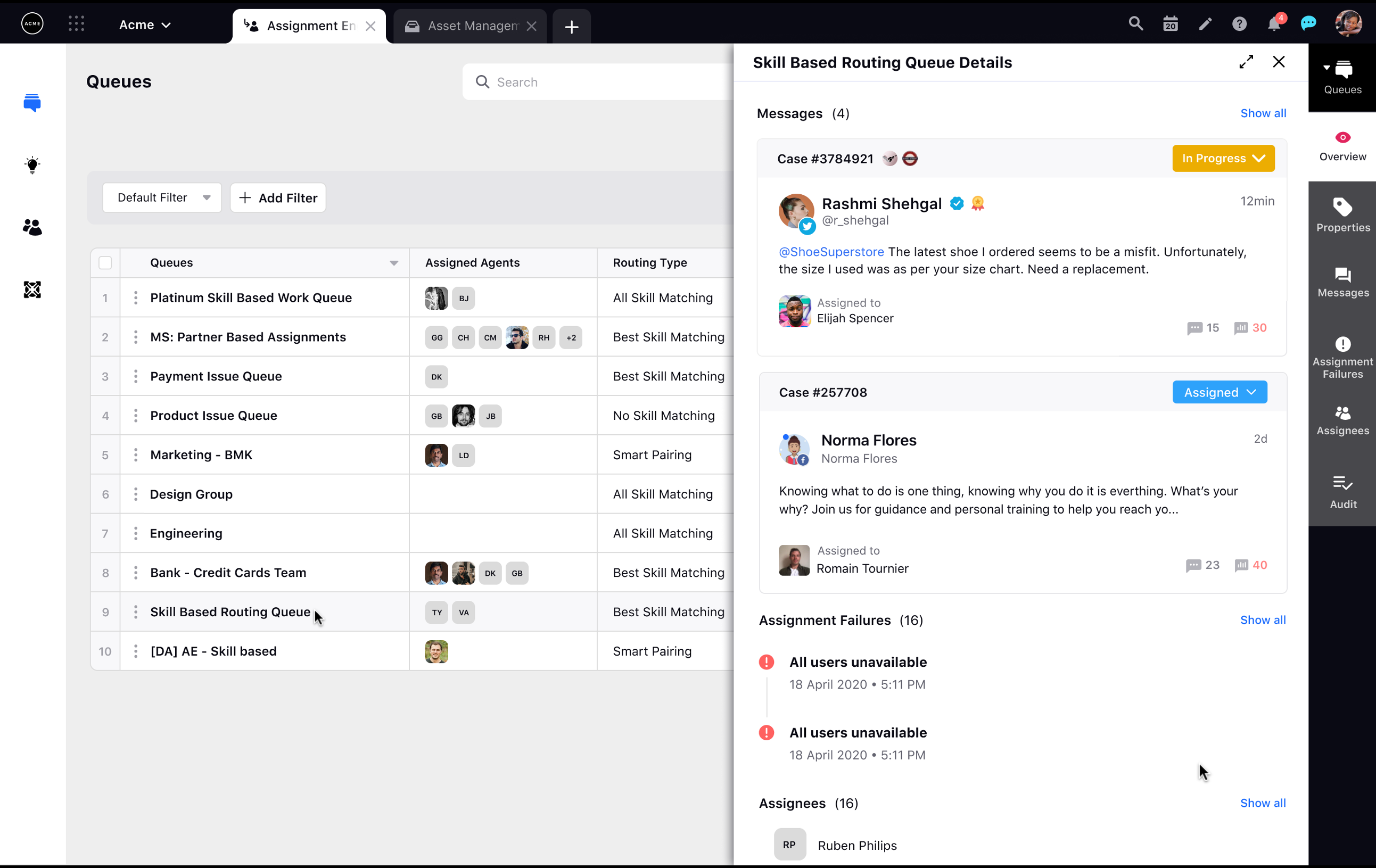
Smart Pairing
Smart Pairing | Case Assignment Using Smart Pairing
Smart Pairing is a component of Unified Routing that goes beyond basic queues, skills, and languages, to offer more precise routing and matching of cases/calls with the optimal agent. Smart Pairing uses data from previous interactions to dynamically match customers to agents using intent proficiency, agent quality and performance scores, and other behavioral and demographic data as available.
To learn more about getting this capability enabled in your environment, please work with your success manager. |
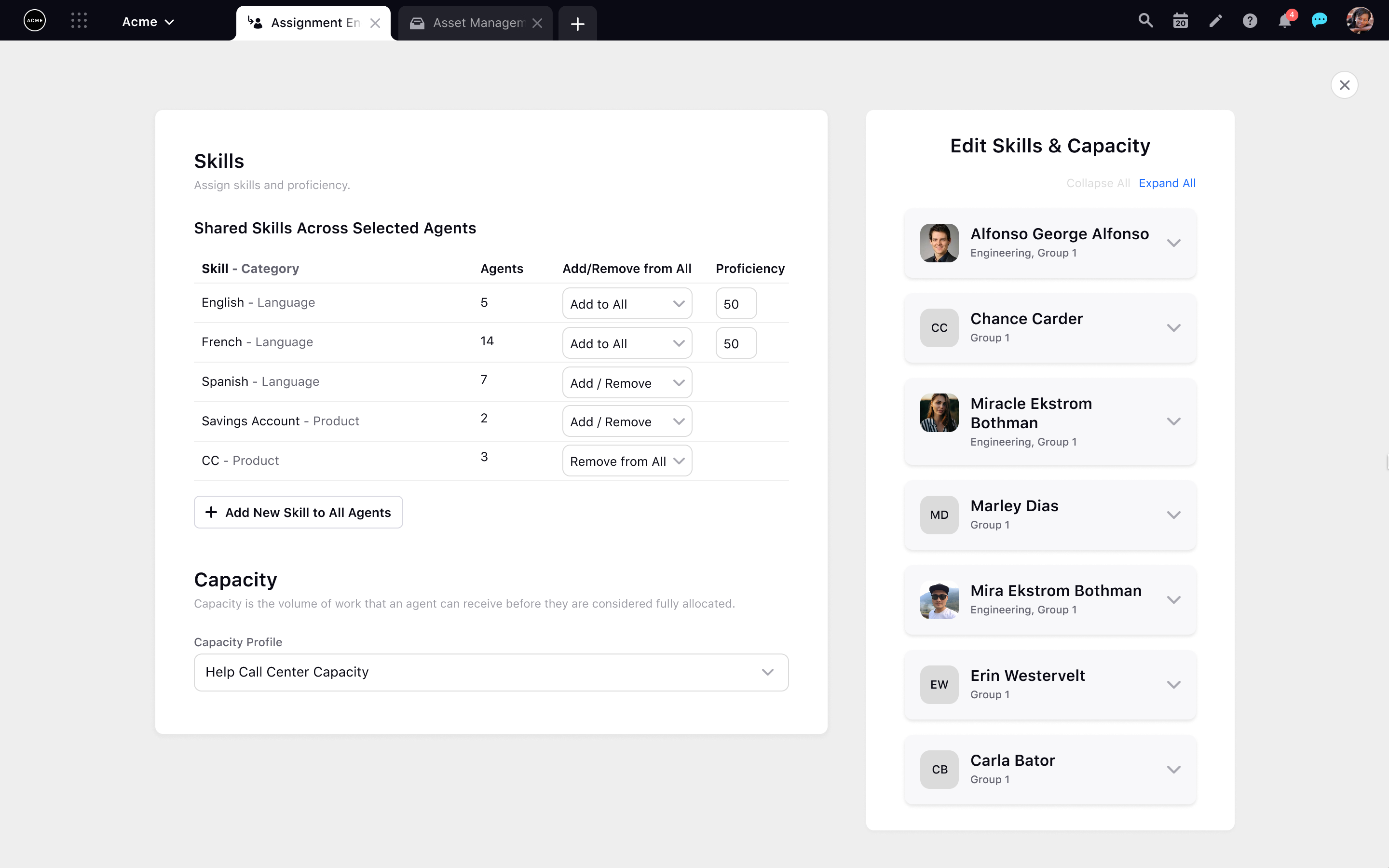
Case Engine
Case Engine | Introduction to Case Engine
Case Engine is a powerful tool that simplifies how organizations can create, customize and manage omni-channel case management logic with improved consistency and optimizations.
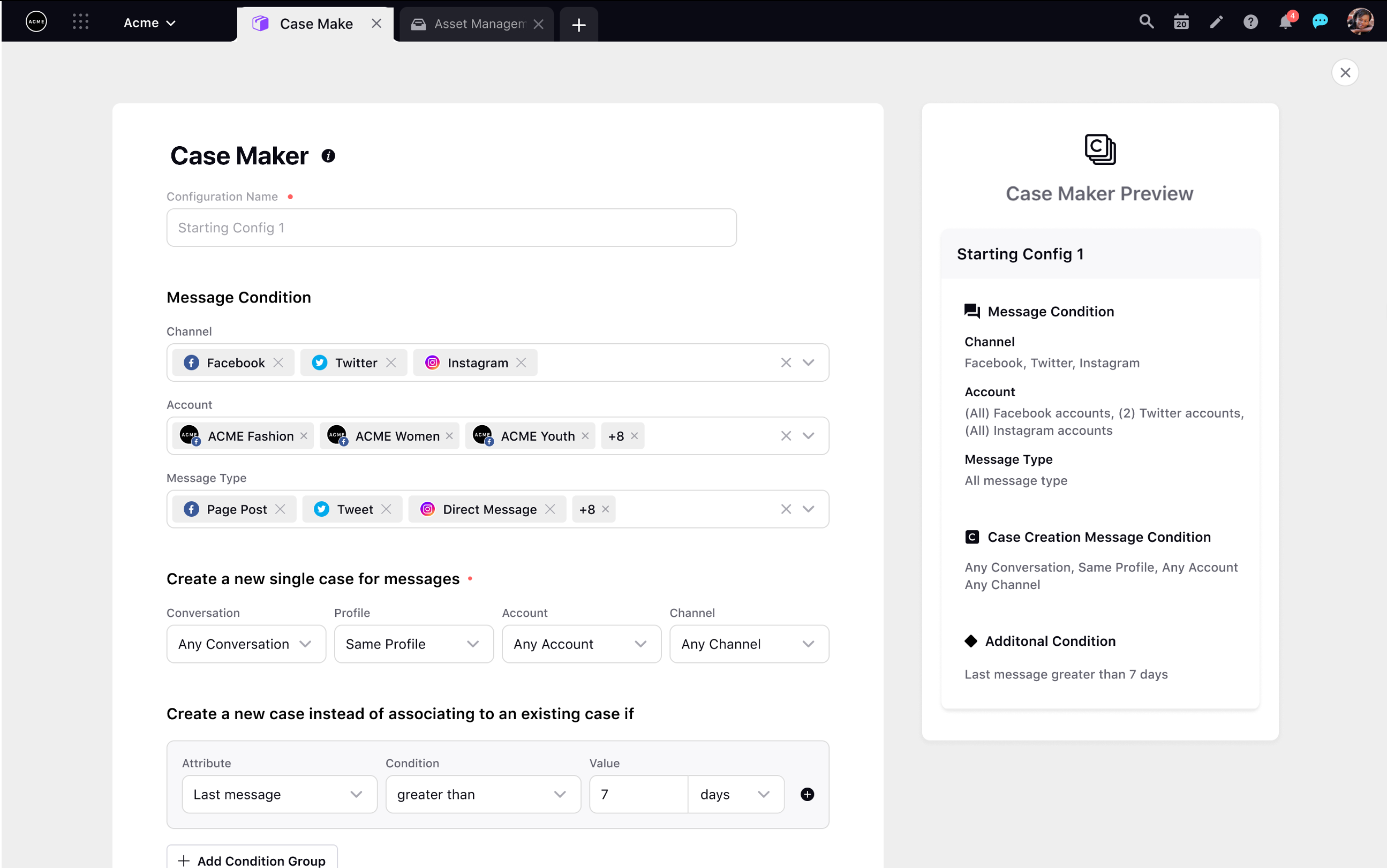
Contact Center Intelligence
Contact Center Intelligence | Insights on Agent Performance
AI-powered, real-time conversational analytics that let you monitor, analyze and improve agent performance, enhance the customer experience, and optimize the contact center. With every conversation analyzed in real-time, Contact Center Intelligence unifies data across all channels, both digital and voice, to create a single source of truth for contact center metrics — these include agent quality scores and process insights.
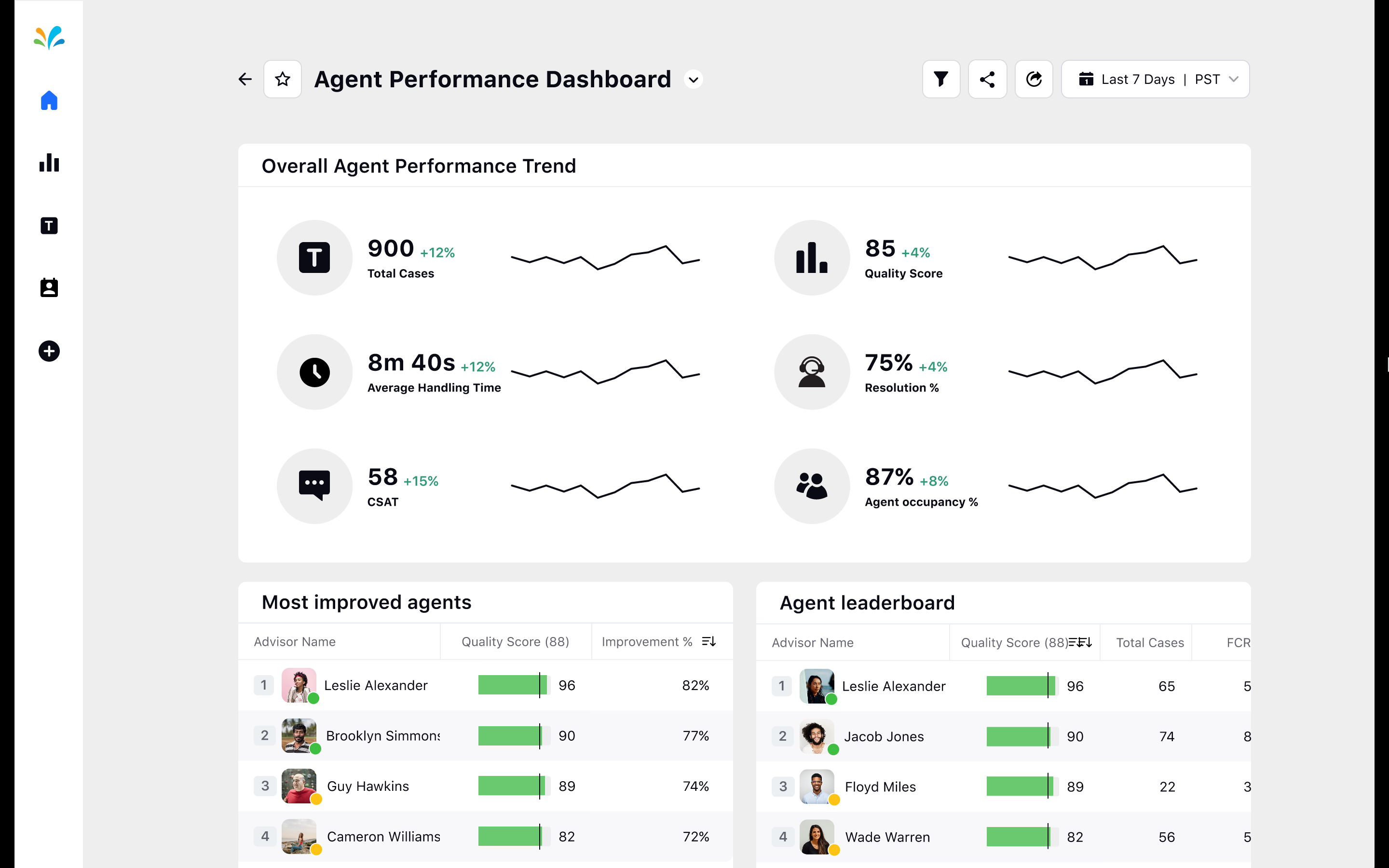
Channels
Infobip | New SMS Channel Support
In Sprinklr, you can now add an Infobip messaging account to be able to send SMS from Sprinklr. All the standard features that work with any other messaging channel on Sprinklr are also supported with the Infobip channel.
To learn more about getting this capability enabled in your environment, please work with your Success Manager. |
Reddit | Remove the Ability to Downvote
From Agent Console and Engagement Dashboards, you can now remove the option to downvote Reddit inbound messages by raising a support ticket at tickets@sprinklr.com.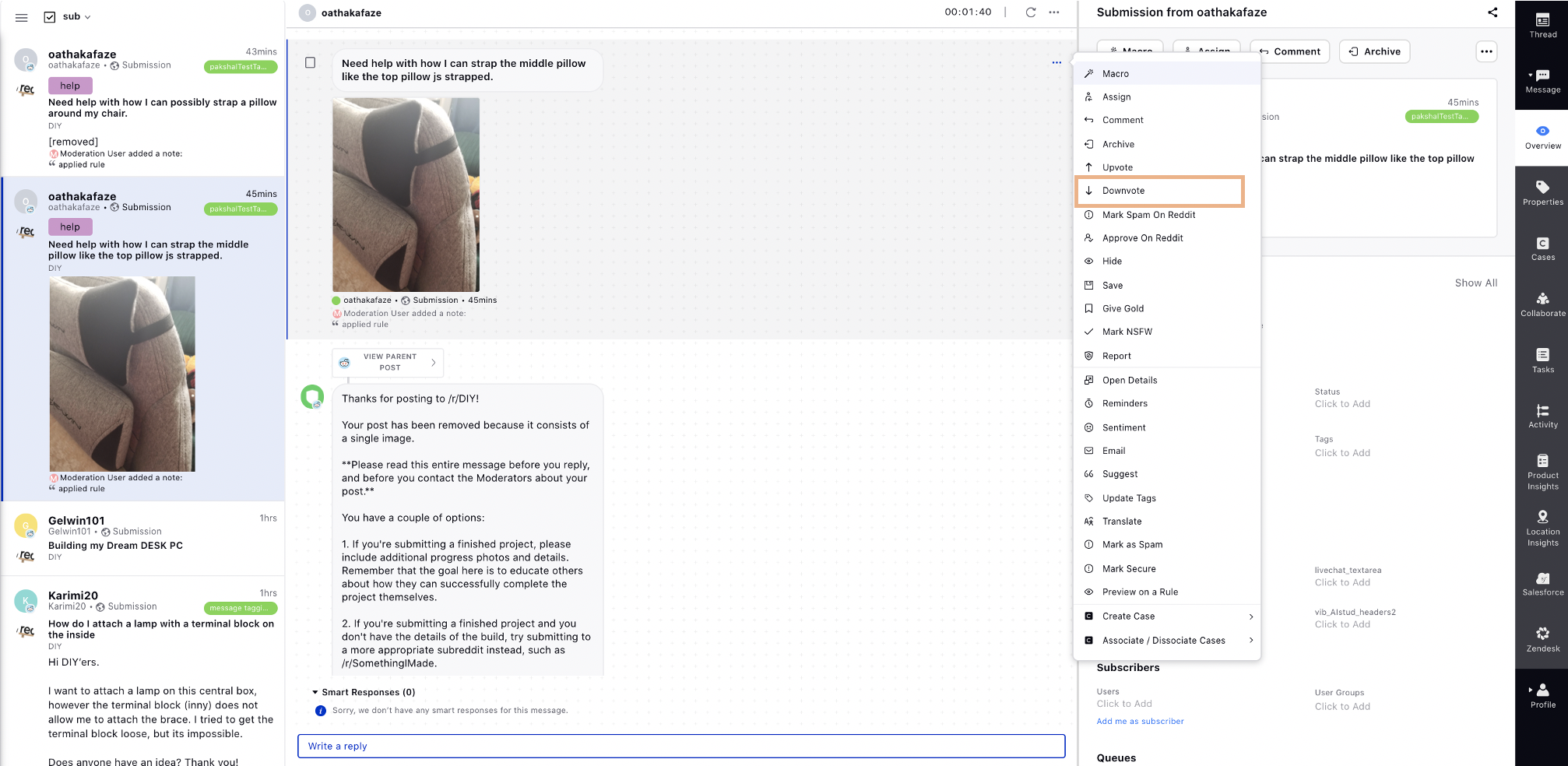
Apple Business Chat | Block Publisher on Deletion on Conversation
When a customer deletes a conversation in Messages, a dialog appears that asks if they want to stop receiving messages from the business. If the customer chooses to stop receiving messages, Business Chat considers the conversation closed. Hence, it will block the publisher in Sprinklr and a message will appear saying 'You cannot reply as the conversation has been deleted by user'.
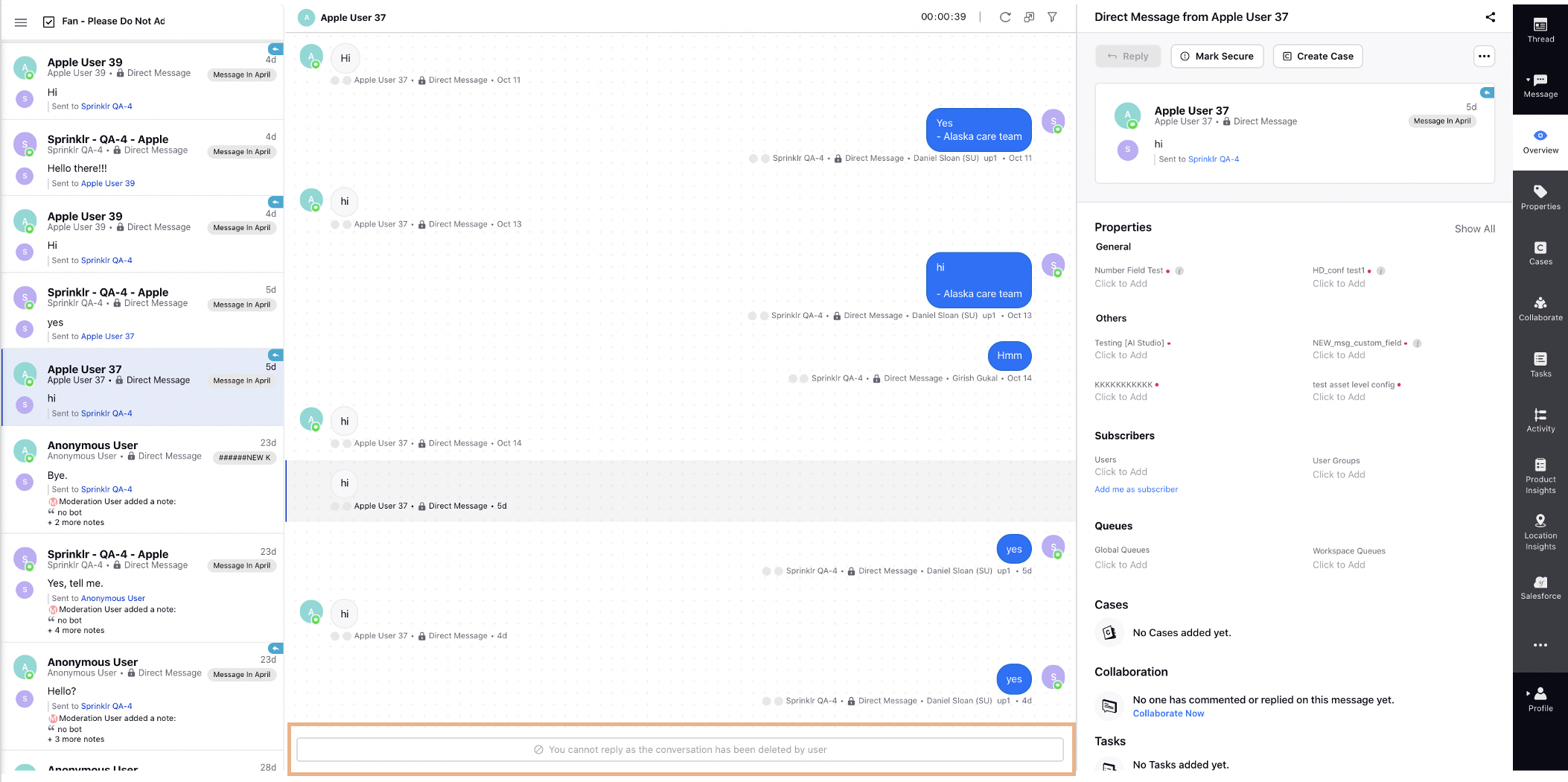
Agent Console
Agent Console | Change the Default State of Smart Compose Toggle
You can now change the default state of the Enable Smart Compose toggle to OFF. Note that it will not be changed for the users who had manually changed the state.
To learn more about getting this capability enabled in your environment, please work with your Success Manager. |
Agent Console | View Third Party Case Details Tab in New Case Third Pane
You can now create external cases for third-party CRM systems i.e. Salesforce, Zendesk, Oracle, etc. from the new Message or Case third pane of Agent Console. The agents will be able to access the details of these cases from the Case Third Pane.
Agent Console | Ability to Restrict 'Sort' Action on Locked Columns
If you lock a column in Engagement Dashboard, Agent Console, or Operations Dashboard, then you can restrict the other users to sort the column. To get this capability enabled, raise a support ticket at tickets@sprinklr.com.
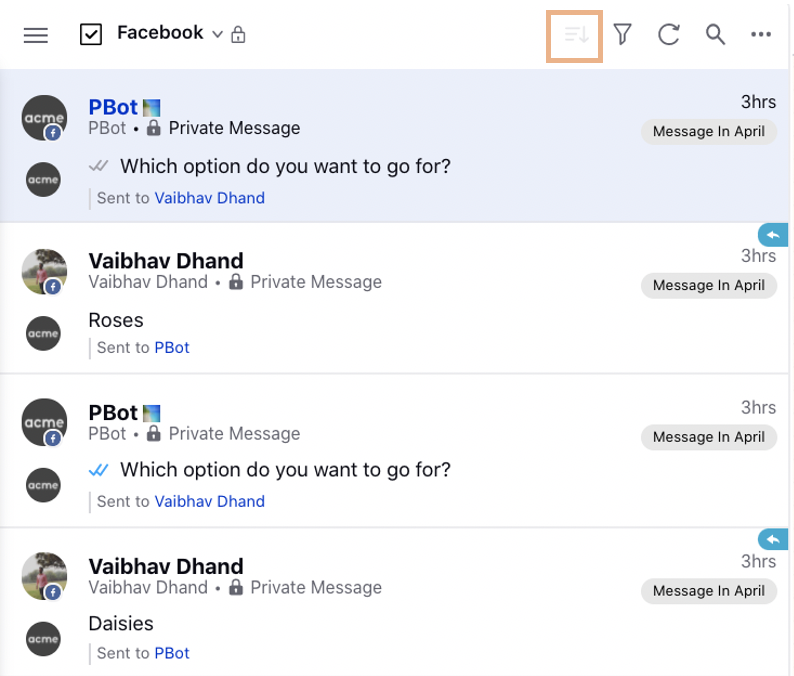
Agent Console | Reorder Sub Tabs in Case/Profile/Smart Assist Tabs
Within the old and new third pane of Agent Console, you can now get the order changed for the sub-tabs that fall under the Case/Profile/Smart Assist tabs. To get this capability enabled, reach out to support at tickets@sprinklr.com.
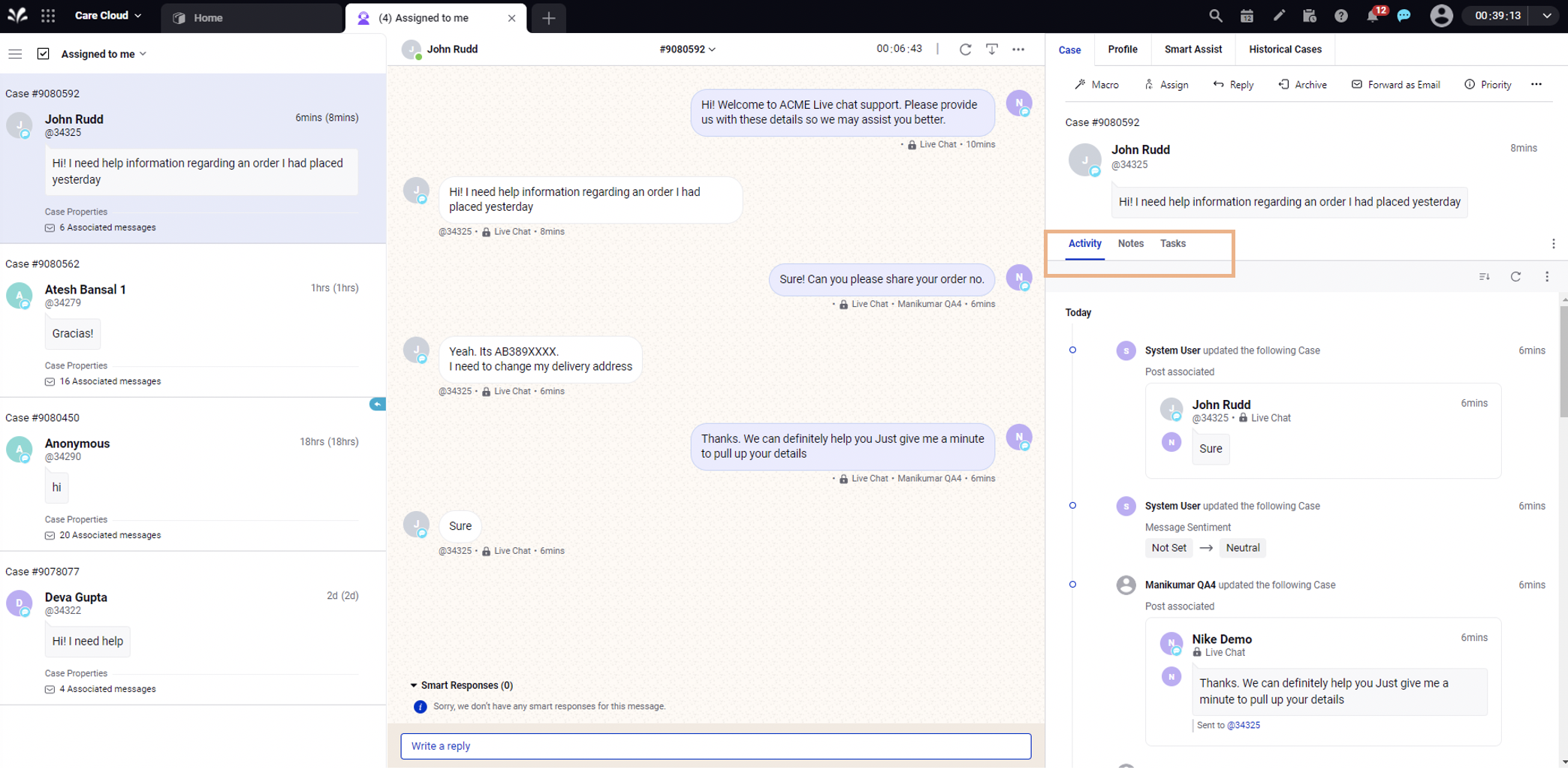
Agent Console | View First Fan Message in Case Card
Within Agent Console, you can now configure to view the first associated fan message in the case card in the first column as well as in the old and new third pane. Usually, the last associated fan message is visible in the case cell. To get this capability enabled, reach out to support at tickets@sprinklr.com.
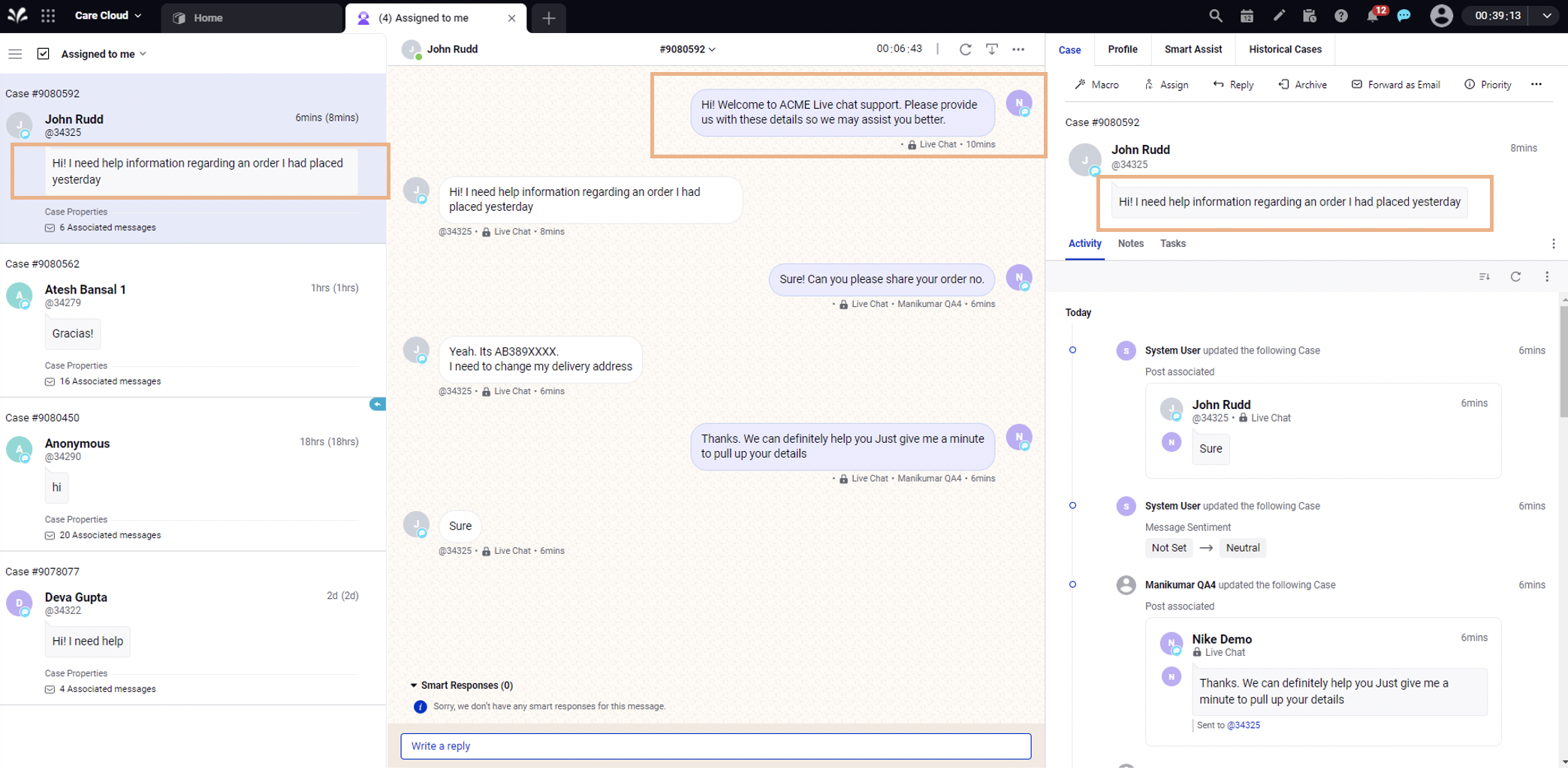
Agent Home
Agent Home | New Home Page for Agents
The new agent homepage allows the agents to have a one-stop view of the assigned cases, tasks, appointments, callbacks, reminders, to-do items, and performance metrics. All the relevant information from an agent's perspective will be populated in the form of widgets, thereby helping them to effectively and efficiently engage with their customers, monitor their performance, and increase productivity.
_(1).png)
Secure Form
Secure Forms | Create and Send Secure Forms
You can now create secure forms and send the corresponding links on all the channels supported in Sprinklr. You can send these forms to capture Personally Identifiable Information (PII) or any other sensitive information required for customer authentication.
To learn more about getting this capability enabled in your environment, please work with your success manager. |
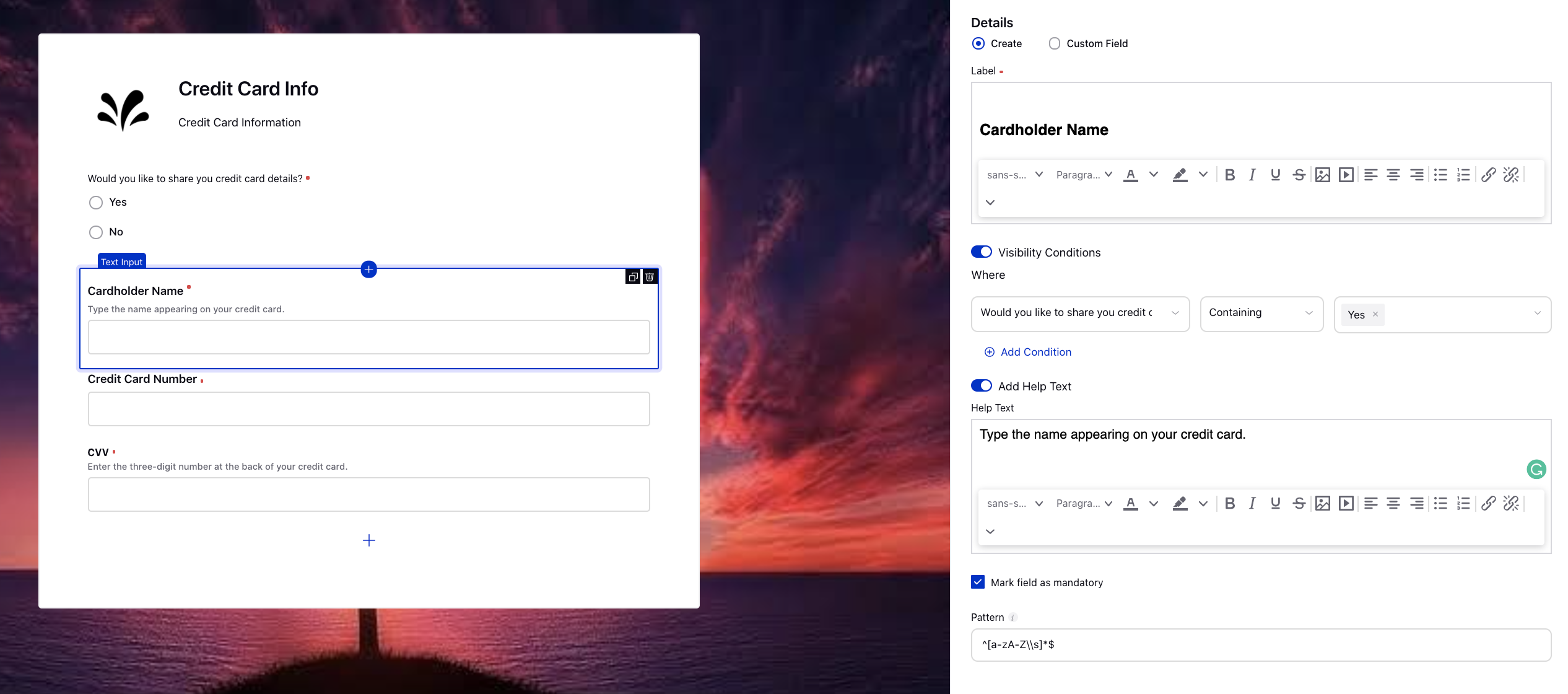
Agent Console | Download All Attachments in One Click
From within the middle plane of Agent Console, you will now be able to download all the attachments in a particular case with one click.
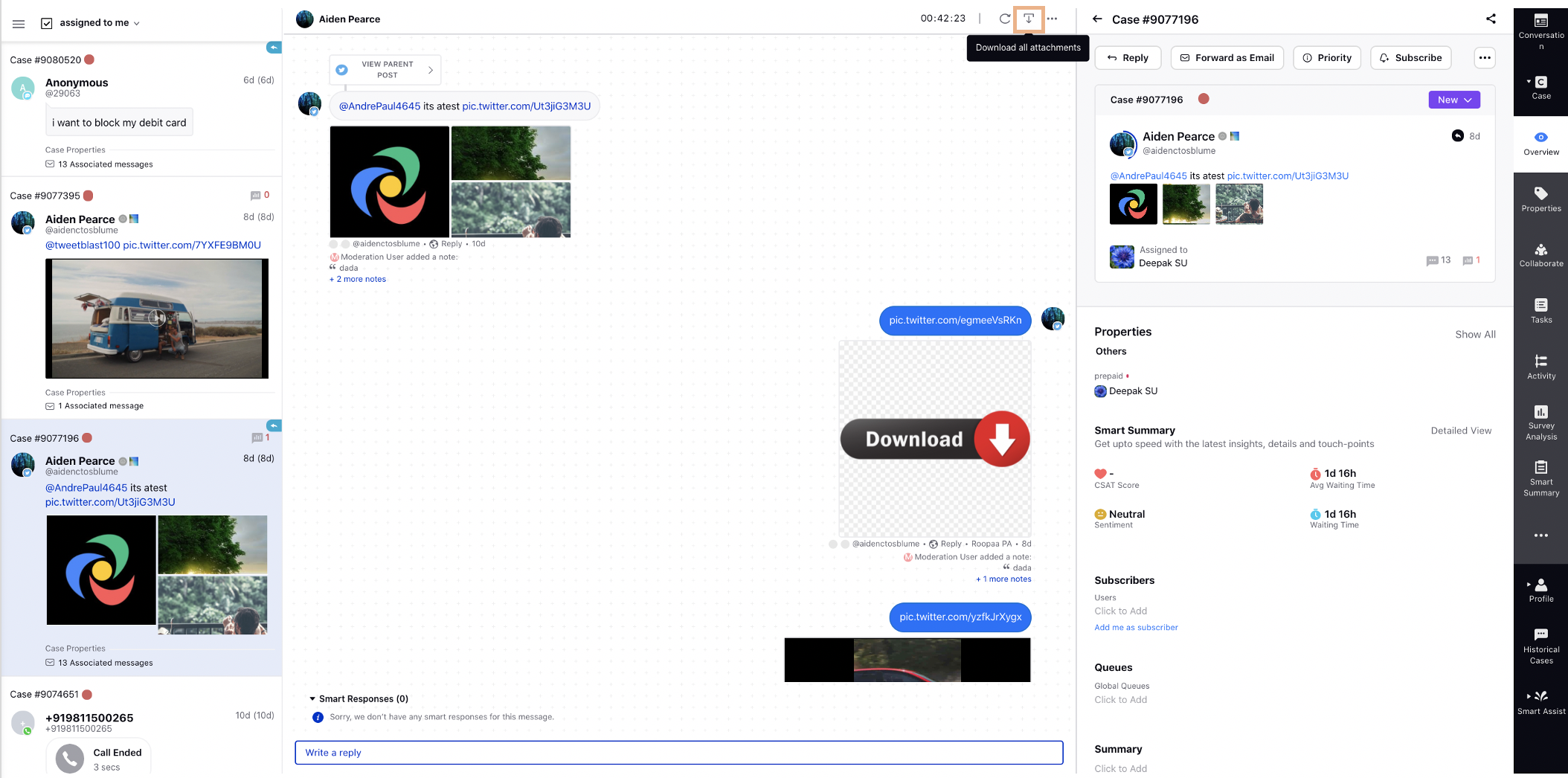
Communities
Communities | New Community Builder
We have developed a new version for the Community Builder. The new builder is focused on improved usability, making it simpler for customers. With this new builder, we allow much more customizations that you can do to your community.
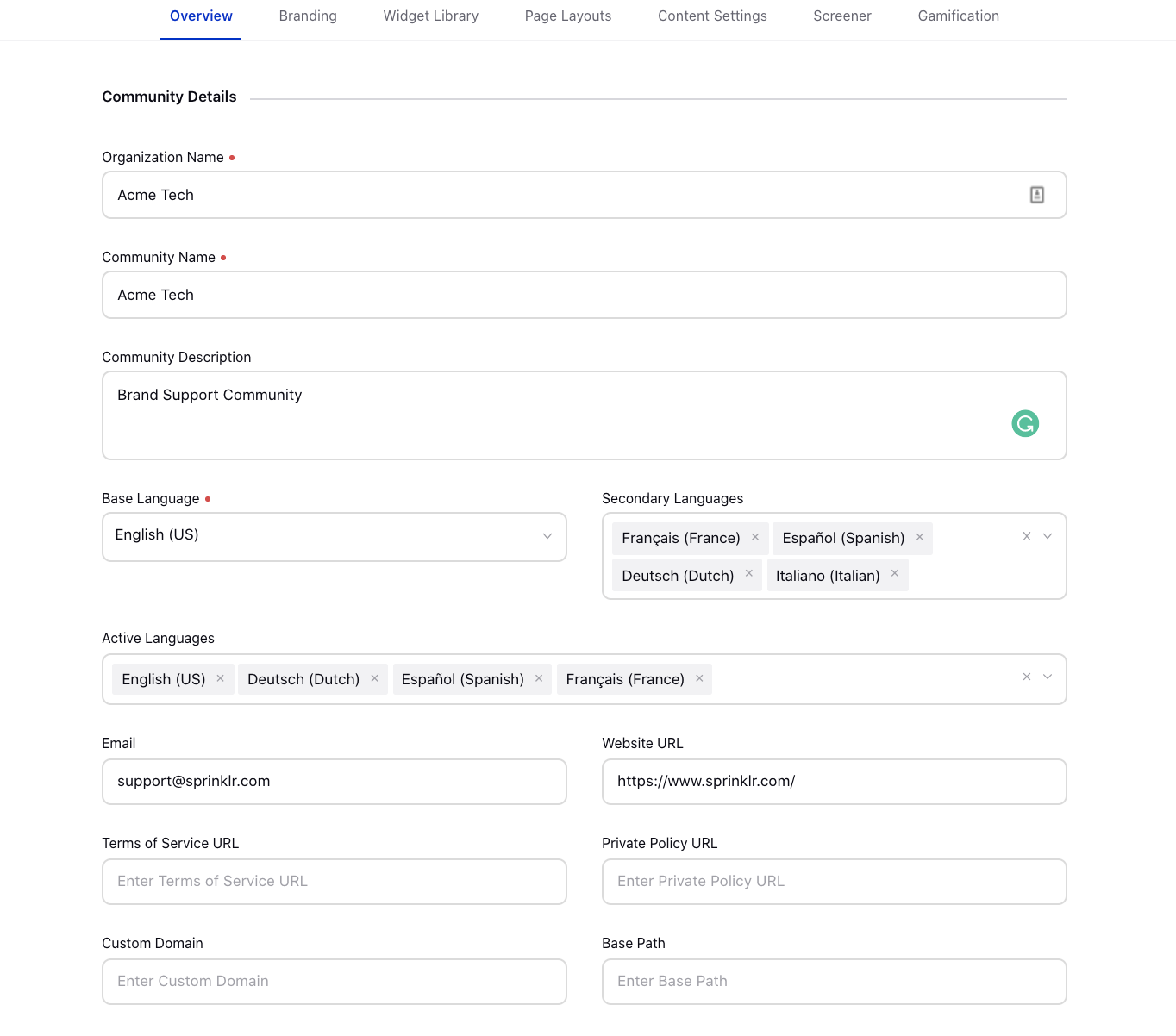
Communities | Default Reply Type to be Based on Last Brand Message in Agent Console
While replying to any community case from the middle pane of Agent Console, you can now set the default reply type to be based upon the reply type of the last brand message that you have sent on the same case.
To learn more about getting this capability enabled in your environment, please work with your Success Manager. |
Internal Note:
Use this DP:
OPEN_PUBLISHER_WITH_LAST_MSG_CONTEXT_SUPPORTED_CHANNELS
Enablement of this capability requires additional setup.
Communities | Made Featured Image Non-mandatory for Article Posts
From Sprinklr Platform or Community Forum, you will now be able to create article posts with or without adding a featured image.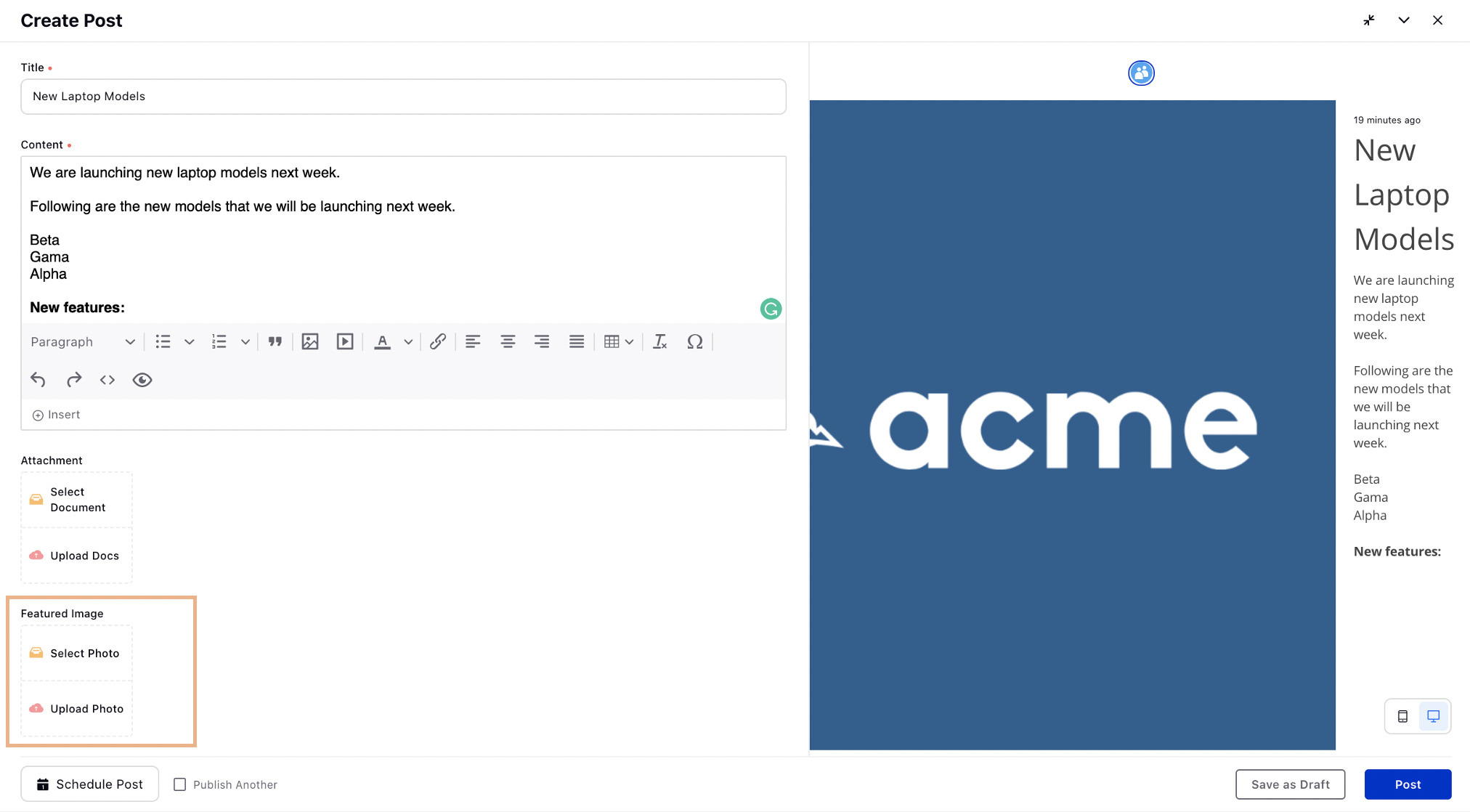
Communities | Ability to Skip Message Length Validation for Specific Users
While defining Roles with Permissions, you can now give ‘Skip message length validation’ permission to brand users to allow them to create posts on Community bypassing the character limit of title and description defined in 'Content Settings'.
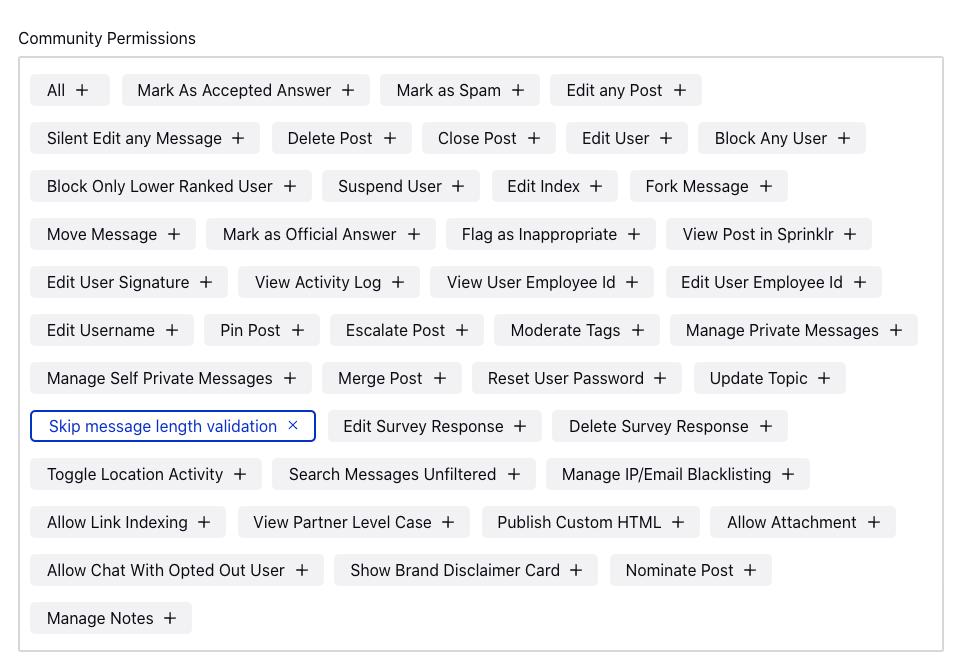
Communities | Ability to Add Notes on User Profiles
While defining Roles with Permissions, you can now give ‘Manage Notes’ permission to brand users to allow them to add notes on users' profiles on Community which will be visible only to those who have this permission.
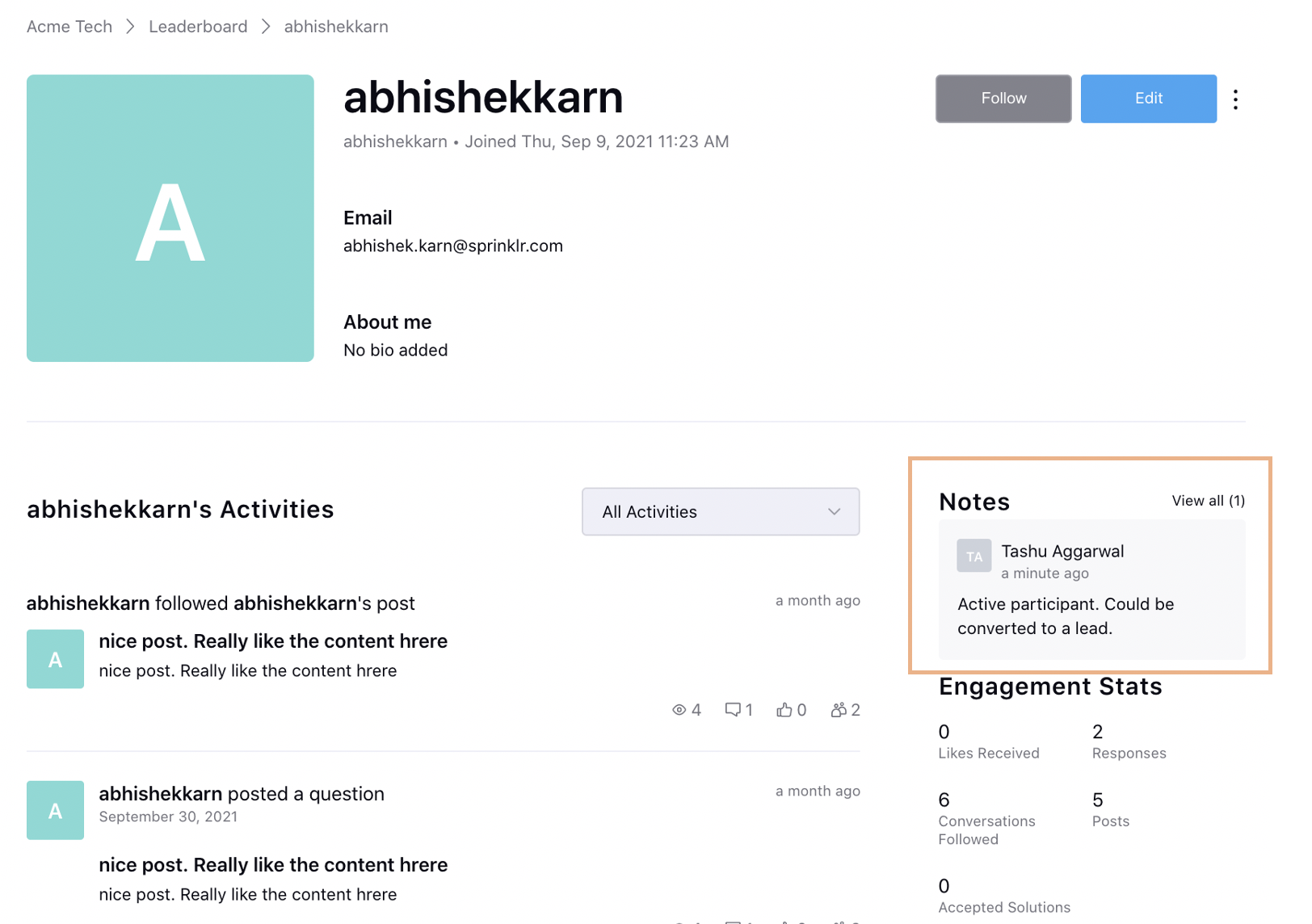
Communities | Define the Order of Badges in Badge Management
While creating badges in the Community Builder, you can now define the order of Badges in which they will appear on a user’s profile.
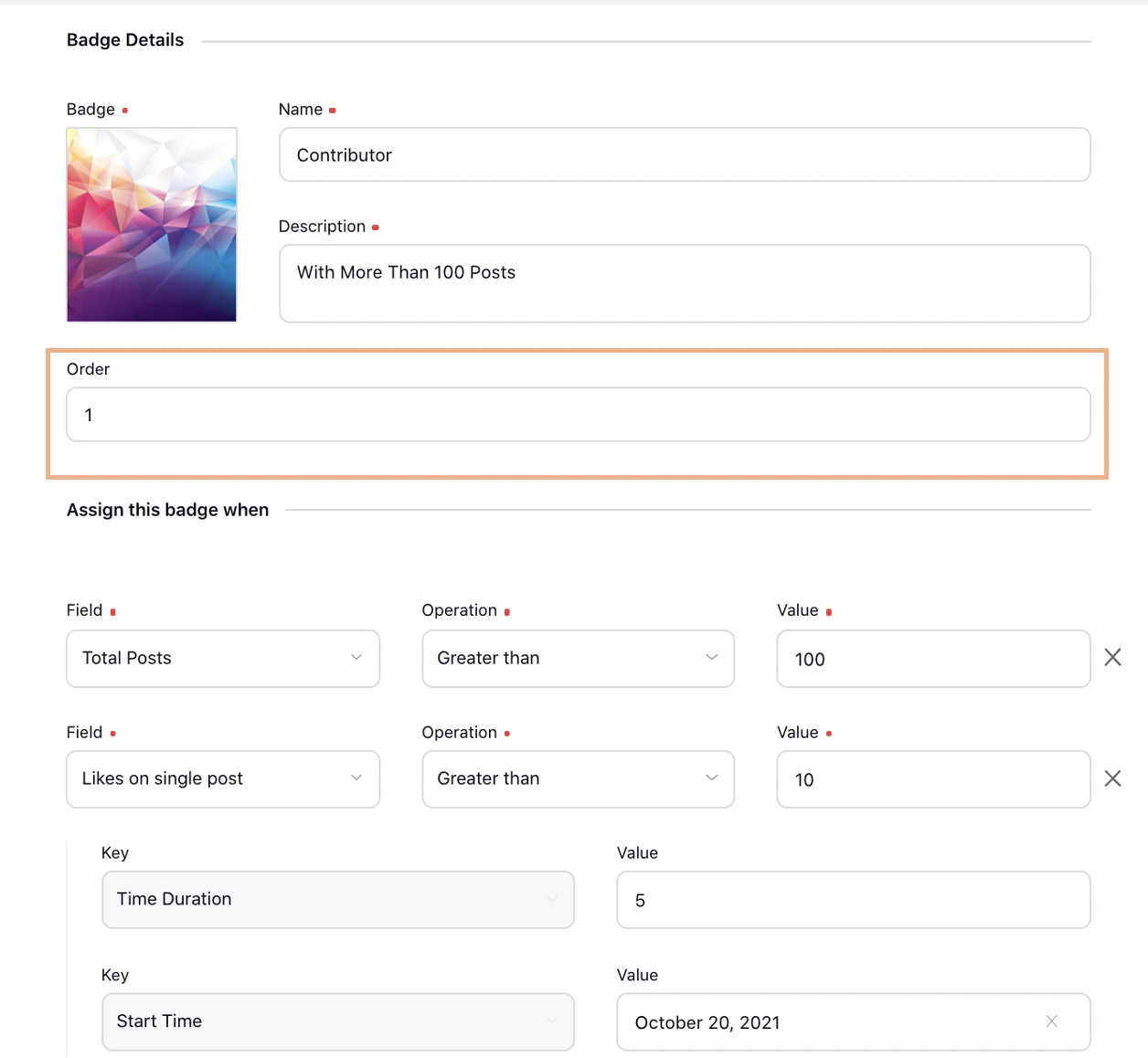
Communities | Ability to Set Ban Duration
While blocking a user on Community, an additional field 'Ban Duration' will be available to input the number of days for which the user needs to be blocked. After the end of this period, the user will be automatically unblocked. This field will be optional and if not set then the user will be blocked for a lifetime.

Communities | Ability to Send Platform/Email Notifications When a Followed Post is Edited
After following a post on Community, the users will now be able to receive Platform/Email notifications when that post is edited. To get this capability enabled, reach out to support at tickets@sprinklr.com.
.png)
Communities | Ability to Show Conversation Forbidden Page
You will be now able to set up a different 'Conversation Forbidden Page' in the Page Layouts section of the Community Builder for the posts that a user has lost access to due to the changes in permission. It will help educate the users on why the post was removed. This page will be displayed in the following scenarios:
1. A post is moved from a public topic to a private and the user does not have access to the private topic.
2. A public post is marked as private.
3. Topic in which the post was present is changed from public to private.
4. The user lost access to the private topic after being removed from the concerned profile list.
This page will show a different message instead of a 404 page when a user loses access to the post. It will show the default 404 page until configured separately.
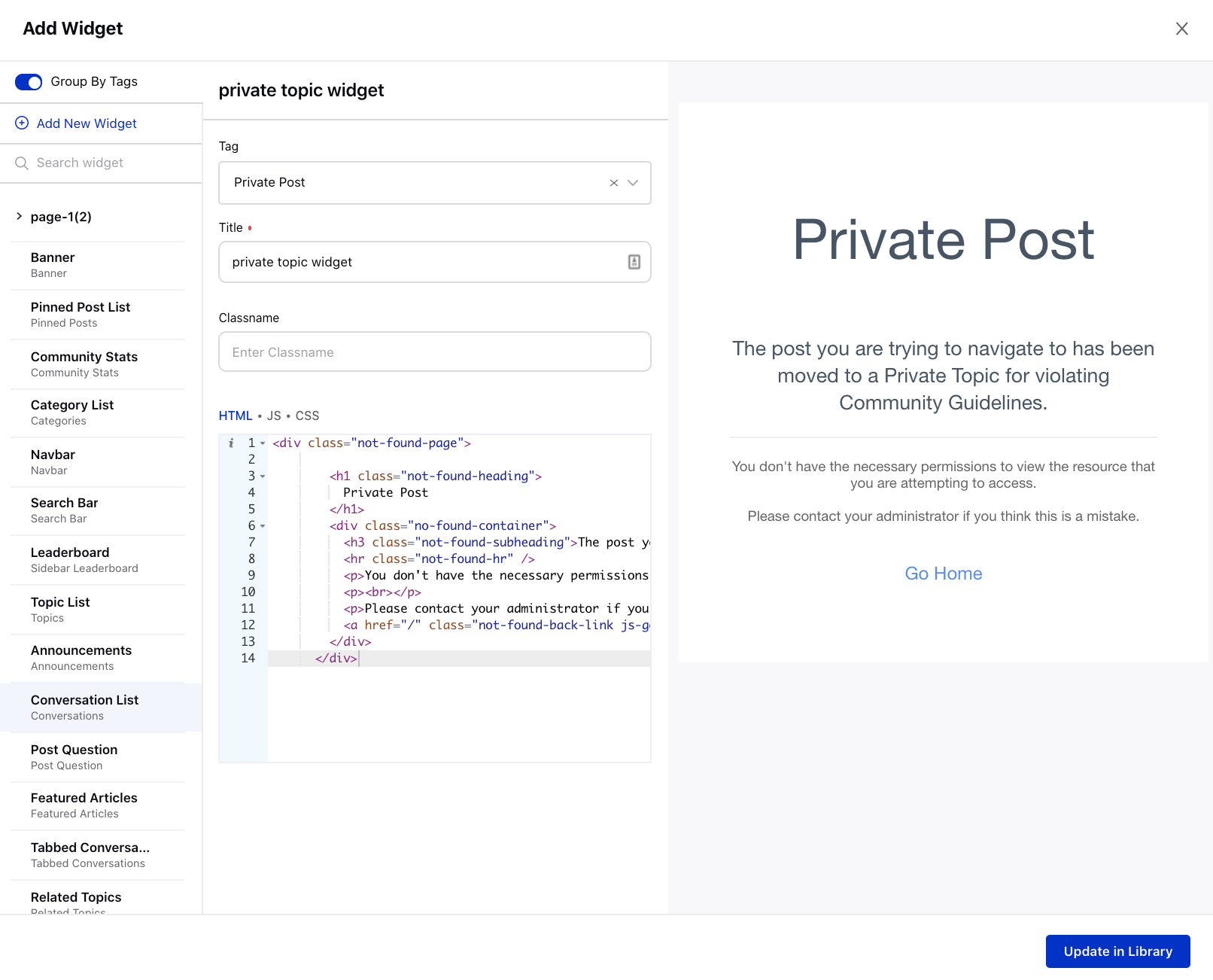
Communities | Ability to Mark Replies as Private on Community
Based on the permissions ‘Manage Private Messages’ and ‘Manage Self Private Messages’, you will be able to now mark Replies as private or public on Community. Earlier, this functionality was available only for Posts and Comments.
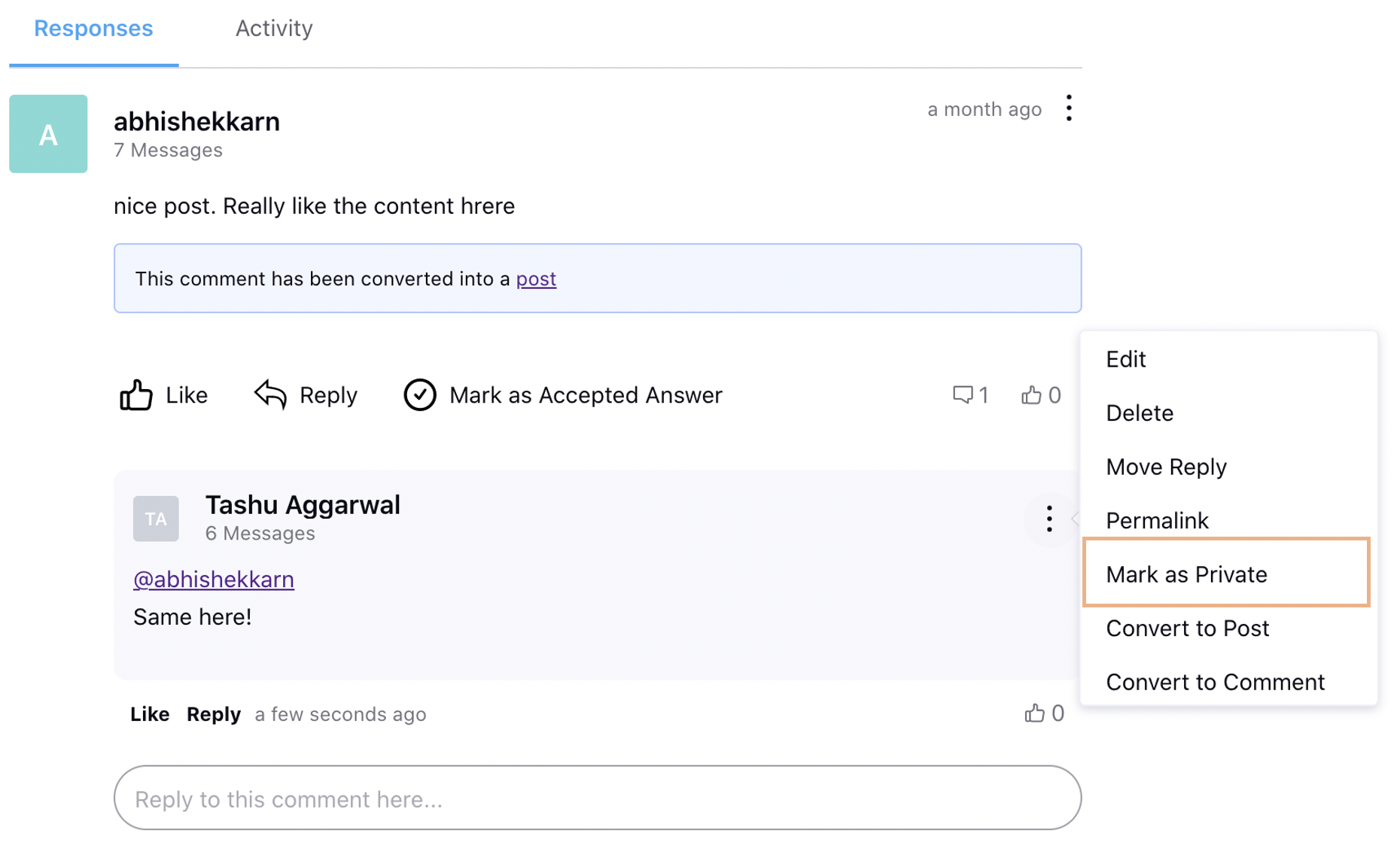
Communities | Hide Pinned Posts Widget if No Posts are Pinned
The Pinned Posts widget will be hidden on the Community if no pinned posts are present.
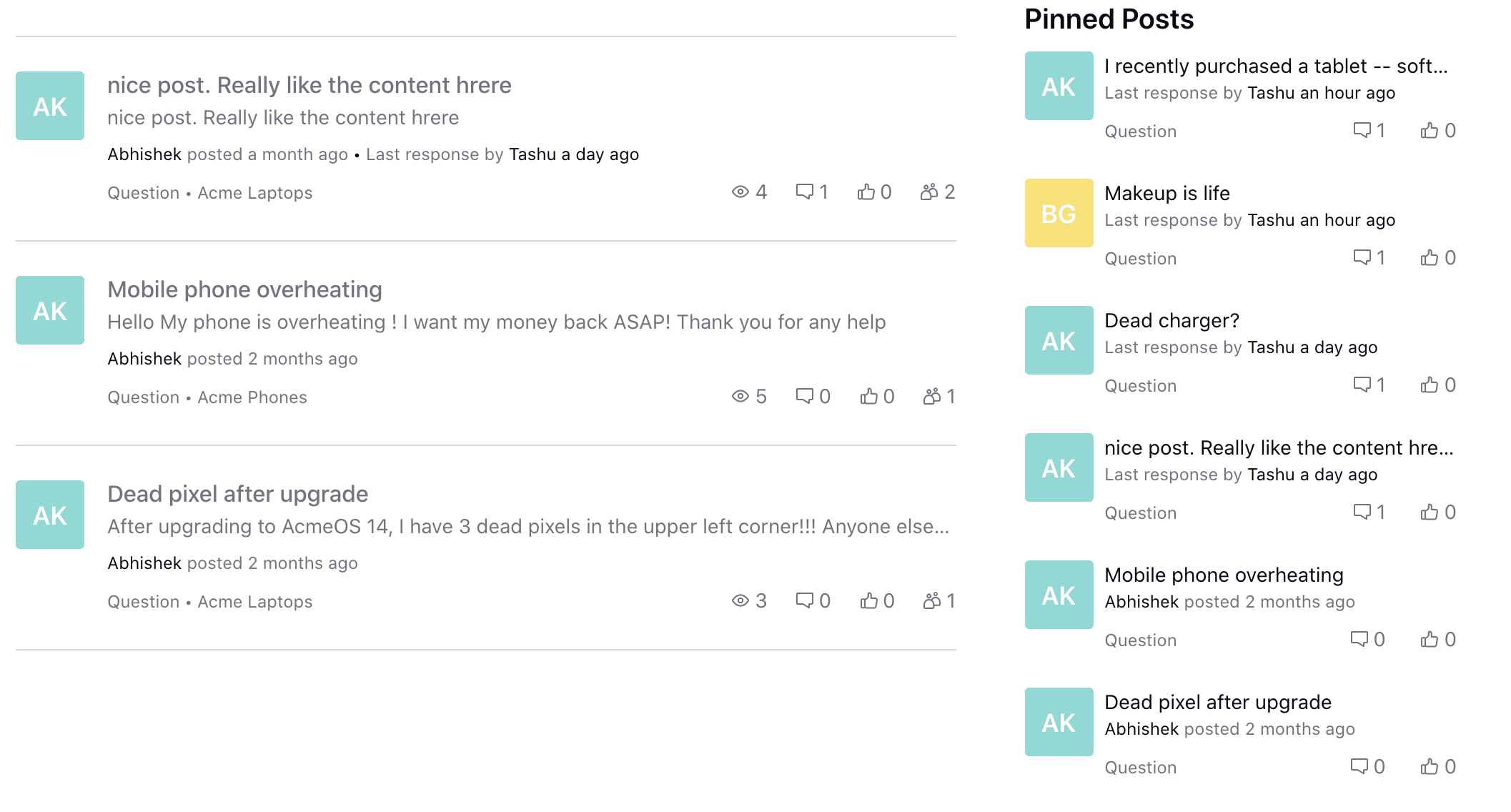
Communities | Allow Users to Opt-Out of Announcement Notifications
From within the Notifications section under Profile Settings on Community, the users can now opt-out of the Announcement notifications if the brand has got the backend configuration done to send a notification to all the users every time a user posts an announcement on Community.
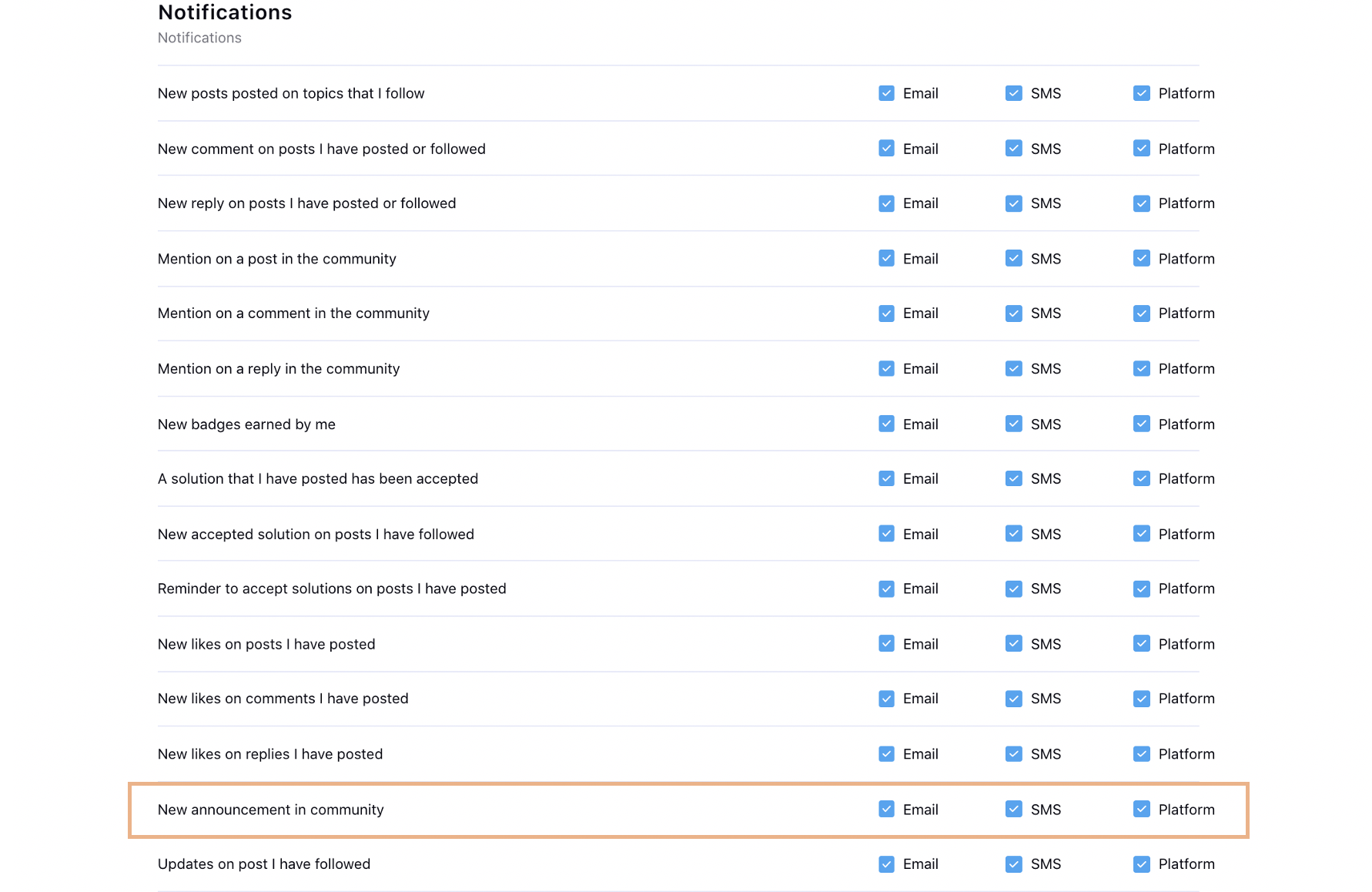
Communities | Display Positive Count On the Helpful Widget
While configuring the Helpful widget in the Widget Library, you will now have the option to display the positive count to all the users on Community. This will help users by displaying how many other users found the post helpful.
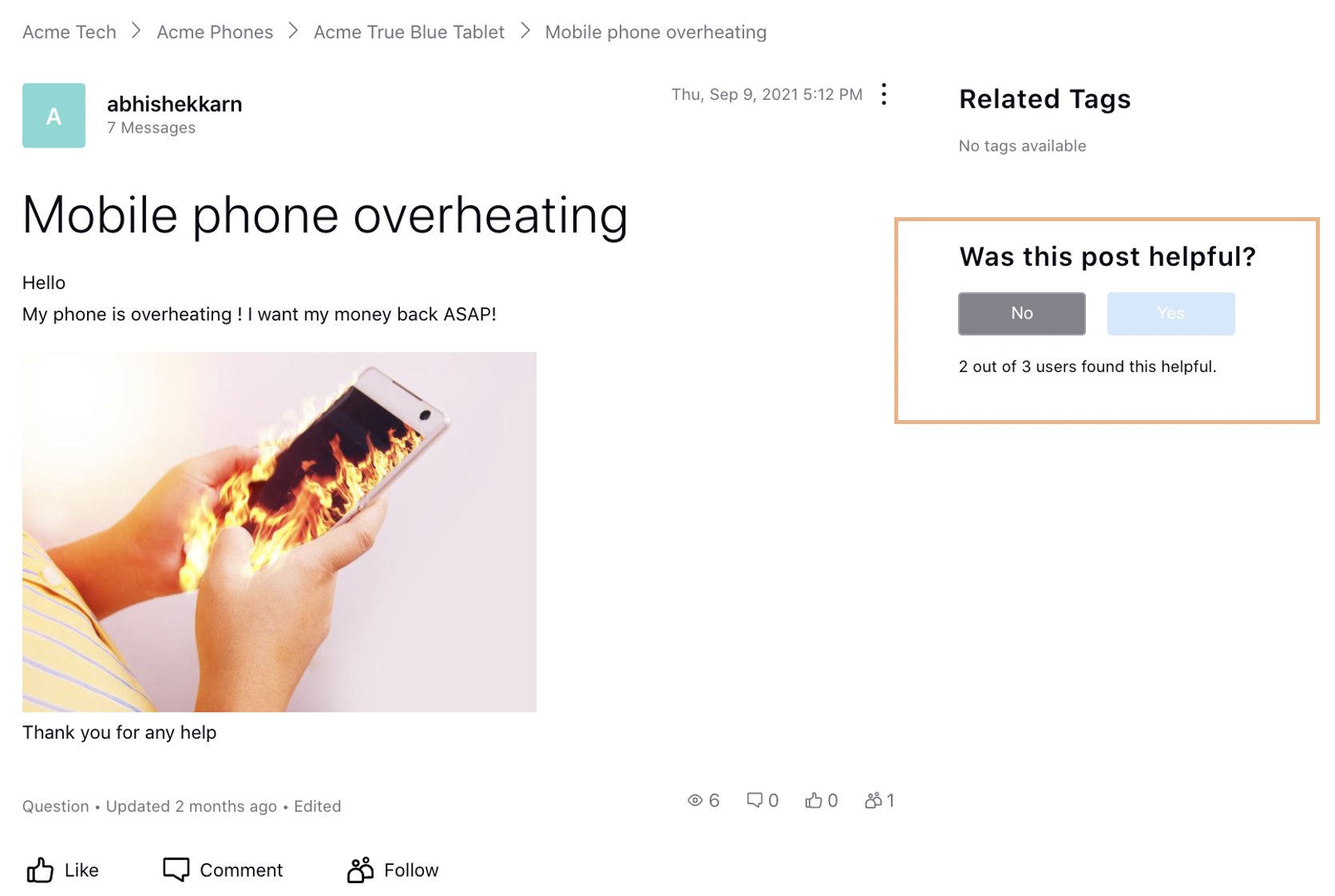
Communities | Ability to Mark Posts as Read/Unread
On the community forum, the users can now mark all the posts within a topic as read/unread by hovering over the Options icon next to the Topic name. Once marked, refresh the page to view the changes. The users can also mark a single post as unread by hovering over the Options icon alongside the post and selecting Mark Unread.
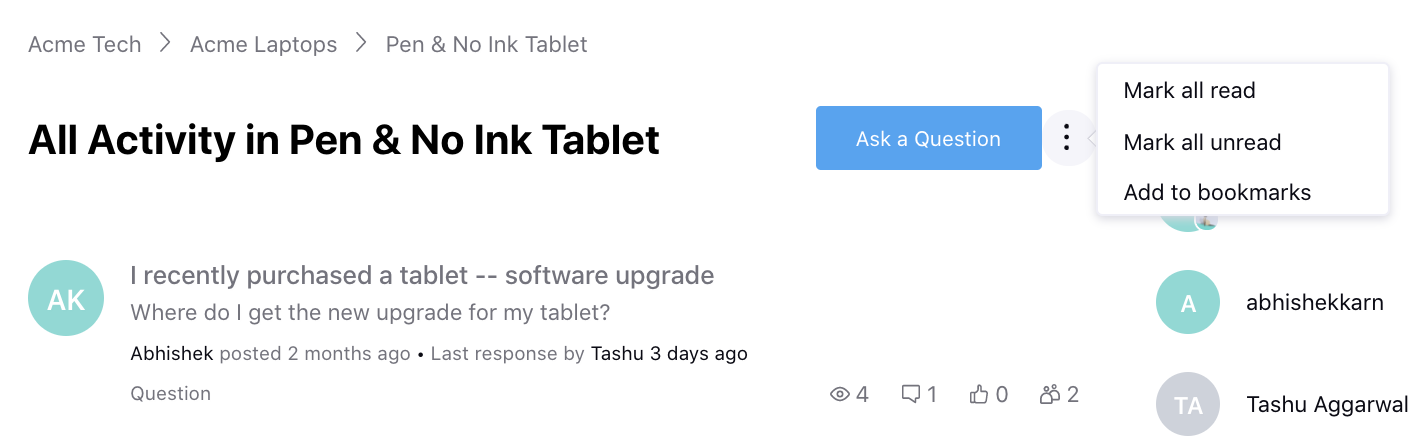
Communities | Display Read More on Featured Article Widget
While configuring the Featured Articles widget in Strip view in the Widget Library, you will now have the option to enable the Read More link for every article clicking on which the users will be navigated to the respective article page. You can also set the default post date filter for which you want to display the articles.
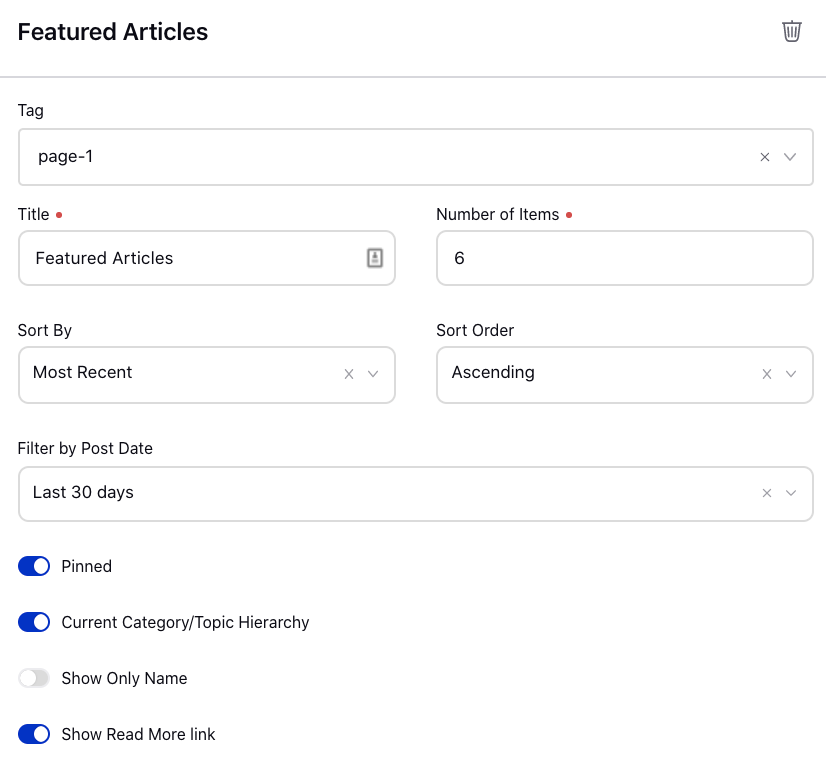
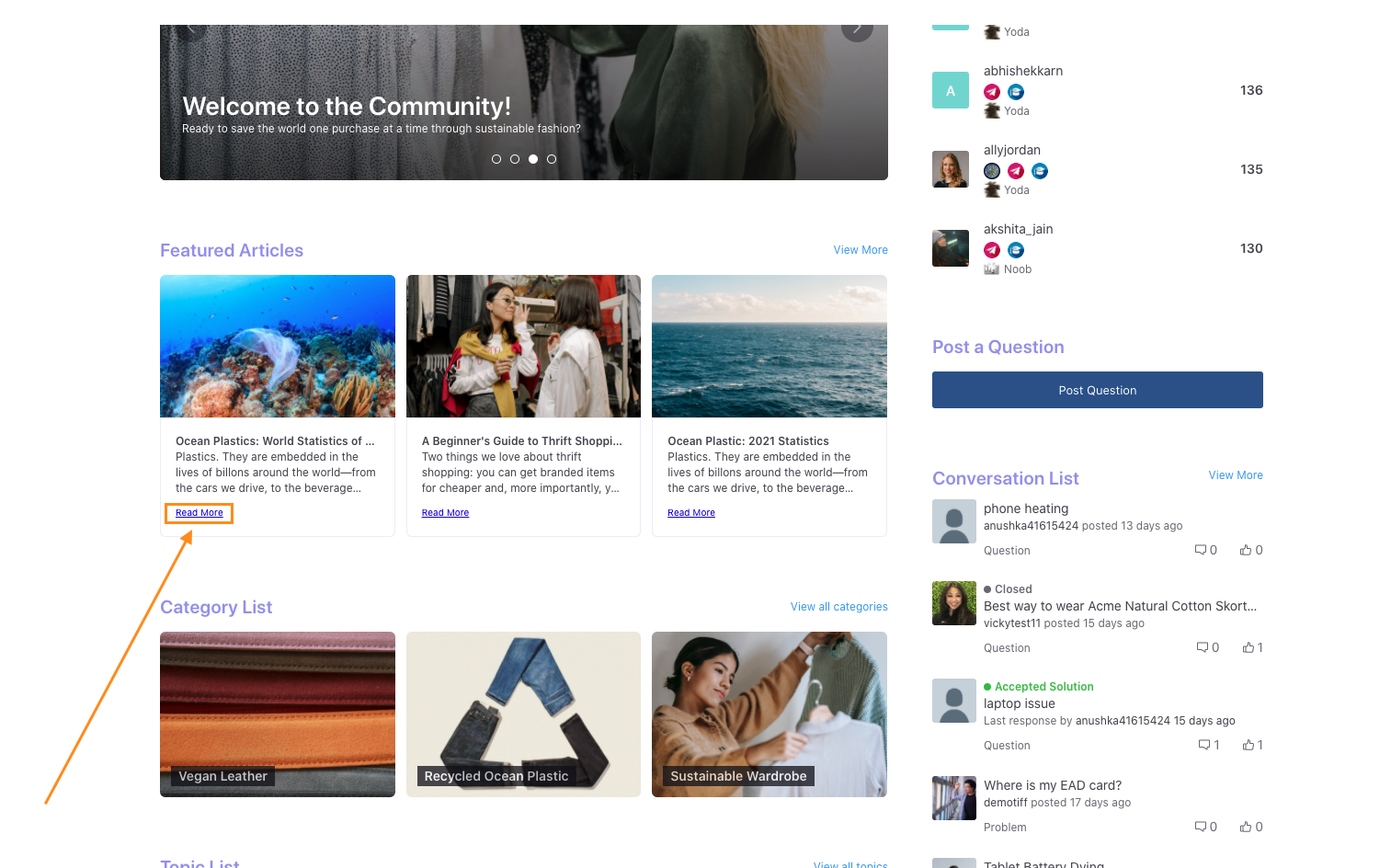
Communities | Add Bookmarks
On the community forum, the users can now add Bookmarks for Categories, Topics, and Posts to quickly access them under the Bookmarks section. To use this feature, Bookmarks should be enabled while configuring the community in the Community Builder.
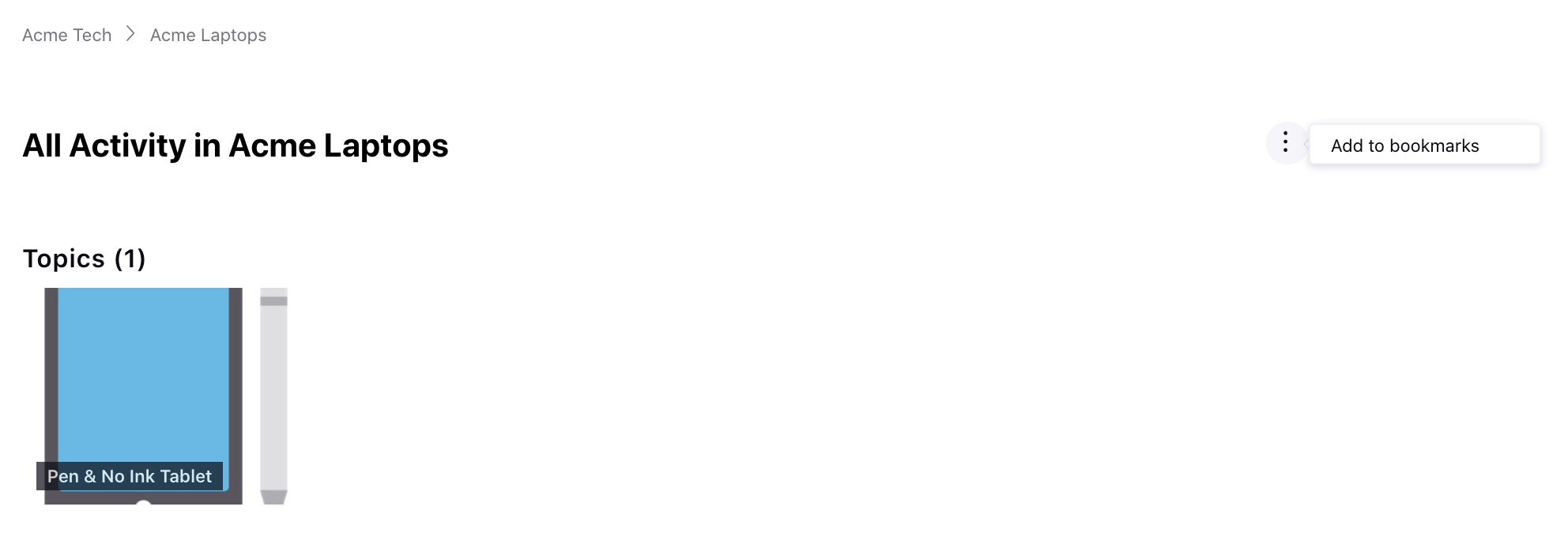
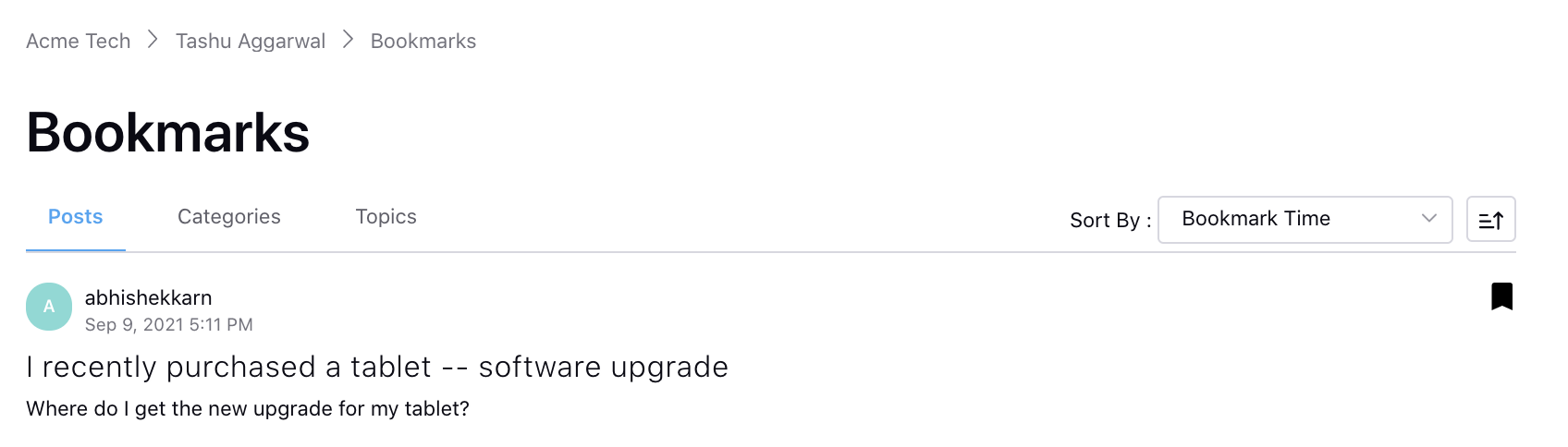
Communities | Ability to Delete Direct Messages
From within the Direct Messaging section in Community Builder, you can now allow users to delete their direct messages. You can also set a Delete Message that will be displayed in place of the deleted message.
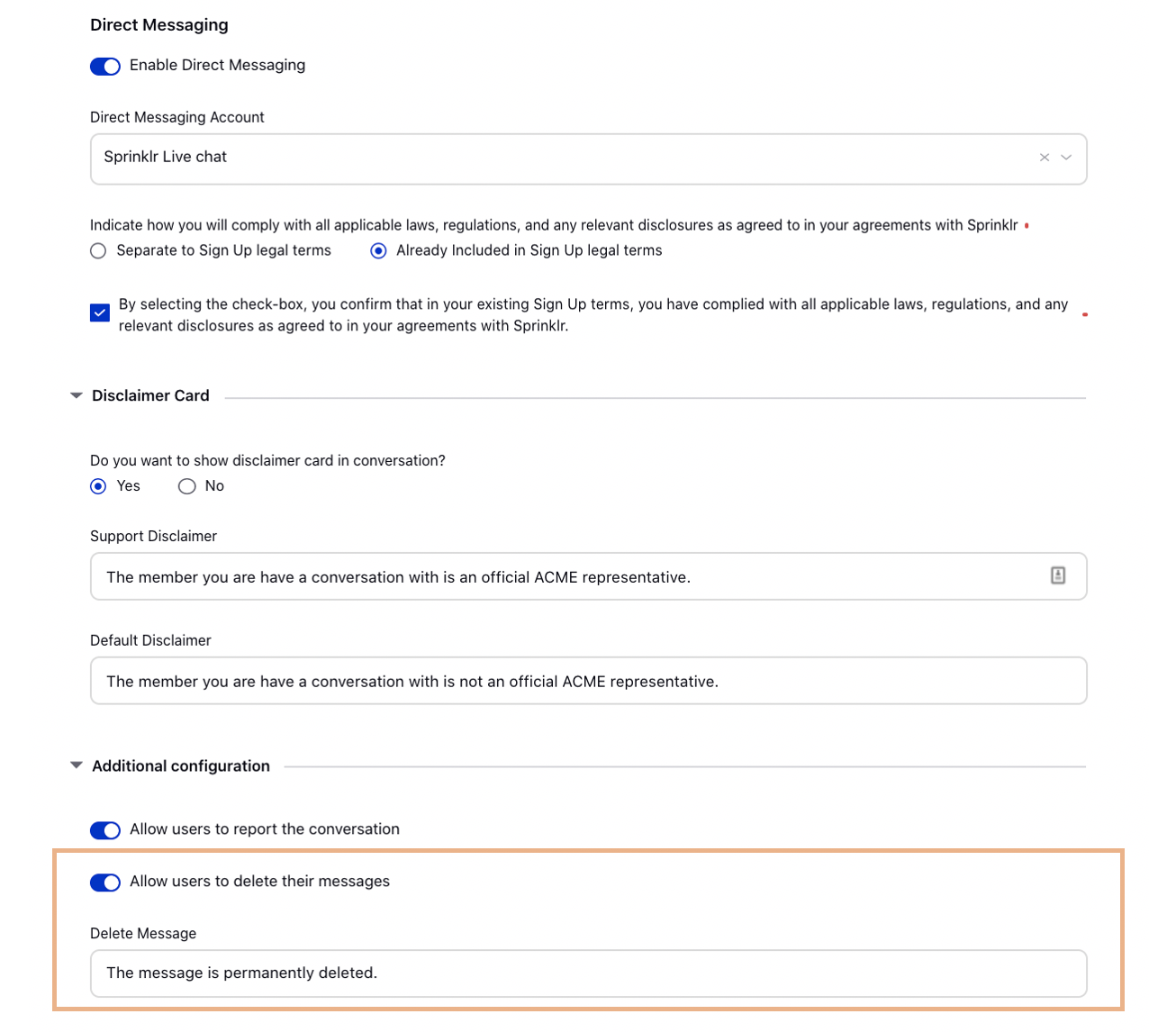
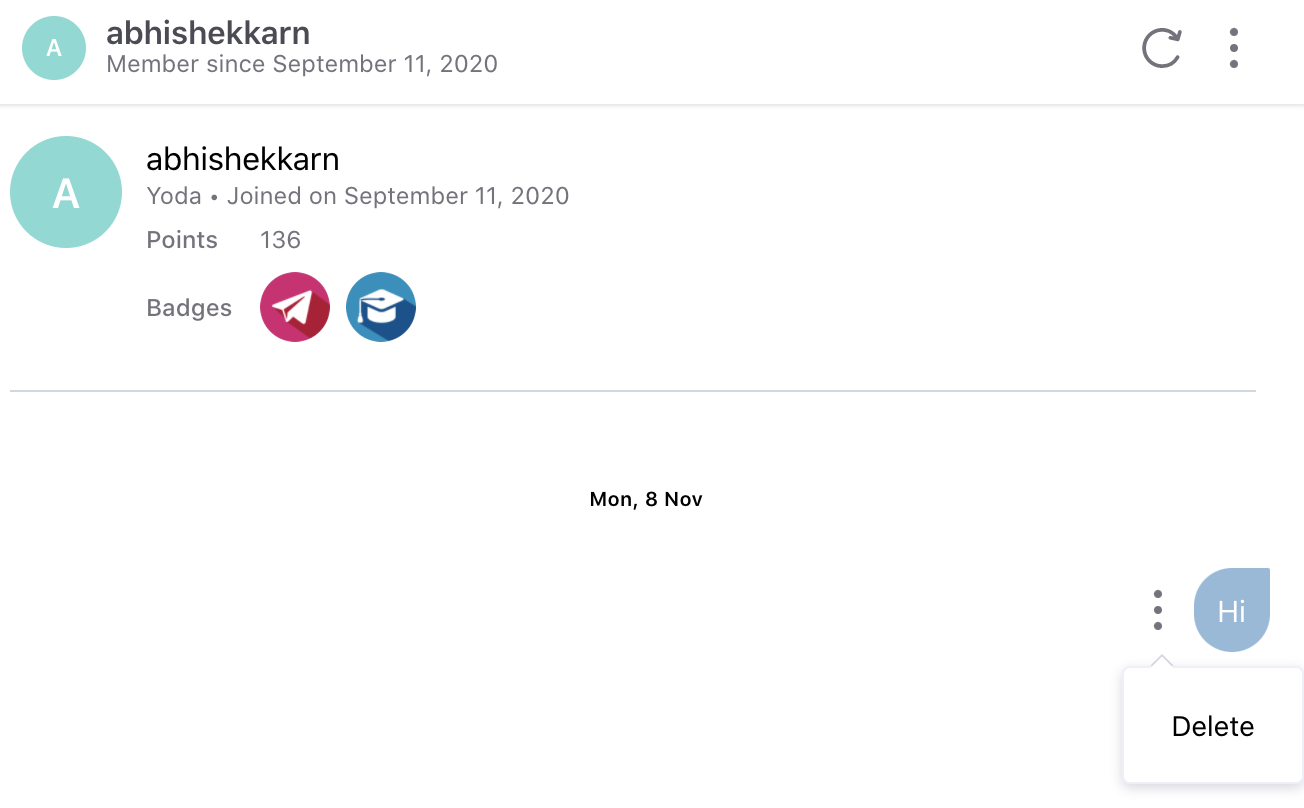
Communities | Private Note on Flagging a Post
While flagging a post as inappropriate on the community forum, you can now specify the reason.
To view these reasons, a reporting widget can be created.
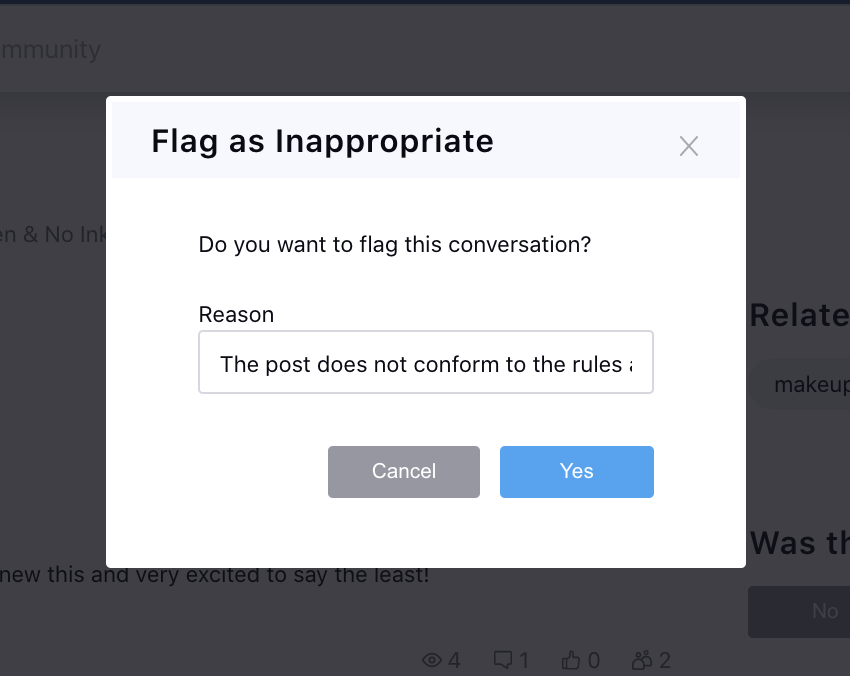
Communities | Enable/Disable Audio Notification for Direct Messaging
From within Profile Settings on the community forum, you can now enable/disable audio notification for Direct Messaging.
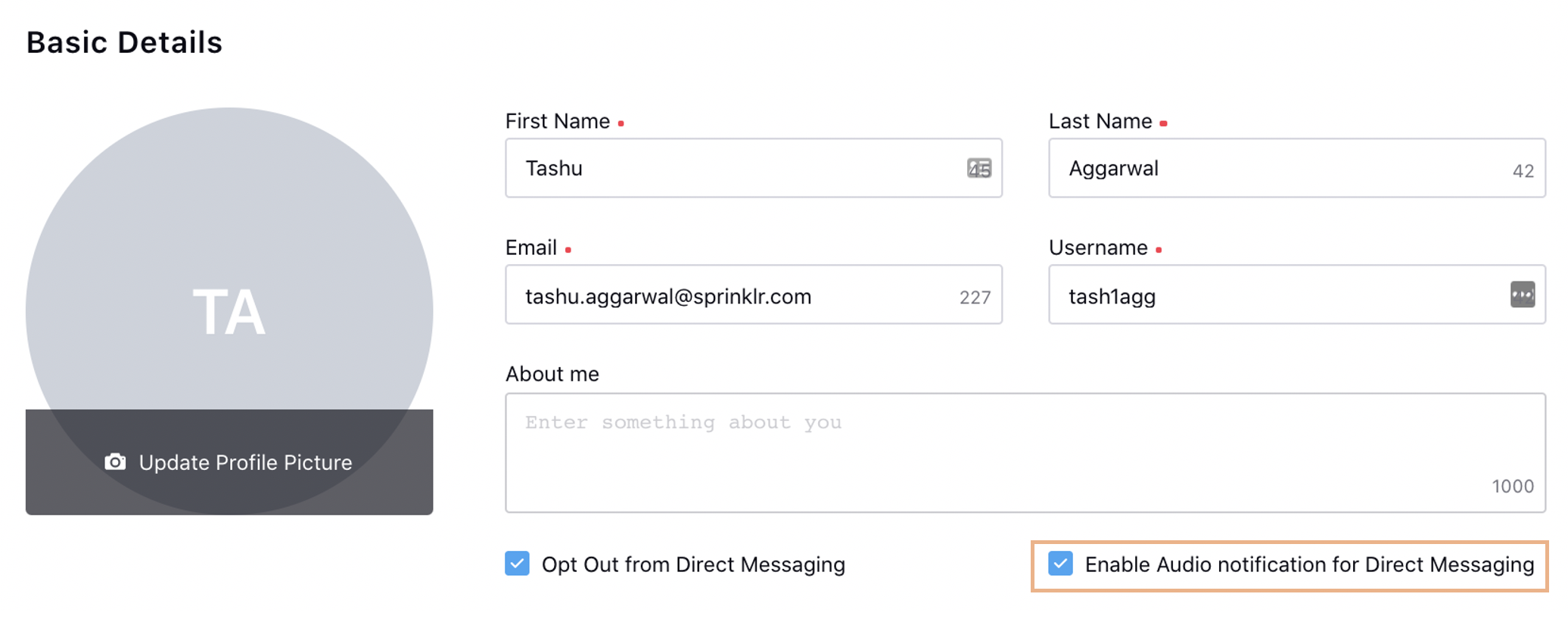
Communities | Automatically Close Posts with No Recent Activity
On the community forum, you can now auto-close the conversation if there is no activity on a particular post for a certain amount of time. The activities can be Read Count, Comments, Likes, etc. To do this, reach out to support at tickets@sprinklr.com.
Communities | Change the Font Family and Color for Posts
From within the Advanced Settings section in Community Builder, you can now allow users to change font color and font family while creating a post/comment/reply/signature on the community.
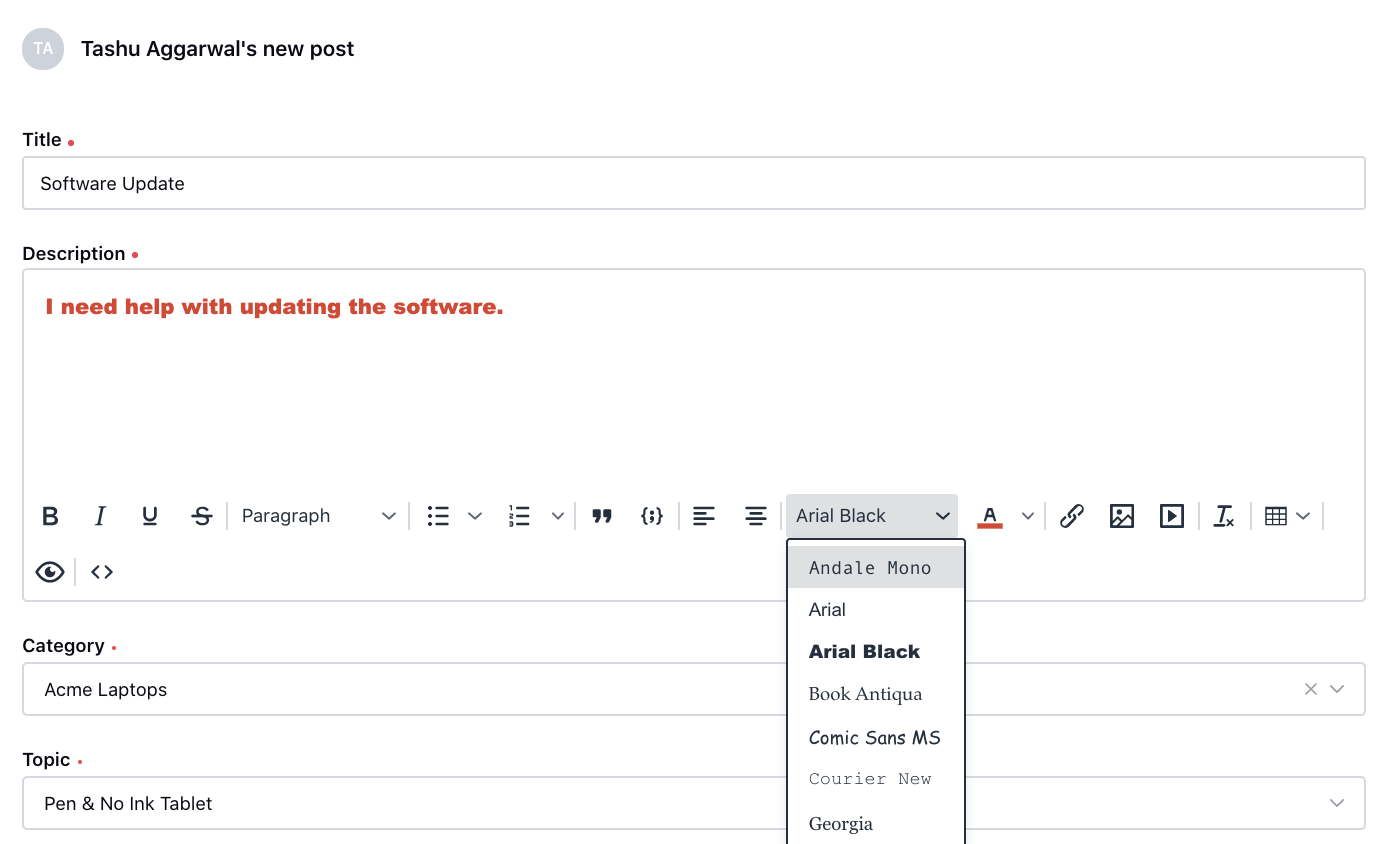
Communities | Set Username Color in Rank Management
While creating ranks in the Community Builder, you can now specify the color for the usernames to change into when they achieve that particular rank.
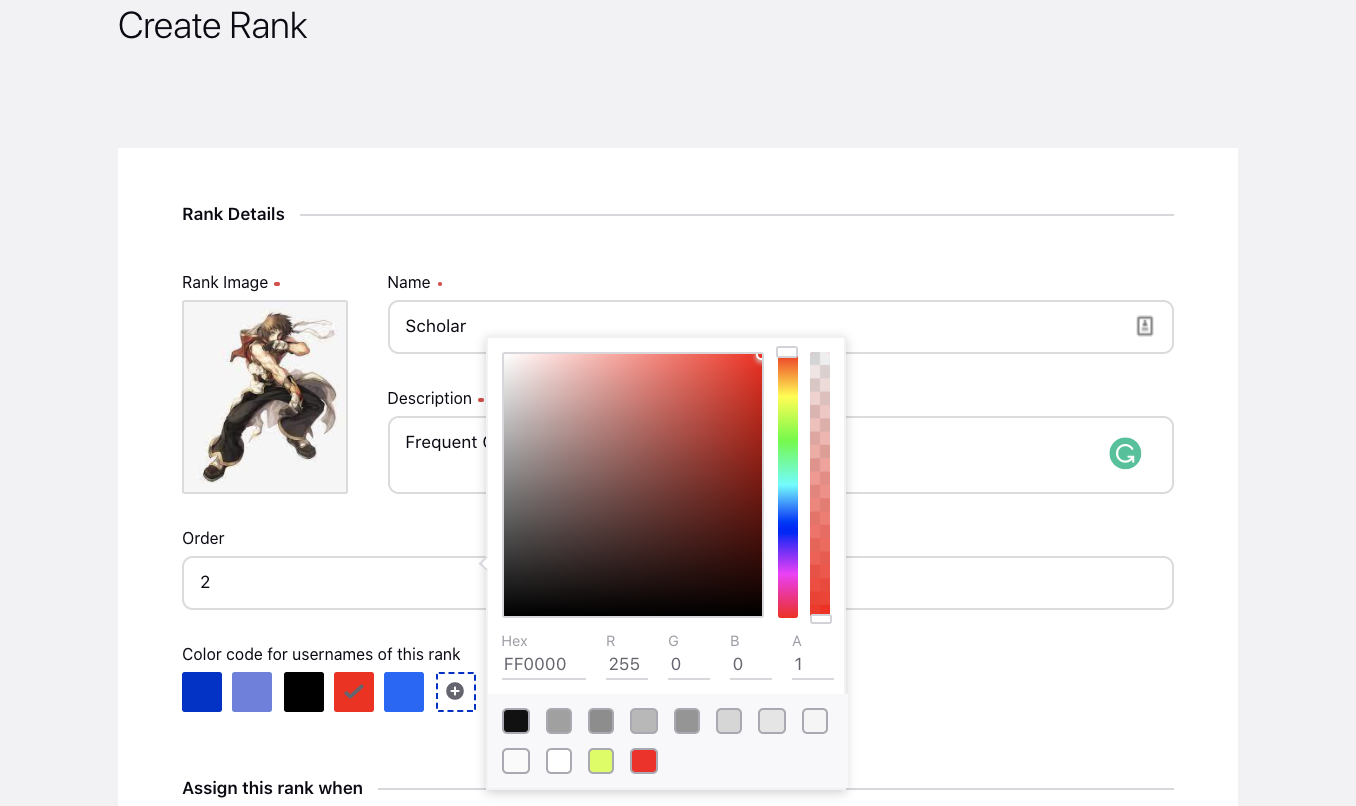
Communities | RSS Feed Subscription at Topic Level
From within the Advanced Settings section of Community Builder, after you enable RSS Feed, you can now subscribe to RSS Feed at Topic level also on the community forum.
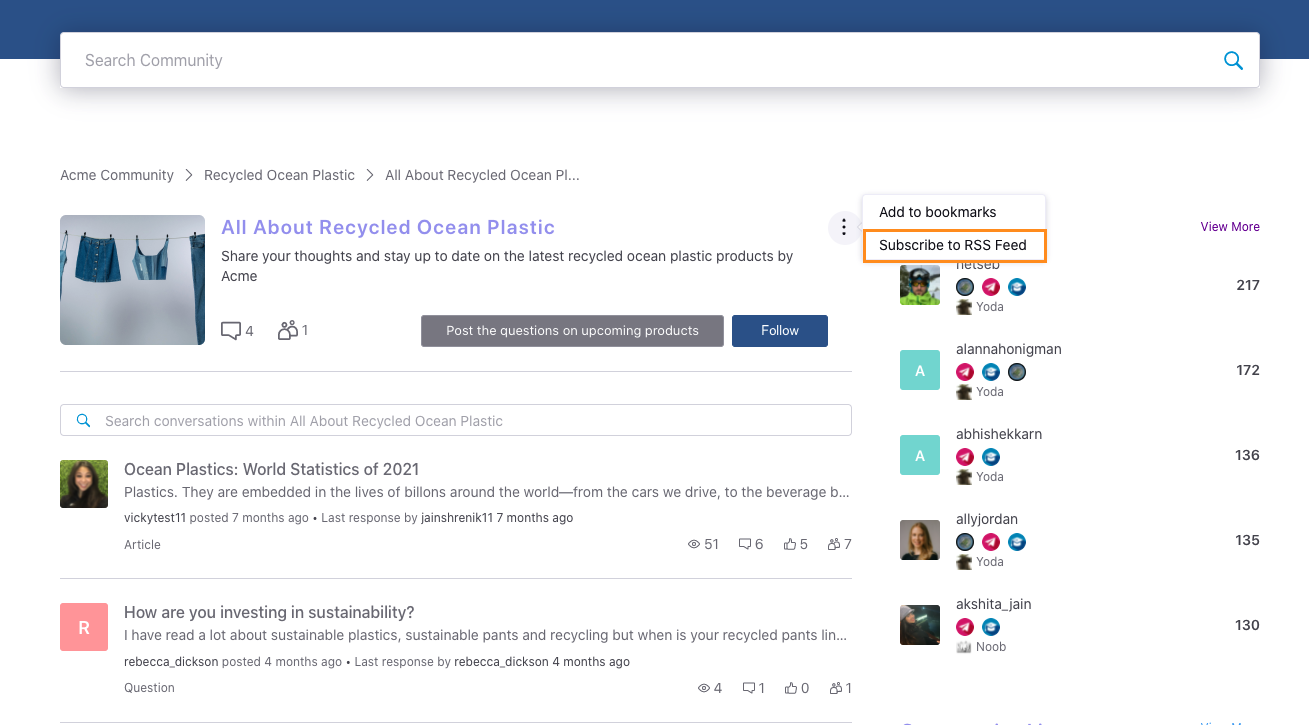
Communities | Preview Post Before Posting
While creating a post/comment/reply on the community forum, you can now preview how the post will look like before posting it.
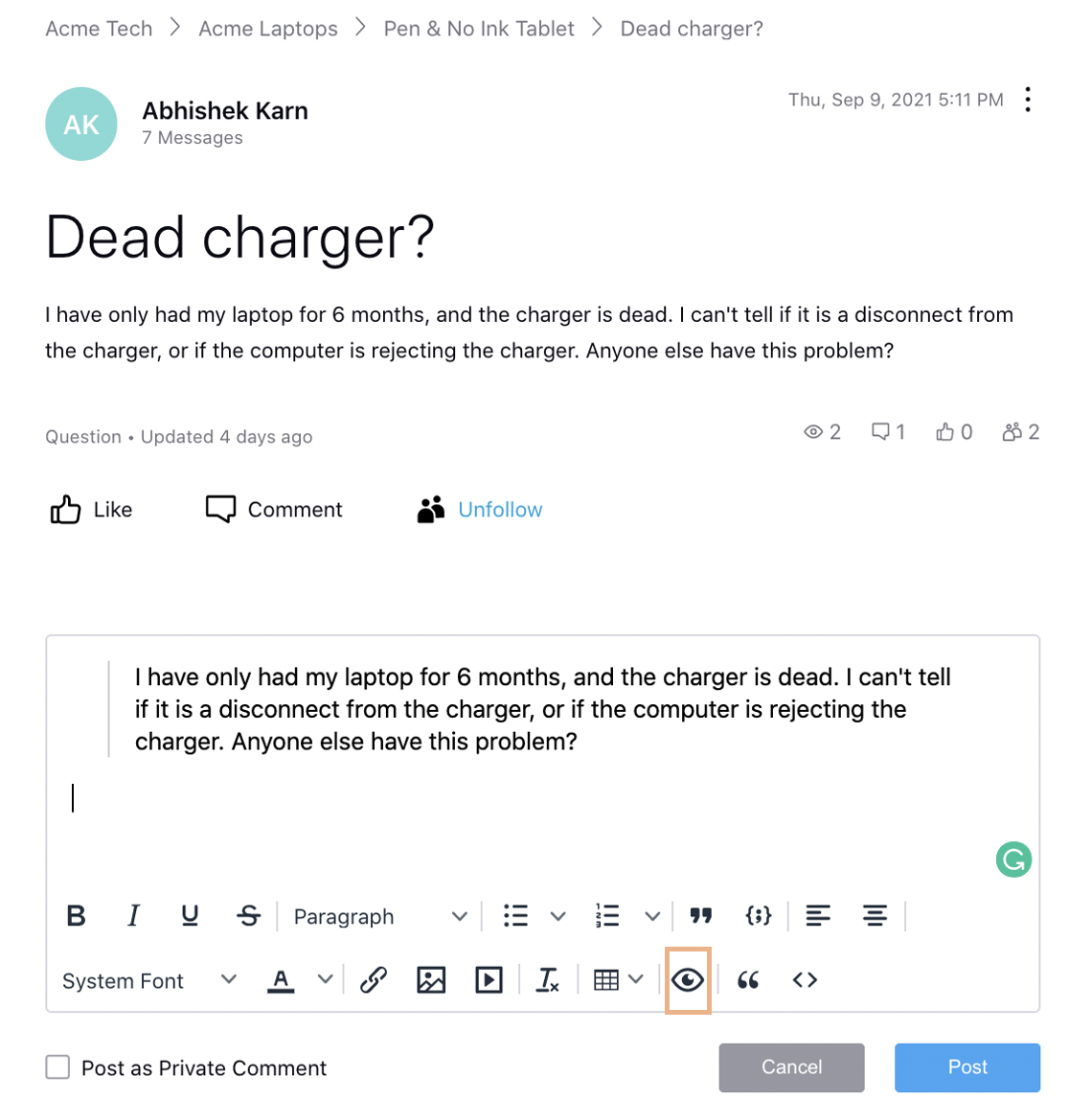
Communities | Quote Message While Responding
While creating a comment/reply on the community forum, you can now use the Quote functionality to quote the message you are responding to.
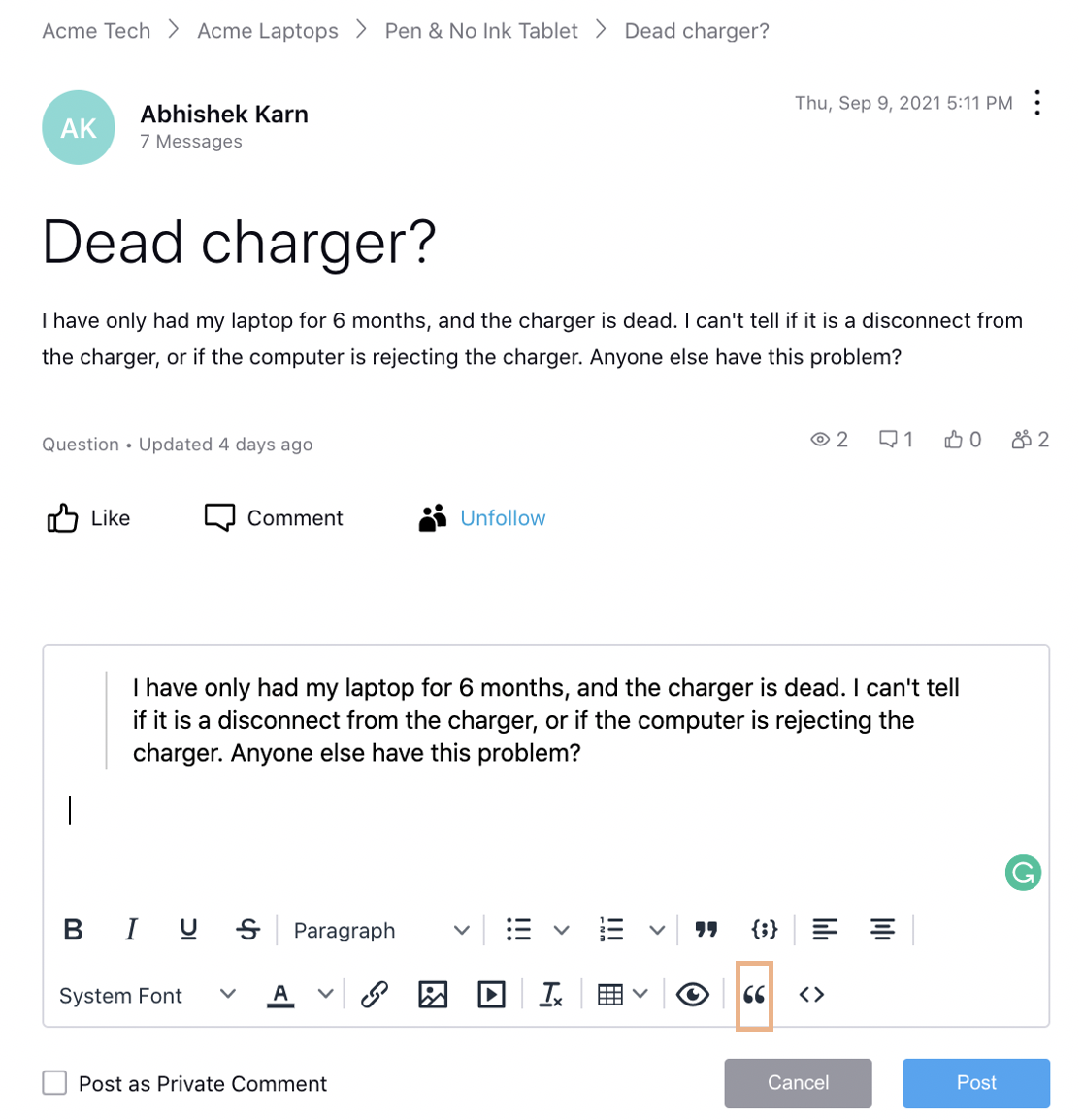
Communities | Label Customization for Post, Comment, Reply Buttons
Within Label Customization, you can now customize the labels for Post, Comment, and Reply buttons also.
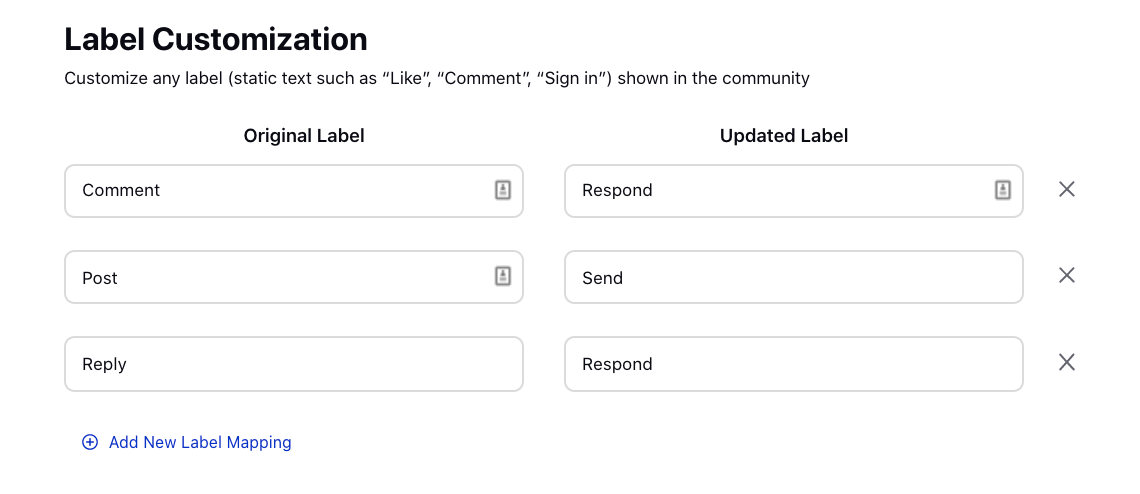
Communities | Search Users Using the Seach Bar
While creating the Search Bar widget in the Widget Library, you can now enable the users to search other users using the search bar on the community.
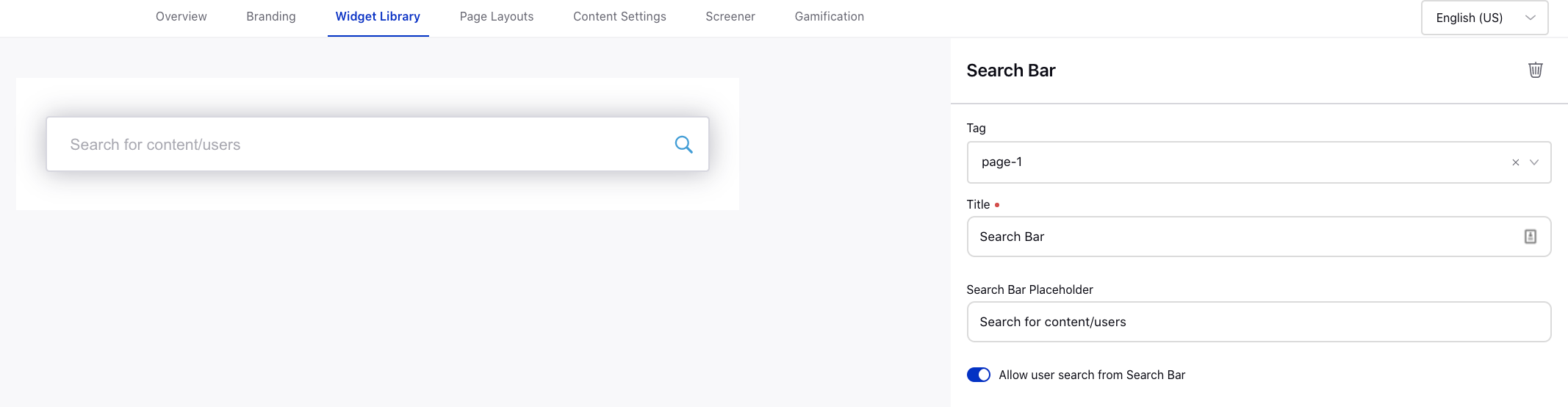
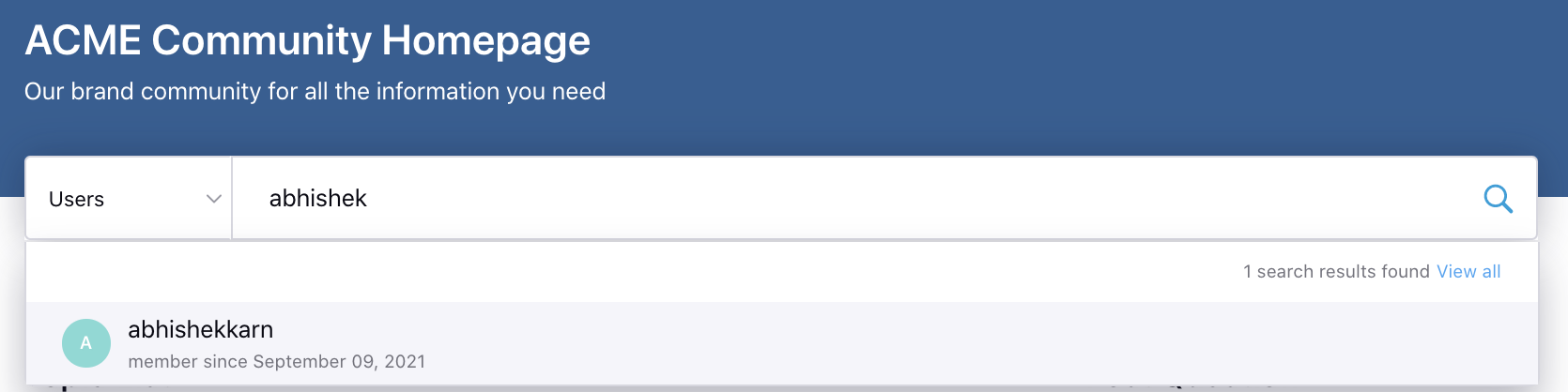
Communities | Restrict Use of Previously Used Passwords
You can now restrict the users from using the previously used passwords while changing it in Profile Settings or while resetting it in case they forgot the password on the community forum. For example, when a password is changed, the old password must not be reused until either: at least four (4) other passwords have been used, or at least 4 months have passed, whichever is longer. You can control the time duration and the number of passwords. To get this capability enabled, reach out to support at tickets@sprinklr.com.
Communities | Set Avatars for Users
Within the Default Avatars section in Community Builder, you can now add images/GIFs that will be assigned randomly to new users when they sign up to the community.
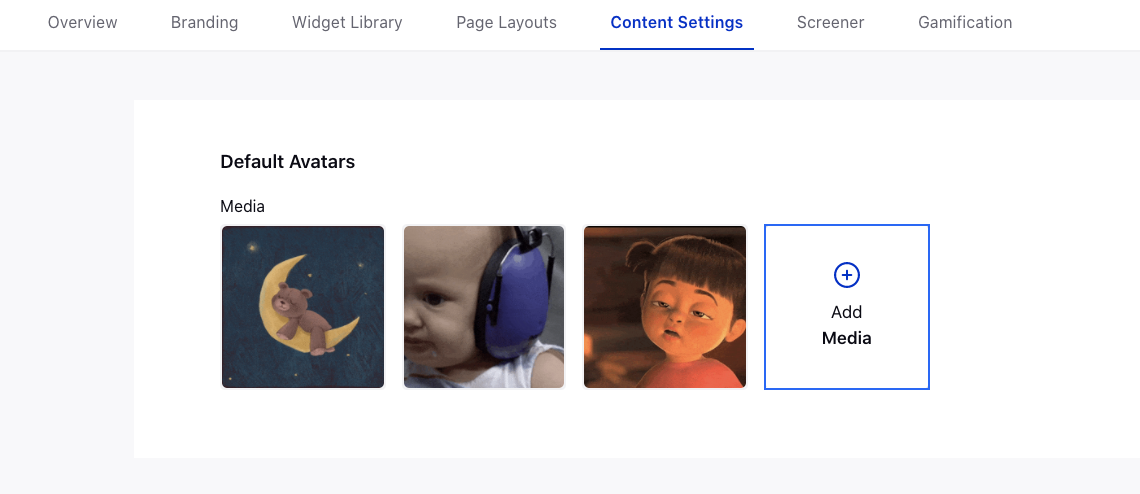
Communities | Move Replies and Comments From One Post to Another
On the community forum, you can now move replies and comments from one post to another. Note that the replies will be converted to comments when moved.
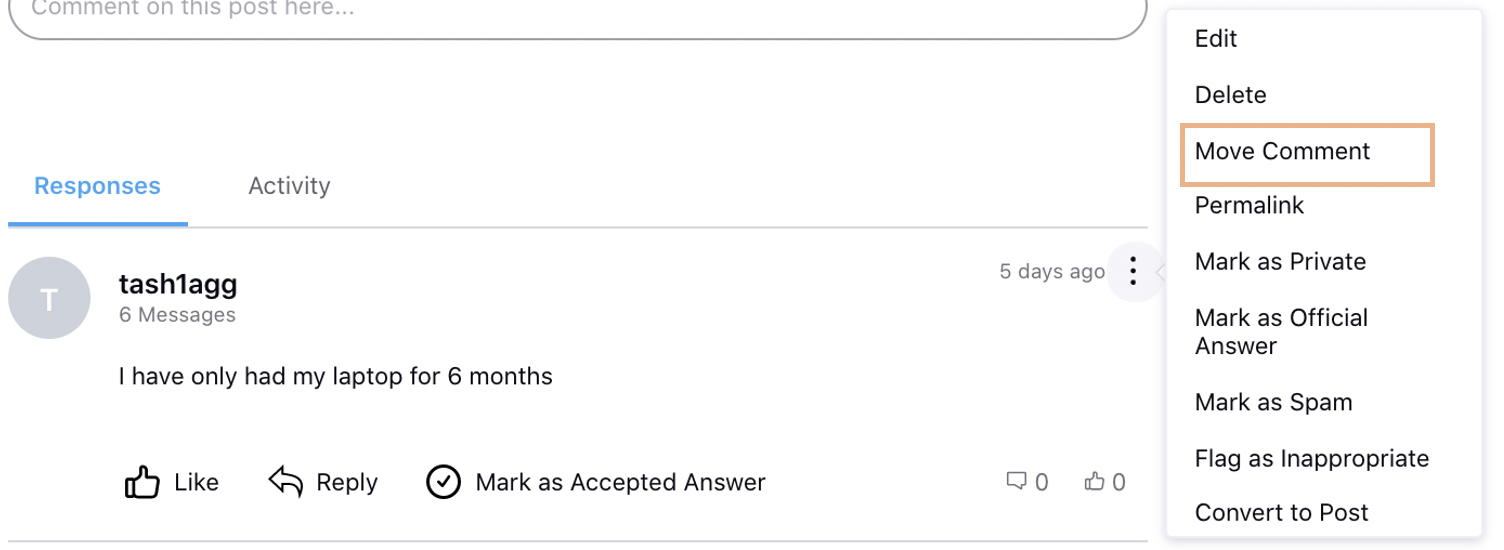
Communities | View User Profile on Sprinklr Platform
On the community forum, an admin with the View Postin Sprinklr permission can now open the user's profile details on the Sprinklr Platform directly.
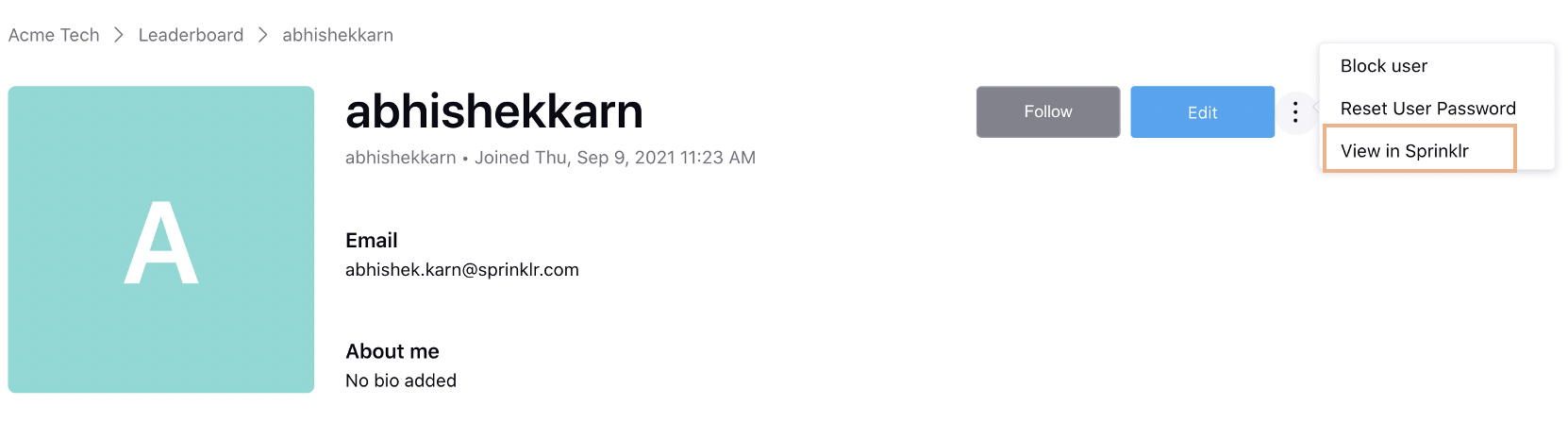
Communities | View Activity Log on Posts
On the community forum, the users with the View Activity Log permission can now view the activities performed by users on a post.
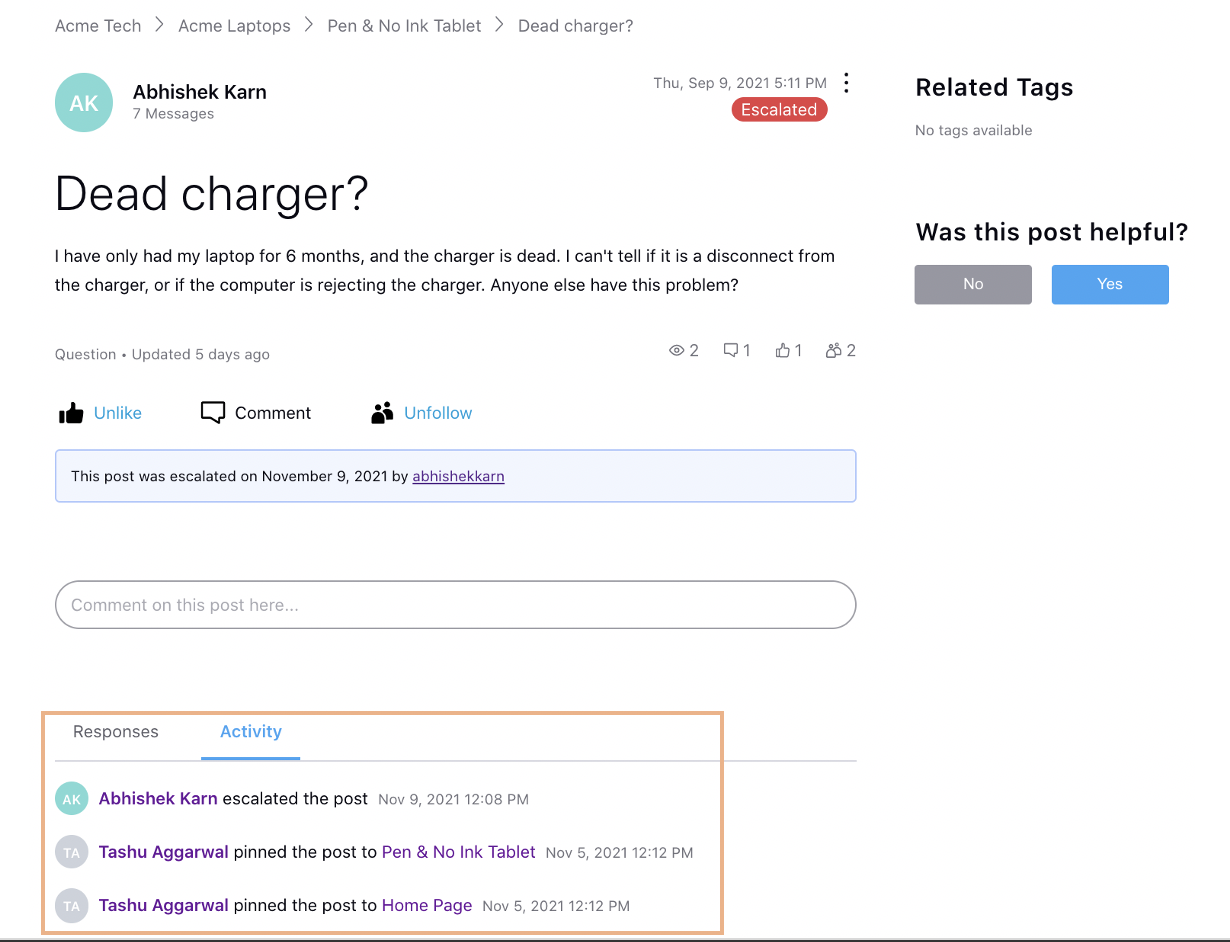
Communities | Controlled Visibility of Escalated Tag
On the community forum, the Escalated tag on the post will only be visible to the author and the users who have the Escalate Post permission.
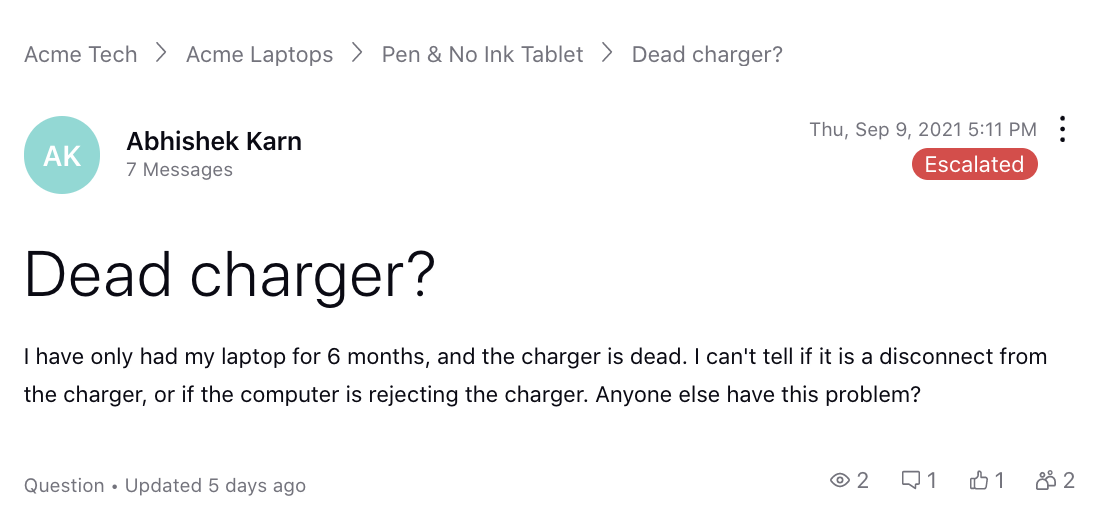
Communities | View Feedback in Reporting
You can now create a reporting widget to view the feedback provided for not helpful posts on the community.
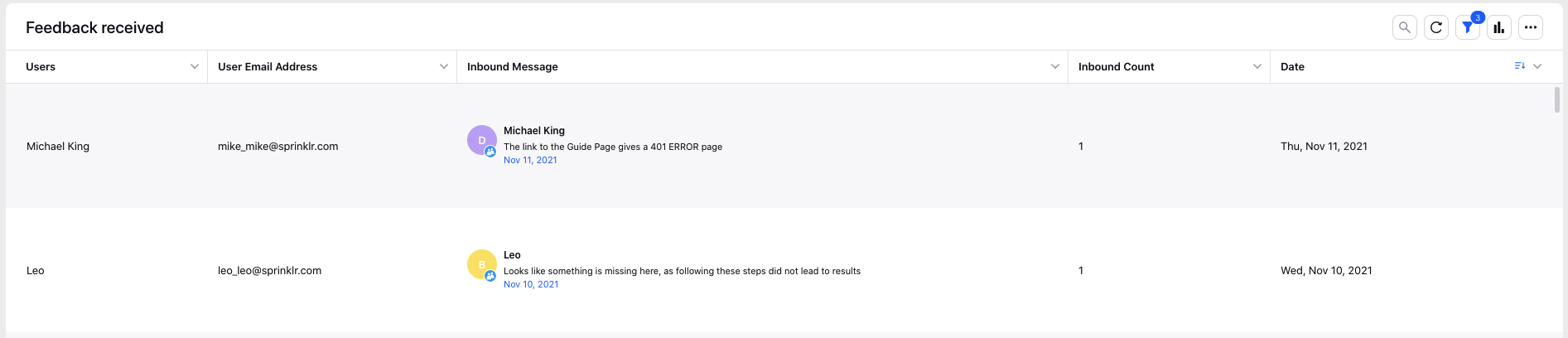
Communities | Move Topics From One Category to Another
Within Category Hierarchy Management, by changing the Location of a Topic to the desired Category, you can now move a topic to another category.
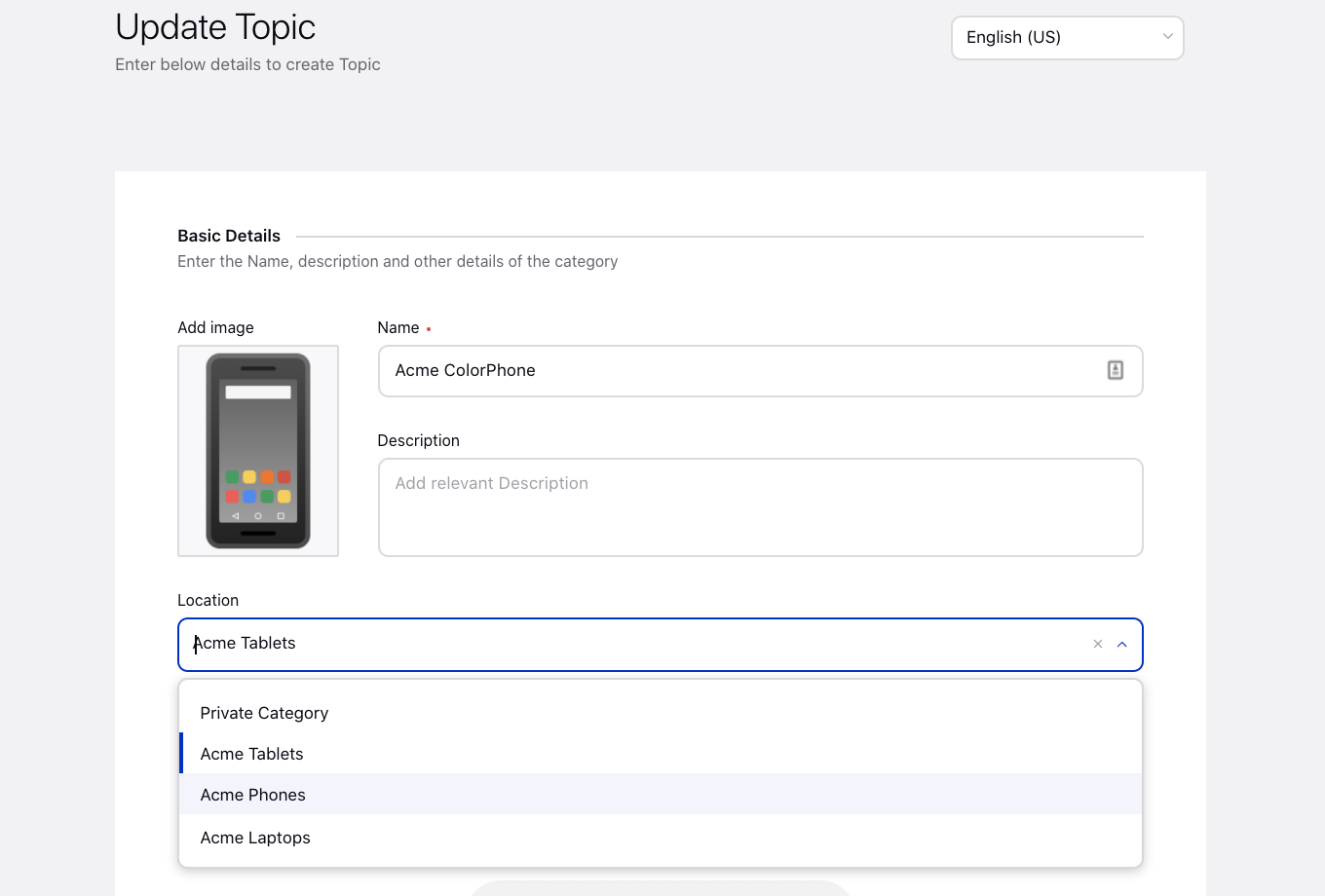
Communities | New Conditions in Badge/Rank Management
While creating badges and ranks in Community Builder, you can now add the following new conditions to assign badges and ranks.
User Following Topics - Gives badges to the users following a specific topic.
Count of Users Followed by User - Total number of followers that a user follows.
Count of Followers of User - Total number of followers that a user has.
Apart from that, with Custom Metric condition, you can now add time-based configurations, for example, points gained in a particular period. Also, you can now select the desired Topics with various conditions, for example, likes on a single post within a specified community topic.
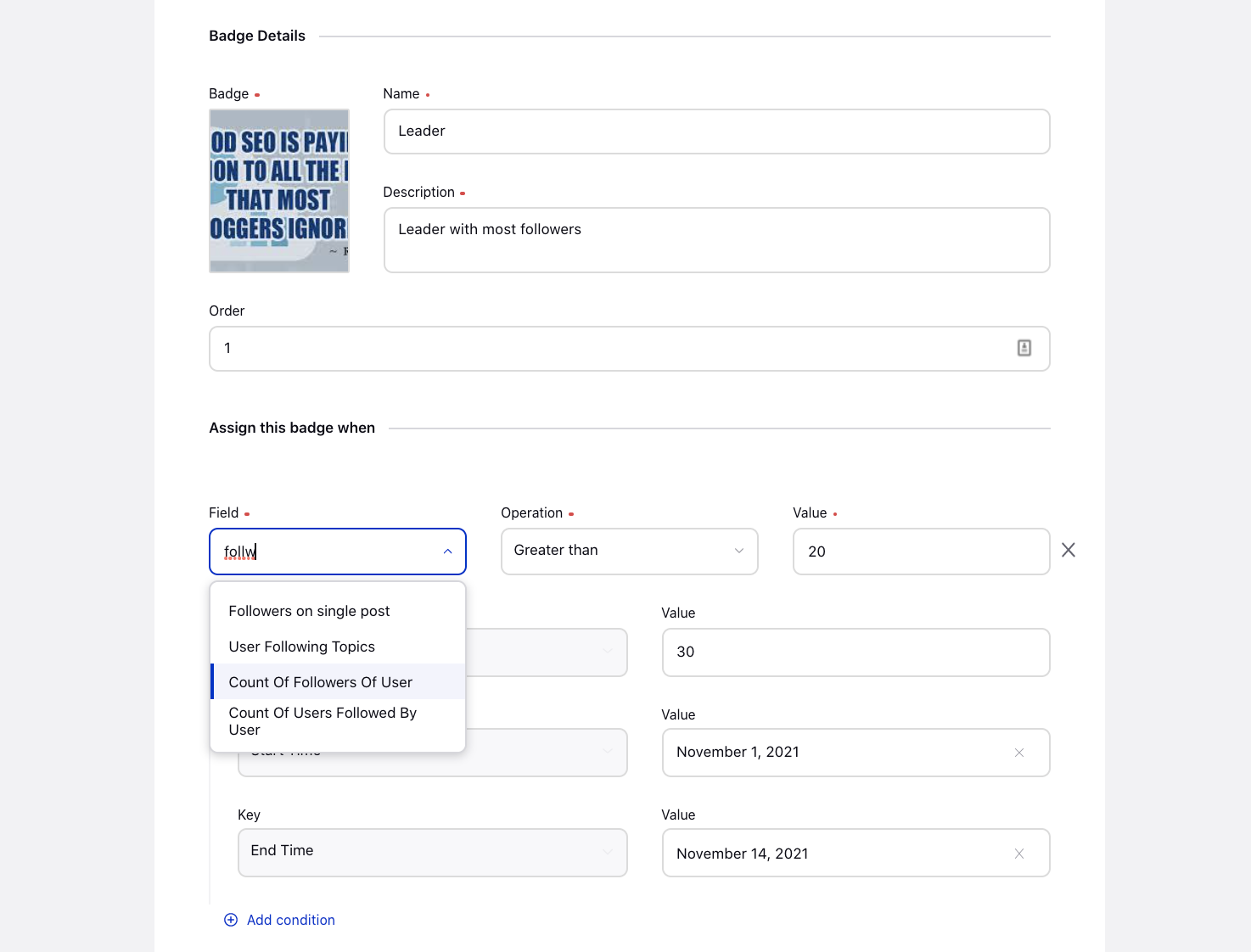
Communities | View Reporting on Tags Used in Posts
You can now create a reporting widget to view the tags added/removed in community posts, the count of tags, and the users who added/removed the tags.
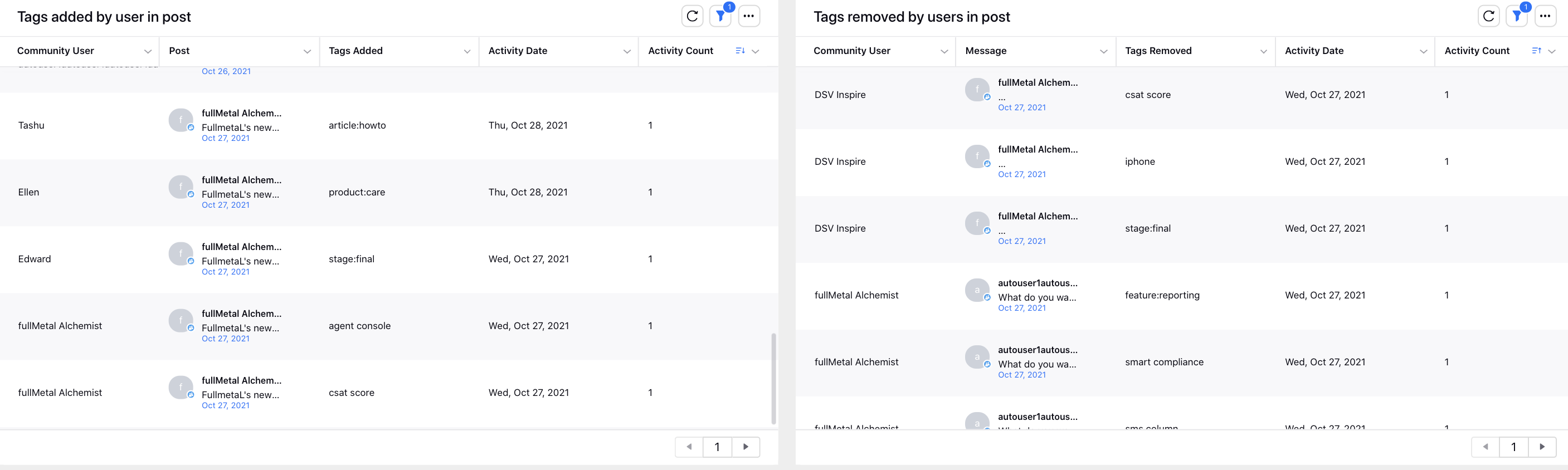
Communities | Customize Quick Filters on Search Results Page
While configuring the Conversation Search Entity widget in the Widget Library, you will now have the option to define the parameters for quick filter on the search page and also the labels for those filters.
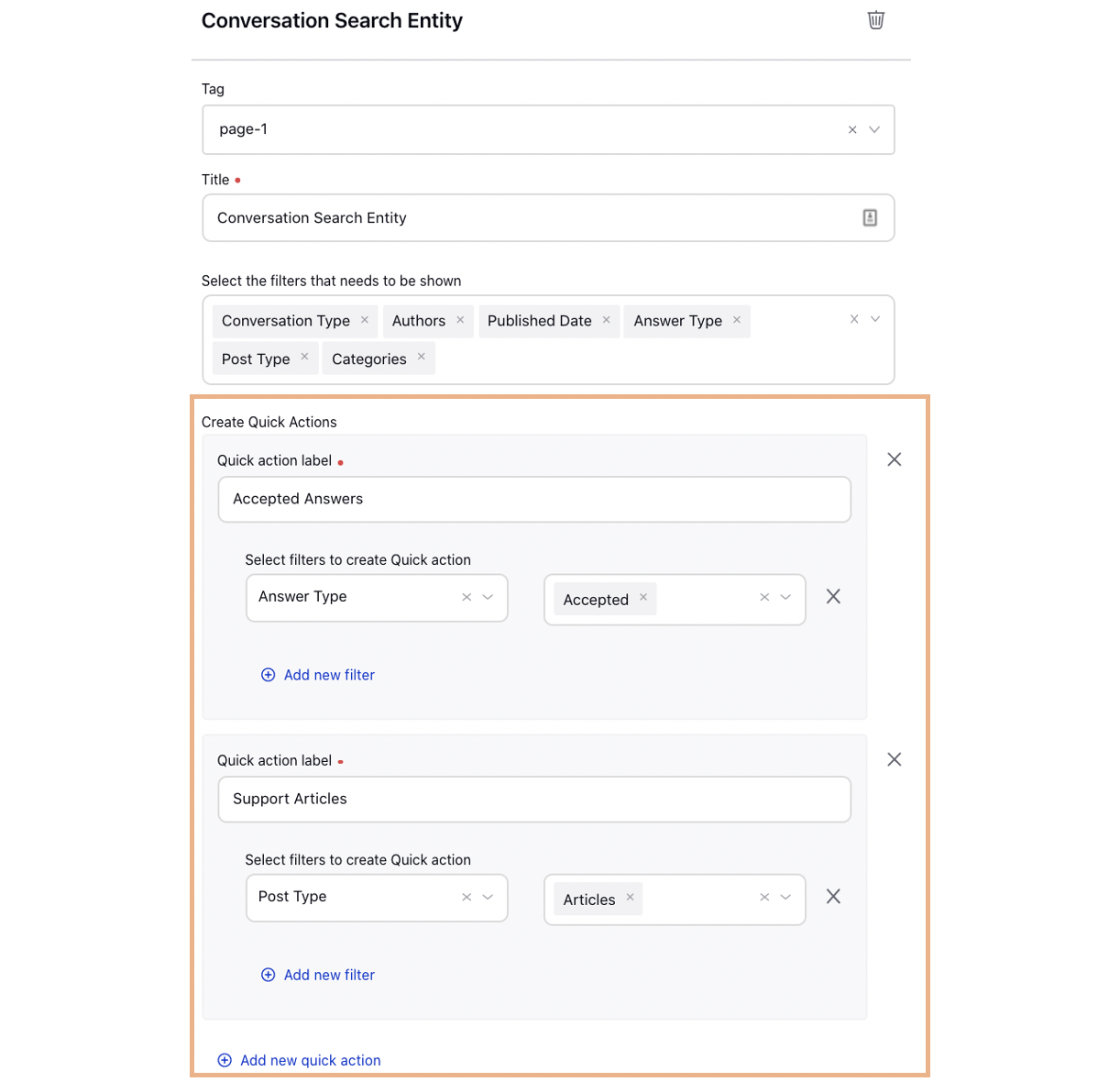
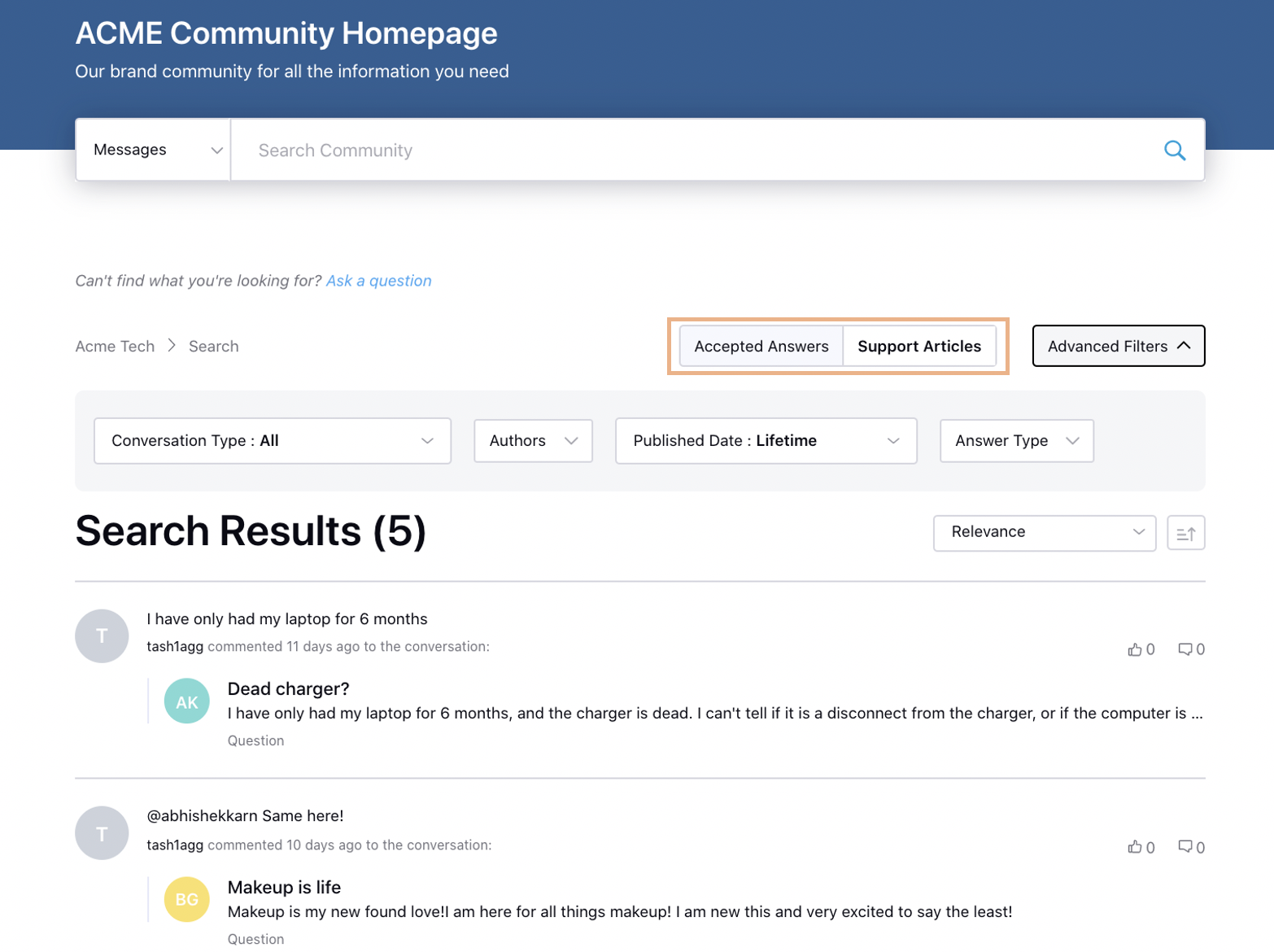
Sprinklr Live Chat
Sprinklr Live Chat | Make and Receive Video Calls in Care Console
You can now receive and make video calls on Sprinklr Live Chat from Care Console. It allows brands to humanize their digital customer care and help resolve issues faster, reduce customer service costs by decreasing multiple follow-ups, boost customer satisfaction which aids in building brand credibility.
You can get the Video Call icon disabled in Care Console for outbound calls. To get this capability enabled in your environment, please work with your success manager. |
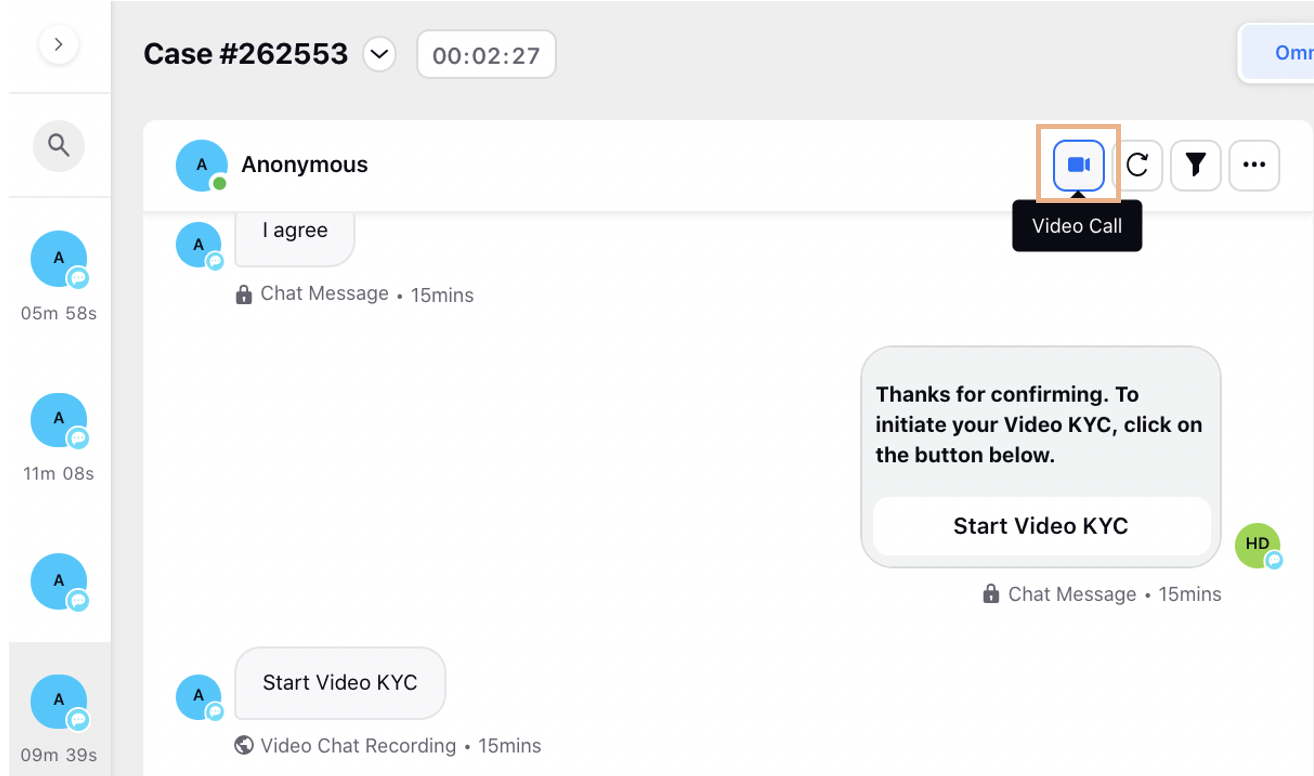
Sprinklr Live Chat | Appointment Booking
The Appointment Booking feature enables you to send appointment templates on Sprinklr Live Chat to your customers to book appointments on their preferred date and time. It will help save your and your customers time by showing customers the agents' availability in real-time and letting them choose the option that best suits them. They will also be able to reschedule or cancel the appointment if they need to.
To avoid any miscommunication, you can also send automated notifications to both your agents and the customers which include the confirmation of the appointment, appointment reminders, changes to the appointment, and cancellations.
To learn more about getting this capability enabled in your environment, please work with your Success Manager. |
Use these DPs:
APPOINTMENT_ENABLED
APPOINTMENT_BOOKING_ENABLED
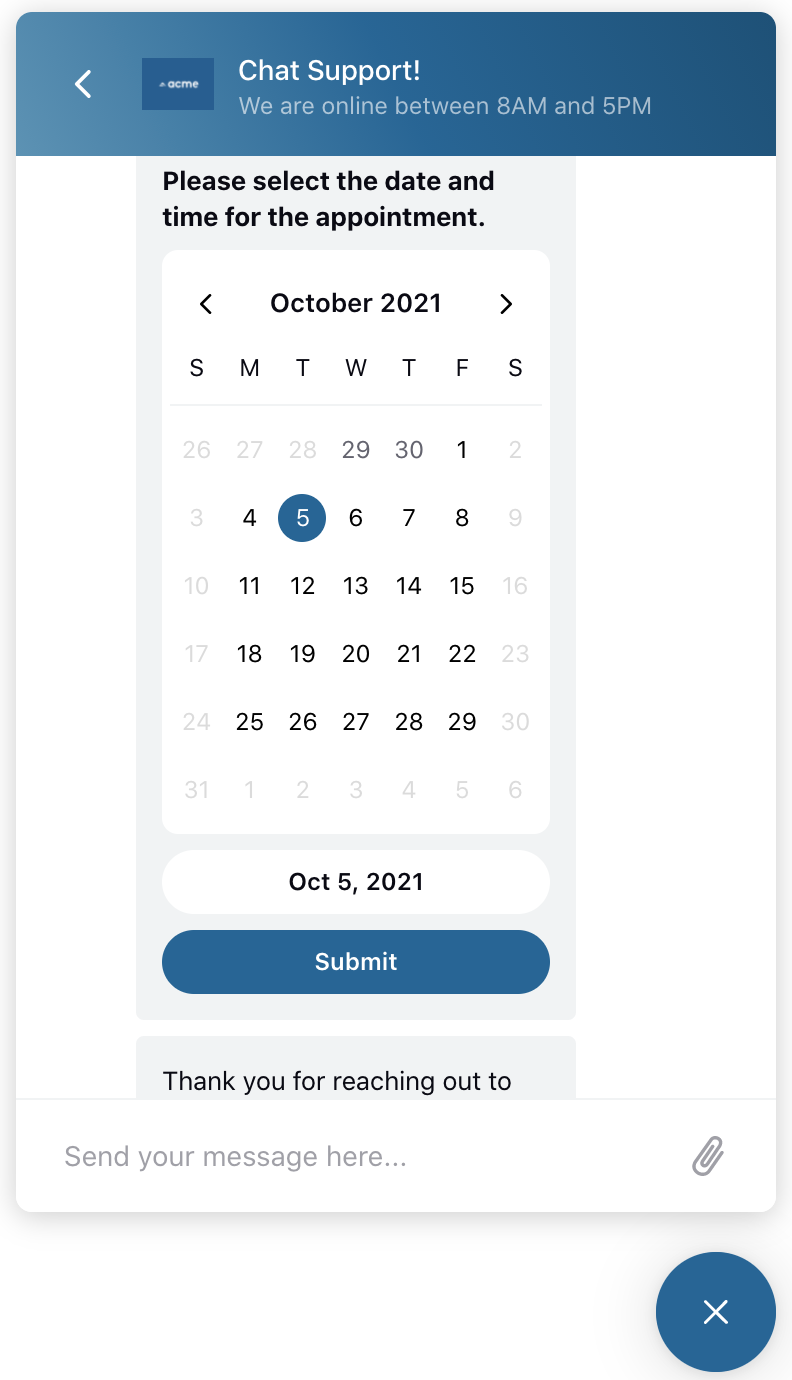 | 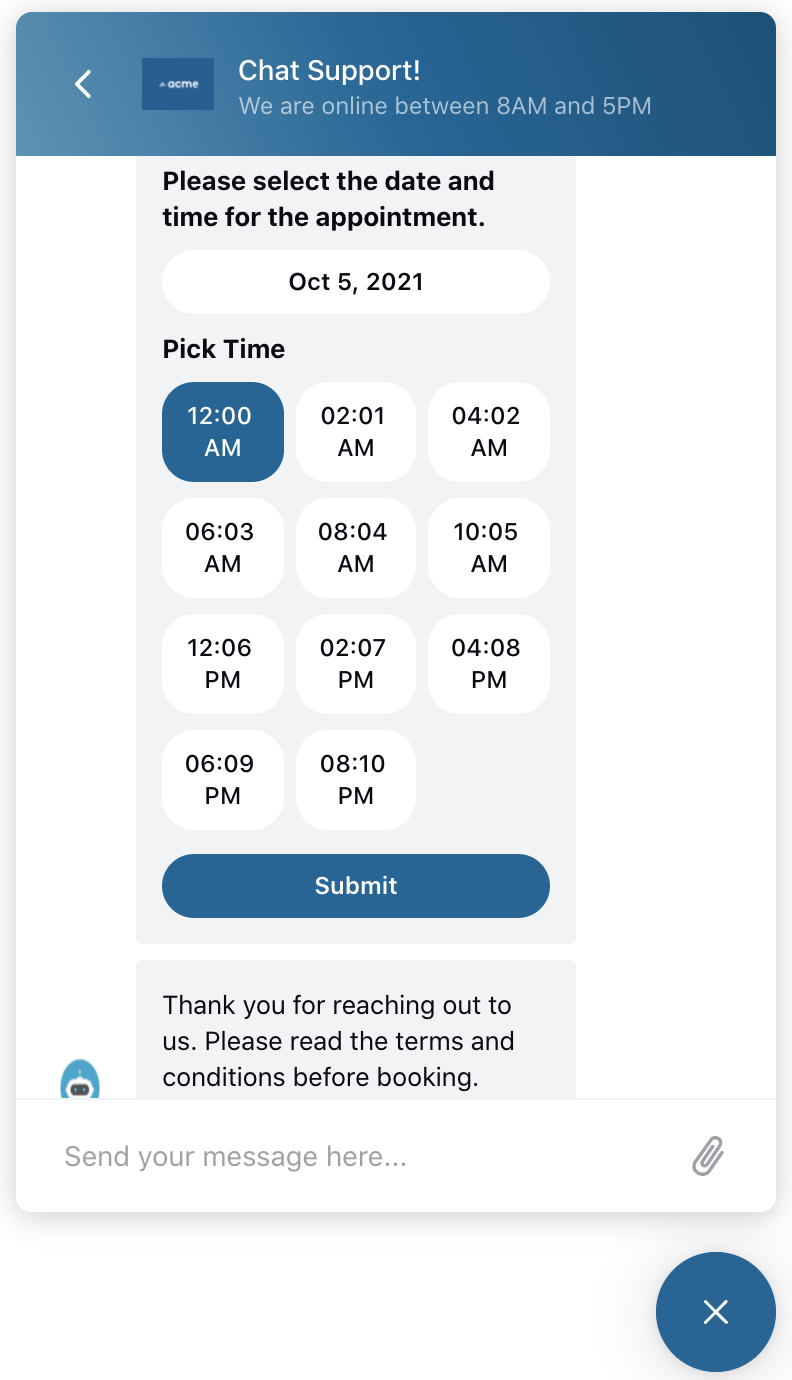 |
Sprinklr Live Chat | Create and Send Product Templates
You can now create product templates in Digital Asset Manager to send them on Sprinklr Live Chat. The Product templates let you send product recommendations without leaving Live Chat. As a result, you save time on switching between chats and product pages in your store. Each product card consists of an image, description, and a button that could be linked to the product page in your store.
After creating a product template in the Digital Asset Manager, it can be sent by creating an auto-response rule in Rule Engine.
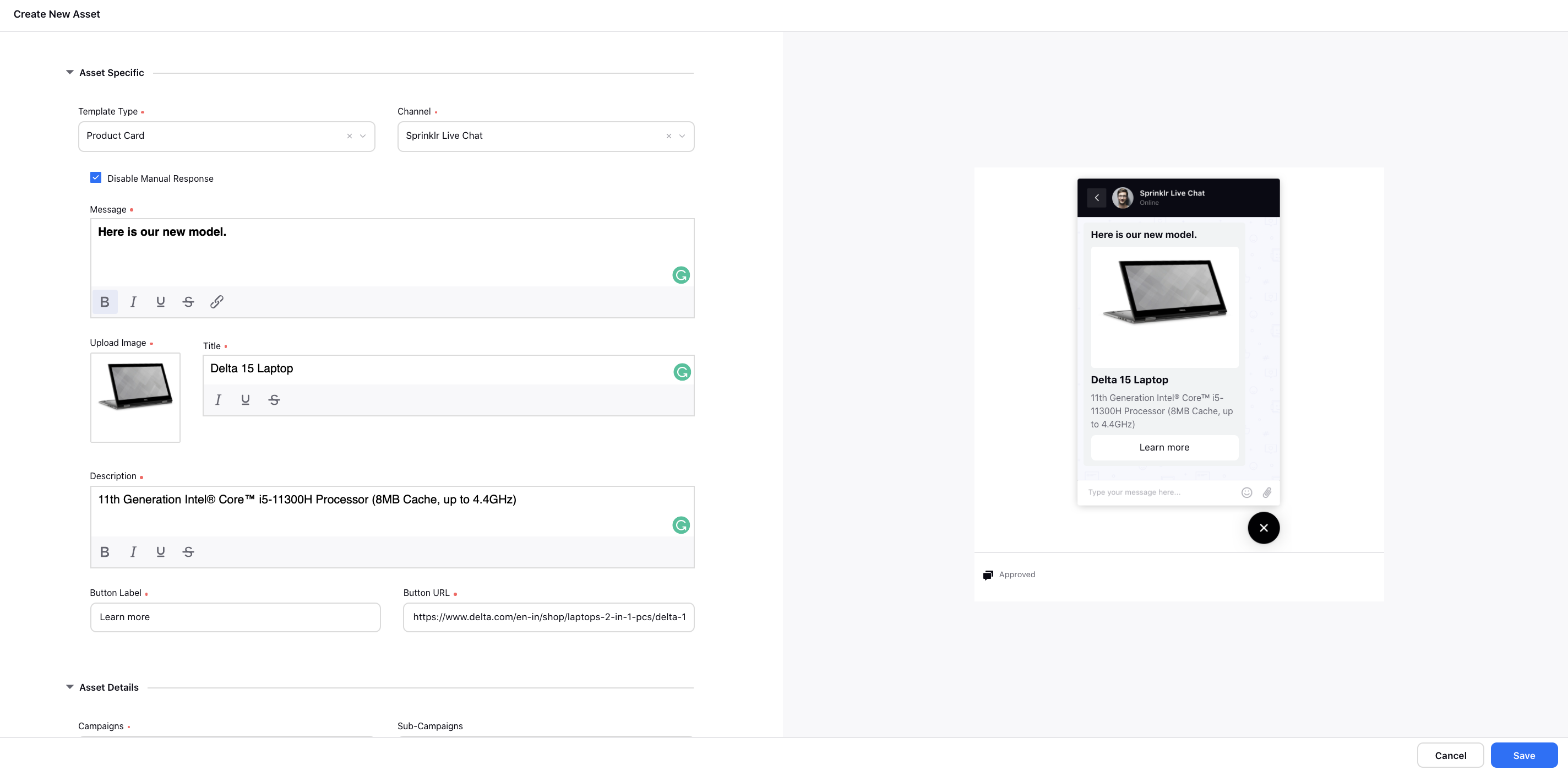
Sprinklr Live Chat | Add Placeholders in Rich Text Templates
While creating a Rich Text template for Sprinklr Live Chat in Digital Asset Manager, you will now be able to add the following placeholders to automatically populate the customer’s name, email, and phone number.
%%[toprofile_FULL_NAME:Full Name]
%%[toprofile_EMAIL:Email]
%%[toprofile_PHONE_NO:Phone No]
Sprinklr Live Chat | Run Rule on Previous Cases Once the User Starts New Conversation
While configuring the Live Chat Application in the Application Builder, you will now be able to select any case update rule to be executed on previous open conversations. You can use this to unassign/close all the previous cases of the user whenever they start a new one.
Sprinklr Live Chat | Hide Chat Icon Based on Availability of Agents with Particular Skills
While configuring the Live Chat Application in the Application Builder, you will now be able to conditionally hide the chat icon based on the availability of agents with particular skills in the selected work queue. So, the widget will not be visible when the agents with the required skills are not available to take the case.
Sprinklr Live Chat | Reporting on Co-browsing
Within Care Reporting, you can now create widgets to view reporting on the co-browsing capability of Sprinklr Live Chat. The new metrics/dimensions added are:
Co-Browse Count - The total number of co-browse sessions.
Co-Browse Duration - The total duration of the co-browse session.
Co-Browse Mode - The mode of the co-browse session whether it was Annotate or Remote Control.
Co-Browse Mode Duration - The duration of Annotate and Remote Control modes.
Co-Browse Mode End Time - The time when one particular mode ended for a co-browse session.
Co-Browse Status - The status of the co-browsing whether it was completed, canceled, expired, etc.
Co-Browse Page URL - The URL of the page where the co-browse session was conducted.
Co-Browse Page Title - The title of the page where the co-browse session was conducted.
Co-Browse Session Id - The id of the co-browse session.
Total Co-browse Remote Control Rejects - The number of times users rejected the agents' requests to take screen control.
Sprinklr Live Chat | Blocking Users Based on IP Addresses
You can now block users from using the Sprinklr Live Chat application based on their IP addresses. To do this, you can create an on-demand Case Update rule in Rule Engine, and under Actions To "Actions on chat conversation associated to the case", select Block IP of Conversation as Block/Unblock.
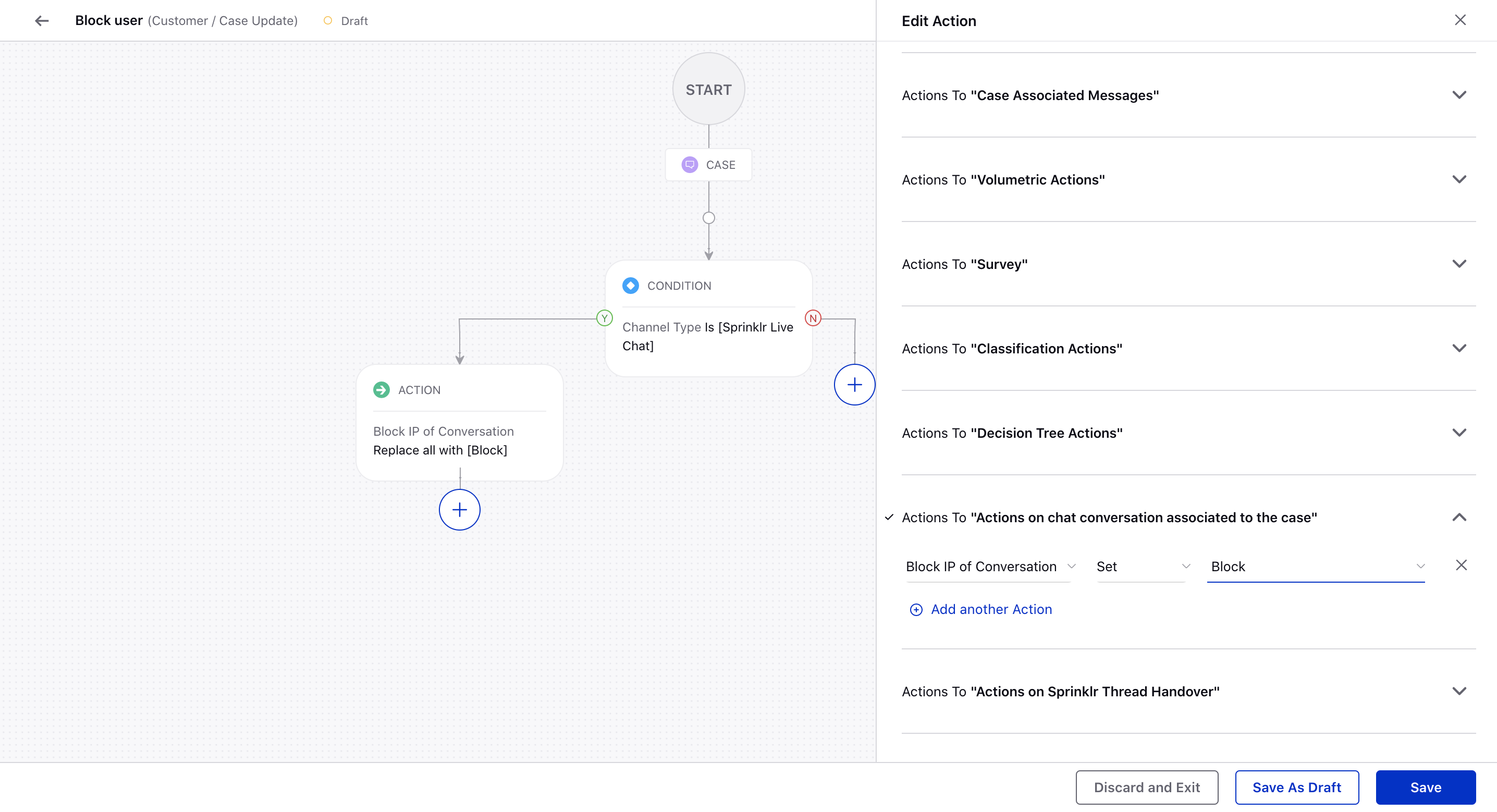
Sprinklr Live Chat | Left Aligned Text on Card Template Buttons
If required, you can now get the text on the card template buttons left-aligned. To get this done, you are required to raise a support ticket at tickets@sprinklr.com.
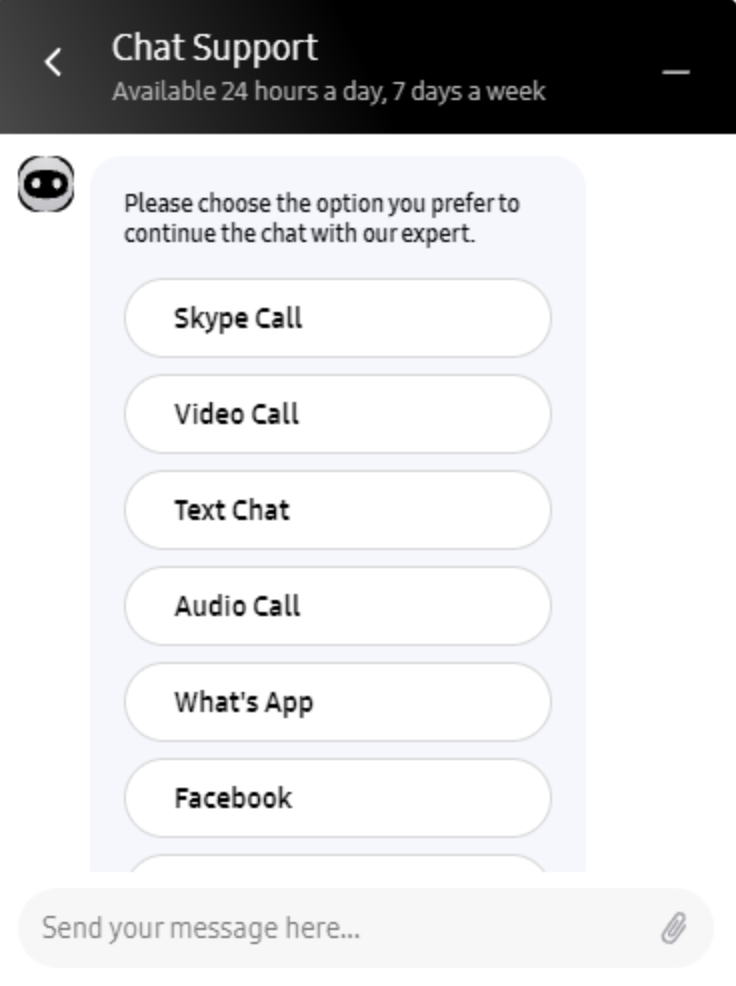
Sprinklr Live Chat | Upload Audio Files from Widget
Your customers will now be able to upload the Audio files and send them from the Sprinklr Live Chat widget. They will be able to know when the file is uploading/uploaded/failed.
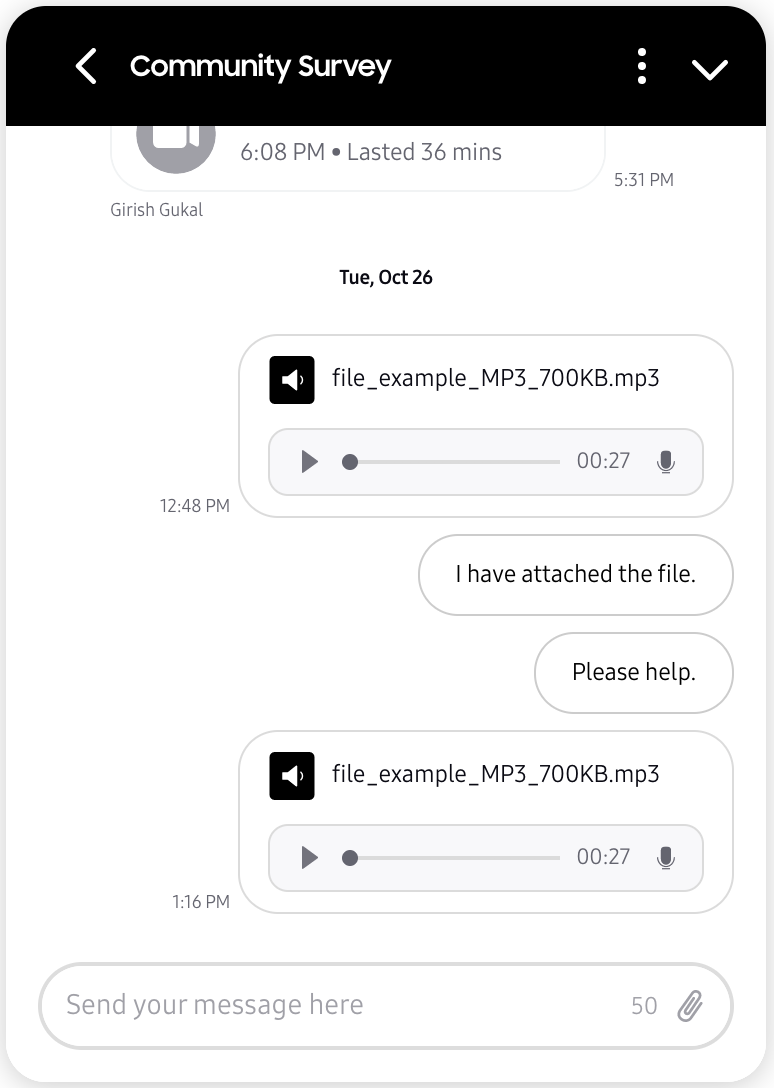
Sprinklr Live Chat | New Brand Message Notification
On the Sprinklr Live Chat widget, the "Unread Message" notification will now be shown to your users with the total count of new unread brand messages. The users will also be able to see an indicator between where the read messages end and the unread messages begin.
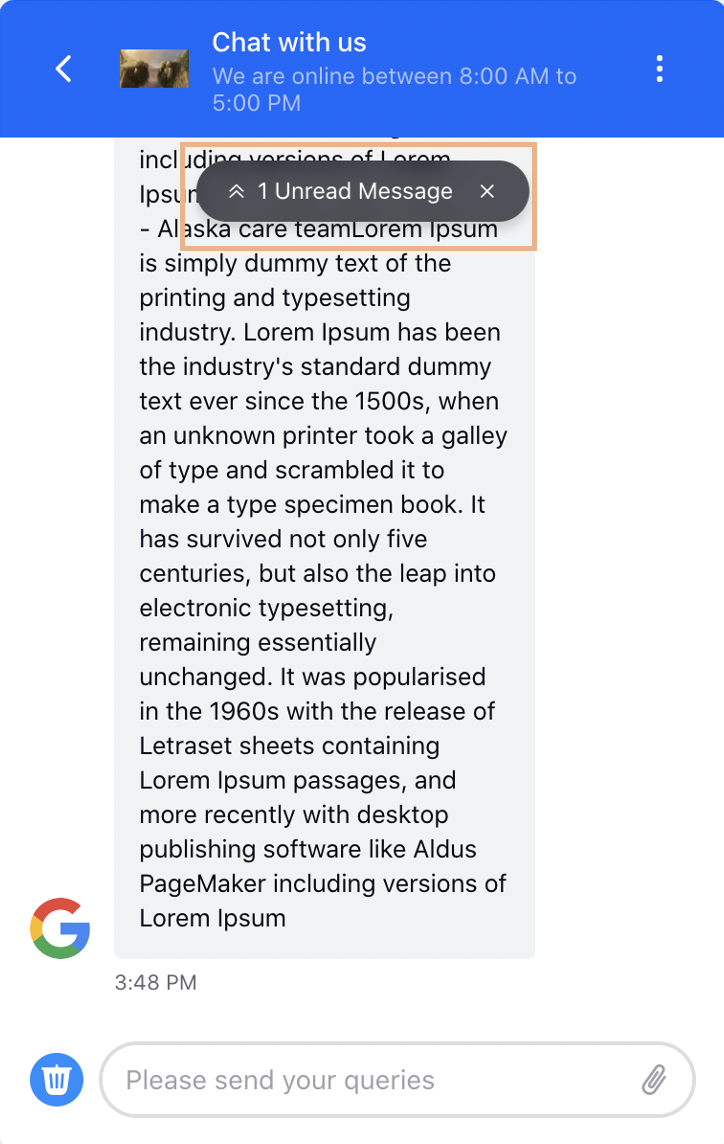 | 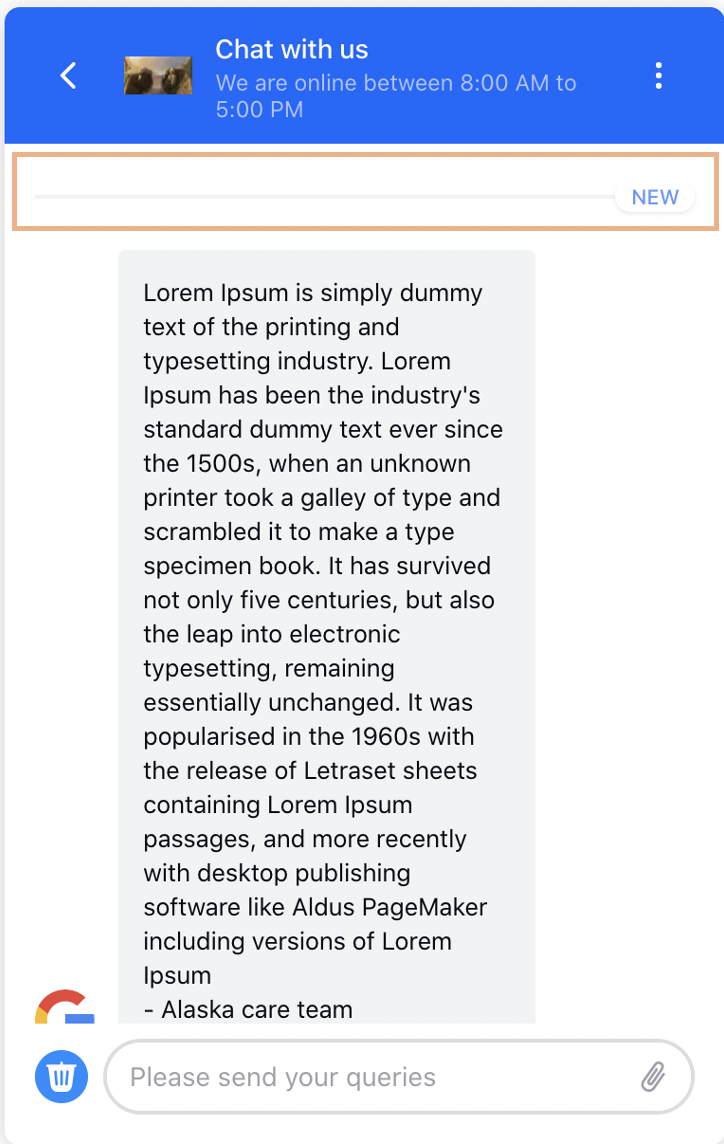 |
Sprinklr Live Chat | Different Ways to Show Persona Name & Timestamp on Chat Window
On the Sprinklr Live Chat widget, you can now show your brand persona/agent's name to users on the top/beneath of every individual brand message. You can also get the position of the timestamp changed if required. To get this done, you are required to raise a support ticket at tickets@sprinklr.com.
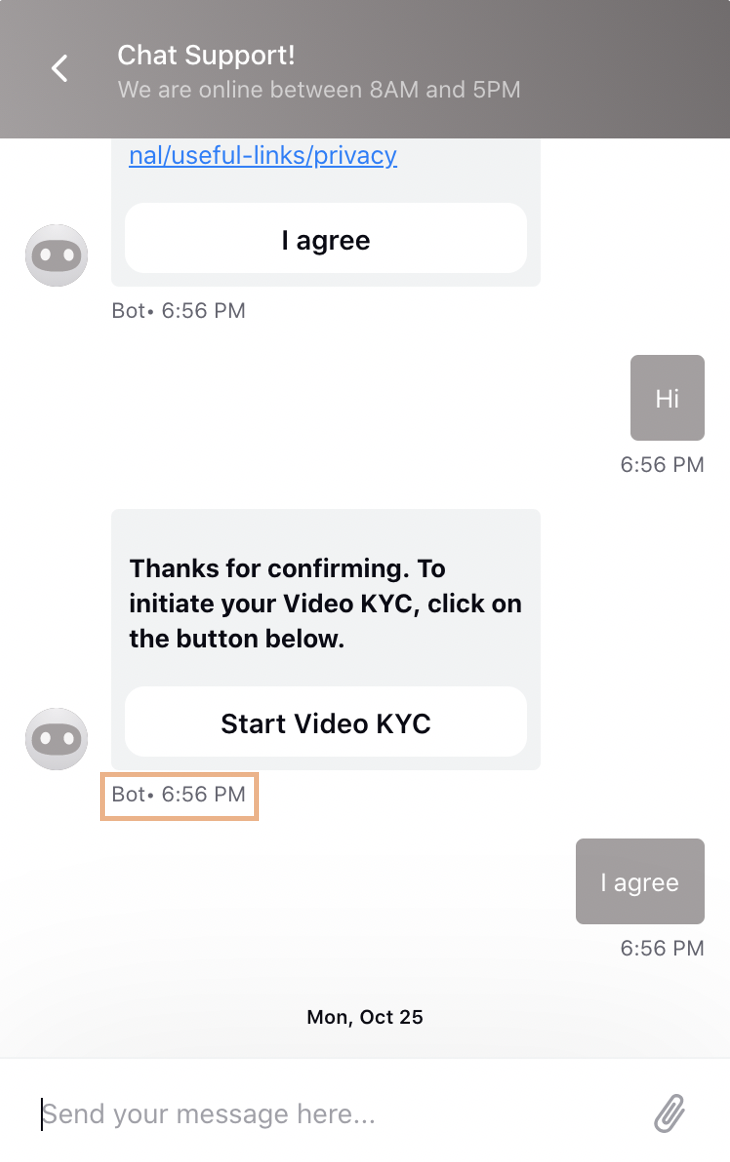
Sprinklr Live Chat | Animation Effects on Chat Trigger Icon
You can now get the animation effects added on the Sprinklr Live Chat trigger icon to grab website visitors' attention. To get this capability enabled, reach out to support at tickets@sprinklr.com.
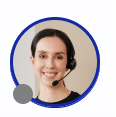
Proactive Prompts
Proactive Prompts | Retrigger Prompt Once Closed
You can now retrigger a prompt based on the time spent on the page by a user after s/he has already seen the prompt, for example, a customer may close a prompt and stay on the page for x minutes/hours, then you can show the prompt again. To do this, while creating a proactive prompt, add the following conditions
Intercept Engaged in Session - If the user has done any activity on the last prompt like filling the survey.
Intercept Closed in Session - If the user has not done any activity and closed the prompt.
Next, select the Last Event Time post which you want to retrigger the prompt.
Proactive Prompts | Trigger Prompts Based on the % Page Scrolled
You can now trigger prompts based on the % page scrolled by the website visitor which means a prompt can be triggered whenever the user scrolls past a certain position on the webpage, signifying they might be interested and could use some help. To do this, under Intercept Display Conditions, you can add Vertical Page Scroll Depth and Horizontal Page Scroll Depth conditions with the corresponding value in Pixels or Percentage.
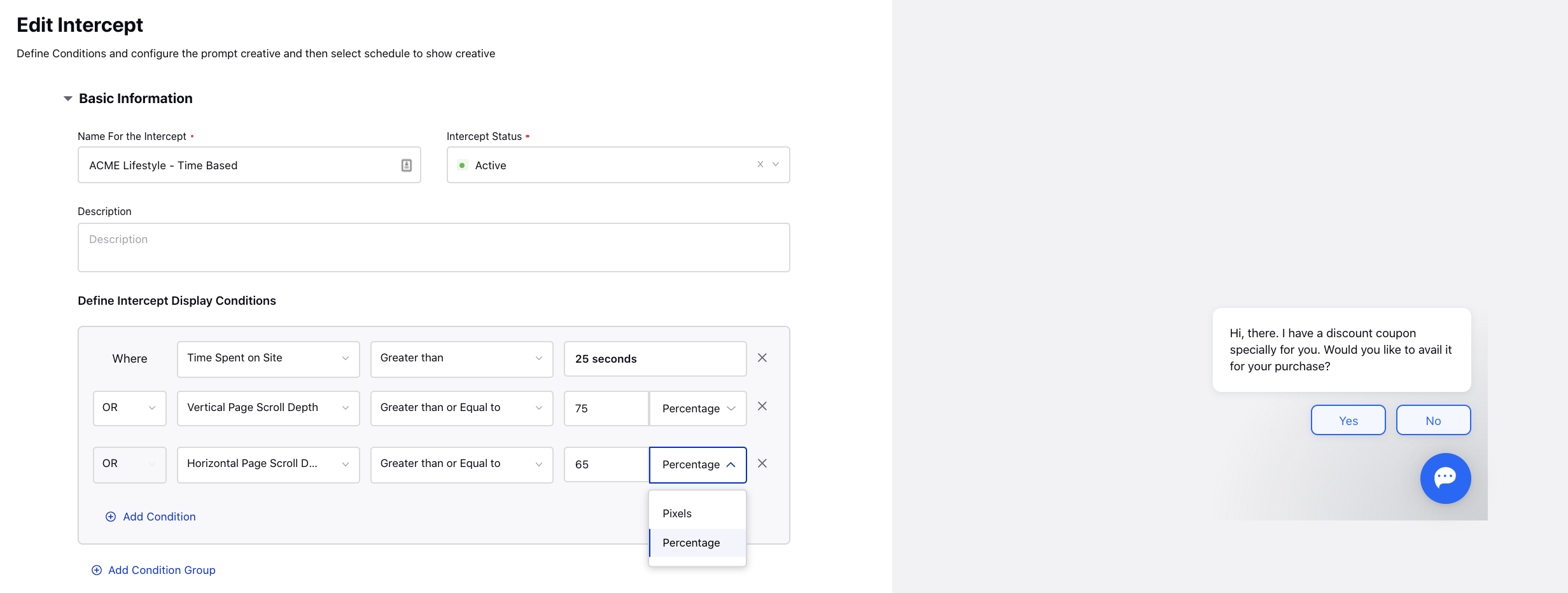
Proactive Prompts | Trigger Prompts Based on Survey Responses
You can now trigger prompts based on Survey Responses. To do this, Create a Survey Response rule in Rule Engine, and select conditions as Survey and Survey Questions based on which you want to trigger the prompt, and then within actions, select the Prompt/Intercept to trigger.
Proactive Prompts | Select Prompt Target to Open Inline Survey
While creating an intercept for Proactive Prompts, you can now set the target button action as Survey (Inline). Selecting Survey Inline will open the selected survey as an overlay on the webpage.
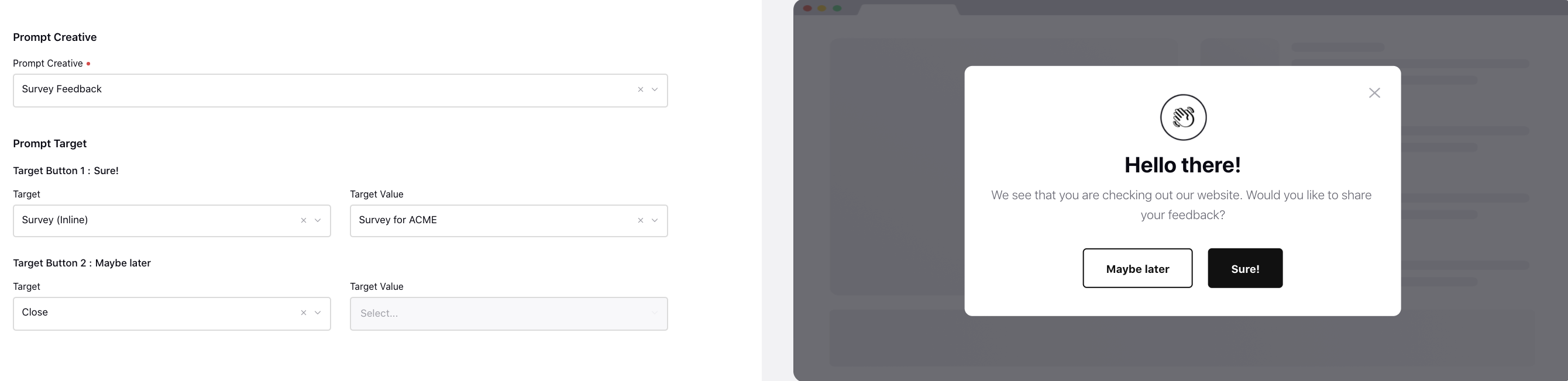
Proactive Prompts | Select Prompt Target to Open Live Chat
While creating an intercept for Proactive Prompts, you can now set the target button action as Open Chat (Chat with Agent), Open Chat (Route to Bot), or Open Chat (Execute Rule). Selecting one of these options will open a new conversation in the live chat widget. If you select Open Chat (Route to Bot) then under the Target Value field, select the desired Conversational AI application that you want to trigger. And, if you select Open Chat (Execute Rule) then select the desired on-demand inbound rule to get triggered, for example, sending an auto-response.
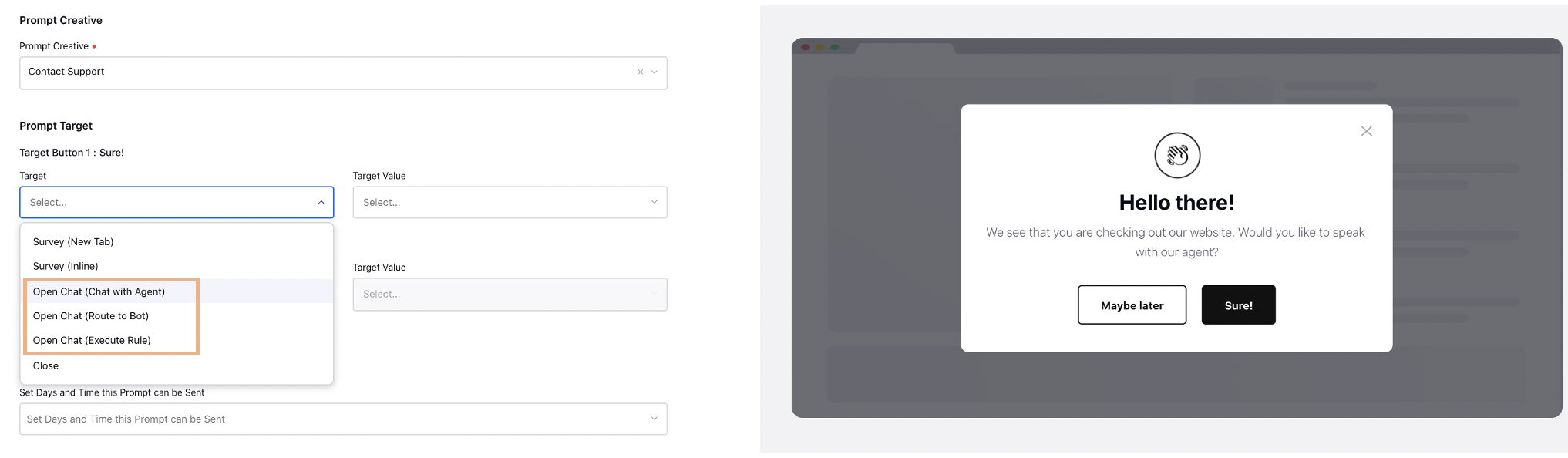
Proactive Prompts | Trigger Live Chat Prompts Based on Open Conversation
You can now trigger Live Chat Prompts based on the Is Conversation Open condition which means a prompt can be triggered if the user has no open conversations.
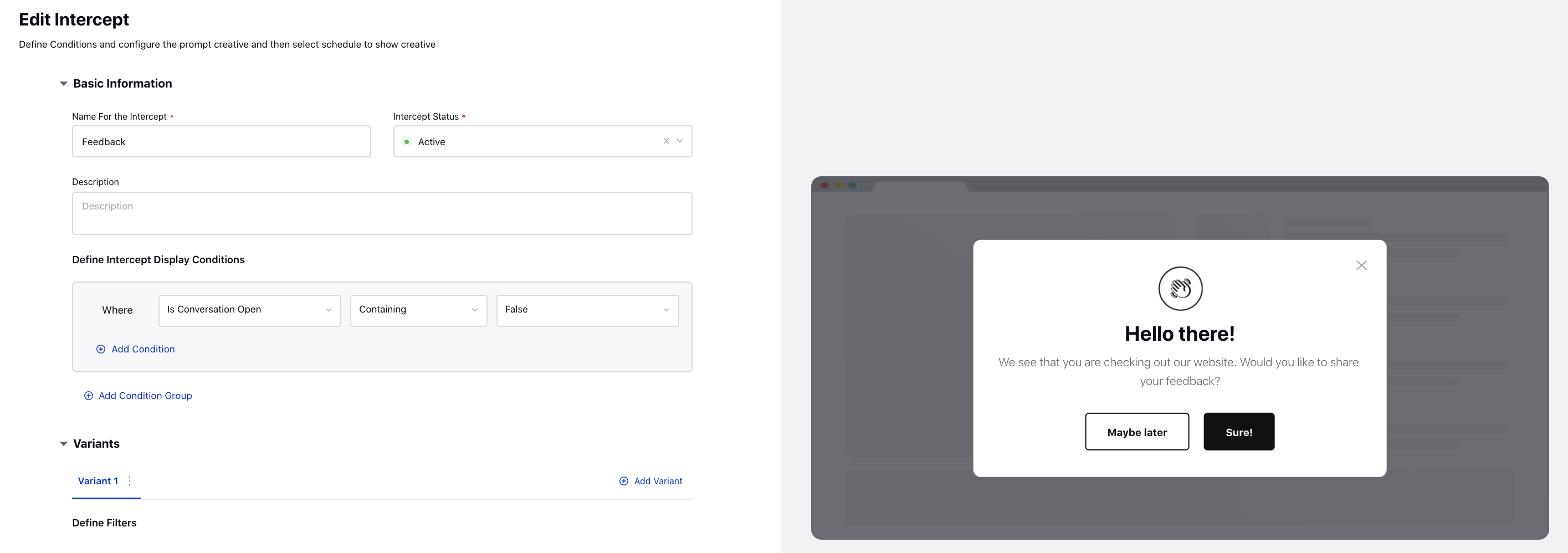
Proactive Prompts | Scaling the Dimensions of Prompts to Best Fit a Phone
For Proactive Prompts in mobile, you can get the size and spacing adjustable to leave a reasonable amount of space that shows webpage content. To get this done, you are required to raise a support ticket at tickets@sprinklr.com.
_(1).png)
Messaging
Apple Business Chat | Send Authentication Links via Rich Link Assets
In Digital Asset Manager, you can now add a placeholder in the Link asset, get it replaced with the desired custom field value of the case such as the case number, and then associate it with the Rich Link asset for Apple Business Chat. For example, if you need to get the case number added to the rich link for Apple Business Chat, then first create a Link asset with the link as, for example, www.google.com?query={param}, then raise a support ticket at tickets@sprinklr.com for the param to be replaced with the case number and get this link (www.google.com?query=23456) associated with your Rich Link asset.
WhatsApp Business | Create and Send List Picker Templates
You can now create a List Picker template for WhatsApp Business in Digital Asset Manager and send it to your customers by creating an auto-response rule in Rule Engine.
When compared to text-based lists, list picket templates provide a simpler and more consistent way for users to make a selection when interacting with a business.
WhatsApp Business | Create and Send HSM Templates for Approval
After you create an HSM template for WhatsApp Business in Digital Asset Manager, it will now automatically be added to the Facebook Business Manager for approval. You will be able to view the current approval status of the HSM templates in the preview section of the Digital Asset Manager as well as in the edit mode of that template. Note that you will not be able to use the Pending/Rejected templates anywhere on the Sprinklr Platform. Also, if the asset is in the approved or pending review state, you will not be able to edit the Message Details and Template Details of that HSM template.
WhatsApp Business | Support for Outbound Message Custom Fields in HSM Templates
While creating an HSM template for WhatsApp Business, you now have the option to select Outbound Message custom fields to create a dynamic message. This is helpful when you, as a brand, are sending the first message and do not have any previous message from the customer to pick the values for the placeholder.
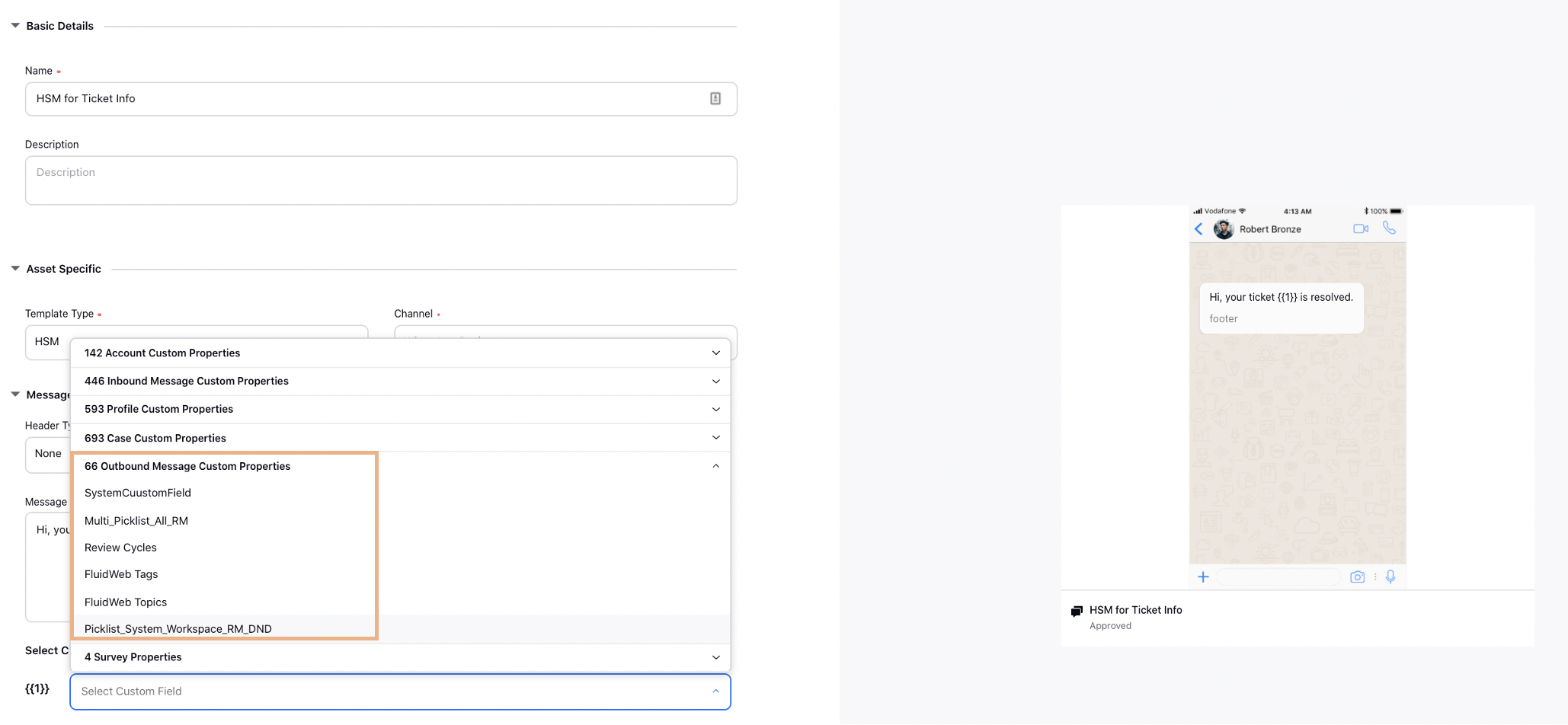
Email Care
Email Care | Merge Cases
You will now be able to merge two or more email cases in Agent Console. Once merged, all the messages in the child cases will be copied as comments on the parent case. Also, the collaborators will be copied from child cases to the parent case.
This is helpful when different cases are created for a single customer issue. Take the following scenarios, for example.
The same person reached out on different brand email ids with the same issue.
The same person sent a new email for the same issue without asking update on the existing case.
Multiple cases about similar issues make it difficult to manage conversations with customers and also add to the workload for agents. After merging, you can keep having a conversation about the same customer issue in a single case.
To learn more about getting this capability enabled in your environment, please work with your success manager. |
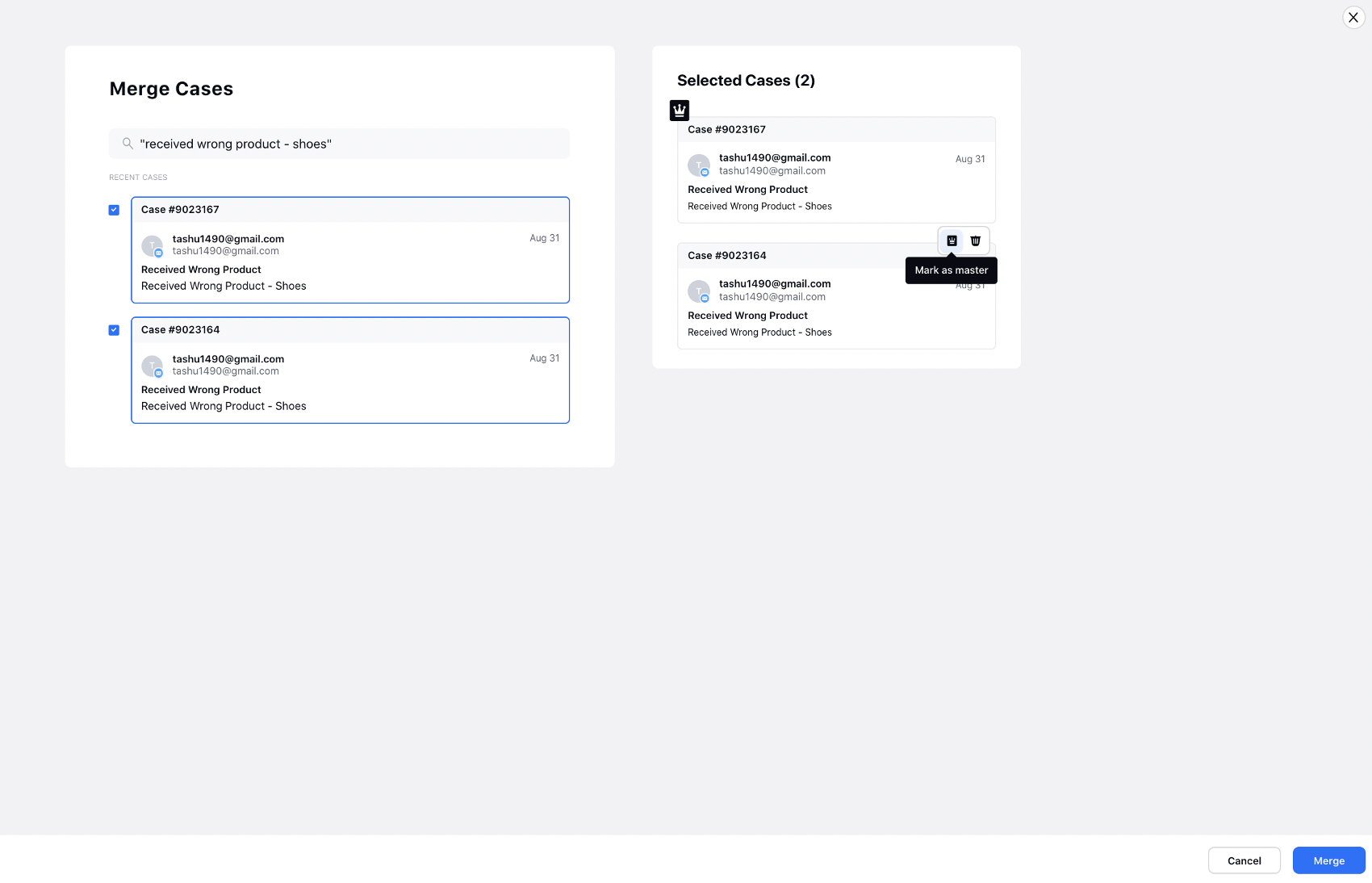
Email Care | Manual Case Creation Using Email ID/Phone Number
You will now be able to manually create email cases, for example, to create a record of any external or verbal conversation on Sprinklr Platform or to respond to those conversations. Click the Publishing Options icon on the top navigation bar of the Sprinklr Platform and select Create Case. Fill in the details such as the user's Email ID, Name, Phone Number, and Subject & Description of the case. You can also attach the files. After successful creation, the case third pane will open where you can add further details.
Note Users should have the Create Case permission to access this feature. |
To learn more about getting this capability enabled in your environment, please work with your Success Manager. |
Internal Note:
Use this DP:
Client Property of Case Management (caseManagement) should be enabled.
DP of CASE_MANAGEMENT_ENABLED should be enabled.
CREATE_PROFILE_CASE_ENABLED should be enabled to see Create Case option.
Enablement of this capability requires additional setup.
Supervisor Console
Supervisor Console | Ability to Restrict Visibility of Default 'All' Quick Filter Tab
The default 'All' quick filter tab in the Supervisor Console contains details of all the users in that dashboard. If you don’t want different regions/teams to be able to see details of your team agents, you can restrict the visibility of the "All" tab. To get the All tab and Filter icon removed from the dashboard for other users, raise a support ticket at tickets@sprinklr.com.
Survey Builder
Survey Builder | Add CSS to Customize Survey
While creating a survey in the Survey Builder, you can now add custom CSS to customize your survey. For example, you can change the color and size of the CSAT rating scale. You can also increase/decrease the gap between two questions based on the screen size.

Survey Builder | Apply Logic on NPS/CSAT Questions
While creating a survey in the Survey Builder, you can now apply logic on NPS and CSAT questions, too, which means the subsequent questions will be shown to the users based on the selected CSAT/NPS value.
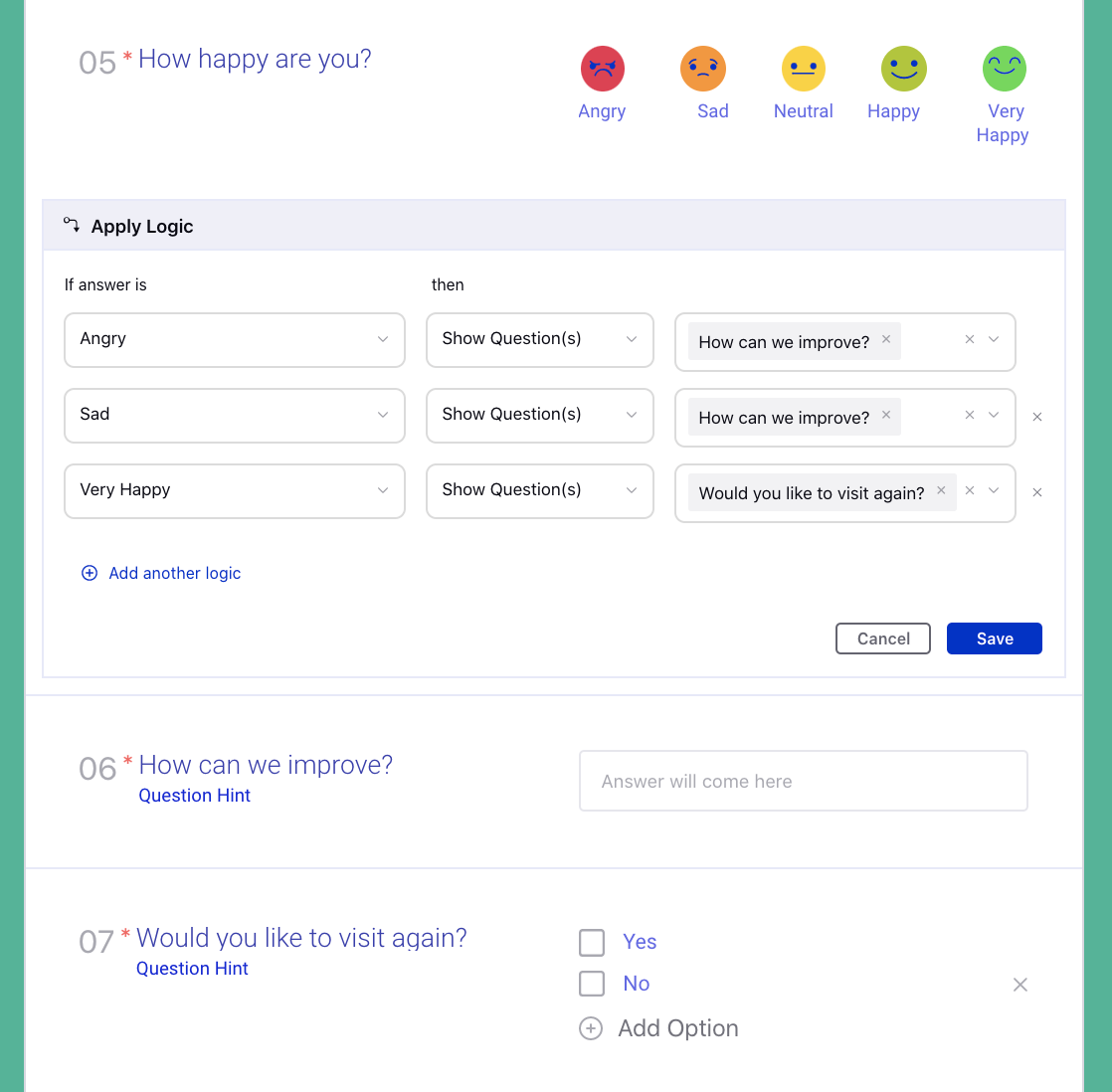
Survey Builder | Support to Move to Previous Question
While creating a survey in the Survey Builder, you can now enable the previous page button and also set the label for the Previous and Close buttons. You can also configure to show the survey header on all pages.
The users will also be able to see the progress bar on the survey as they keep moving to next pages.
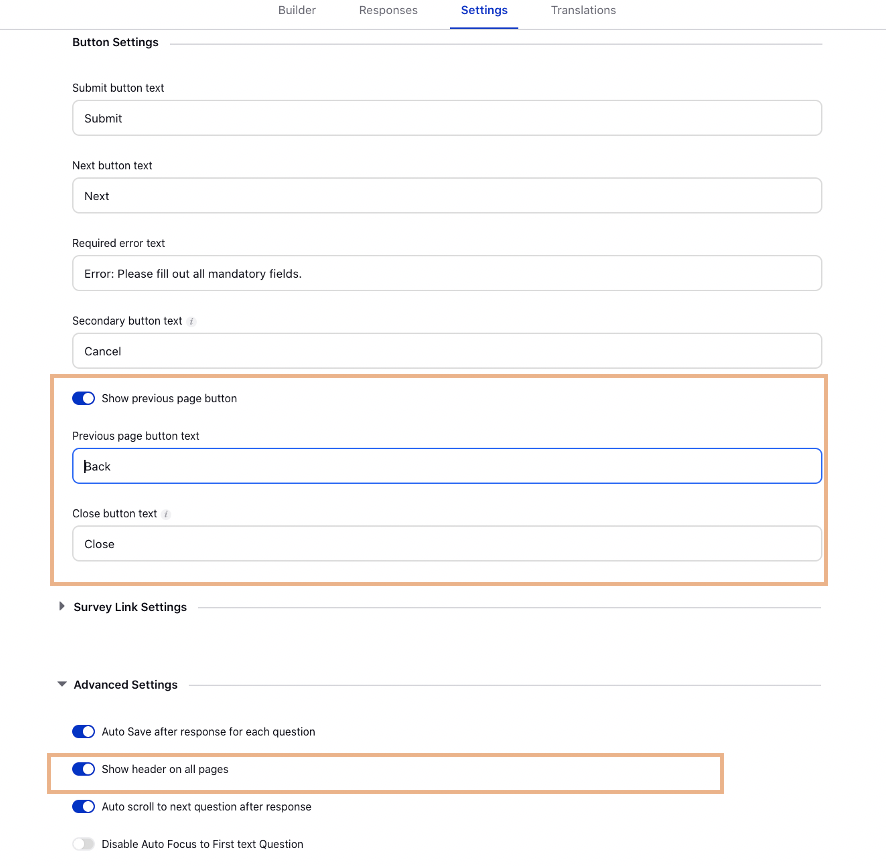
Case Management
Case Management | Rule Action to Copy Custom Field Assignment Time to a Date-Time Custom Field
By creating a Case Update rule in Rule Engine, you can now copy the assignment time of a given custom field value to any date-time custom field by adding the action Copy Custom Property Assignment Time under Actions To "Universal Case". For example, you can copy the time when the Case Status custom field was assigned the values ‘Resolved’ to a date-time custom field. Based on this timestamp, you can create a reporting widget to view the number of obsolete cases that need to be anonymized..png)
Rule Engine
Rule Engine | Persistent System Notifications
While configuring a rule to send system notifications to users, you can now add the action 'Explicit Closed Needed' as Yes for the notifications to be persistent till the time the users explicitly acknowledge and close it.
To learn more about getting this capability enabled in your environment, please work with your success manager. |
Use this DP: CASE_COMMENT_MENTION_EXPLICT_CLOSE_ENABLED
.png)
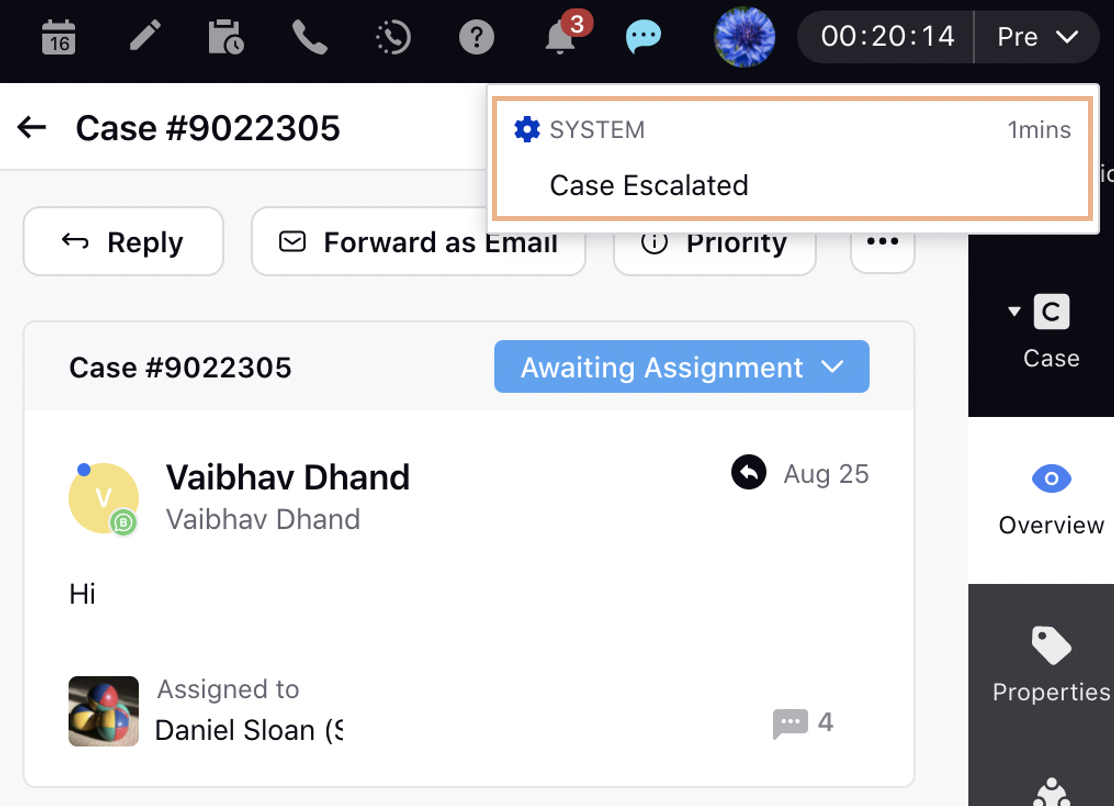
Guided Workflows
Guided Workflows | Ability to Run Workflows on External Platforms
Guided Workflows can now be deployed on an external platform for self-serve use cases and improving customer satisfaction at the same time. You can also get the Guided Workflows to be dynamic which means the information coming on each screen would be based on the data coming from an API. To get it deployed on external platforms and make it dynamic, reach out to support at tickets@sprinklr.com.
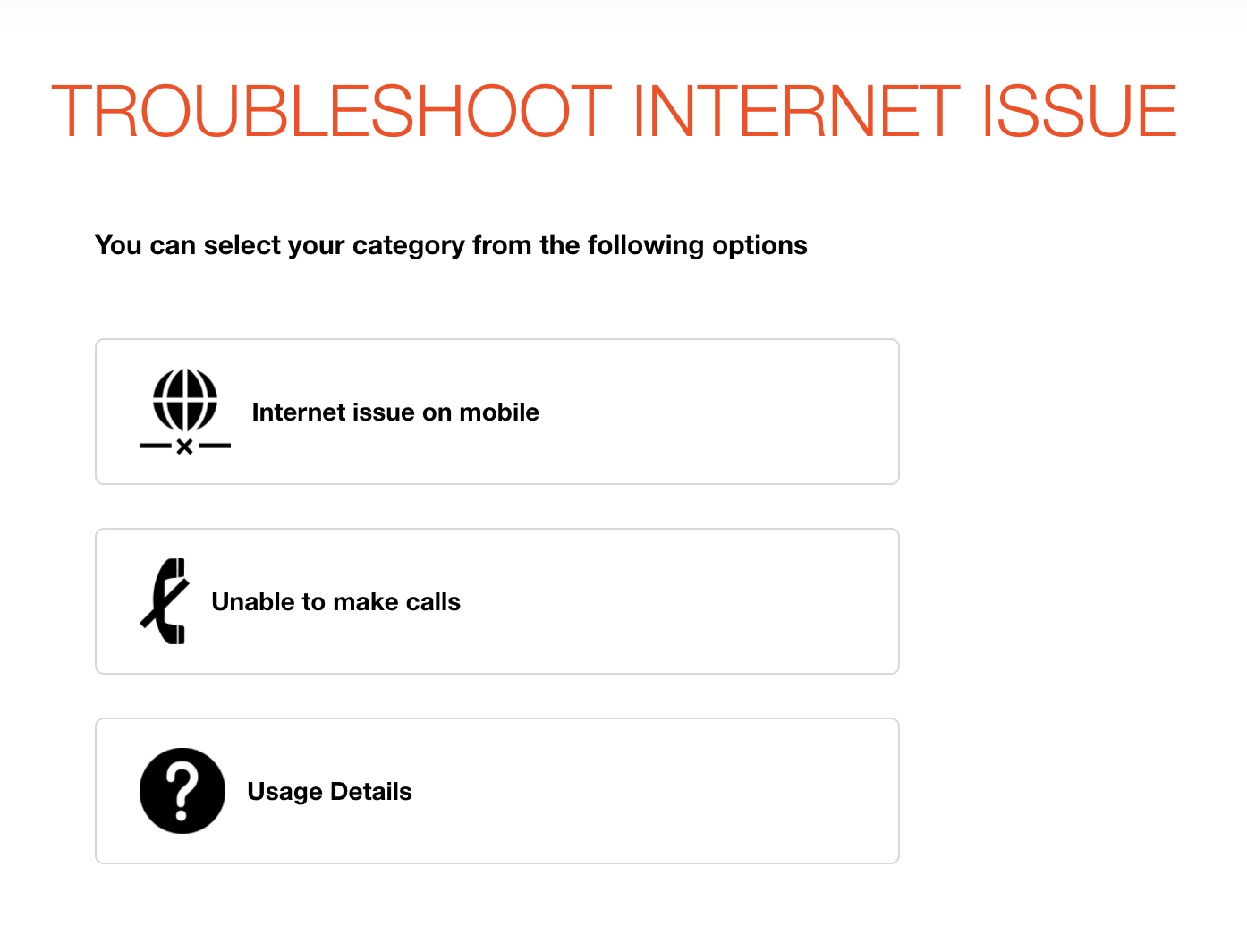
Guided Workflows | Navigational Radio Buttons on External Workflows
While adding a Radio Group component to a Guided Workflow, you can now configure the option to navigate to the next screen automatically on selecting a radio button, without the need to click on the "Next" button.
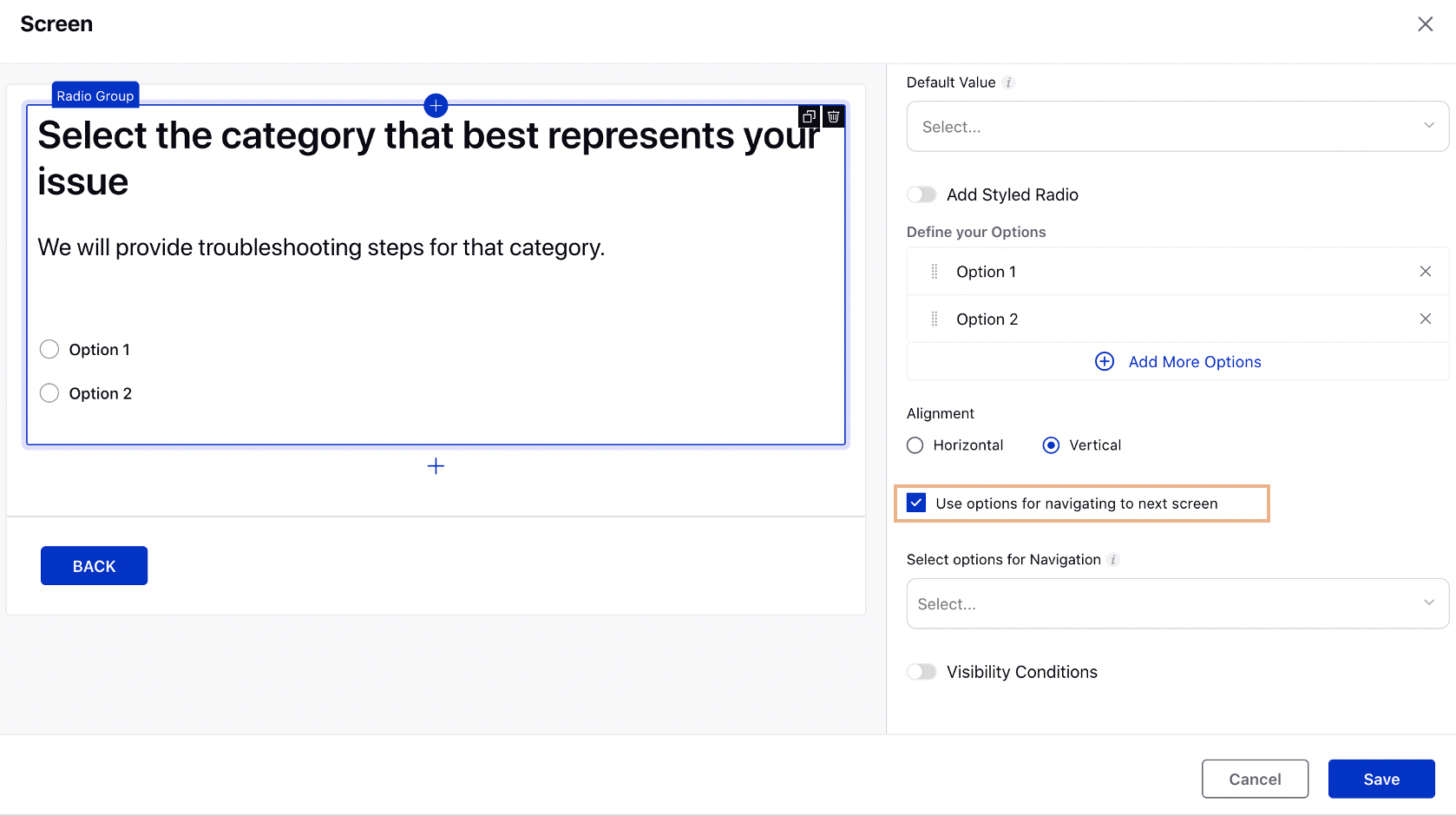
Guided Workflows | New Custom Field Action Node
Using the Custom Field Action node in your Guided Workflow, you can now set and copy custom fields values at the case or profile level.
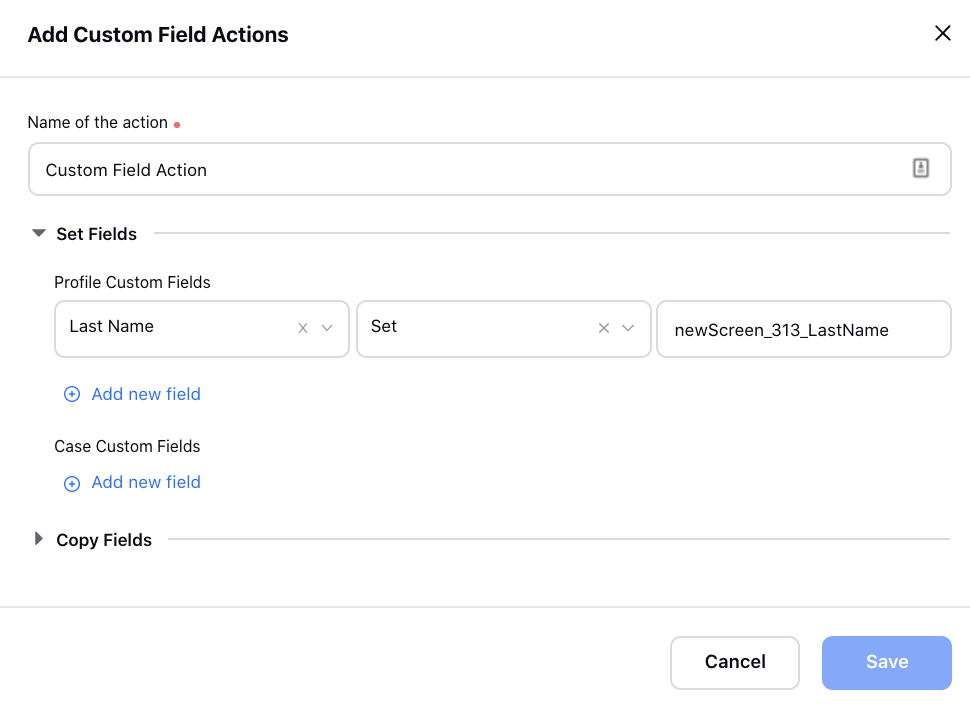
Guided Workflows | Format Options in Password Input
While adding a Password Input component to your Guided Workflow, you can now specify the format of the password.
Alpha-Numeric: Password can contain alphabets, numbers, and special characters.
Numeric: Password can contain numbers only.
You can also specify the minimum and maximum length for the password to be accepted.
Minimum length: The default value is 0.
Maximum length: The default value is Infinite.
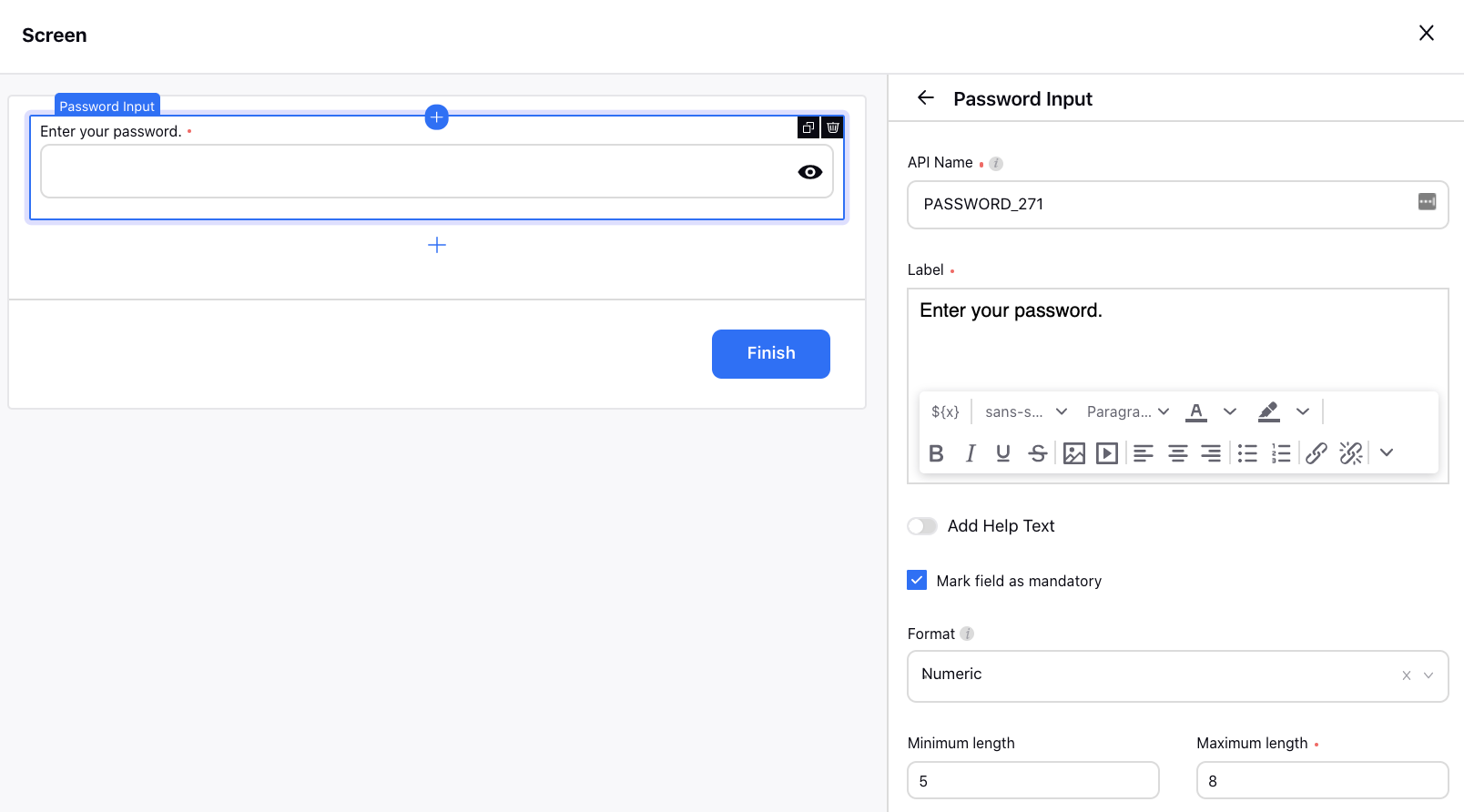
Guided Workflows | Reporting on Guided Workflows
Within Care Reporting, you can now create reporting widgets to view various data on guided workflows published on external platforms, for example, completion count, abandon count, average execution time, etc.
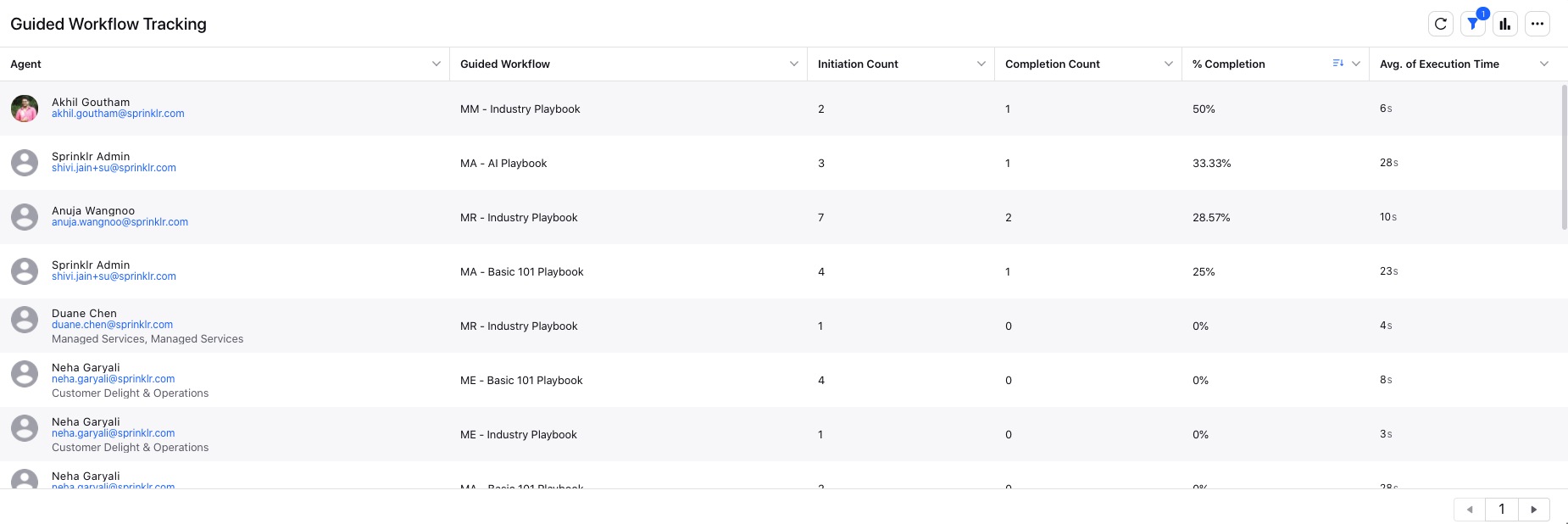
Guided Workflows | Run Guided Workflow from Workflow Manager
After creating a guided workflow, you can now run it by clicking Execute from Guided Workflow Manager.
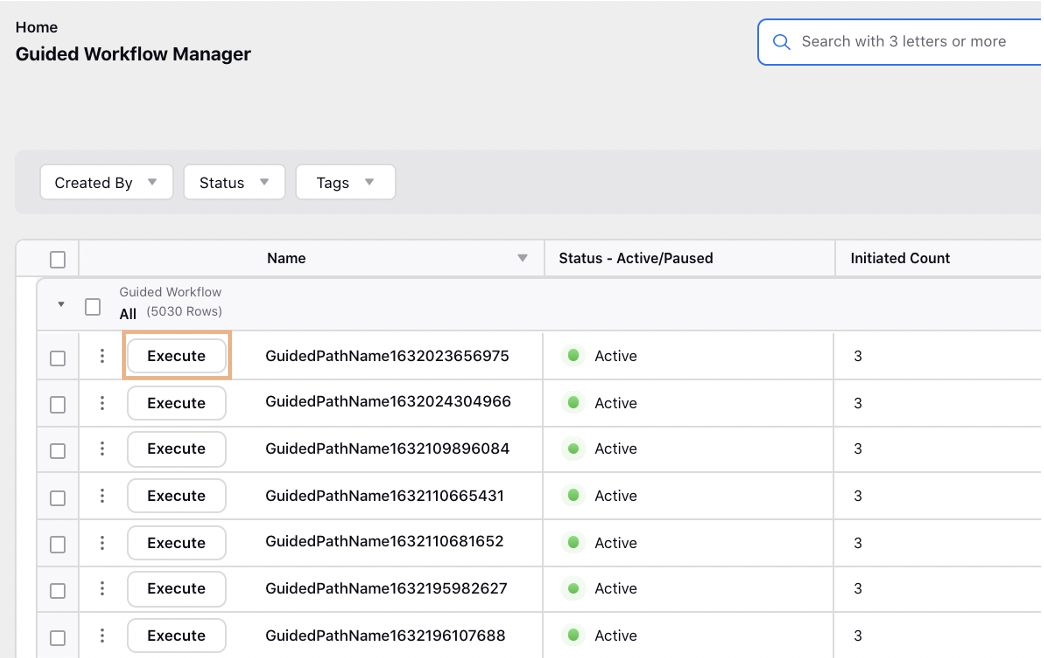
Guided Workflows | Add a Note in Case from Guided Workflows
The notes added via the Add Notes node in a Guided Workflow will now be added to the case in Care Console.
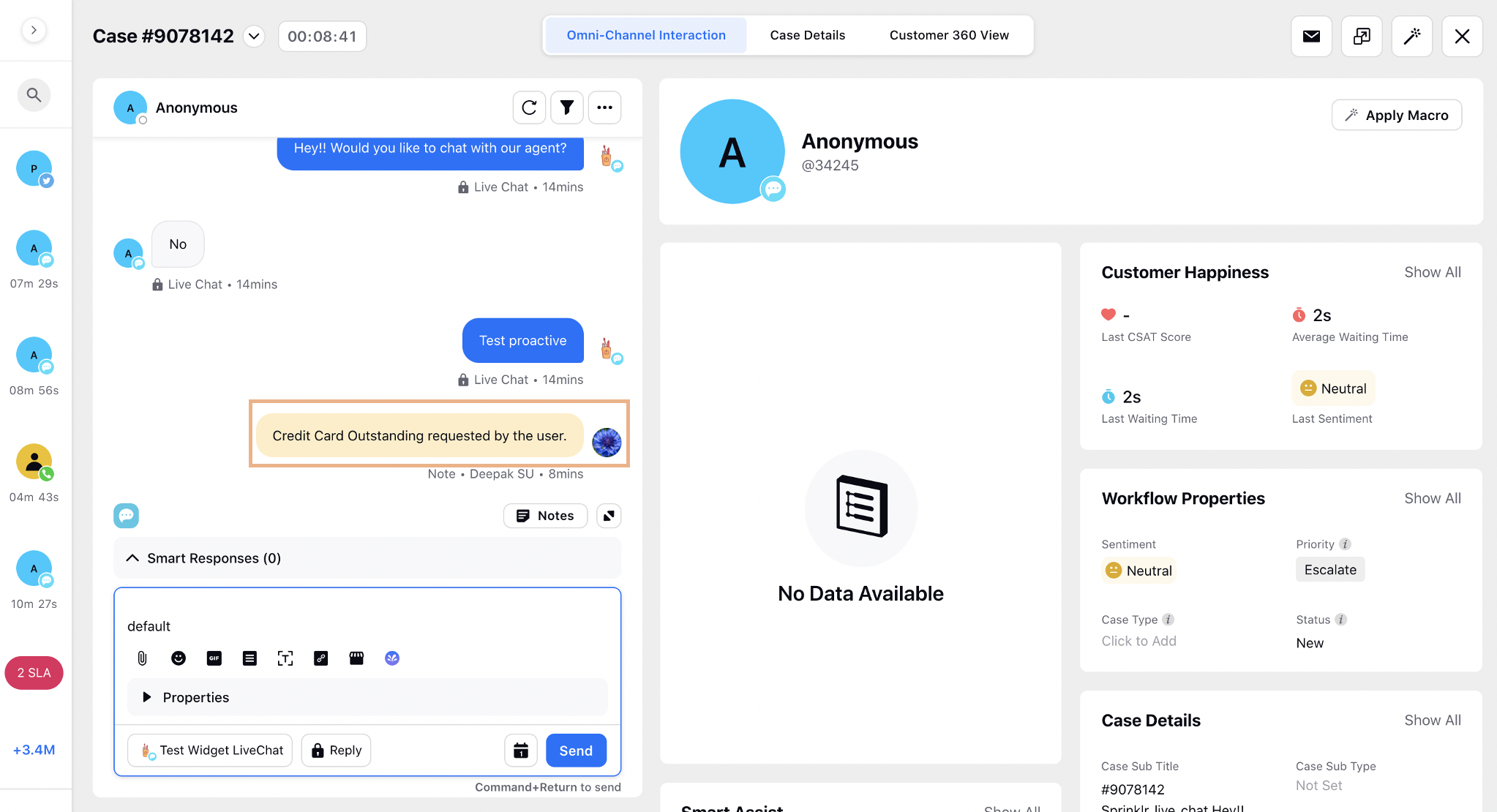
Guided Workflows | Resources Support in Help Text
While adding Help Text for any Input Component in a Guided Workflow, you can now add a resource by inserting relevant placeholders.
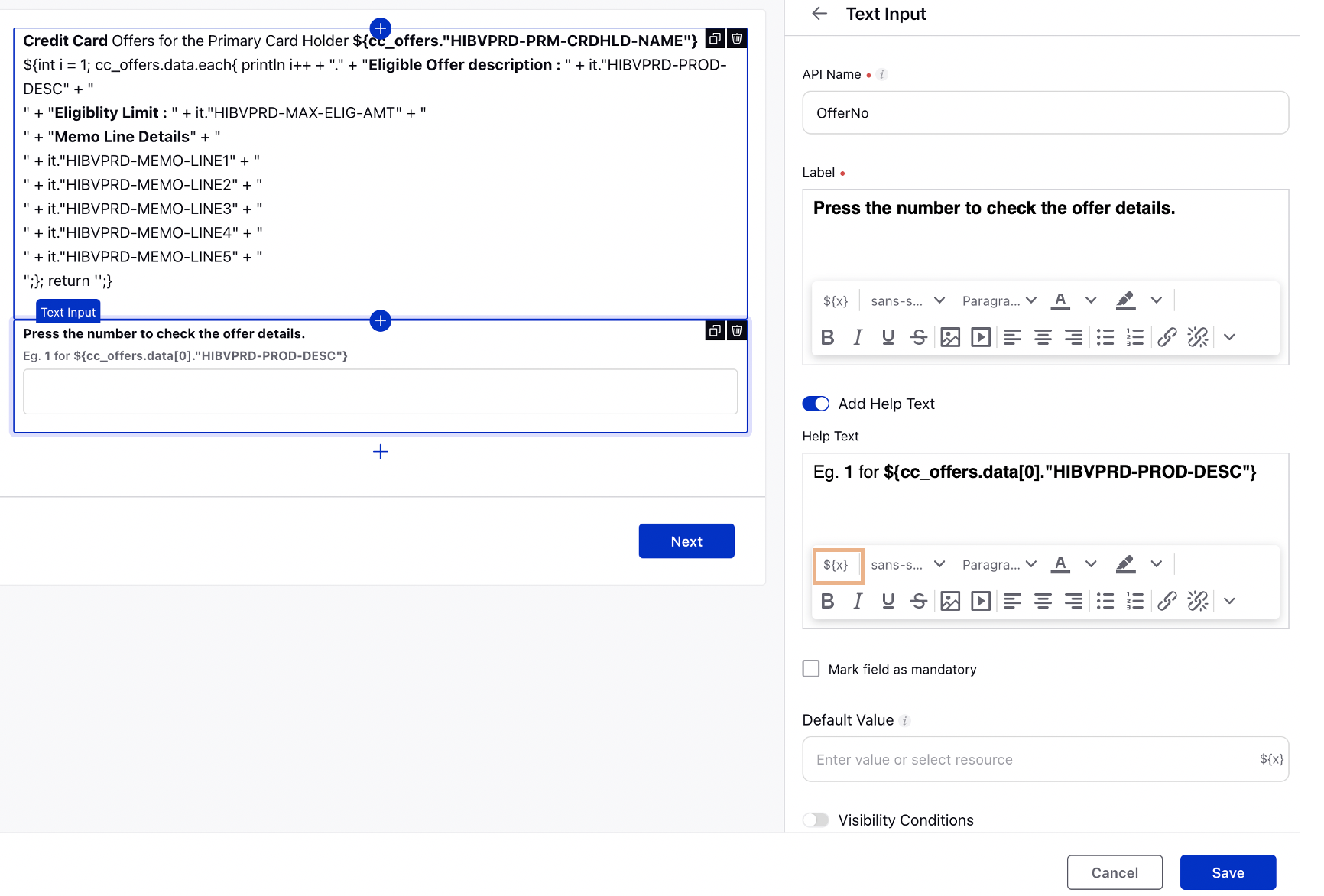
Guided Workflows | Profile and User Variables Support
While adding resources in a guided workflow, you can now add Customer (Profile) and Agent (User) variables as well.
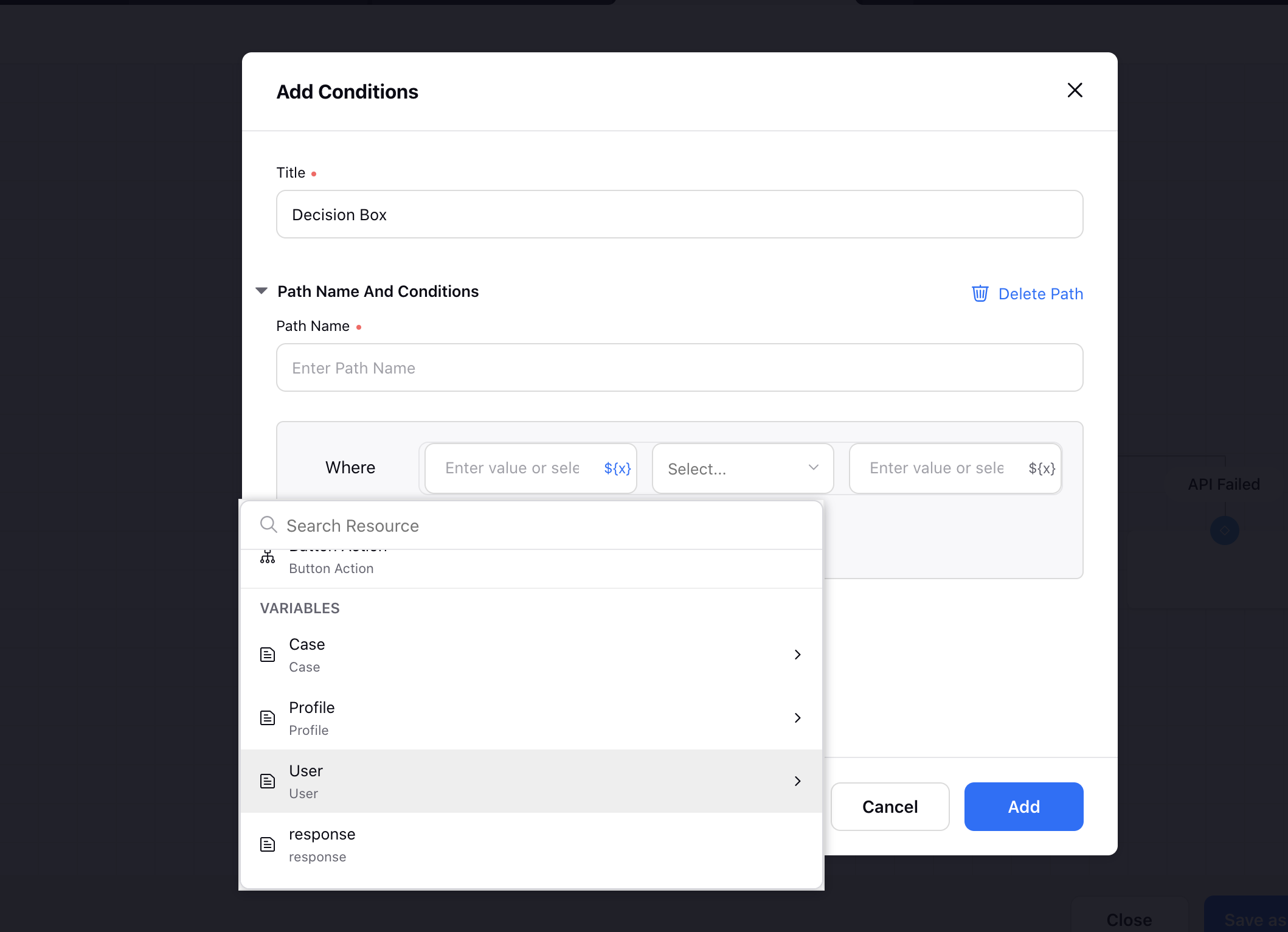
Guided Workflows | Variables Support in Decision Box
While adding conditions in a Decision Box of a Guided Workflow, you can now also add variables in the condition box on the right.
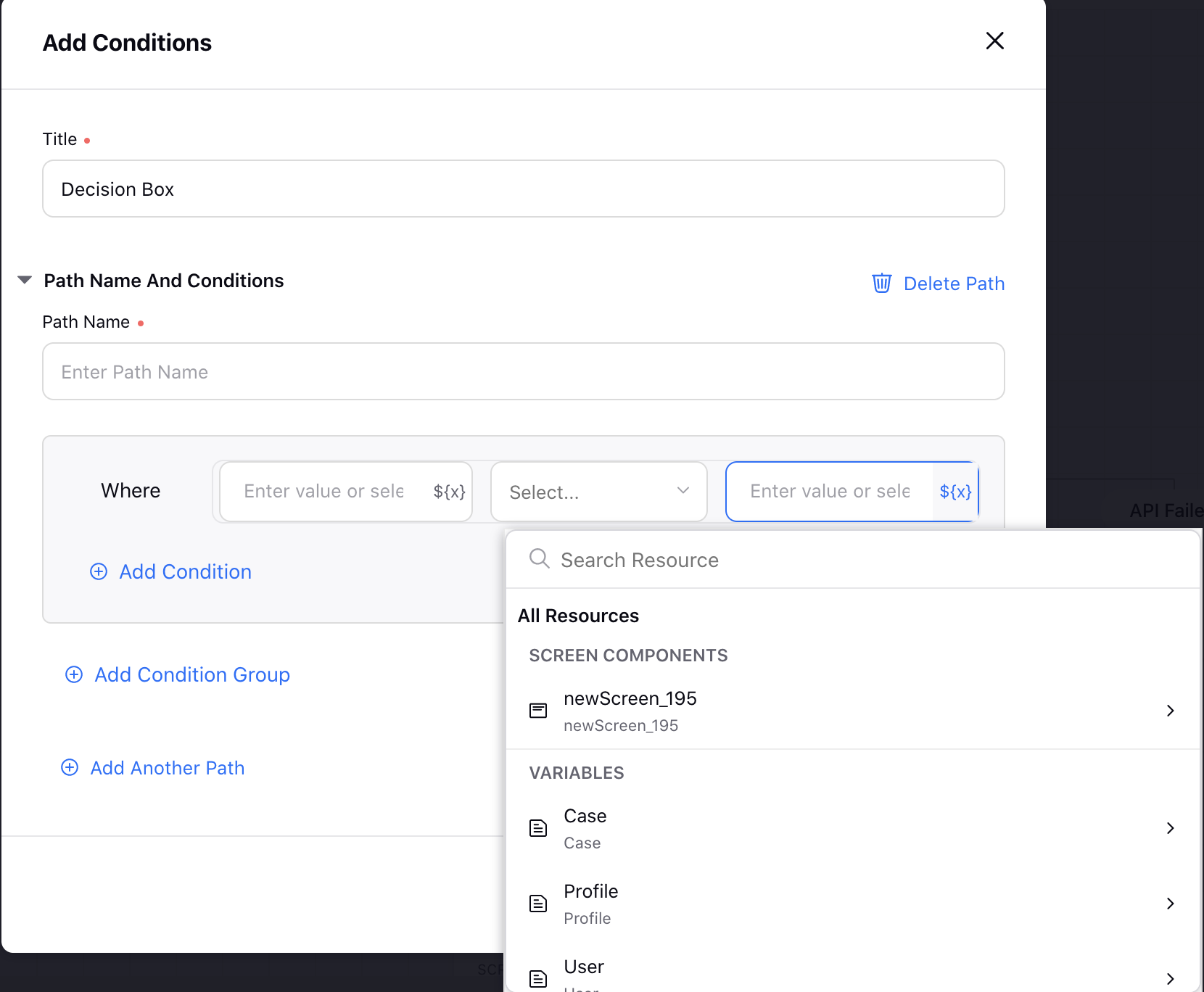
Guided Workflows | AI-powered Recommendation/Search
While searching for a desired Guided Workflow in Guided Workflow Manager, Agent Console, or Care Console, you will now not need to remember the exact title for each workflow. AI will recommend the most relevant guided workflows by matching the underlying semantic meaning of the search query with the title and description of the guided workflows. AI is also equipped to understand the correct meaning even when you misspell a keyword.
To learn more about getting this capability enabled in your environment, please work with your success manager. |

Operations Dashboards
Operations Dashboards | Search for Cases using Keywords Present in Internal Notes
Within Operations Dashboard and Agent Console, you can now search for the desired case using the keywords present in Internal Notes. You can also perform multiple keywords search to find a case in which all the keywords are present, for example, if you search read+write, then it will return the cases where both the keywords are used.
Also, you can use wildcards for searching, for example, using impo* will match all the cases where words such as important, imposter are present.
To learn more about getting the keyword search for internal notes capability and the multiple keywords search capability enabled in your environment, please work with your Success Manager. |
Internal Note:
Use these DPs: Before Enabling the DPs we have to update the ElasticSearchMapping of the UNIVERSAL_CASE serverType
Sample: https://sprinklr.atlassian.net/browse/ITOPS-240464 (please take approval from dev before enabling the DPs or updating the Es mapping)
CASE_MULTIPLE_KEYWORD_AND_WILDCARD_SEARCH_ENABLED -> true - To enable multiple keyword search
CASE_SEARCH_ON_COMMENTS_ENABLED -> true - To enable search on internal Notes
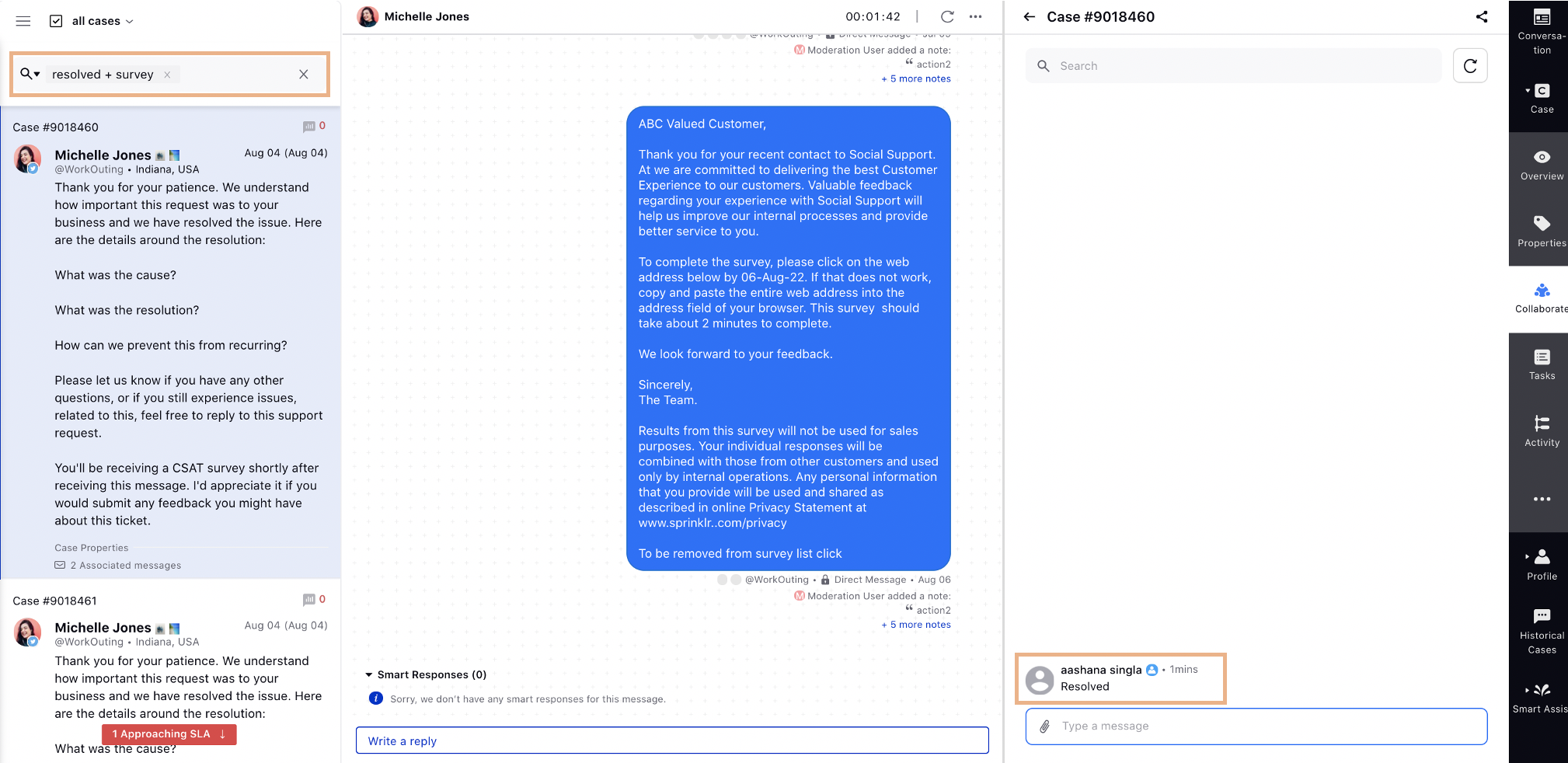
Care Reporting
Care Reporting | Case Custom Field Usage Count by Agents
You can now create a widget in Care Reporting to view which user changed which custom field to what value. You can also view the total number of cases.
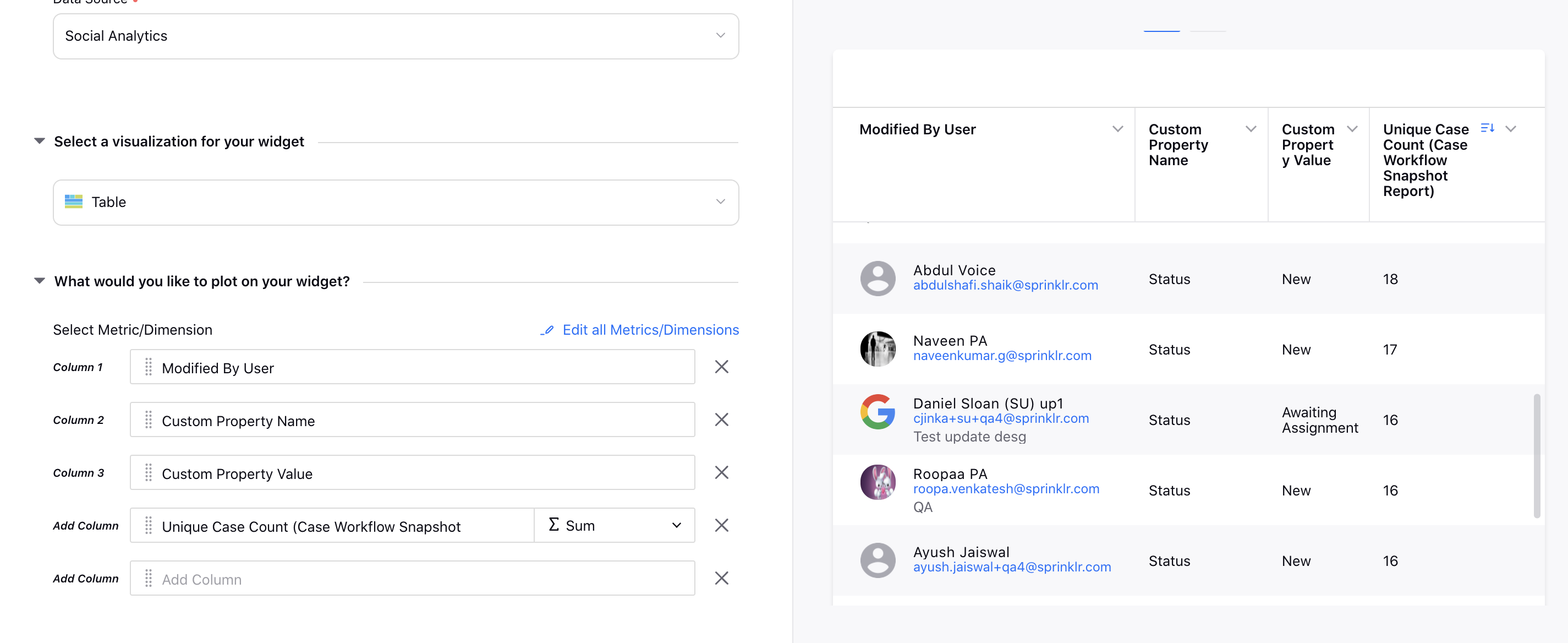
Care Reporting | Average Case Count Handled by Agents
You can now create a widget in Care Reporting to view the average cases handled by an agent per hour/day/month/year.
_(1).png)
Care Reporting | Order Survey Results Based on Original Survey Question
While creating a widget in Care Reporting to view the survey results, you can now sort the responses in the same order as they are configured in the survey. Select the question from the Sort entries by field to sort the responses by the order set in the survey. It is currently supported for single select, multi-select, drop-down, and number survey question types.
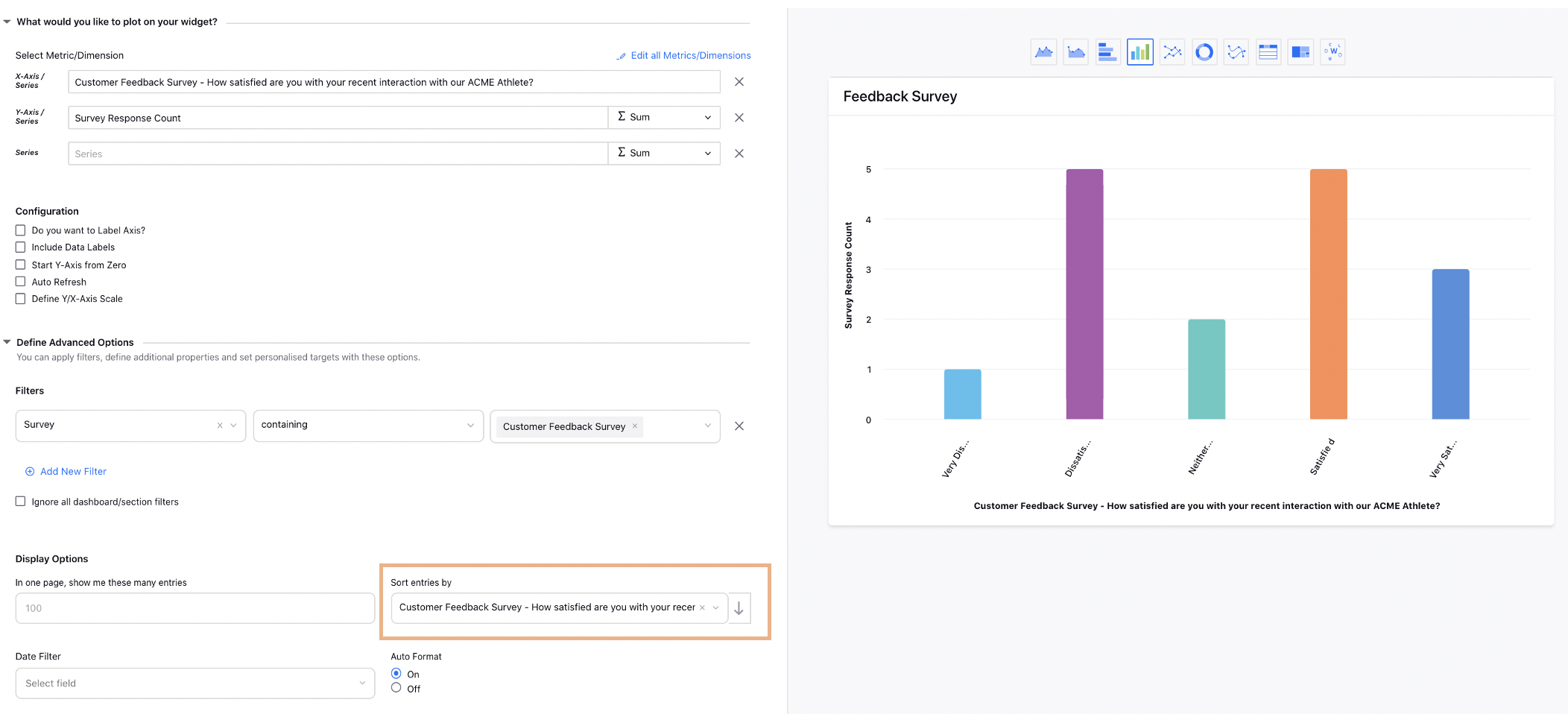
Care Reporting | Sort Data by Dimensions Used for Grouping
In Reporting, you can now sort the data in the widget by the dimensions/custom fields that you use for Grouping.
First, group the data by selecting a sortable dimension from the Add Pivots/Grouping field, and then you can select the same dimension from the Sort entries by field.
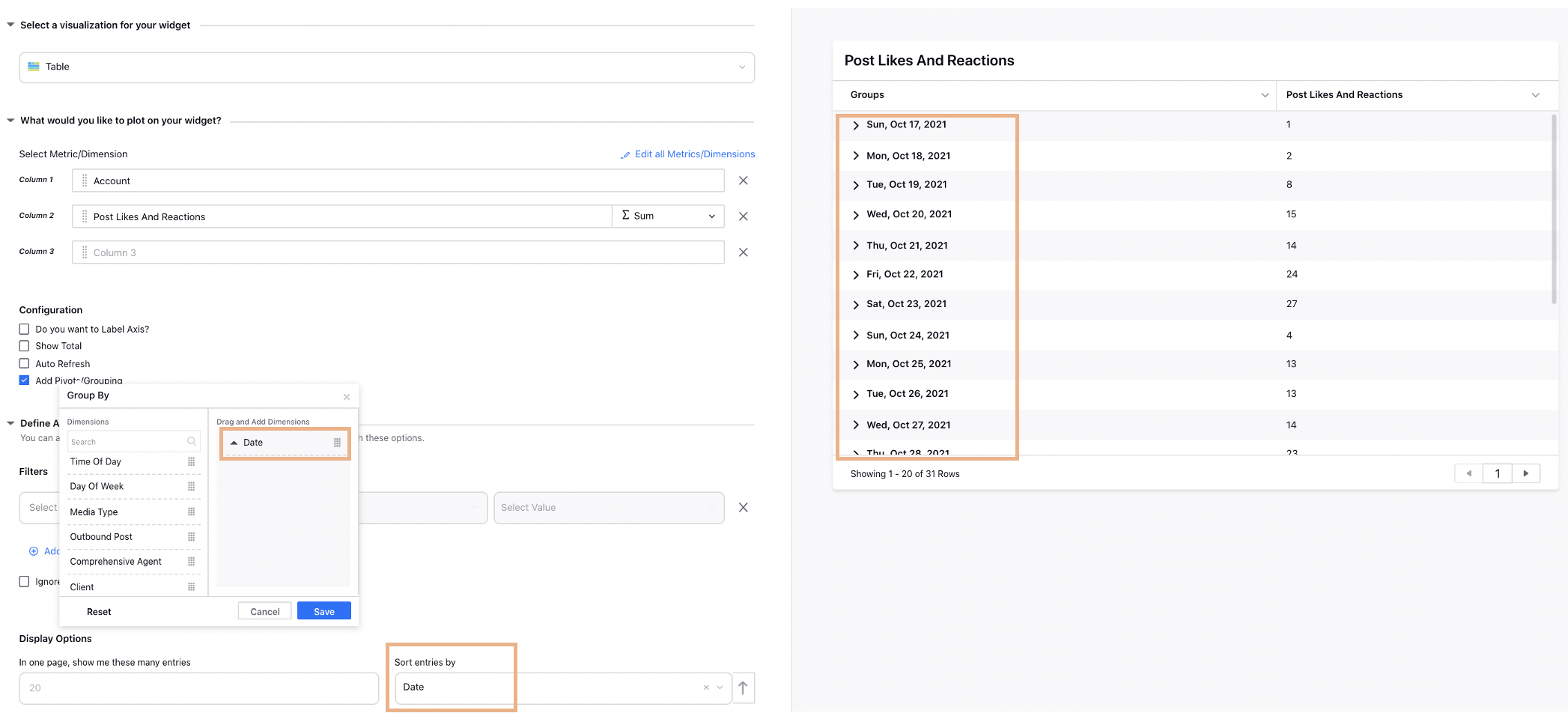
Care Reporting | Ability to Detect Intents in Survey Responses
You can now detect intents in the survey responses to the open-ended questions by creating a survey response rule in Rule Engine and adding the action Detect Intent. Next, create a reporting widget and select the dimension 'Matched Intent - Question' to view these identified intents.
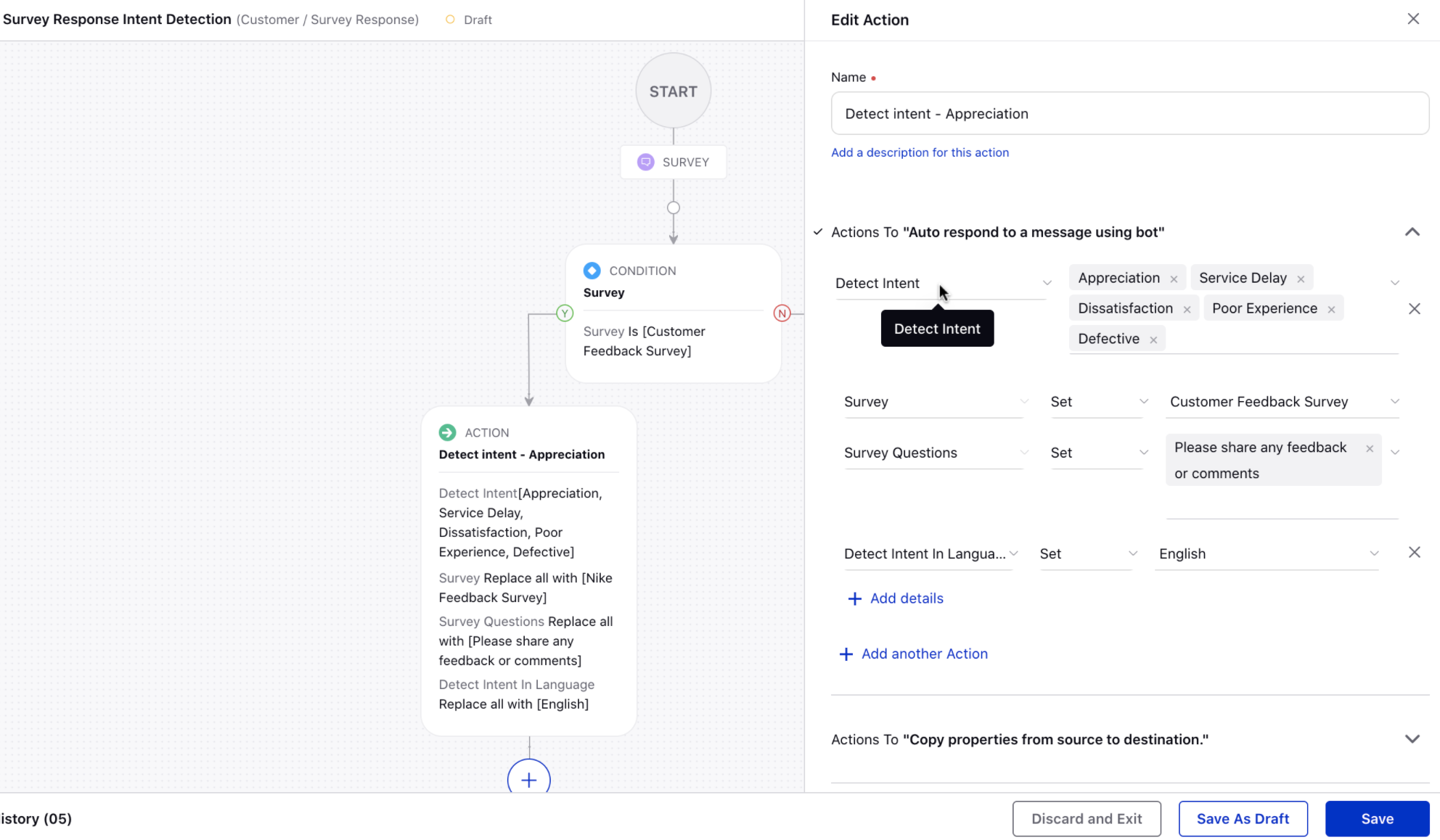
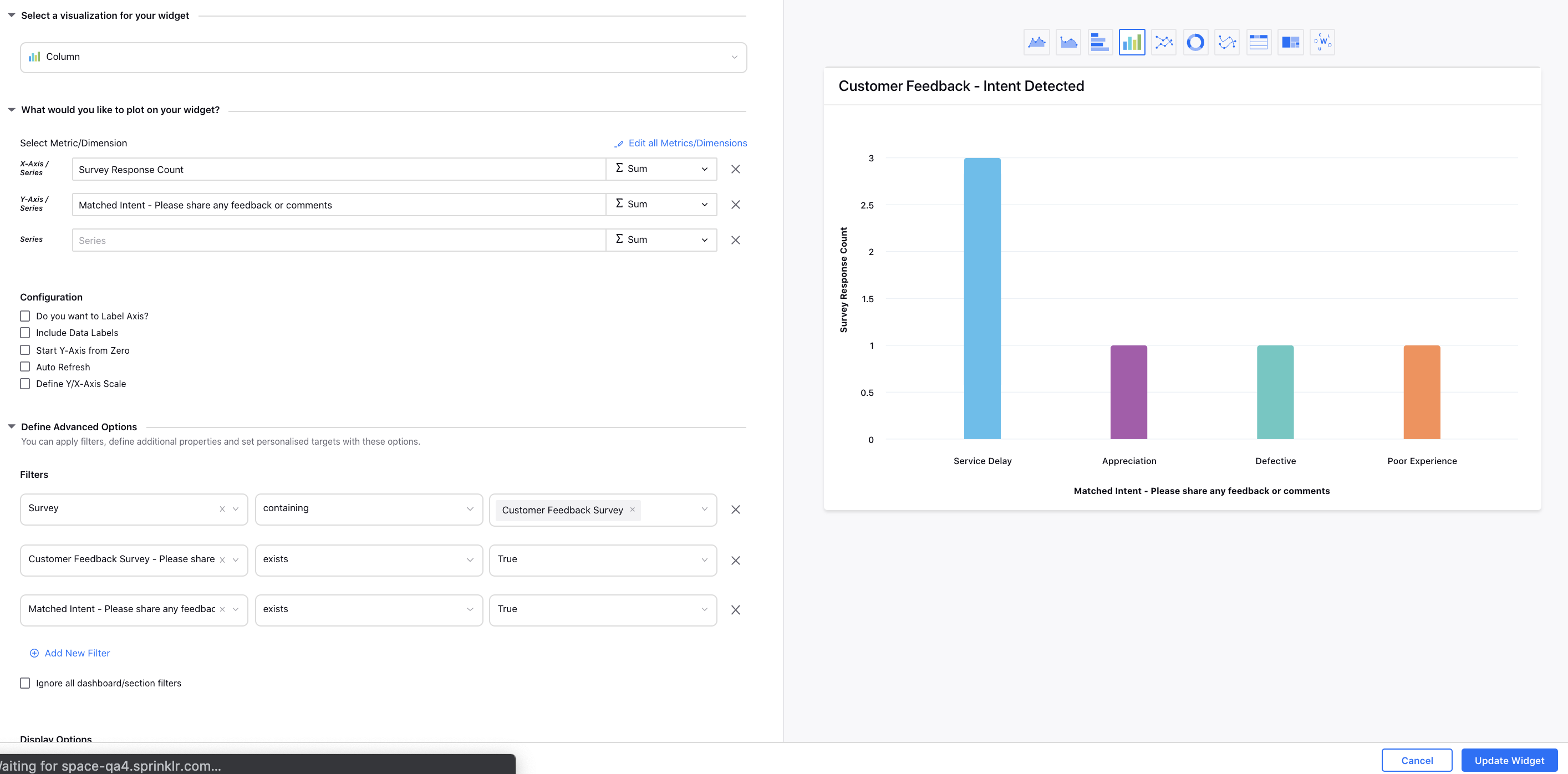
Care Reporting | Reporting on Performance SLAs When Smart Compose is Used
You can now create a widget in Care Reporting to compare the performance SLAs, predicted CSAT scores, etc. on cases that used Smart Compose with the cases that didn't. It will help you determine the impact of Smart Compose capability on agents' productivity.
To learn more about getting this capability enabled in your environment, please work with your Success Manager. |
Average Case Processing SLA - When Smart Compose Used
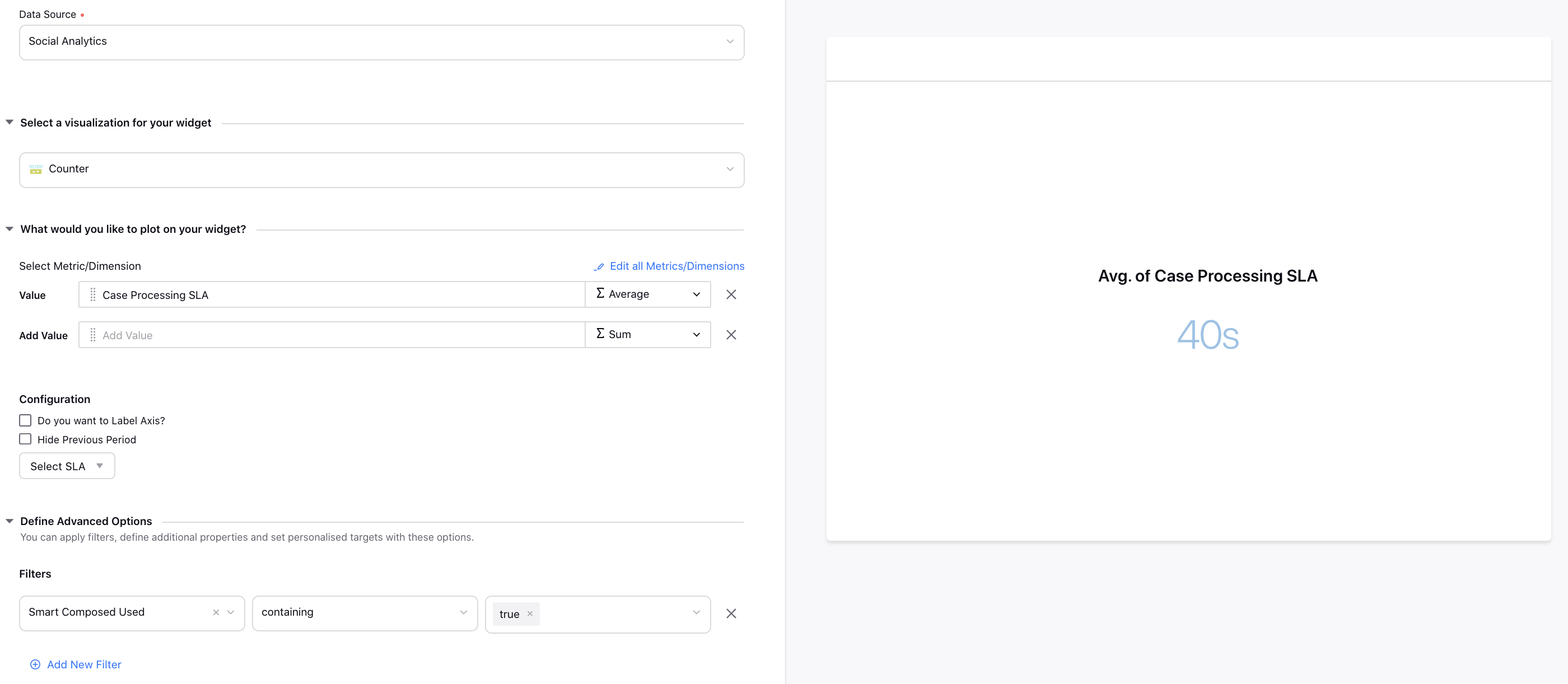
Average Case Processing SLA - When Smart Compose Not Used